As a Parent - Completing the Online Disney Event Waiver
For any players/coaches/managers attending a Disney Soccer event, below are instructions to complete the required participation waiver.
Instructions
Step 1:
- Access and provided link to the waiver and click on it to begin.
Step 2:
- A page resembling the following will be displayed:
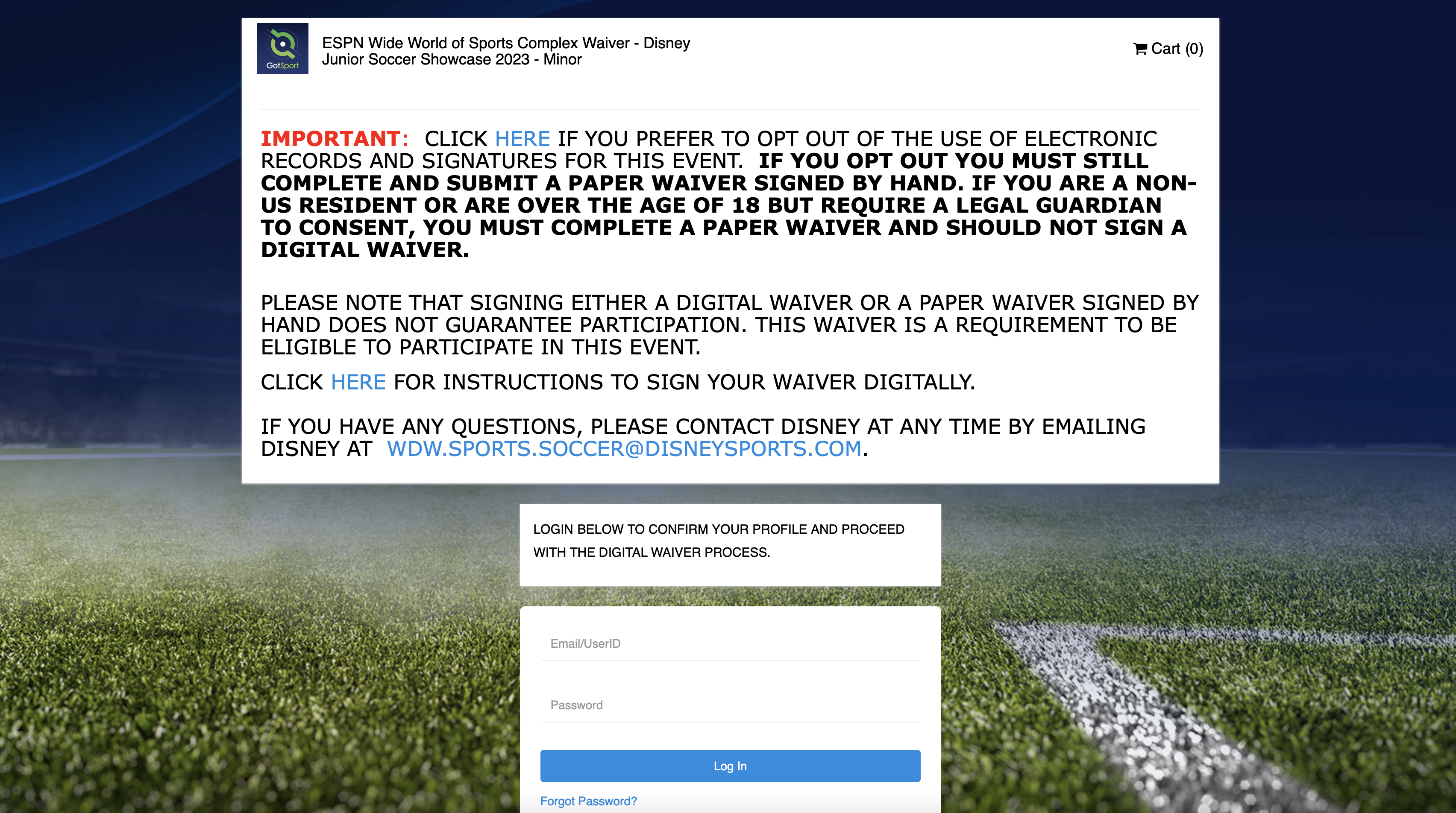
Step 3:
- If you have an existing account, enter your Email/User ID and your password in the designated fields.
- If you do need to reset your password, click on "Forgot Password" and then you'll proceed to a screen where you can enter your user name to reset.
Step 4:
- If you are submitting an adult waiver for yourself, select the "Register" button next to your name.
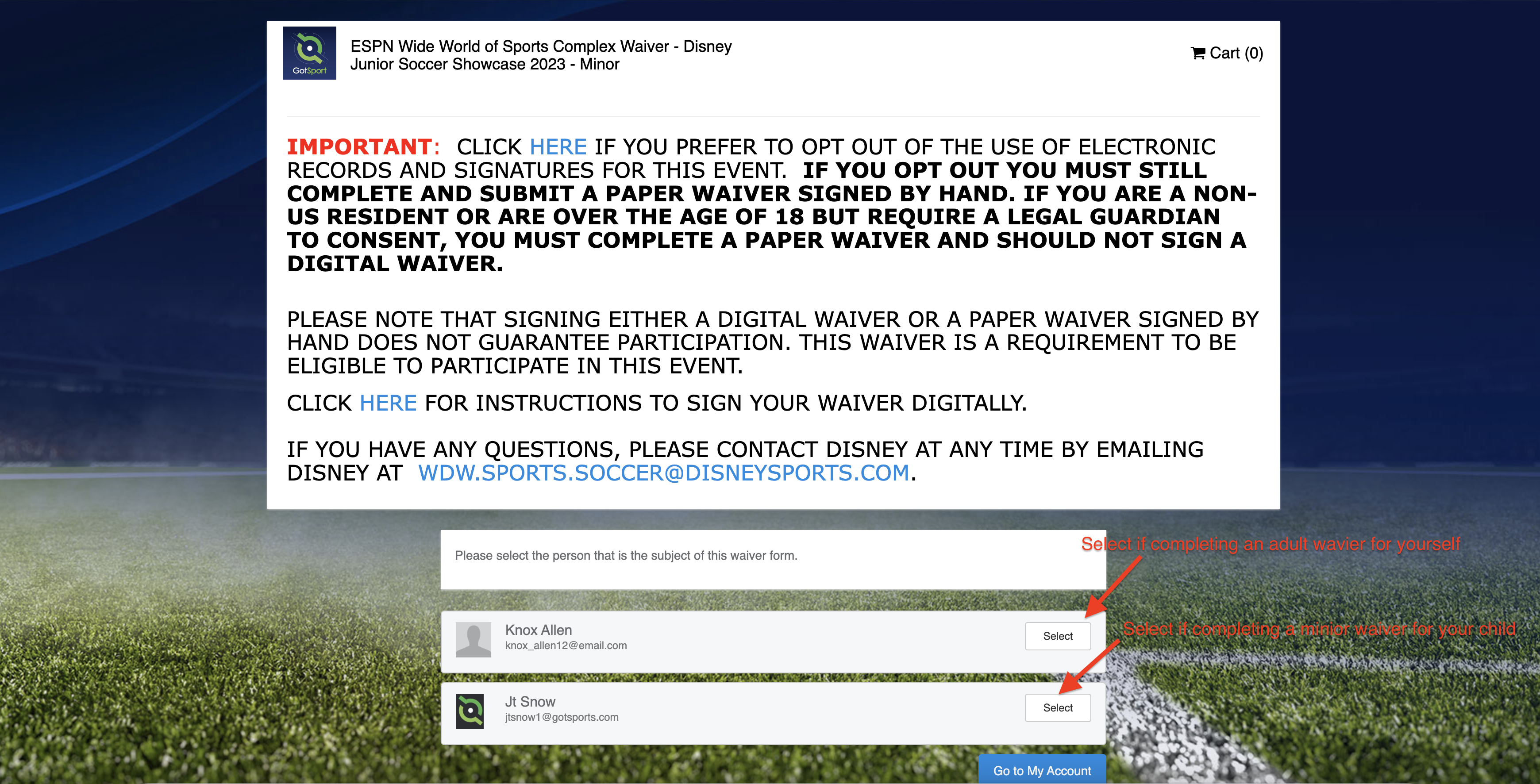
Step 5:
- Enter all of the information in the available fields for the user in which the waiver is being completed and then click "Save".
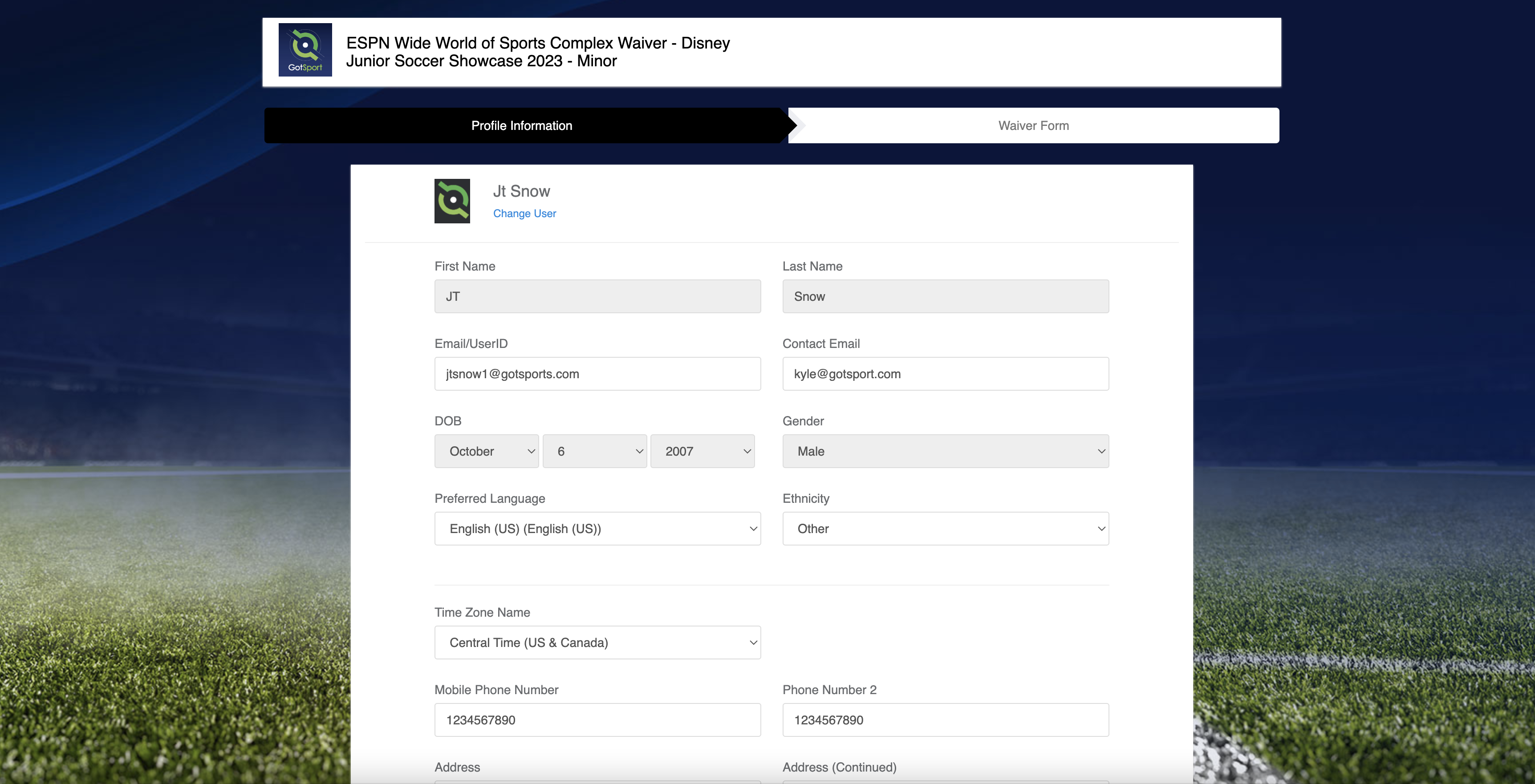
Step 6:
- You will then be prompted to enter a "Two Factor Authentication" to proceed with the form, which will be sent to your provided email address. When received, enter the code and click "Save".
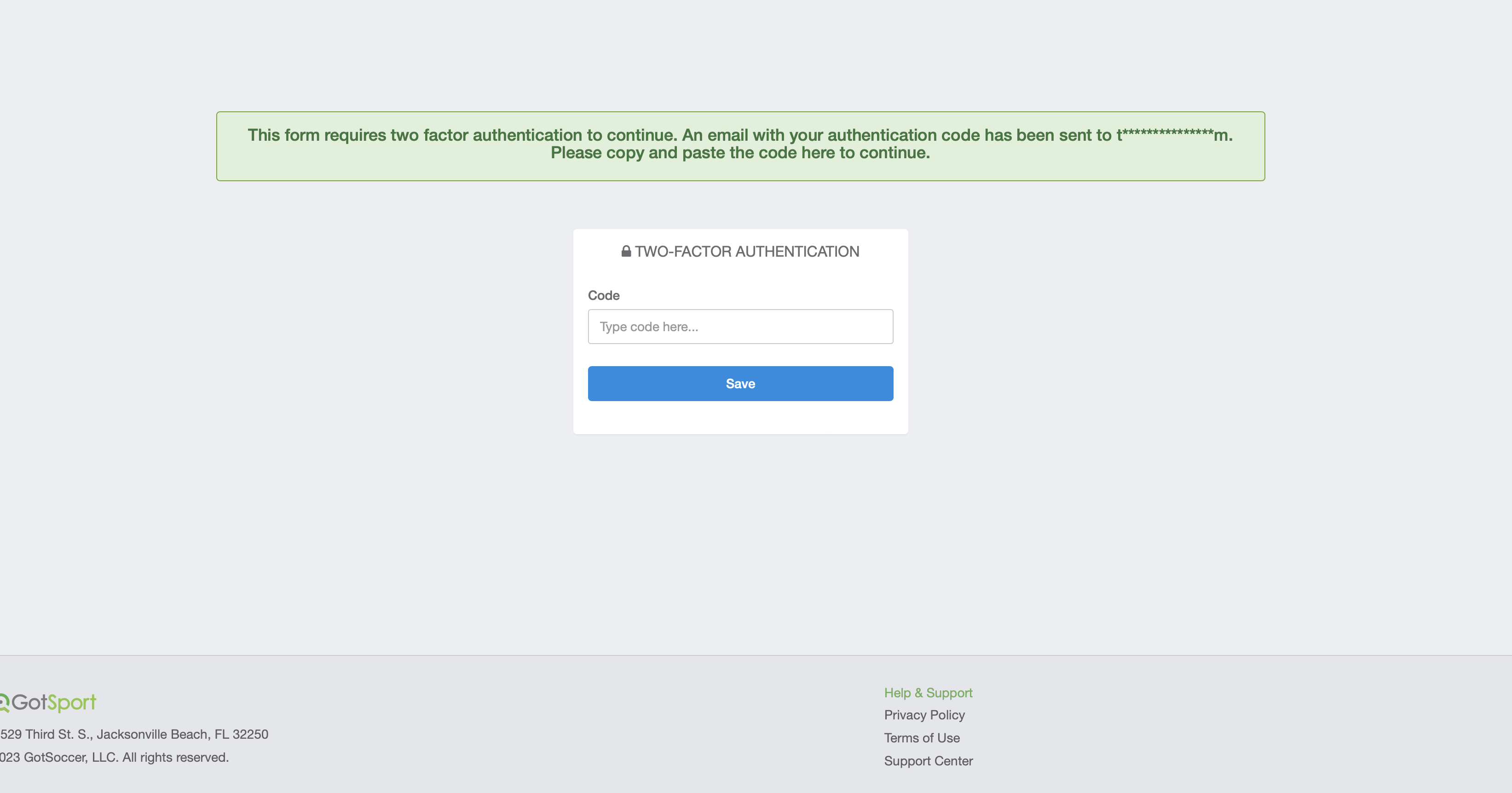
Step 7:
- Next, you will be able to read all of the content in the waiver:
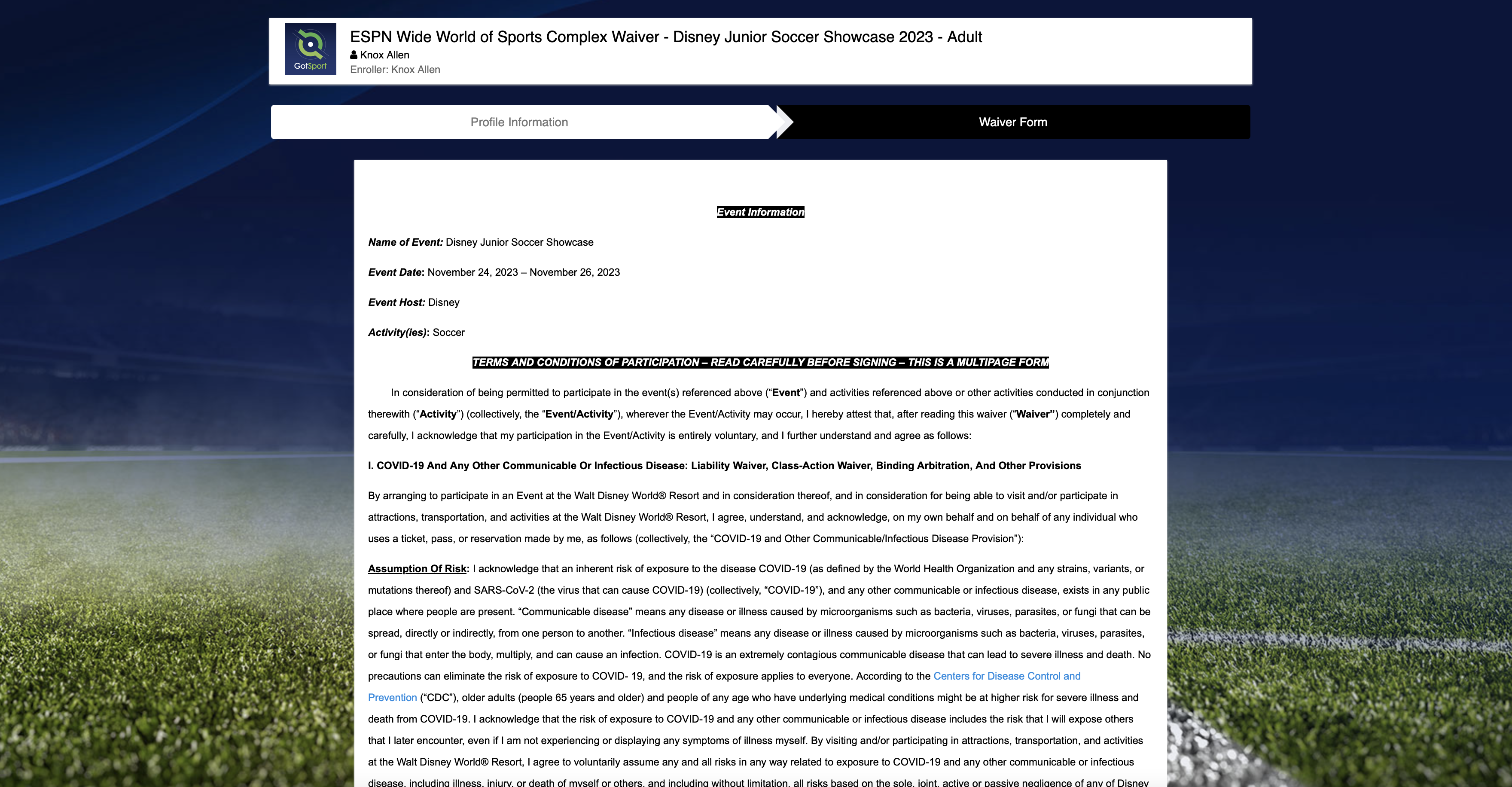
Step 8:
- At the bottom of the page, please ensure you complete each of the following three actions:
- With your mouse or trackpad, sign the waiver.
- Type your full name in the Enroller Full Name text box.
- Select the checkbox next to the “I Consent...” statement.
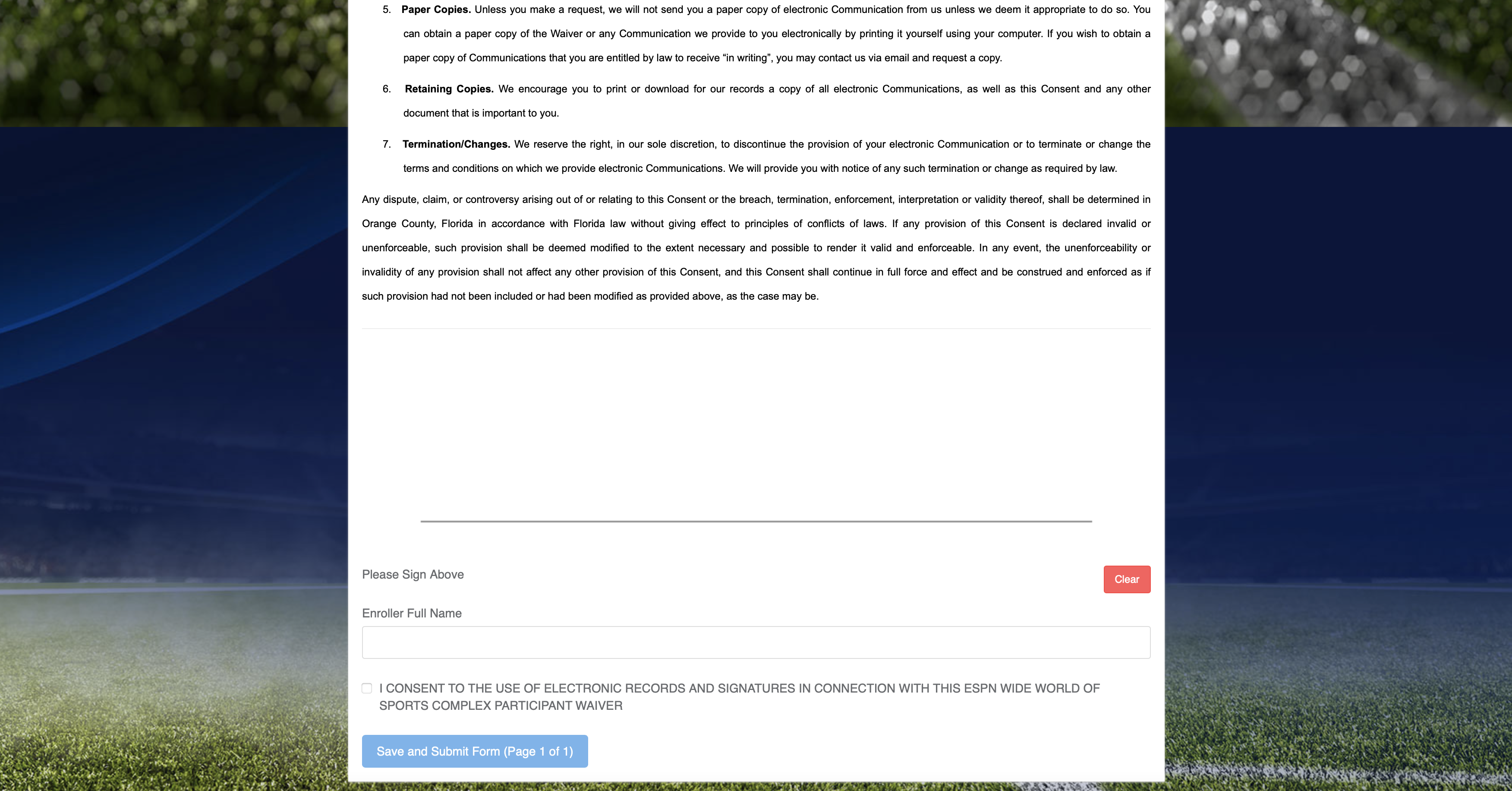
Step 9:
- When all three of these items are completed, you can then click "Save and Submit Form" and that will complete the submission of your waiver.