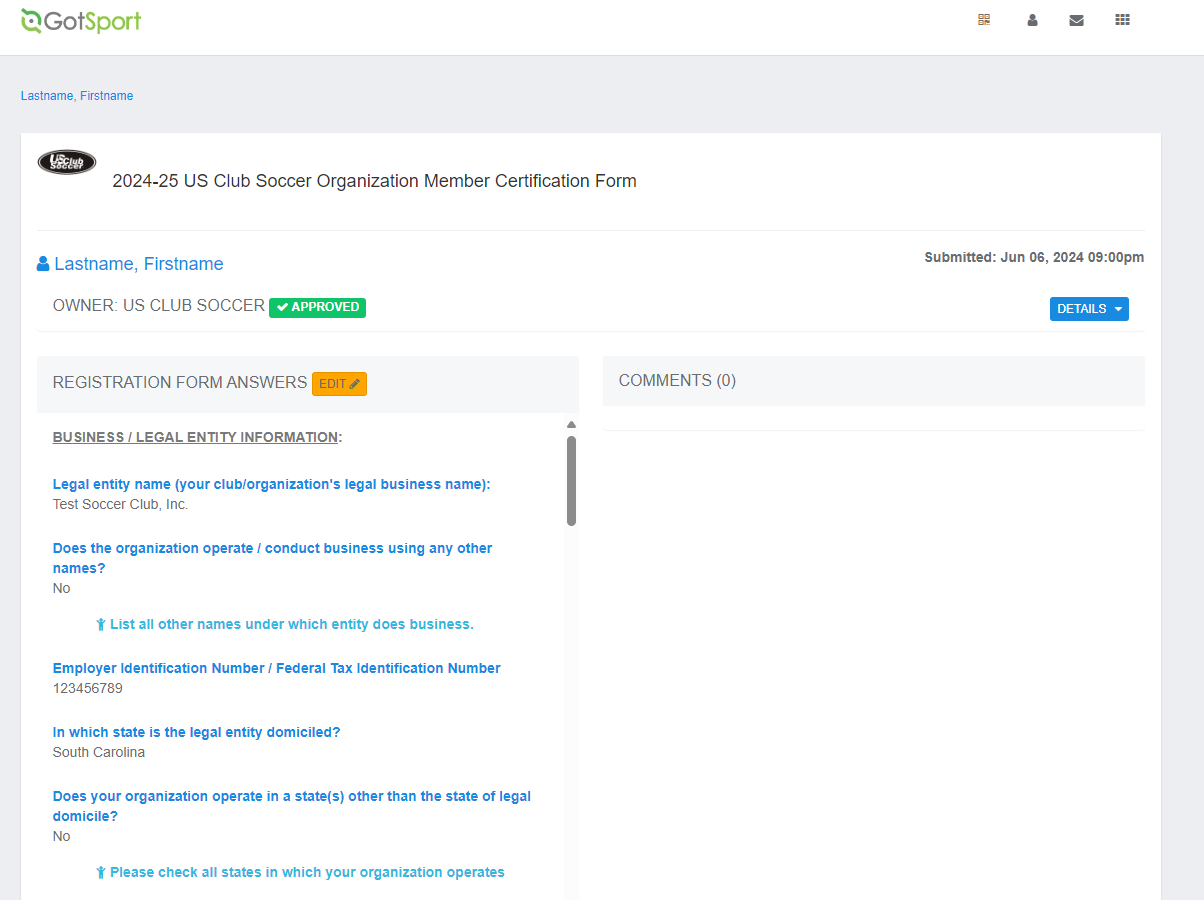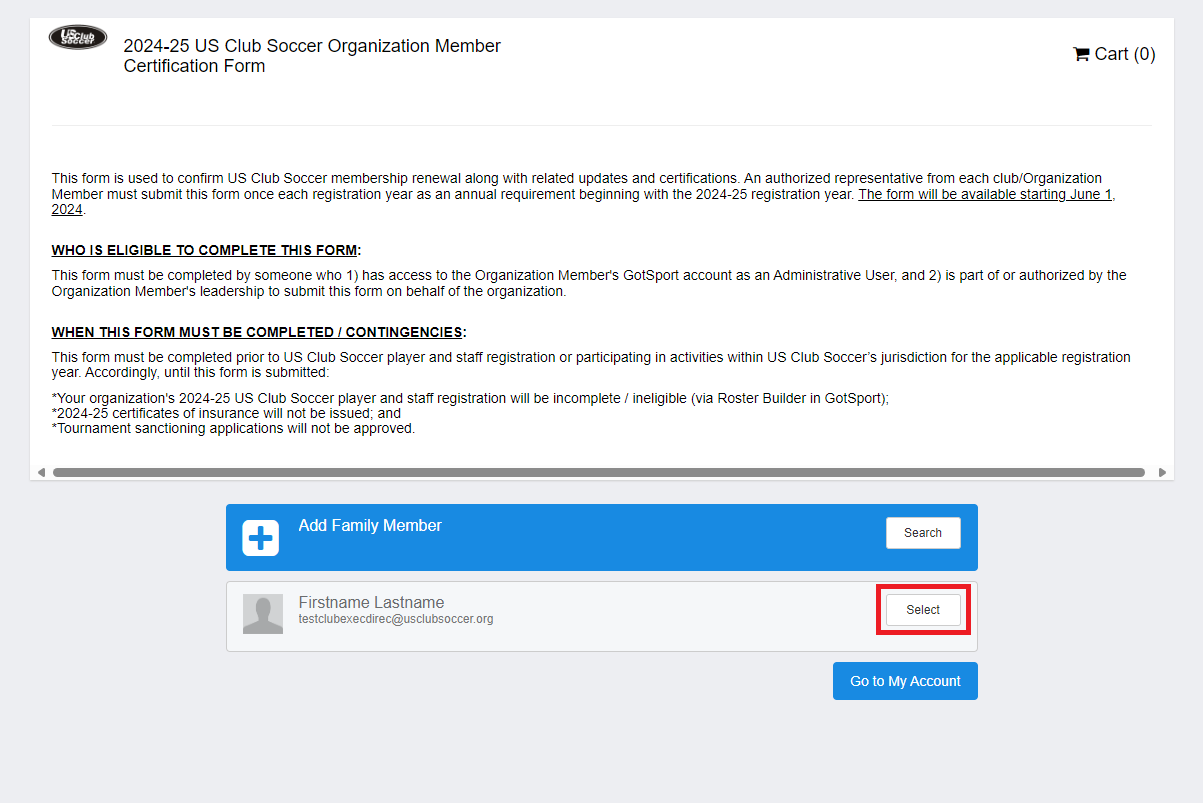US Club Soccer: As a Club Admin - How to Complete US Club Soccer Organization Member Certification Form
ABOUT:
This article demonstrates how to complete the US Club Soccer Organization Member Certification Form, which is used to confirm membership renewal along with related updates and certifications. An authorized representative from each club/Organization Member must submit this form once each registration year.
As such, please coordinate with your leadership/colleagues to coordinate who is submitting the form so that only one form per organization is submitted each year.
For more information, please visit the Registration web page on usclubsoccer.org.
WHO IS ELIGIBLE TO COMPLETE THIS FORM:
This form must be completed by someone who 1) has access to the Organization Member's (ex: the club's) GotSport account as an Administrative User with a role of Admin, and 2) is part of or authorized by the Organization Member's leadership to submit this form on behalf of the organization.
WHEN THIS FORM MUST BE COMPLETED / CONTINGENCIES:
This form must be completed prior to US Club Soccer player and staff registration or participating in activities within US Club Soccer’s jurisdiction for the applicable registration year. Accordingly, until this form is submitted:
- Your organization's US Club Soccer player and staff registration will be incomplete / ineligible (via Roster Builder in GotSport);
- Certificates of insurance will not be issued; and
- Tournament sanctioning applications will not be approved.
INSTRUCTIONS:
STEP 1:
- Log in to your account (How to Login).
STEP 2:
- From your organization's dashboard, click Affiliations.

STEP 3:
- Within the US Club Soccer section, click Available Forms (#).
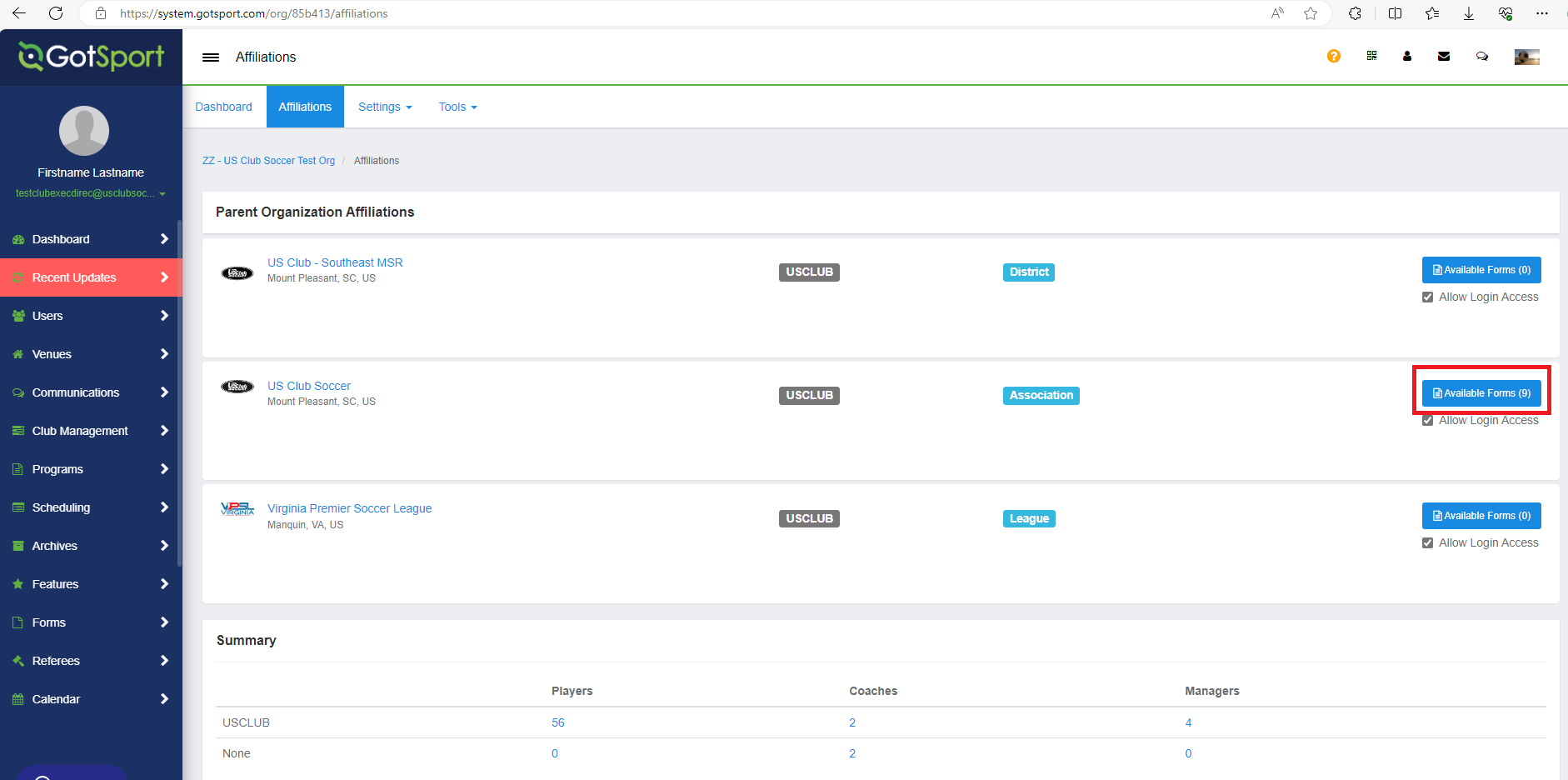
STEP 4:
- All of US Club Soccer's available forms should then be displayed. Find the 202#-2# Club Soccer Organization Member Certification Form for the applicable year, then click Select.
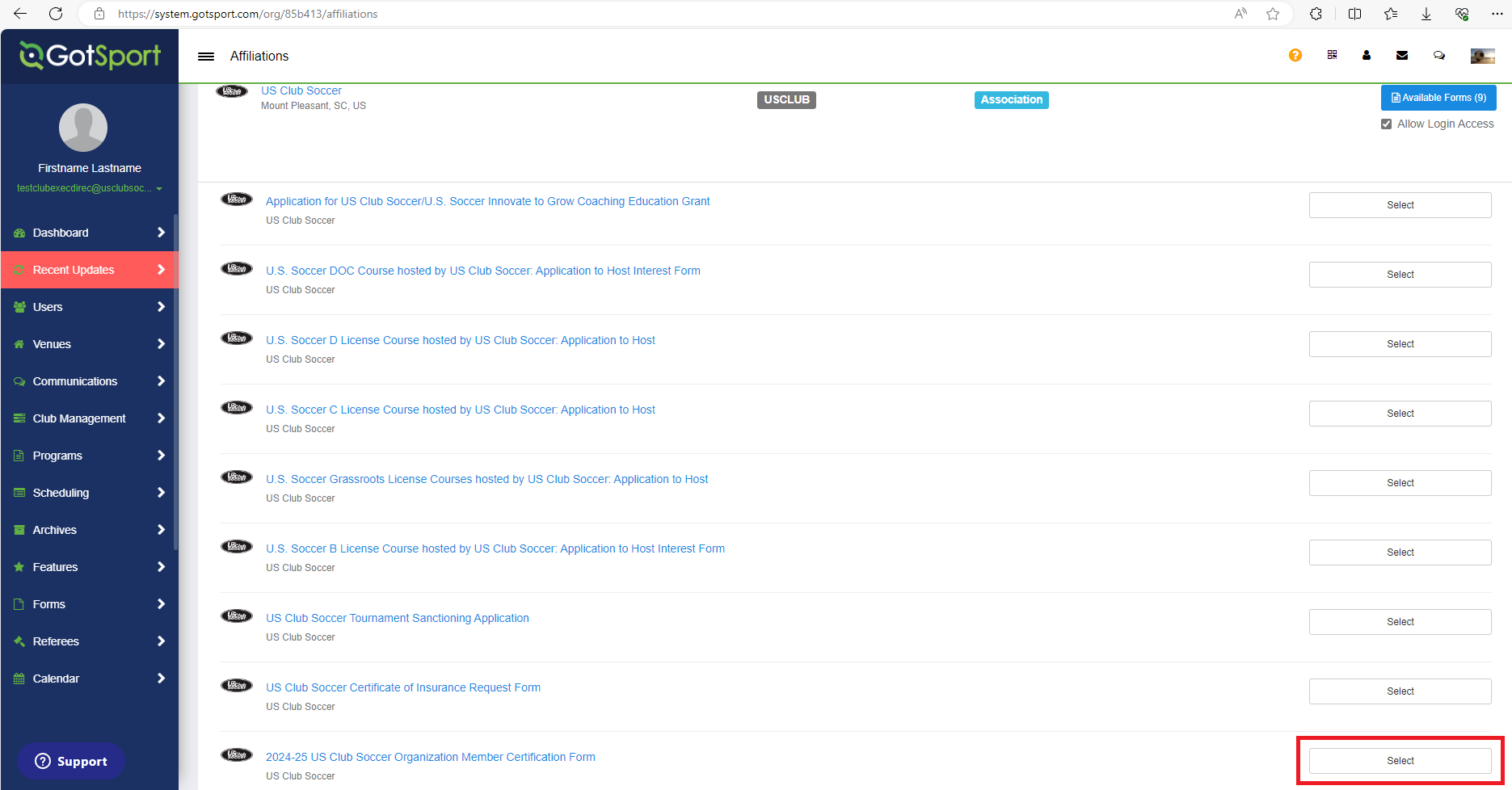
STEP 5:
STEP 6:
- Verify your profile information, then click Save.
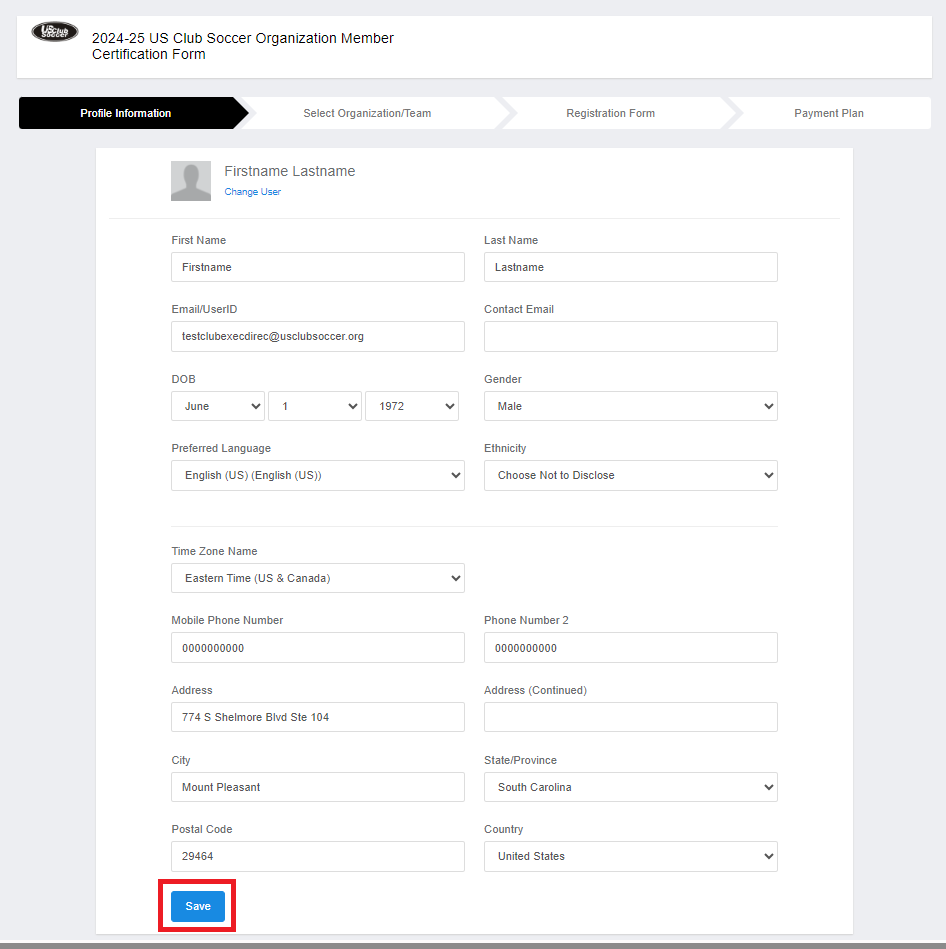
STEP 7:
- Select the club/organization for which you are completing the form, then click Continue.
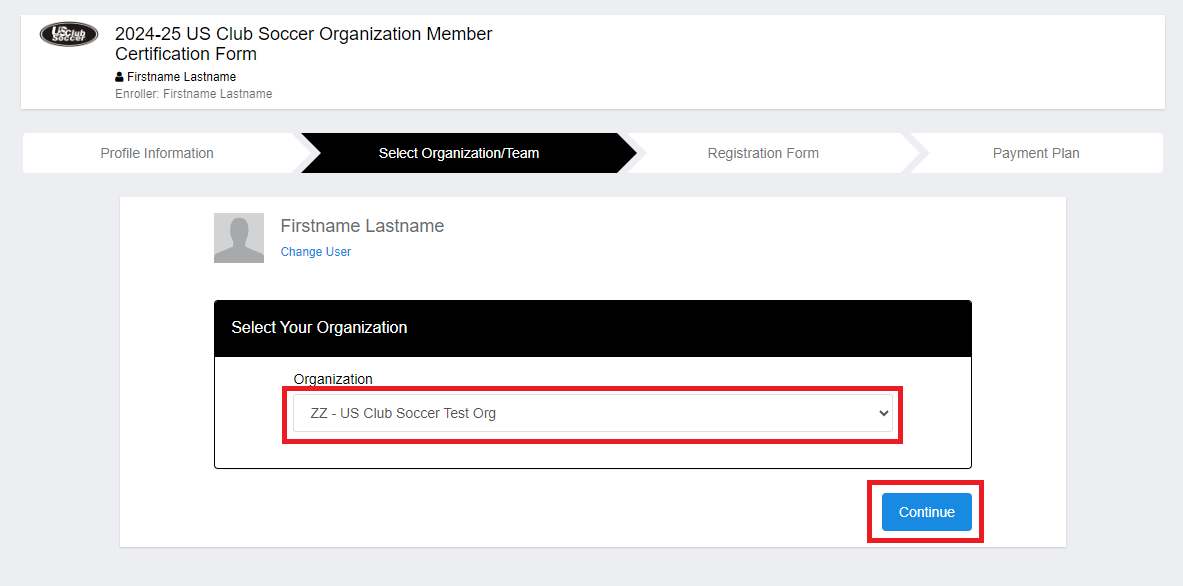
STEP 8:
- Now, page 1 of the form will appear. Complete page 1, then click Save (Page 1 of 4).
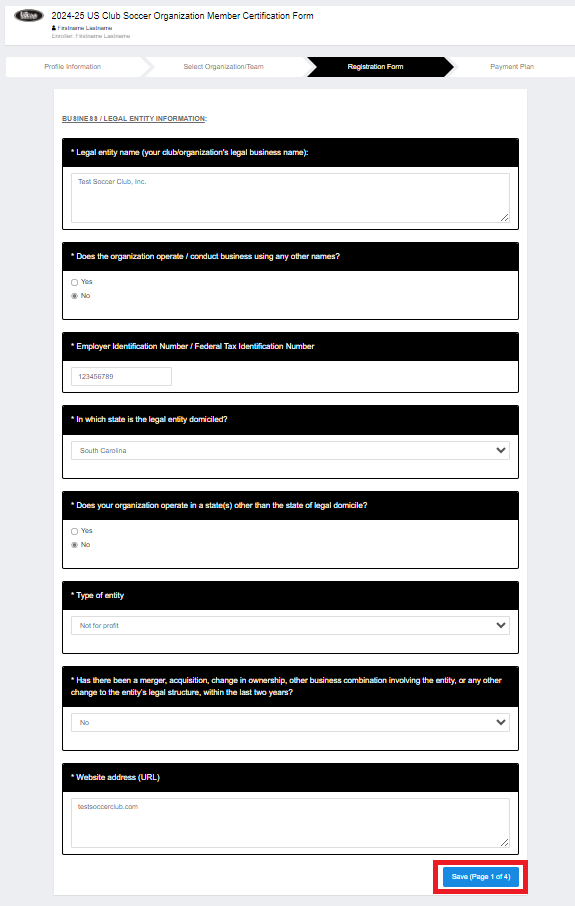
- Repeat this step for pages 2 and 3.
STEP 9:
- On page 4, complete the certifications.
- Sign your name using your mouse or finger in the Please Sign Above section.
- Then, click Save (Page 4 of 4) to submit the form.
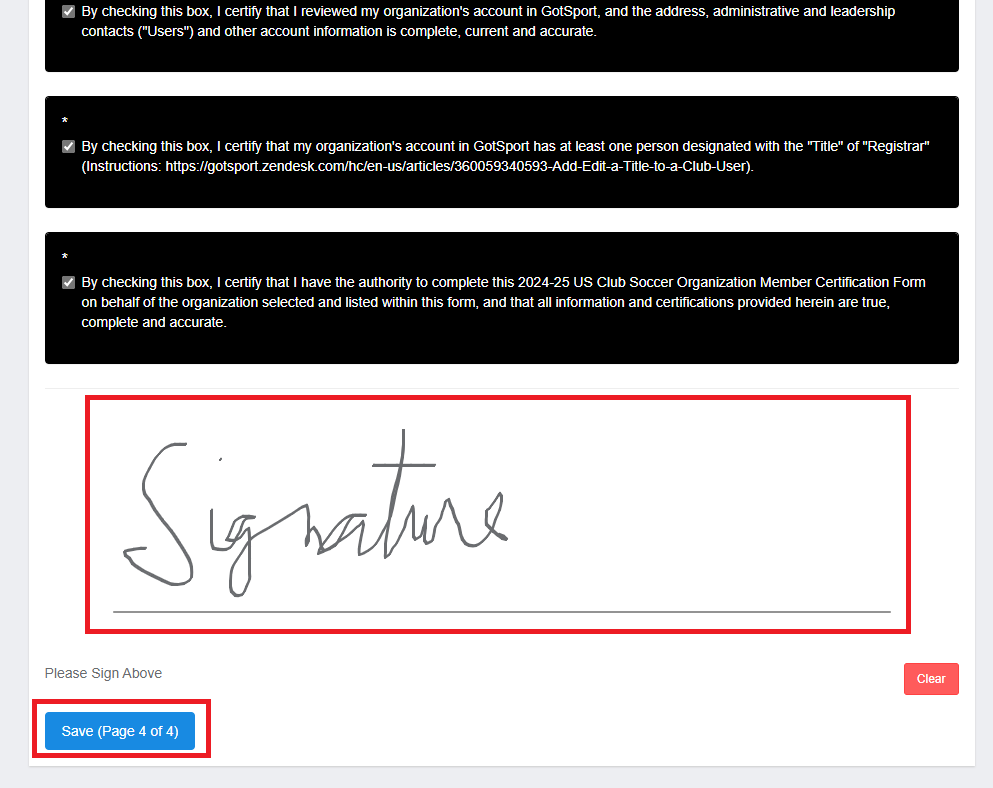
- You will then see the following screen showing that your form has been submitted.