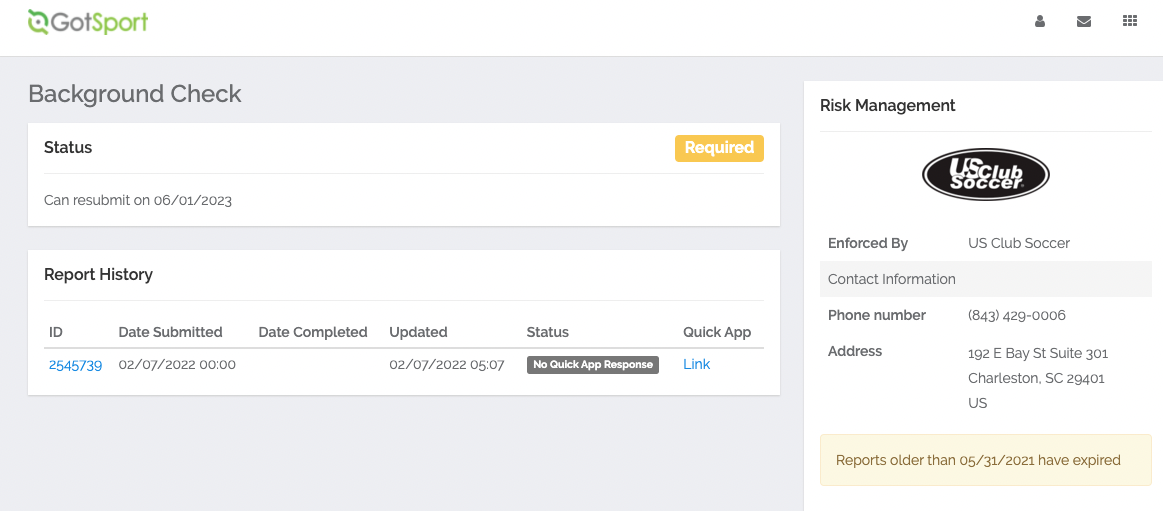US Club Soccer: As a Coach/Manager - How to Complete Background Check
This article demonstrates how to complete US Club Soccer's background screening.
For more information, please visit the Staff Registration web page on usclubsoccer.org.
Instructions:
Step 1:
- Log into your GotSport account via system.gotsport.com and then access the US Club Soccer Requirements under your Dashboard.
Step 2:
- Locate the Background Check requirement.
- If your status is Fulfilled for the applicable season, no further action is necessary.
- If your status is Required, Expired or something similar for the applicable season, click on Details next to the background check requirement.
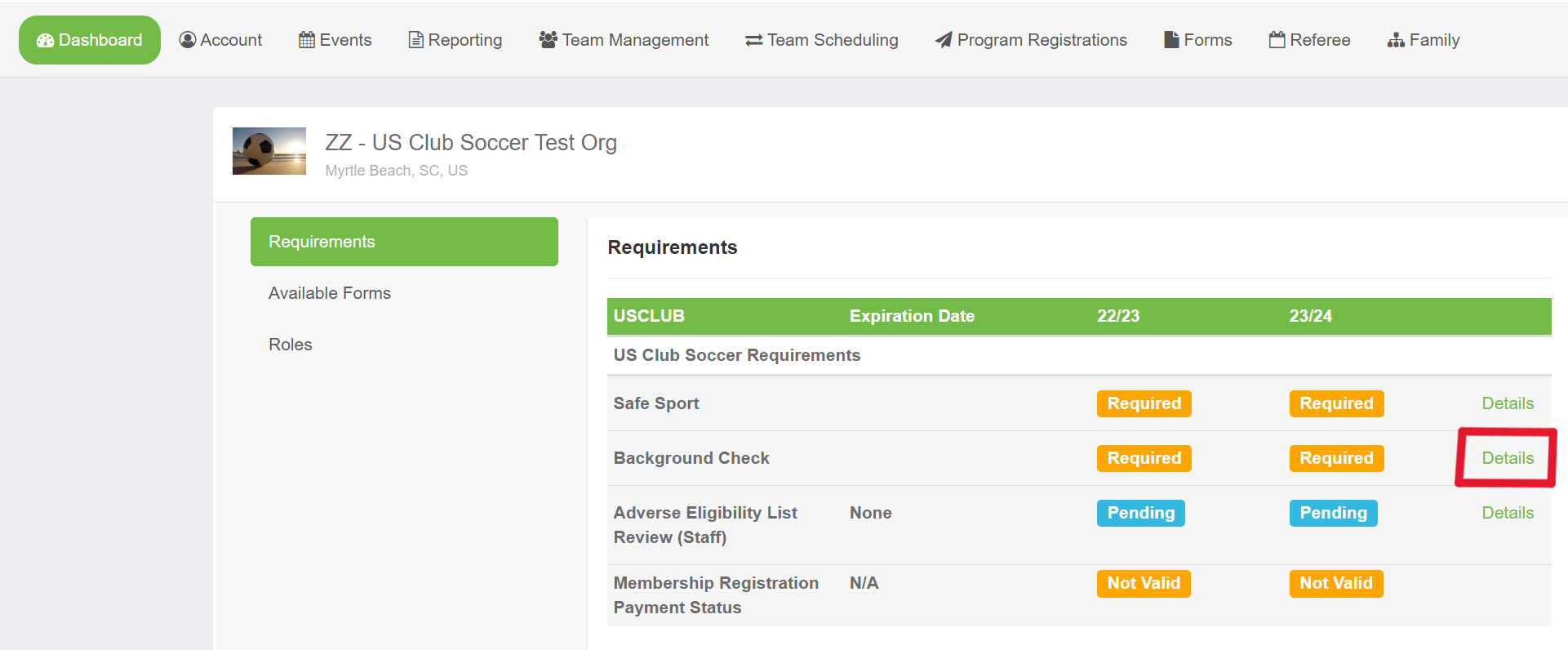
Step 3:
- Click Submit New Report.
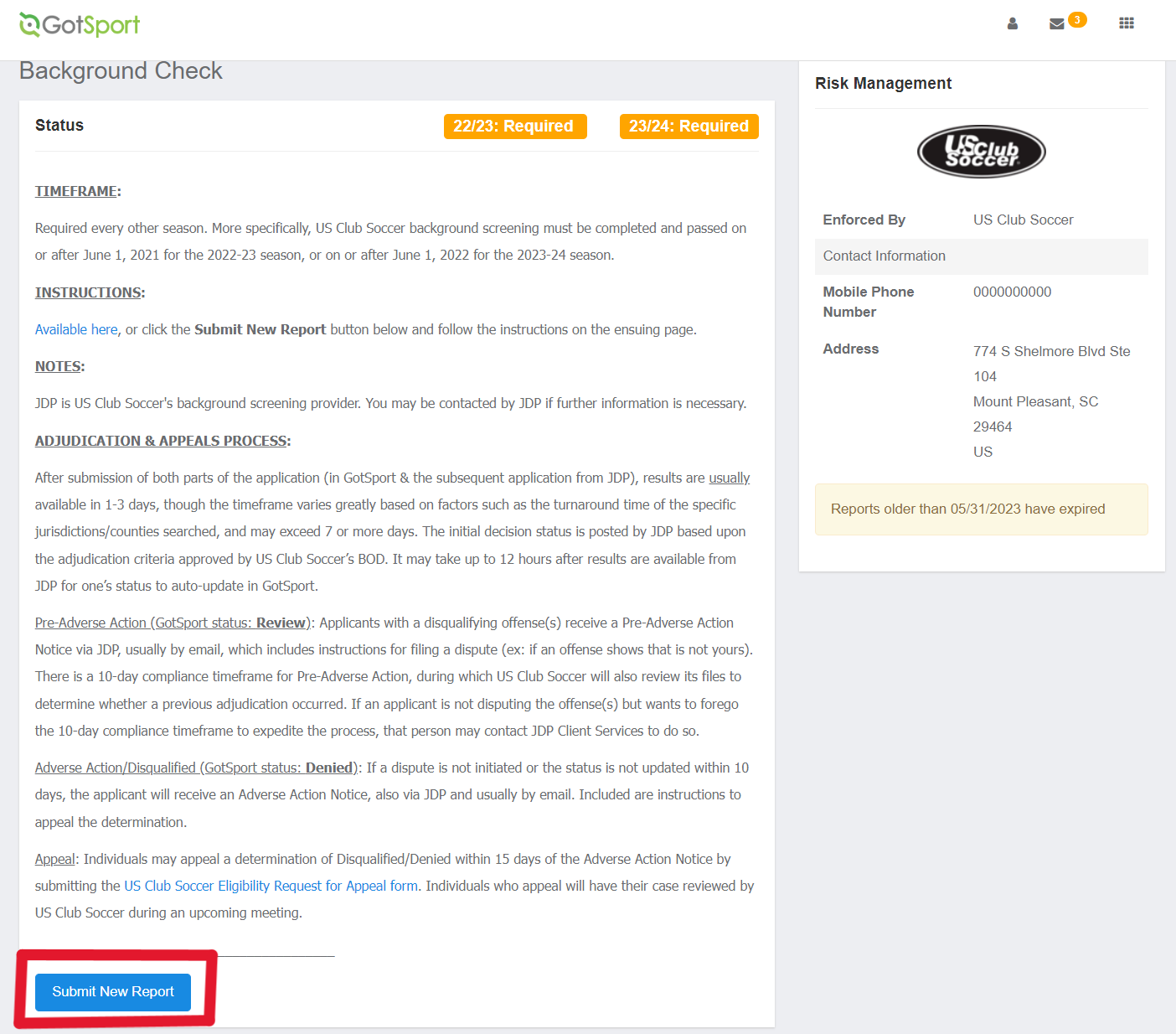
Step 4:
- Complete the form, review all acknowledgements, and click the checkbox for each acknowledgement if you agree.
- Sign your name on the signature line (works with mouse or touchscreen), then click Save.
- Lastly, click the Submit button at the bottom of the page to submit Part 1 of your application.
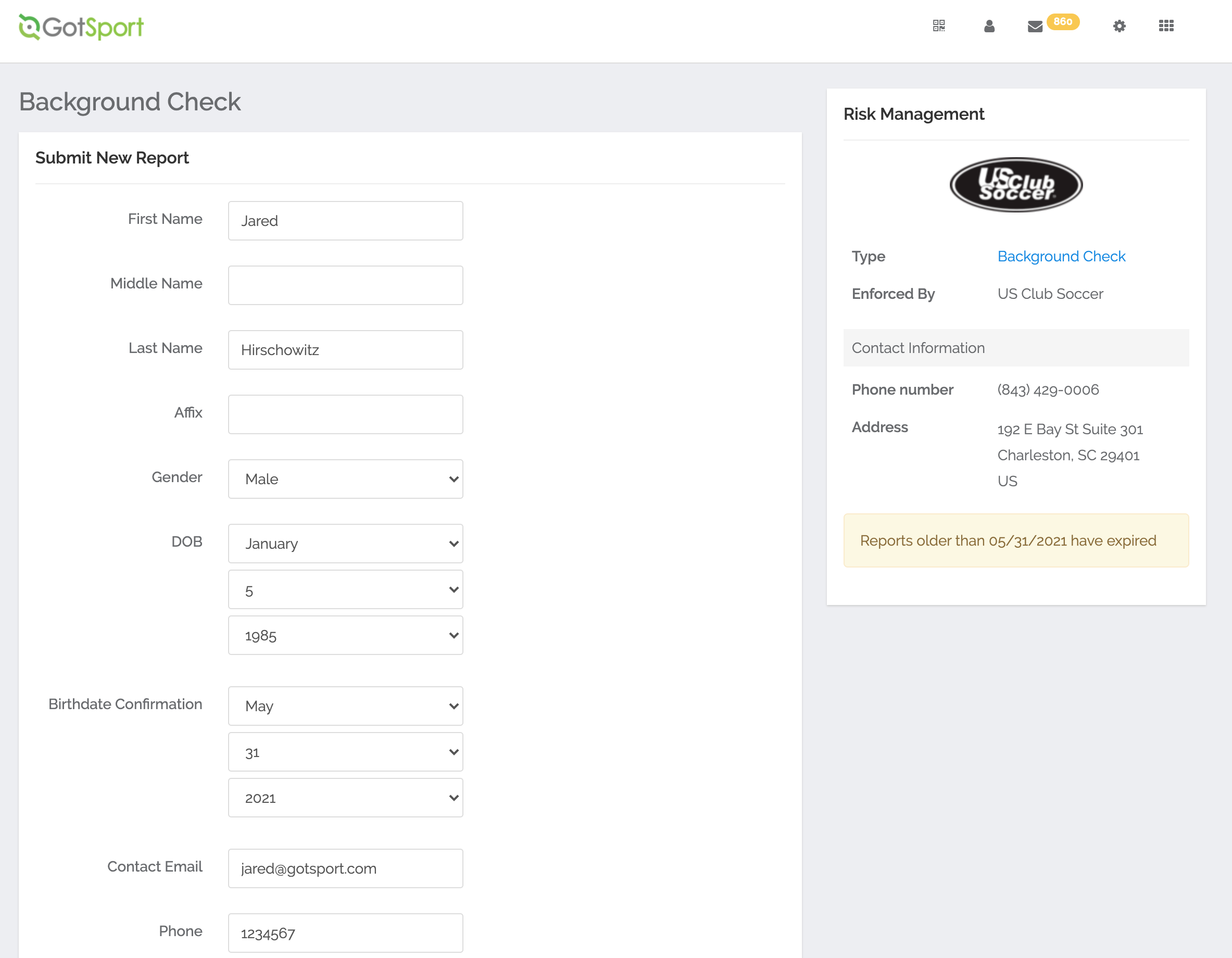
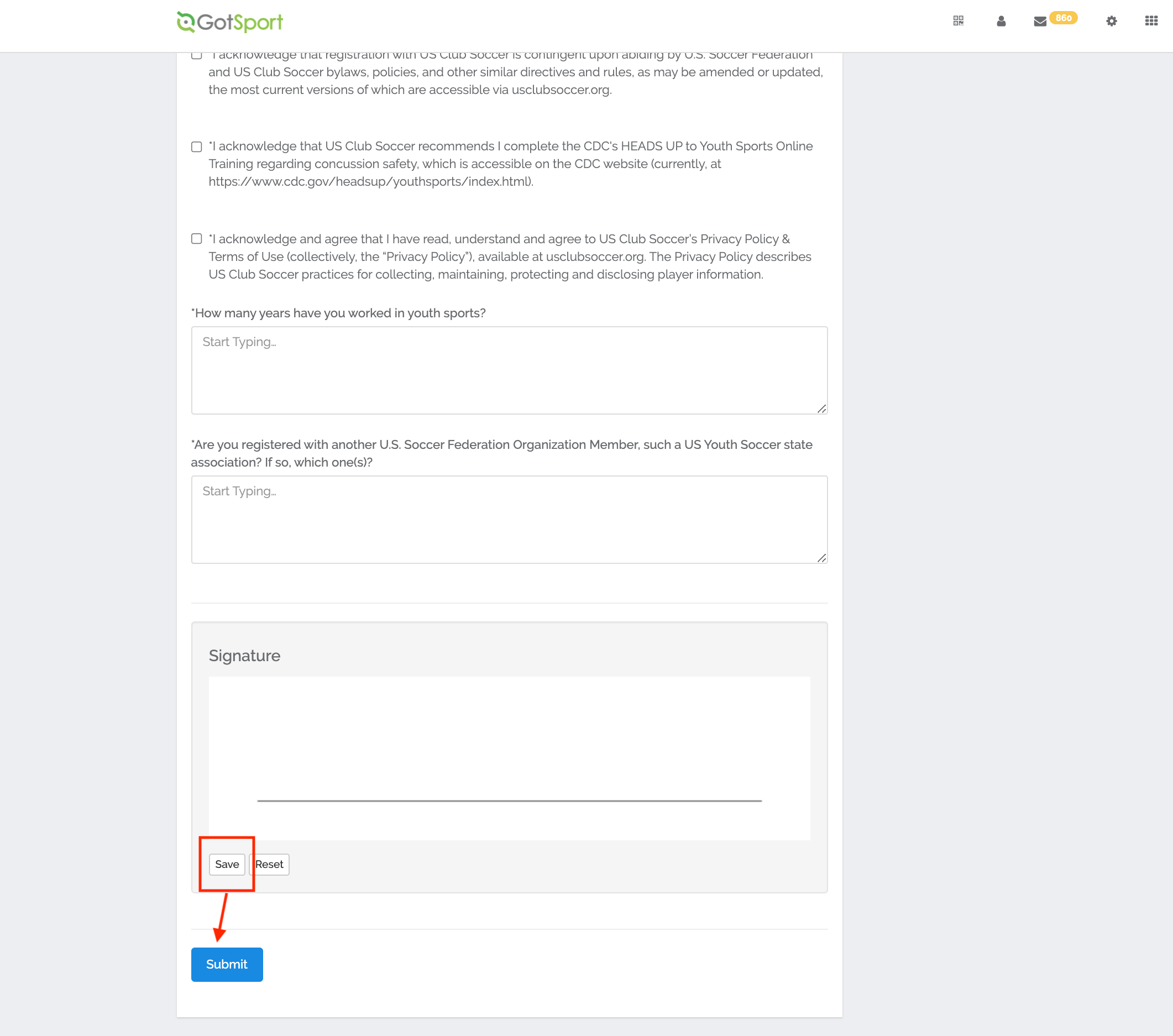
Step 5:
- Submit payment.
- If your club has purchased prepaid credit for your background check, enter the Voucher Code, then click Submit. Then, proceed to Step 6.
- Or, if your club has not purchased prepaid credit and you will pay for the background screening yourself, click Credit Card Checkout.
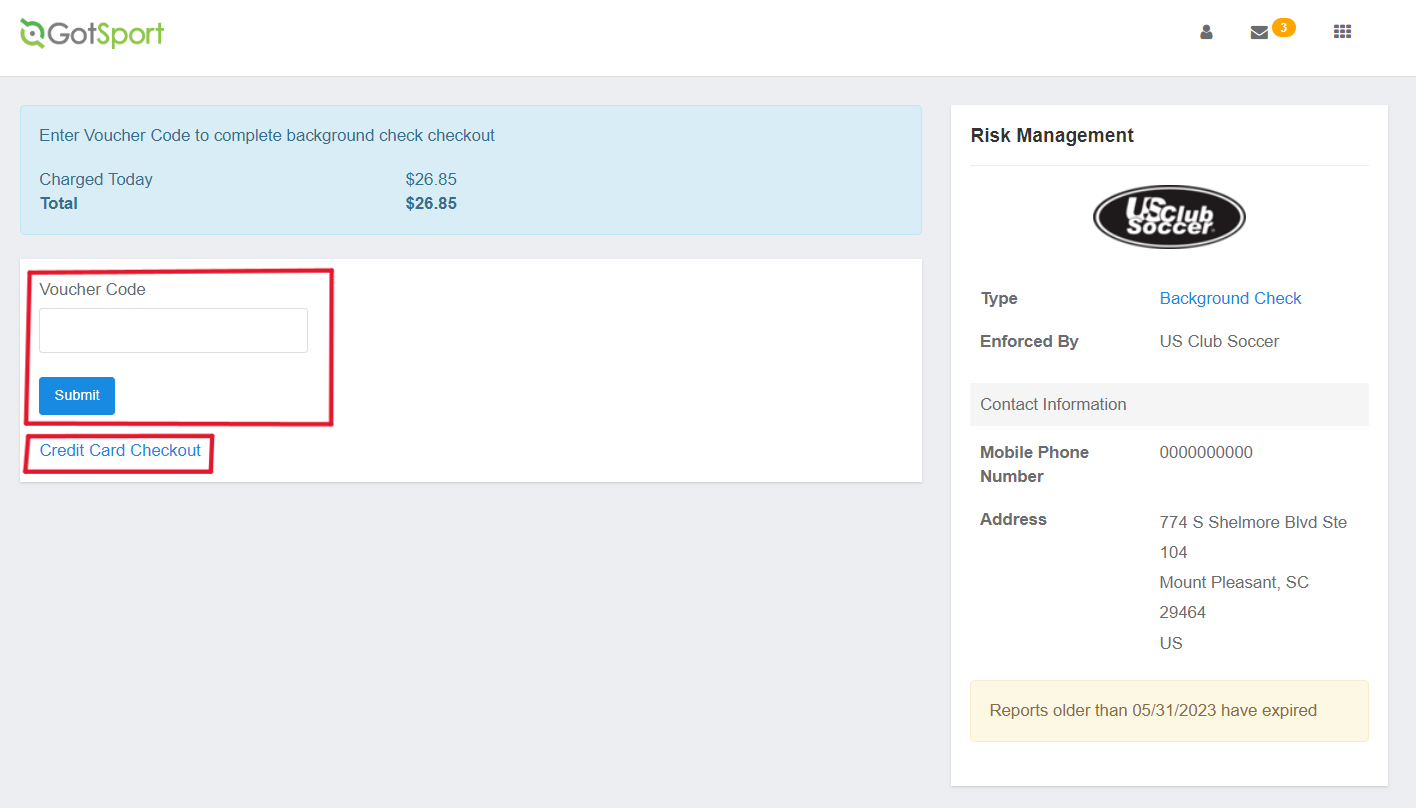
- If you clicked Credit Card Checkout, input your credit card information, select the Yes Agree To Payment Terms checkbox, and click Pay.
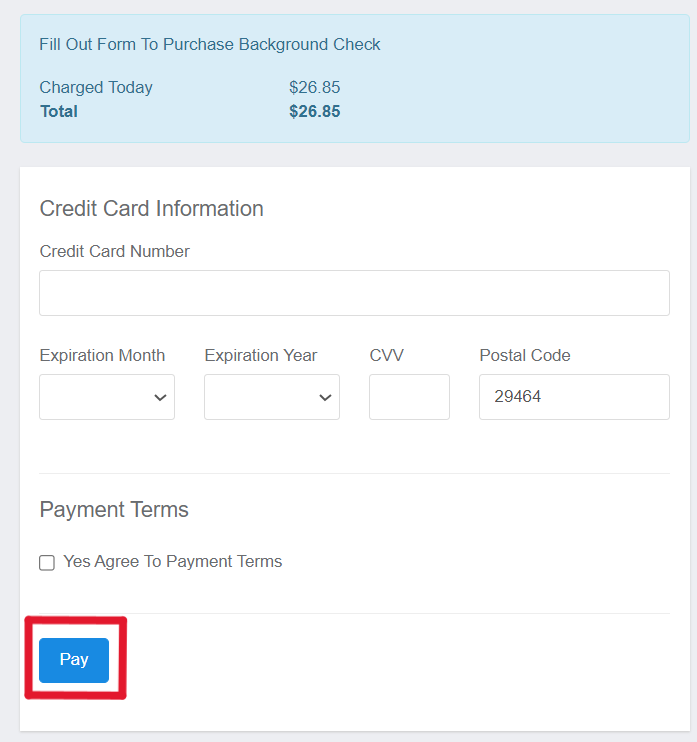
Step 6:
- Continue and submit your application via JDP, US Club Soccer’s background screening provider.
- You will then receive an email from JDP and US Club Soccer to complete part 2 of the background screening application. YOU ARE NOT DONE UNTIL YOU HAVE CLICKED ON THE LINK IN THE EMAIL AND SUBMITTED PART 2 OF THE BACKGROUND CHECK APPLICATION. The email will look like the following screenshot:
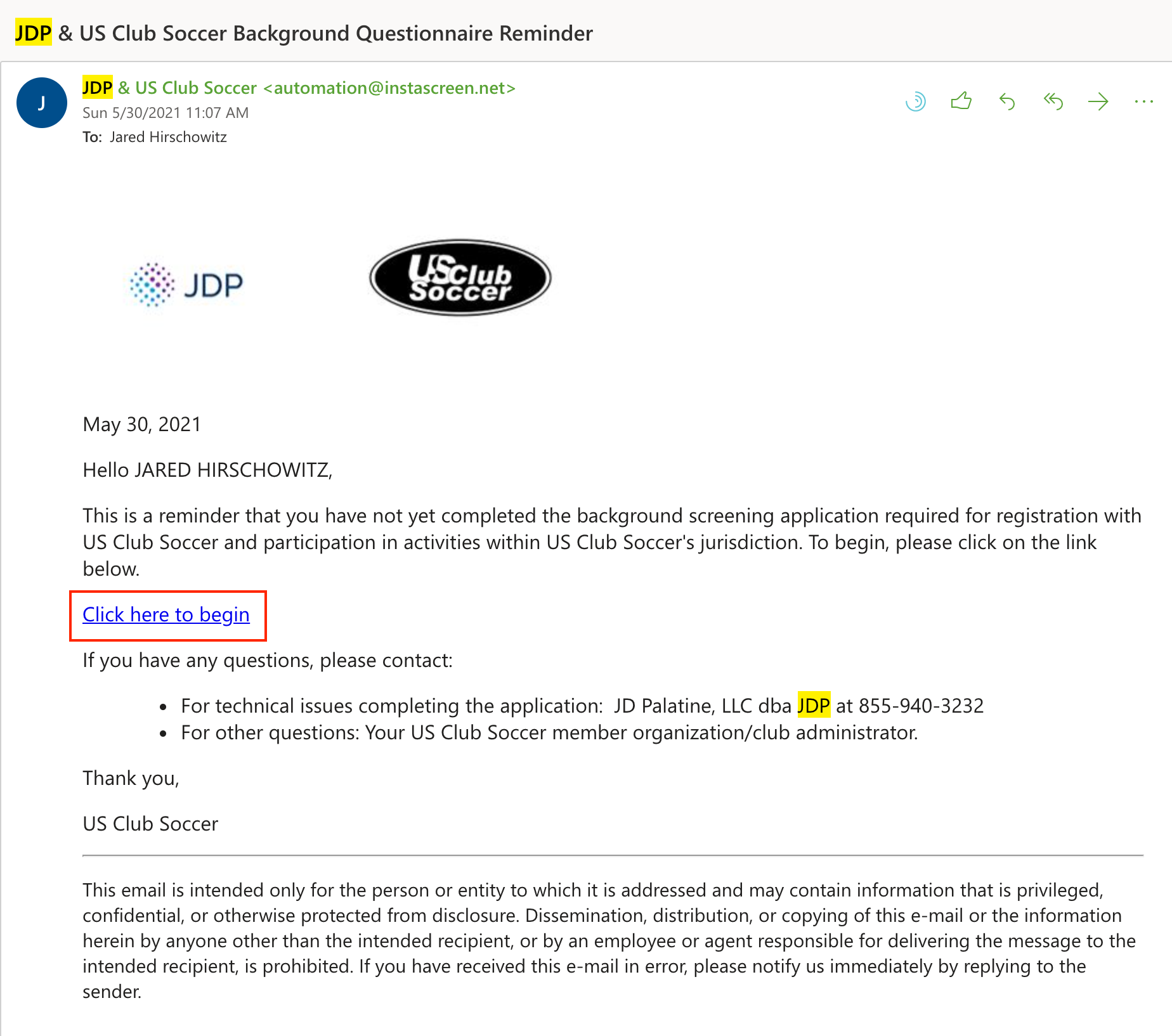
If you do not receive the email, you can access your unique background check link by:
- Repeat steps 1 and 2 above.
- Click the Link button in the Quick App column next to your application submission. You will then be redirected to JDP's website to complete part 2 of the background screening application.