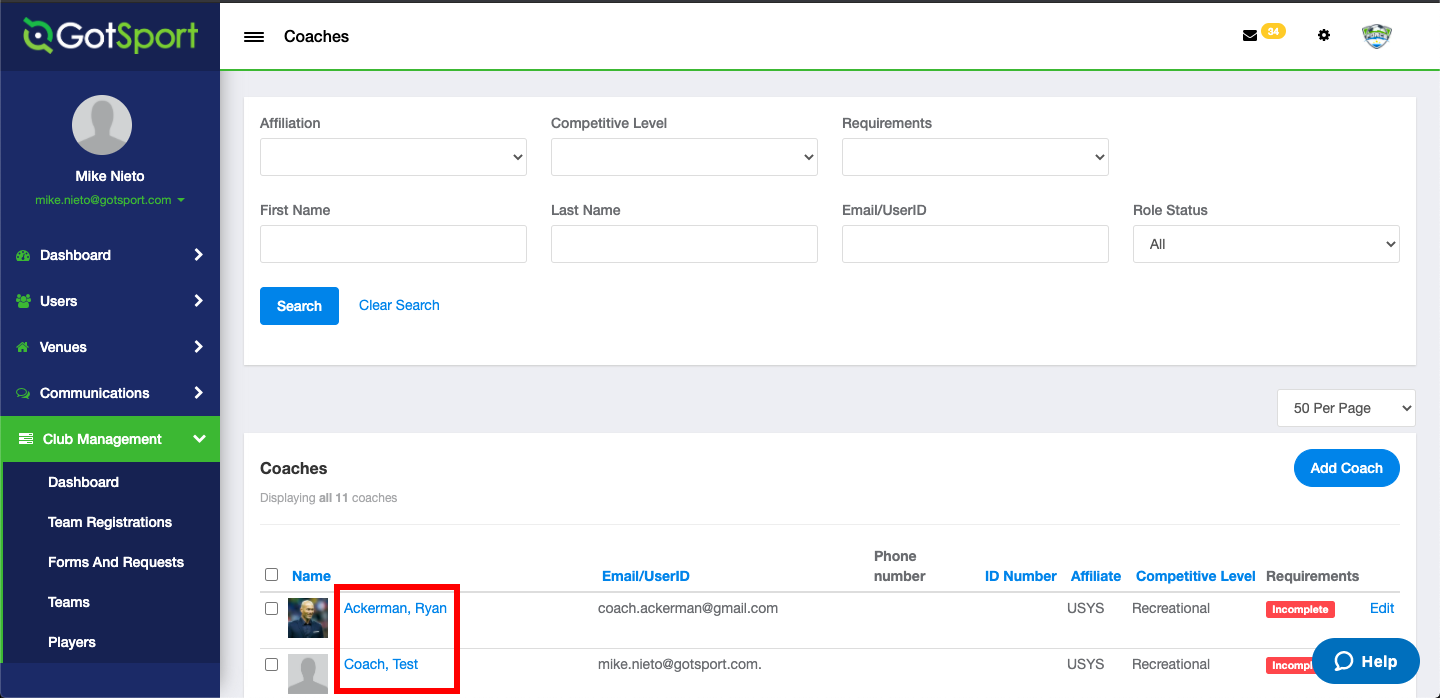As a Club Admin- How to Coach Upload via Bulk or Spreadsheet
This article will show club admin how to upload an external sheet of coaches from previous platforms.
Instructions
Step 1:
- From your Dashboard, click 'Club Management', then 'Coaches'.
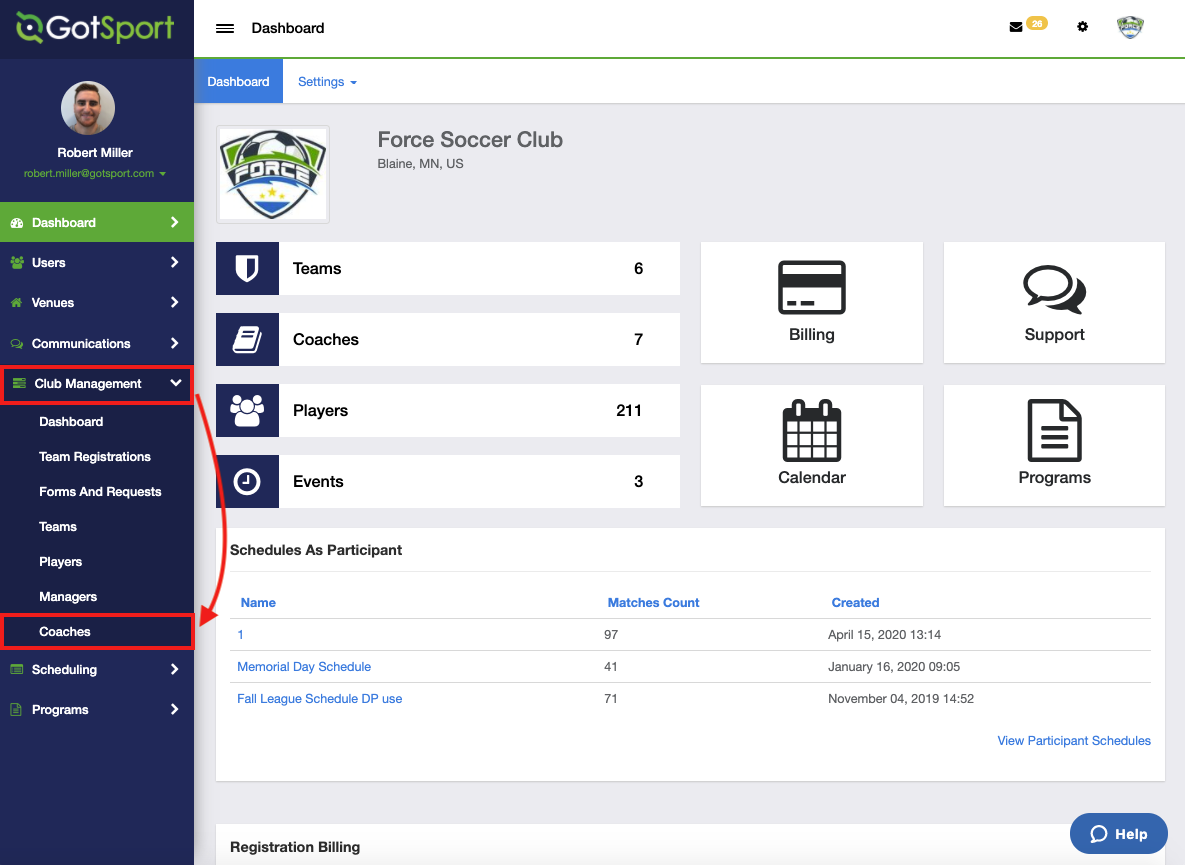
Step 2:
- Click the 'Upload Coaches' tab
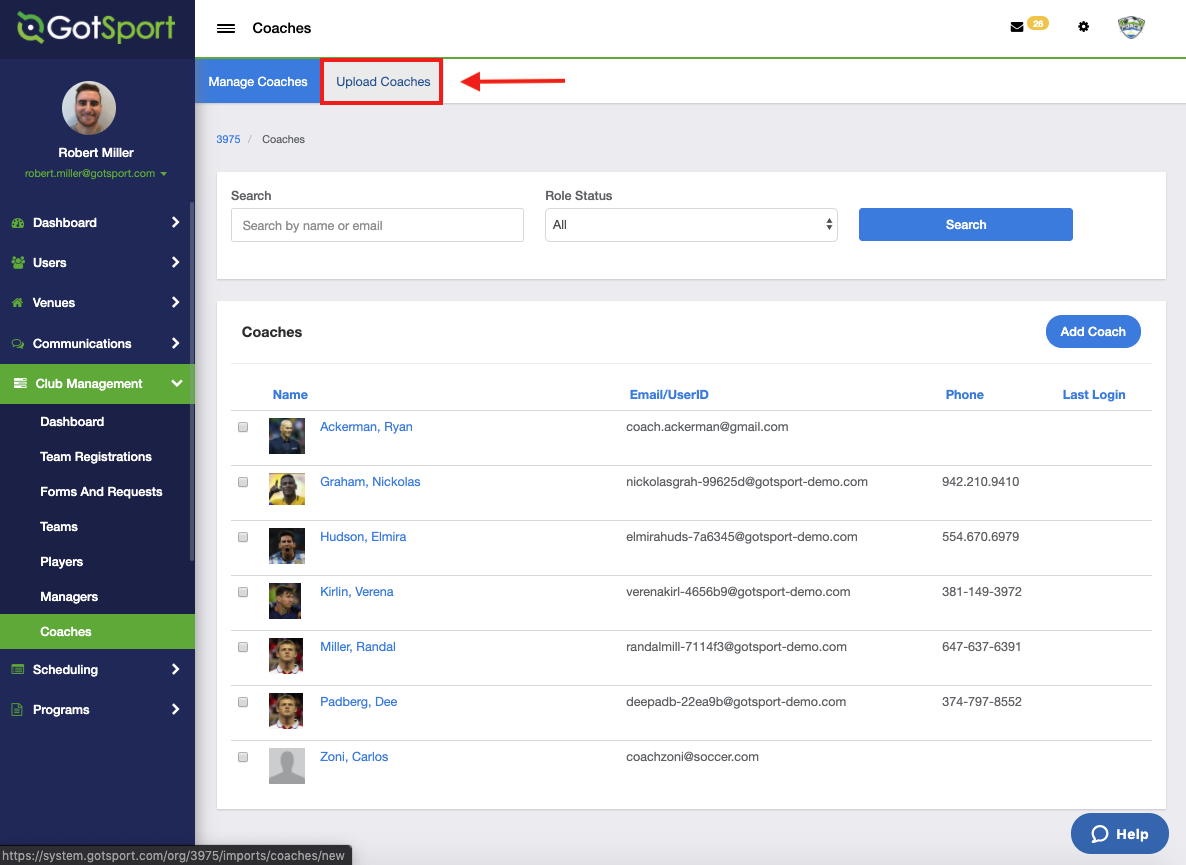
Step 3:
- Click on 'Download Template'
- A template will show up for you with several fields. Make sure you have the REQUIRED fields filled out in your upload. The REQUIRED fields are FIRST NAME, LAST NAME and EMAIL.
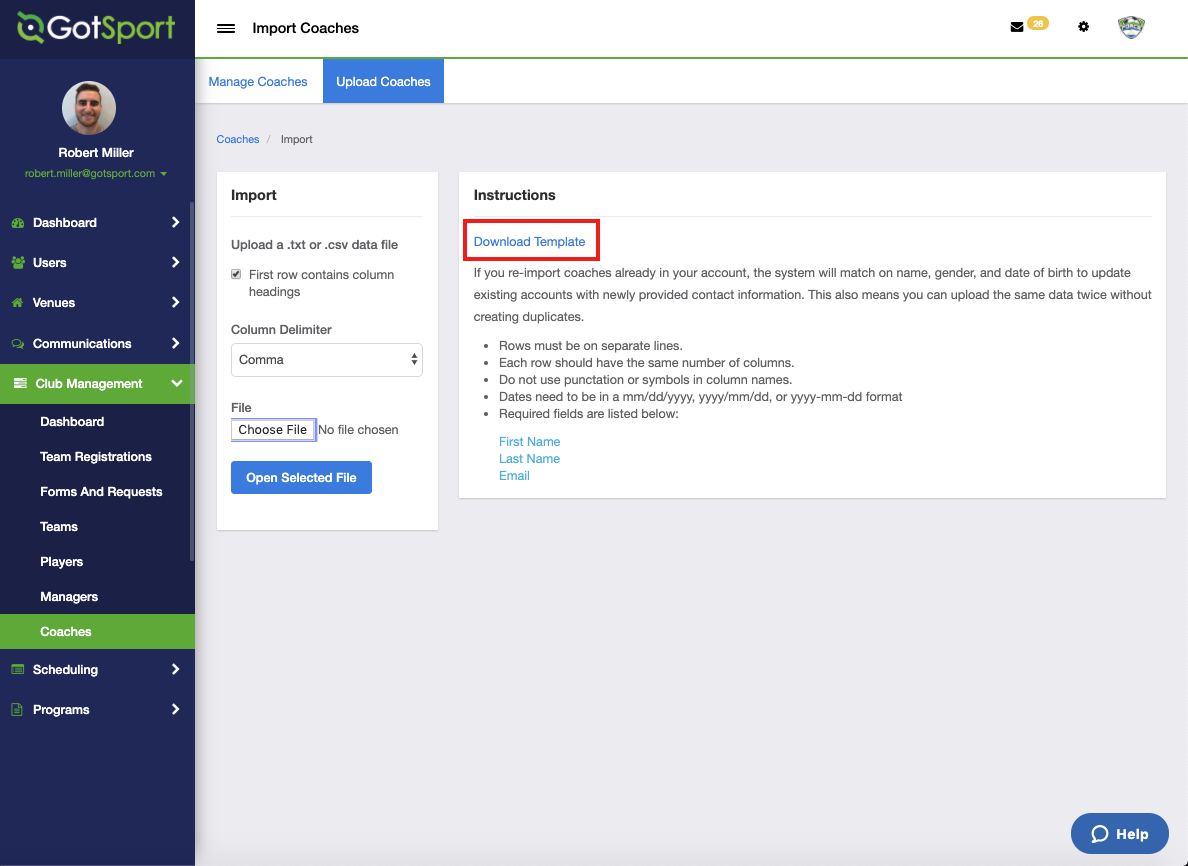
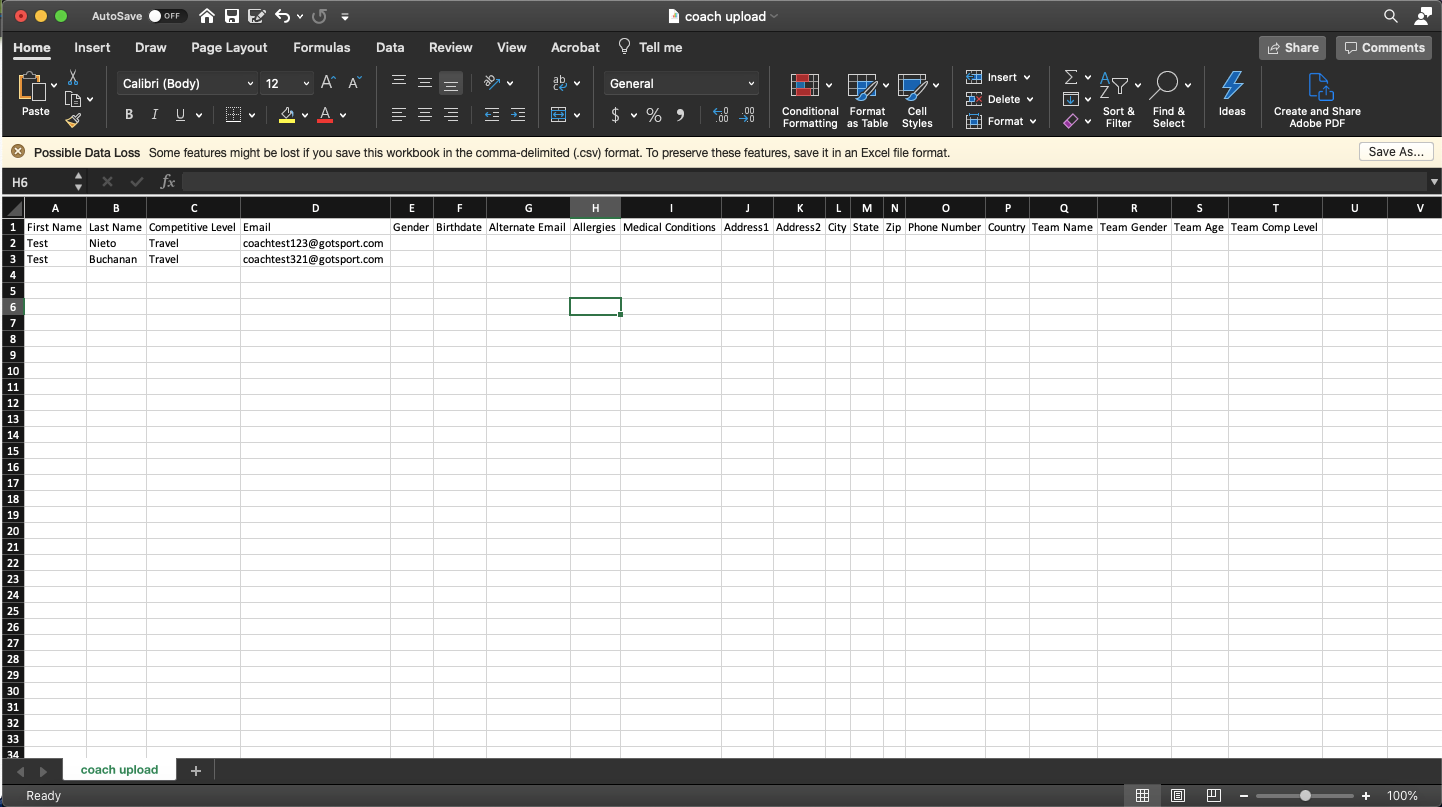
Step 4:
- Once the Upload File has been formatted with the Coach information, go to the Import section and click 'Choose File' to select your file.
Note: You have the option to upload the Coaches with an Affiliation attached to their account. When you select the Affiliation, you will be required to include the Competitive Level for each of the Coaches. The list of available Competitive Levels will populate once the Affiliation is selected for you to include in your Upload File
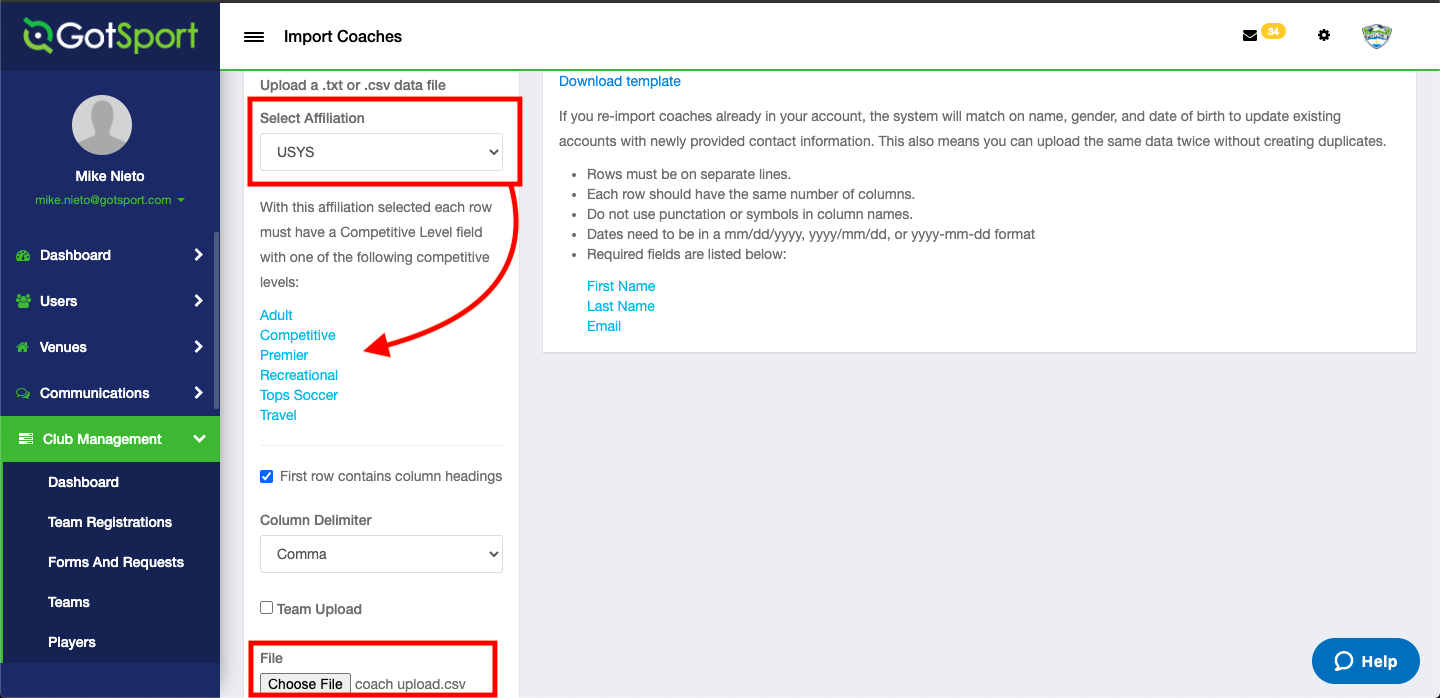
Step 5:
- Once you have uploaded your .csv / .txt file, Click 'Open Selected File'.
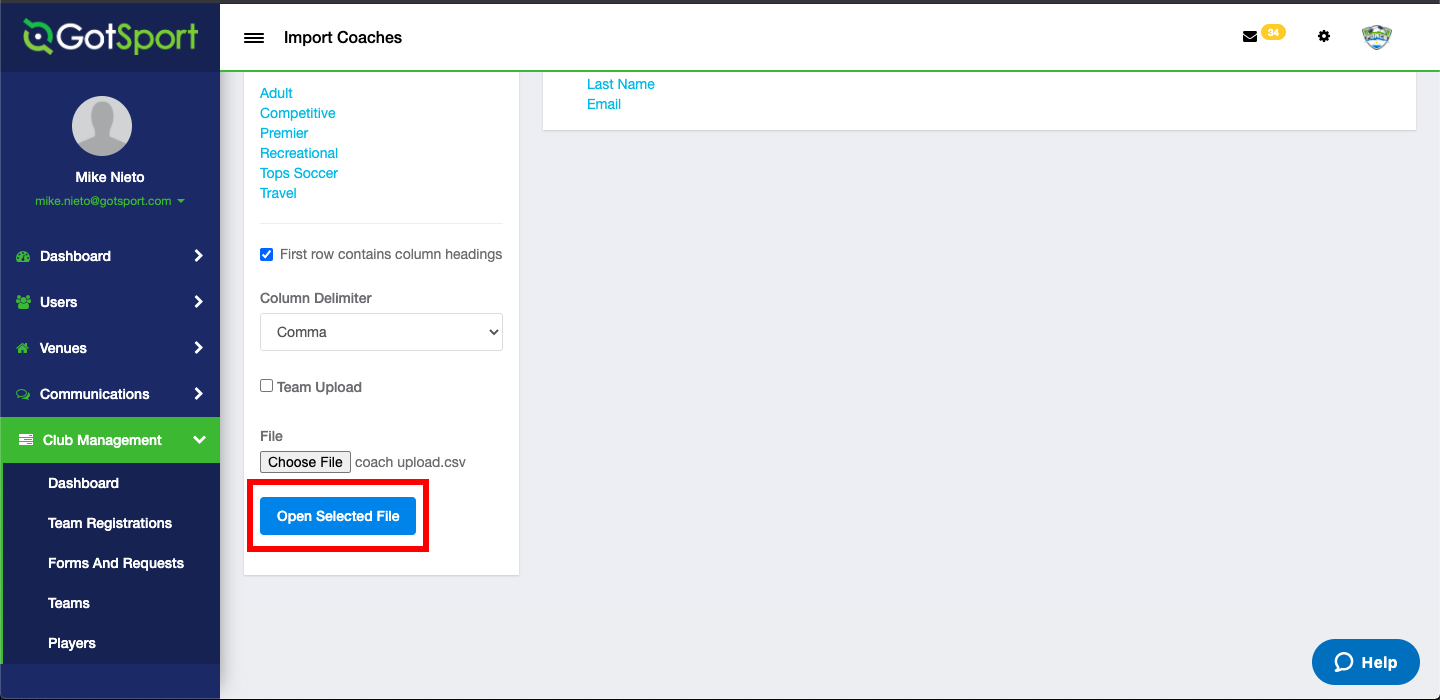
Step 6:
- From here you will match up the Column Headers form your upload file and click Import Data.
Note: If the column headers do not match when uploading your file, you will be able to update them accordingly before the step below. You can select (do not import) if you don't have the data for a specific field
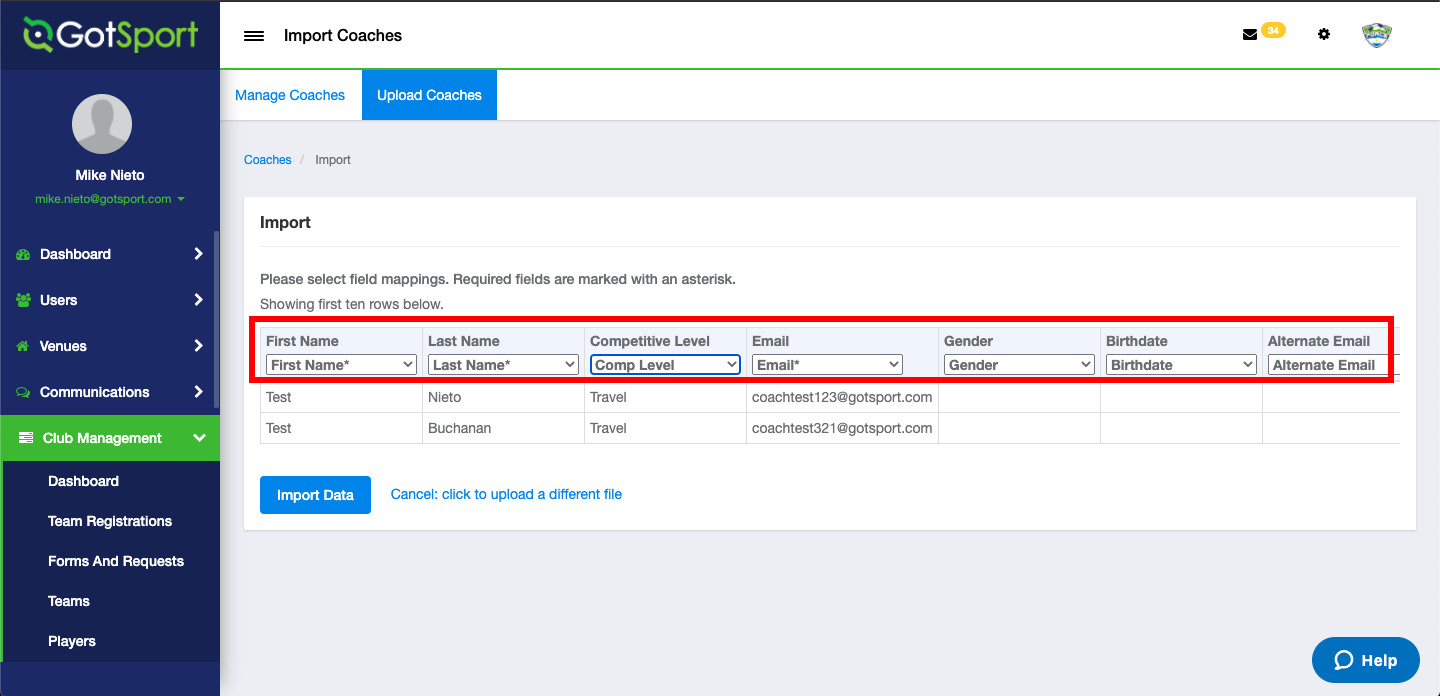
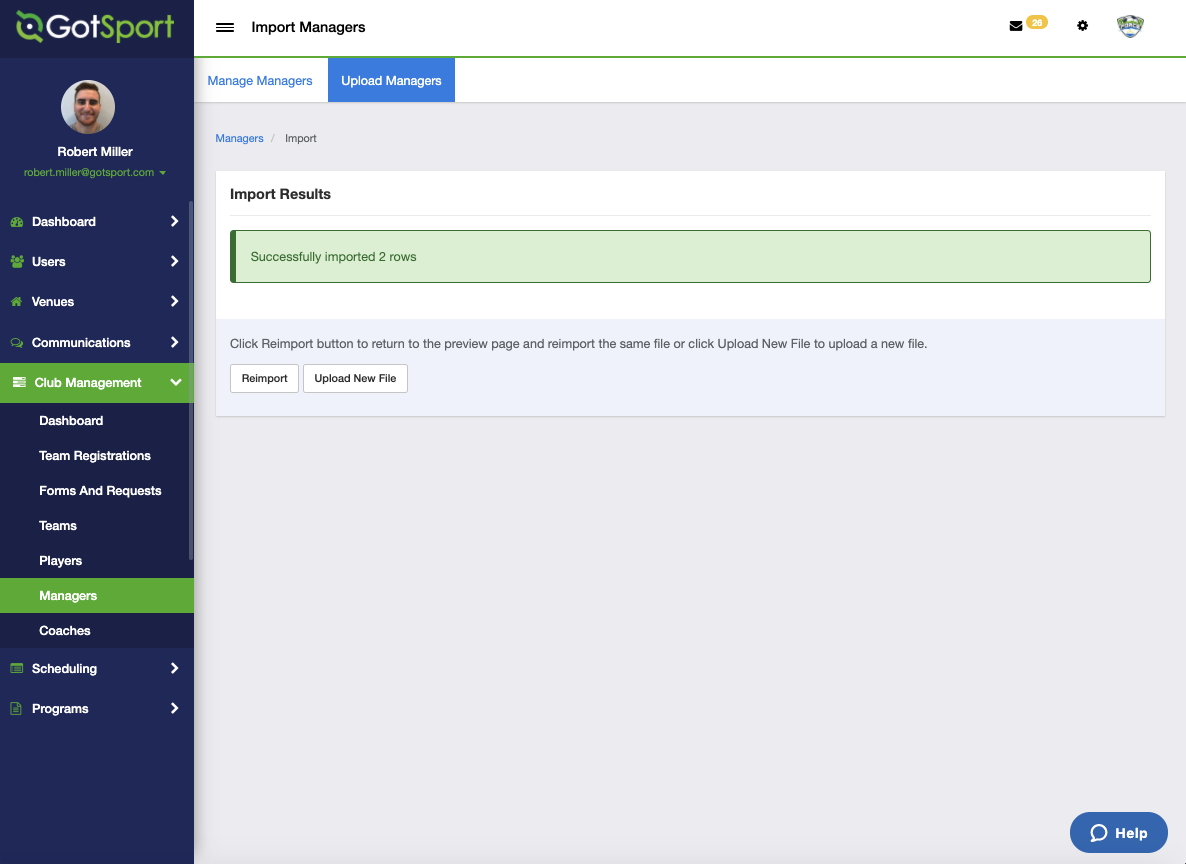
- You will now see your newly imported coaches in your Club Coaches list. If you need to add an additional role (Affiliate) to the User's profile you can do so by clicking on their name