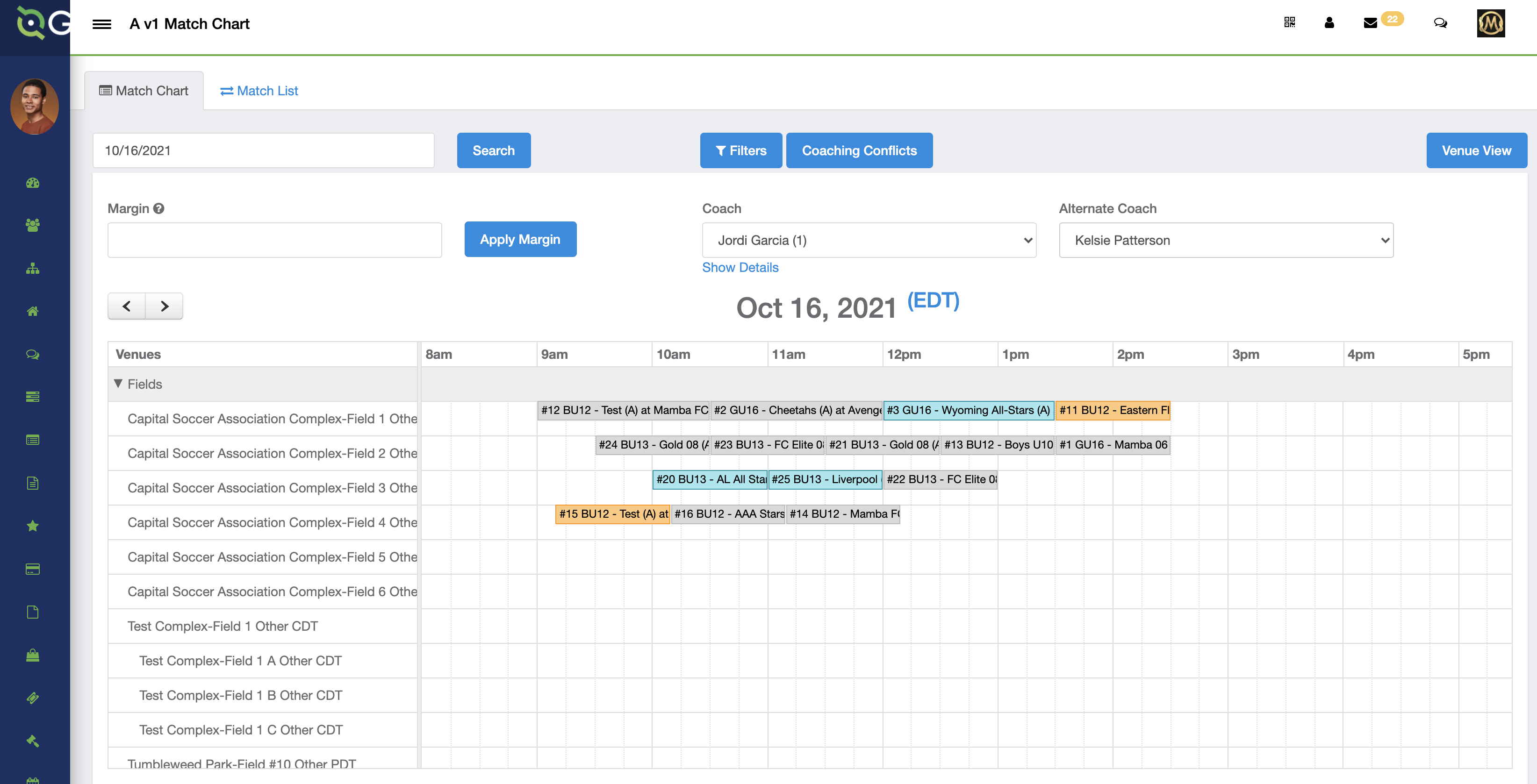As an Event Director - How to View Coaching Conflicts
Within an event, event admins can see any coaches conflicts in a schedule and have the ability to easily adjust for these.
Overview
Note: That this tool will only work correctly once you have generated matches and assigned dates/times/fields to those matches.
Coaches will also have to be put onto the event roster by the teams for this tool to work properly.
Instructions
Step 1:
- From within your club account, click on the Scheduling Module and then Events
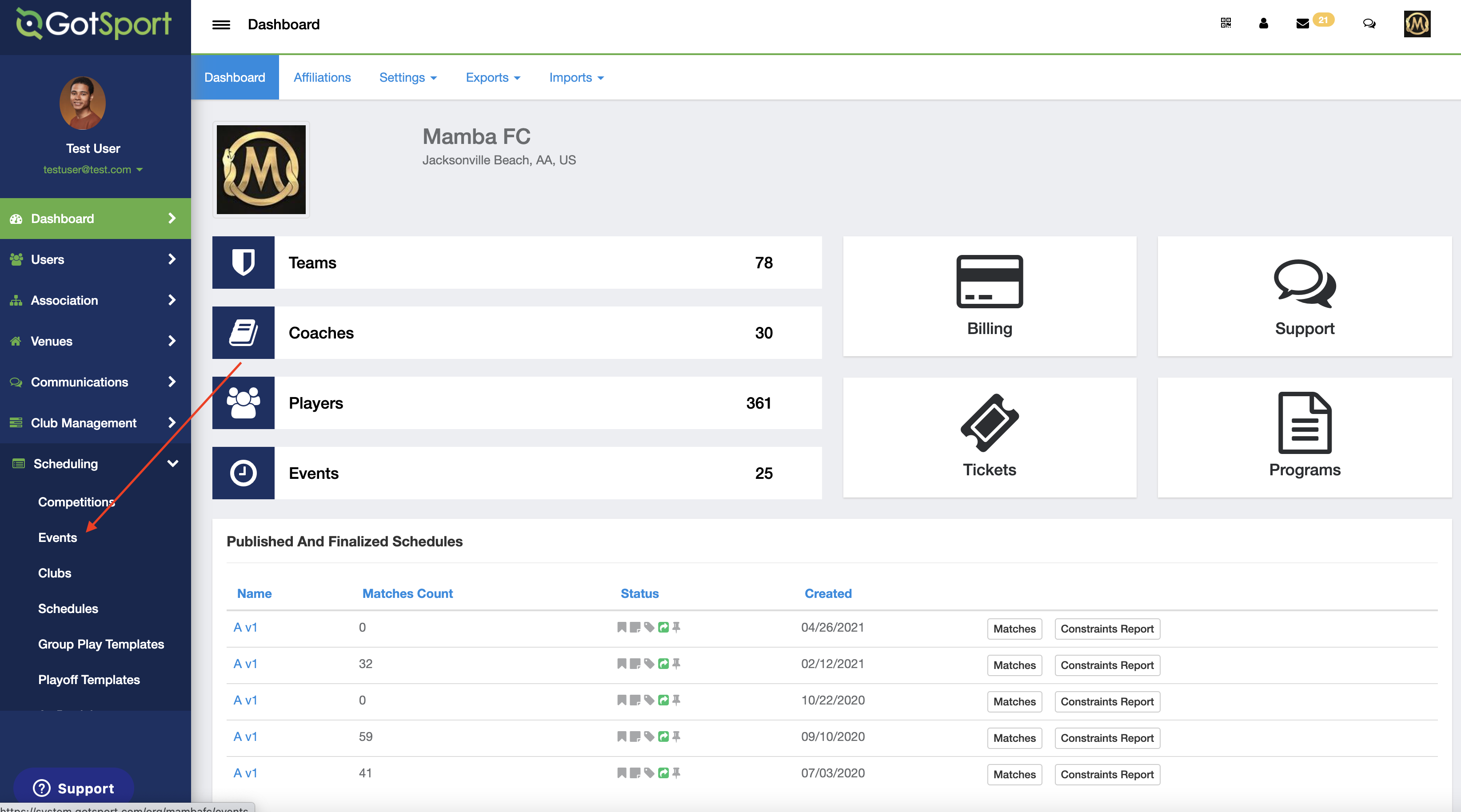
Step 2:
- Click on the name of the event that you are working on
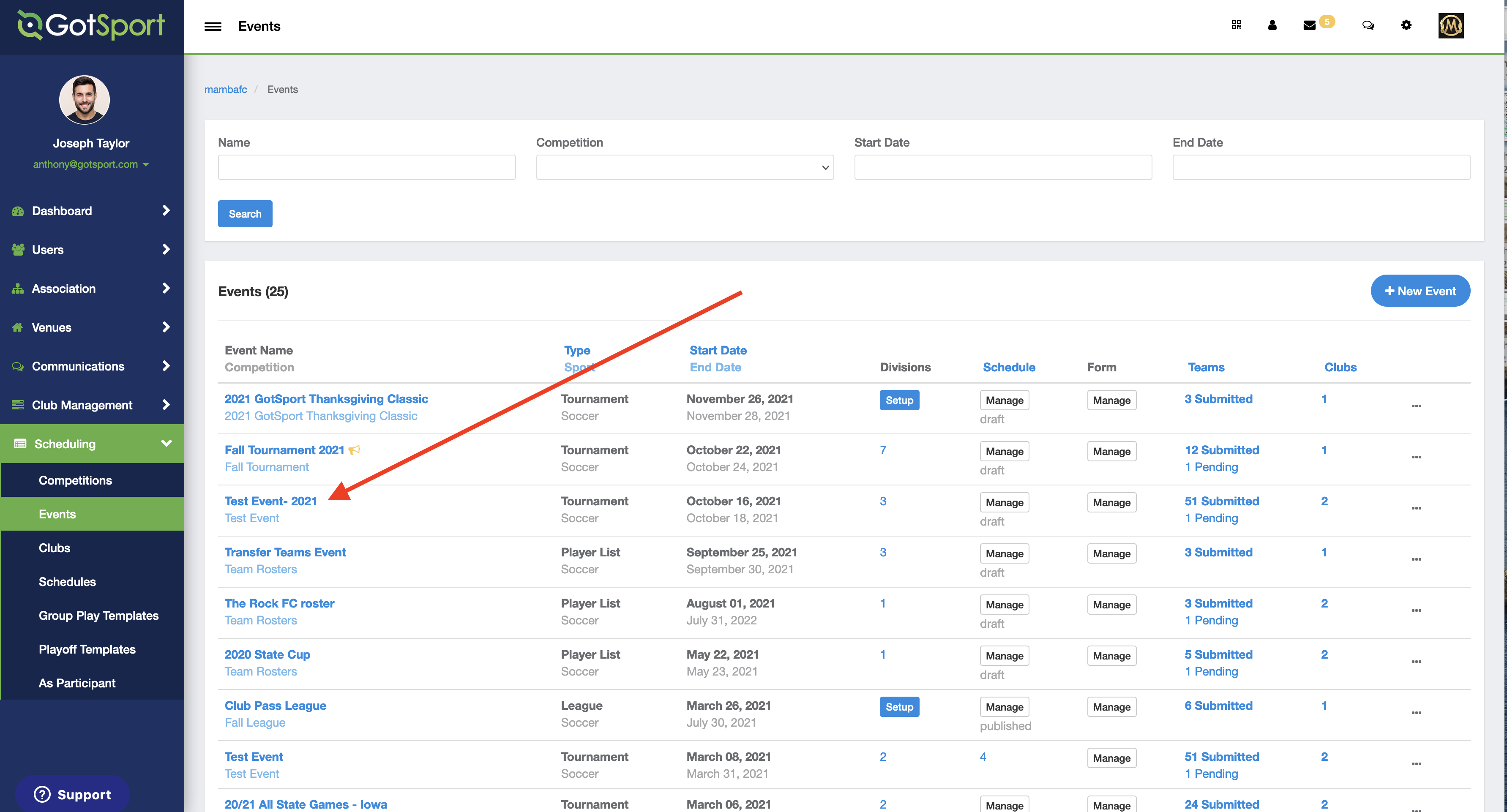
Step 3:
- Click the Primary Schedule button

Step 4:
- The next page will default to the "Match Chart" view, but if you were working in the "Match List" view, you can click on the match chart button to access this view. From the chart view page, click on the "Coaching Conflicts" button
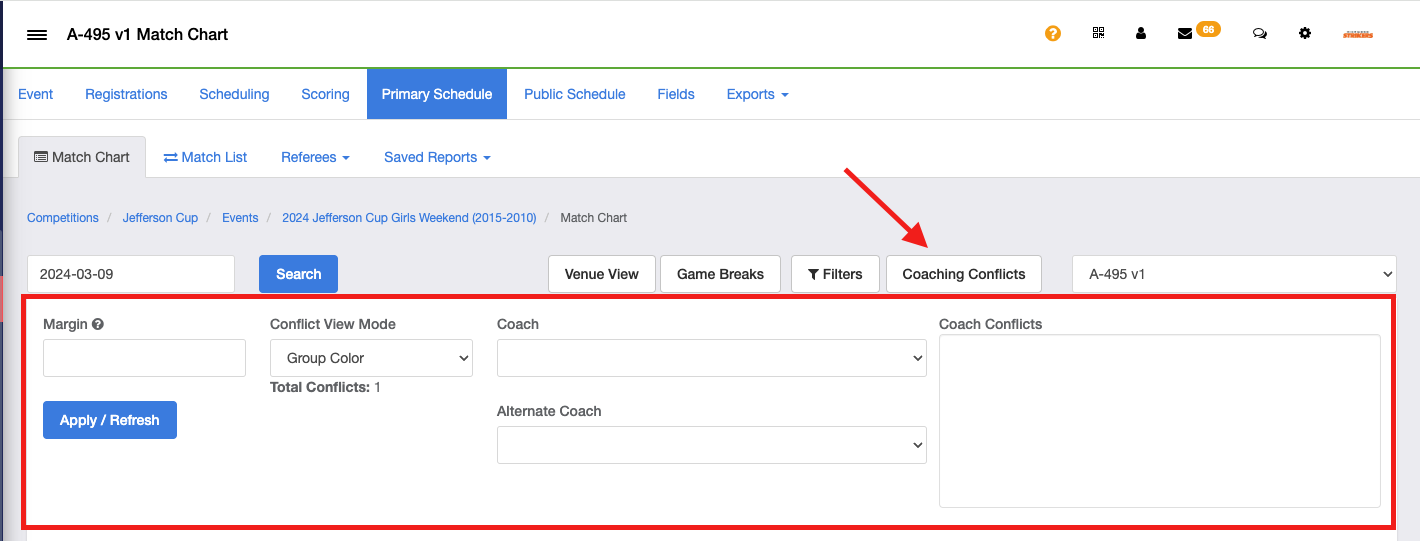
Step 6:
- Click on the "Coach" dropdown list and then you will see the coaches list and any ones that have a conflict will appear at the top of the list. In this case there is one coach with a coaching conflict. The first # indicates the number of conflicts, while the second # indicates the number of teams for the coach.
Note: Only the Primary Coach for a team is appears in the coaching conflicts list. To update the Primary Coach for a team use these articles
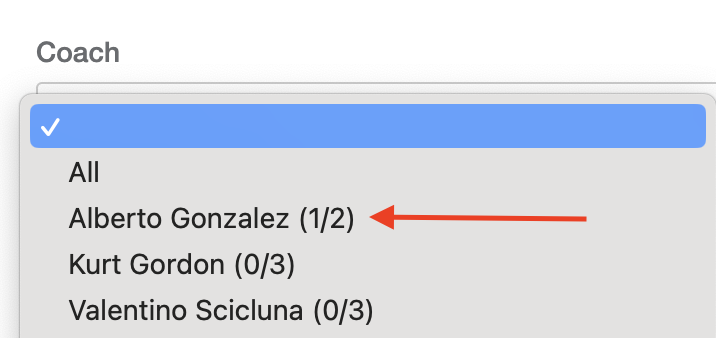
Step 7:
- Select the coach who's conflicts you want to see first and when chosen, the system will highlight the matches that have a conflict. It will also highlight other matches for the coach that day to assist you with rescheduling so that you do not create a separate conflict by solving that one.
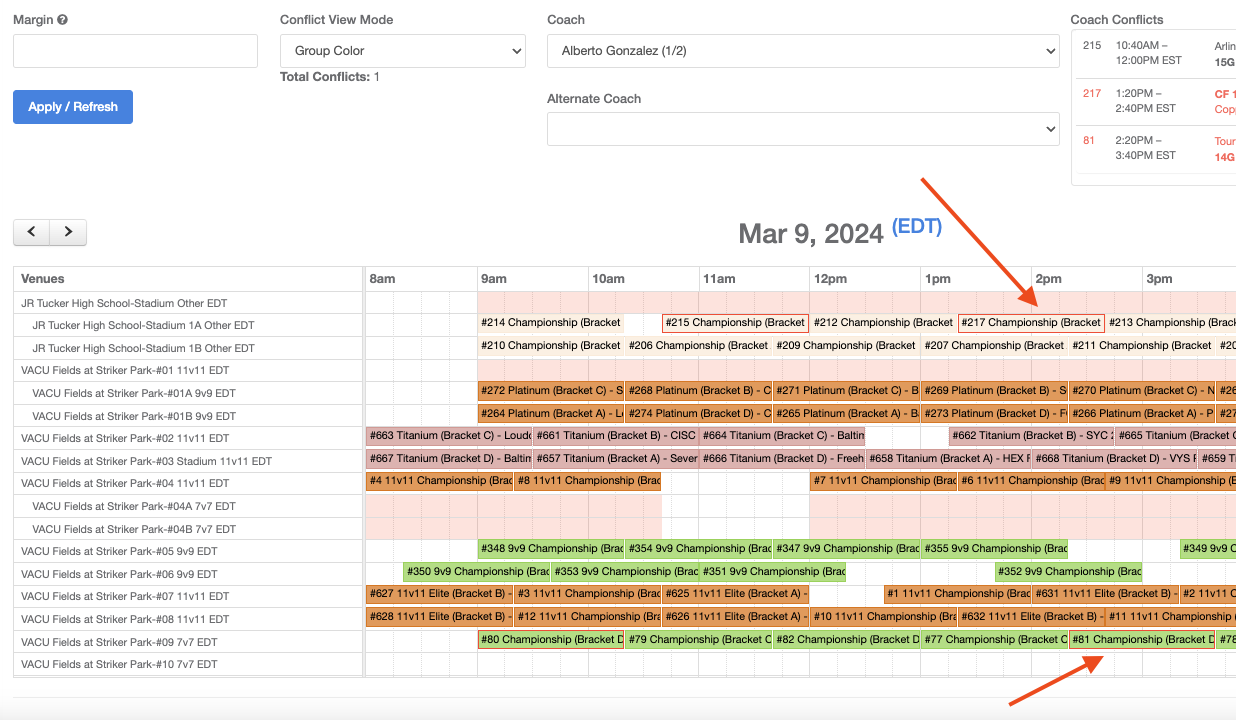
Step 8:
- The Coaches conflict will also show in the coach Conflict Box next to the Coach selection

Step 9:
- To fix the conflict, you can click on one of the games that are conflicting and then drag it to another position in the schedule to reassign the time/field.
- Hover the match over another match while still holding the cursor to see the possible conflicts
- If you are exchanging it with another game, you can drag the match over the new position on the schedule and then it will trade places with the other match.
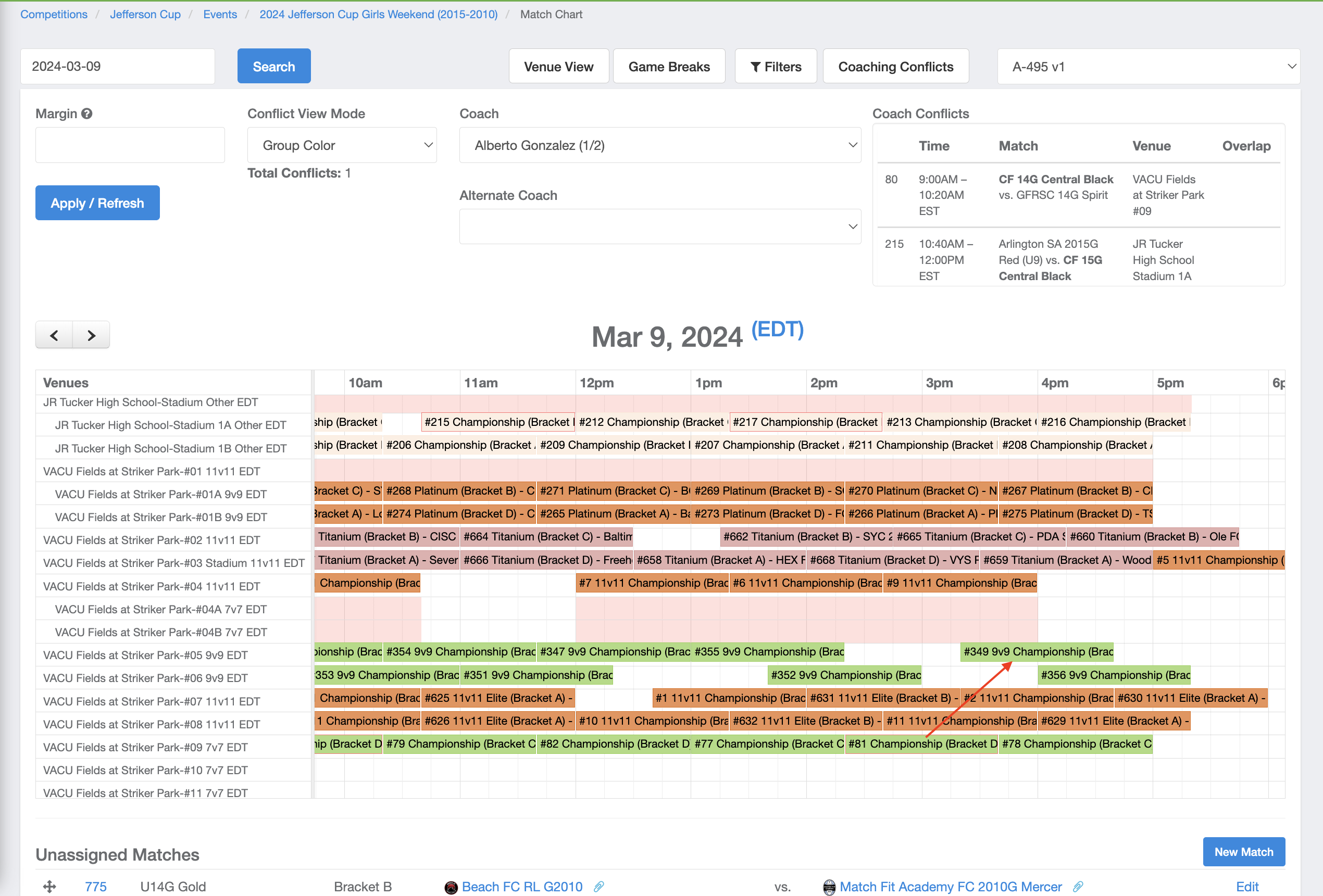
Note: A box will appear showing that there is no longer a conflict for this game as the game is moved over different time slots
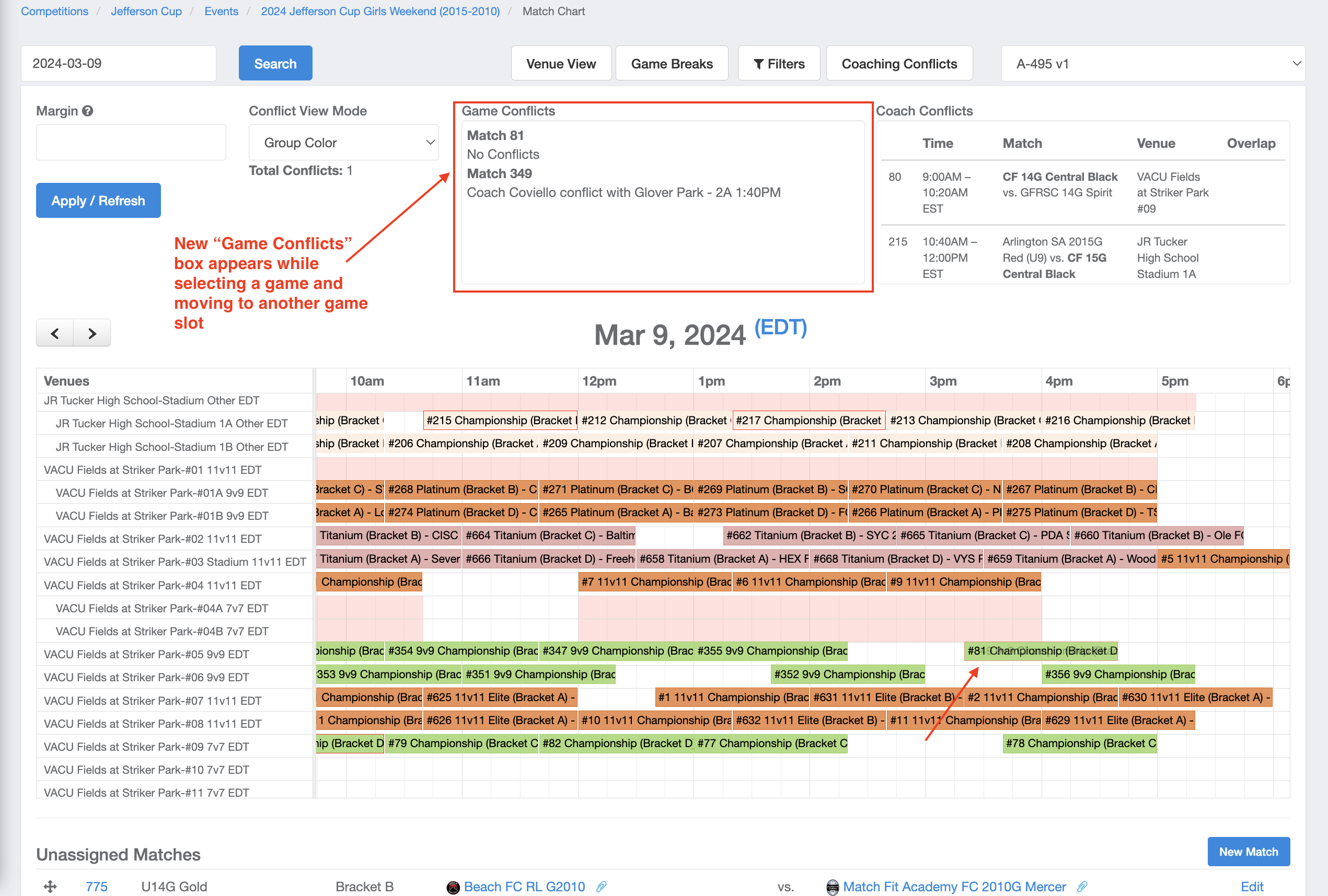
- In this example, when moving Match #81 to replace with Match #349, the conflict resolves the conflict for Coach Gonzalez but is creates a new conflicts from Match #349 with Coach Coviello.
Step 10:
- In the event there is a team that is being coached by an "alternate" coach for any reason, you can also factor in the matches for that coach to avoid any conflicts in this case.
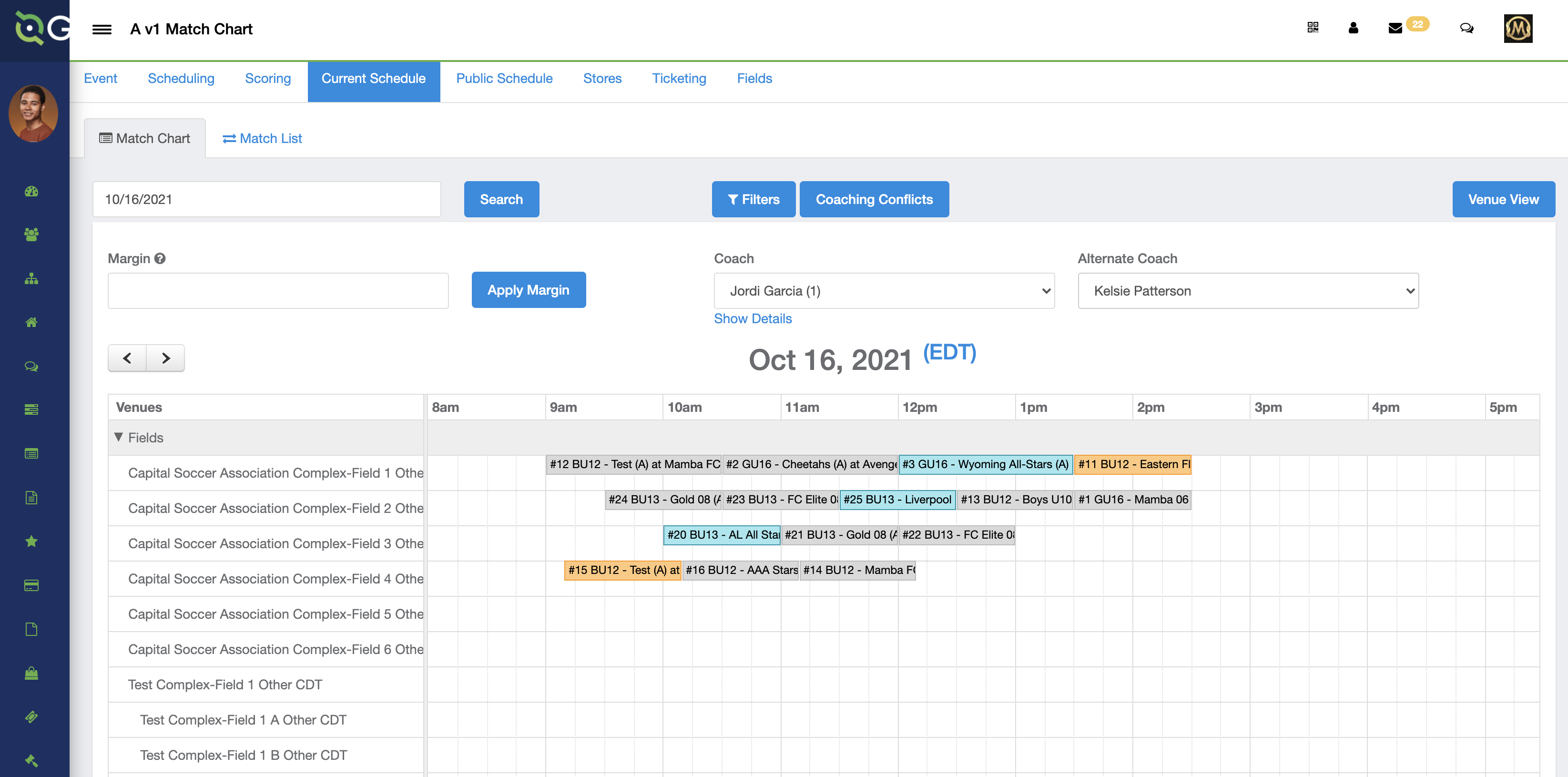
In this case, Kelsie Patterson is listed as an alternate coach, and it will highlight her matches as well so a conflict is not created by solving the existing conflict.
Step 11:
- Now the conflicts are each resolved for this coach and the alternate