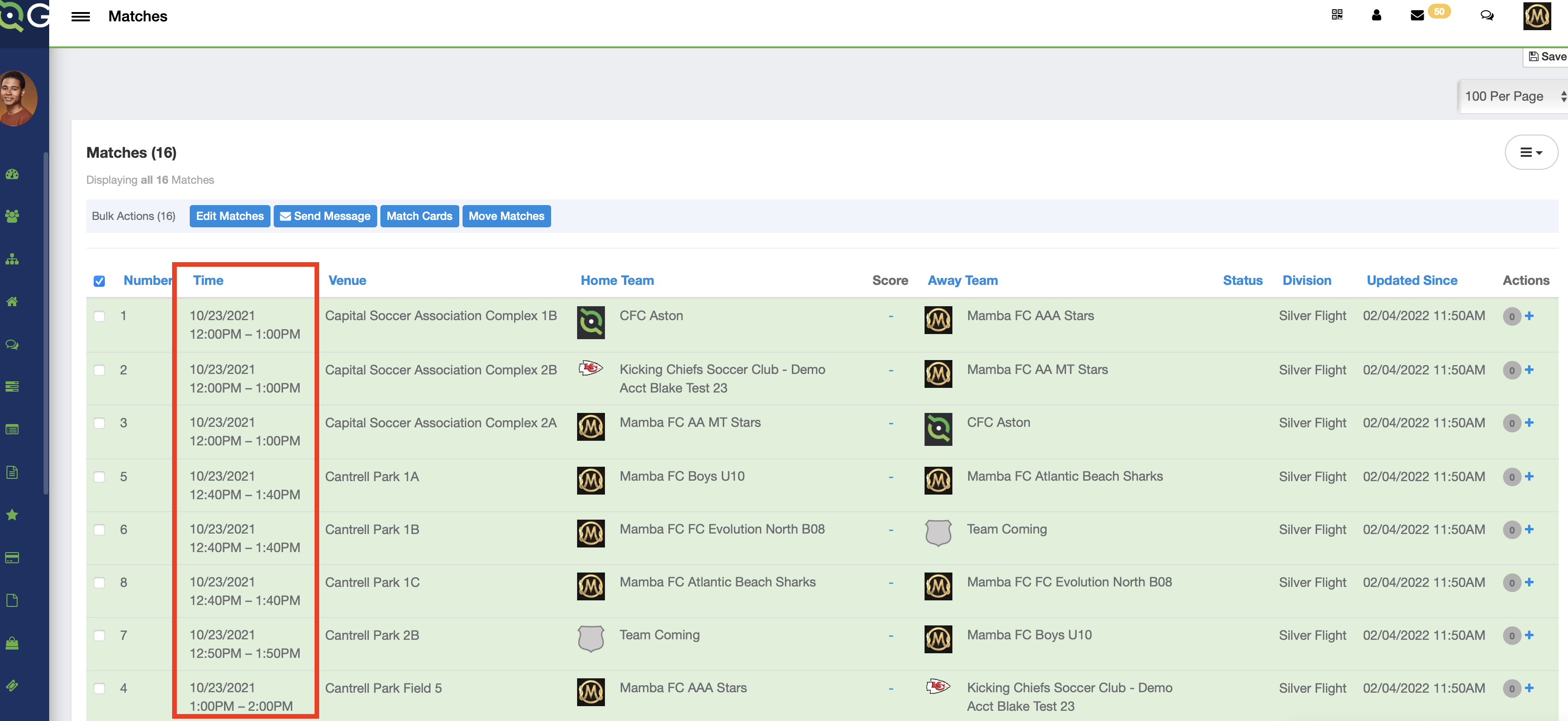As an Event Director- How to Move Games in Bulk
Event directors can move matches in bulk by time or by field.
Instructions:
Step 1:
- From within the club/organization account, click on "Scheduling" and then "Events"
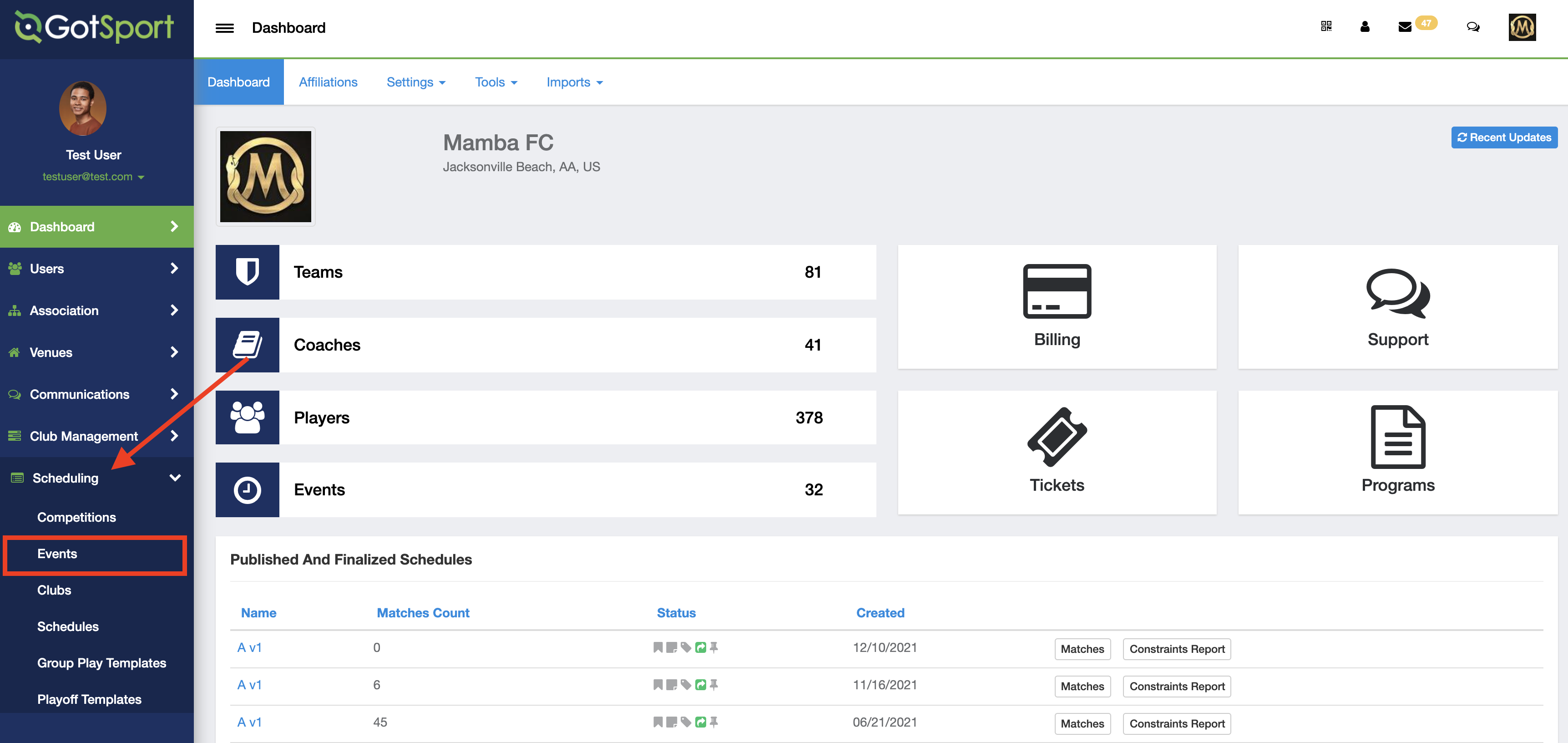
Step 2:
- Click on the name of your event
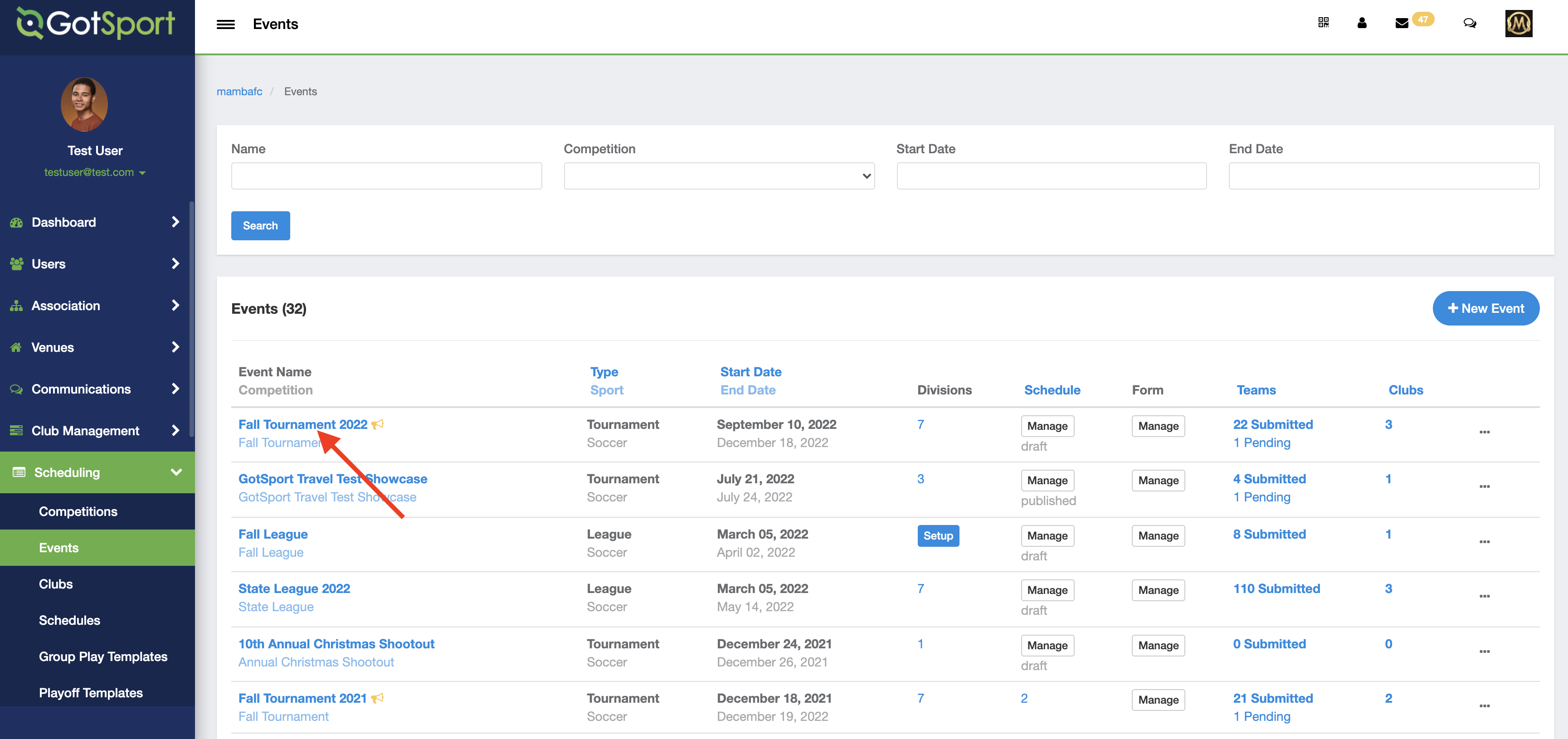
Step 3:
- Click on "Primary Schedule"
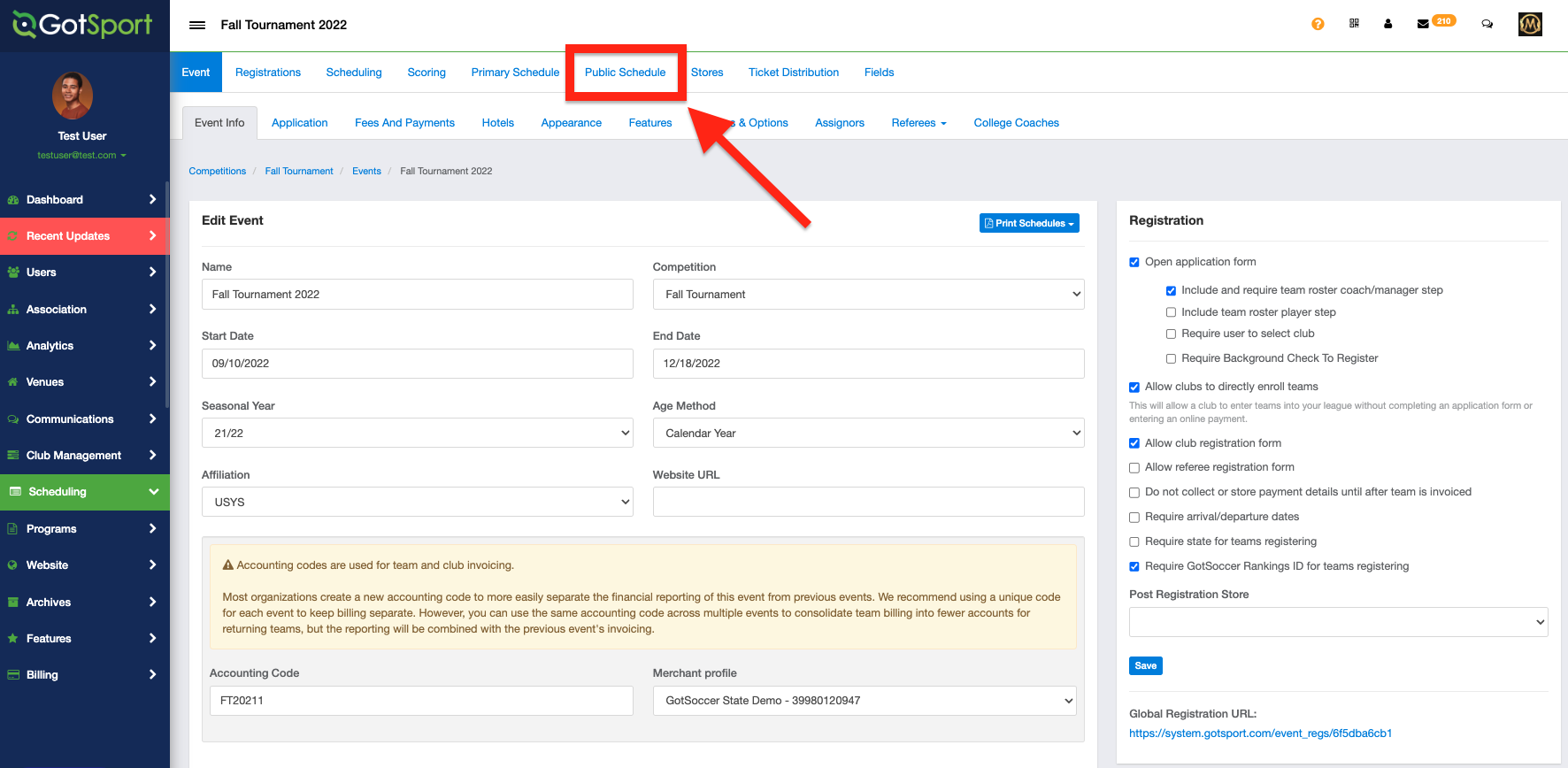
Step 4:
- Select the "Match List" button
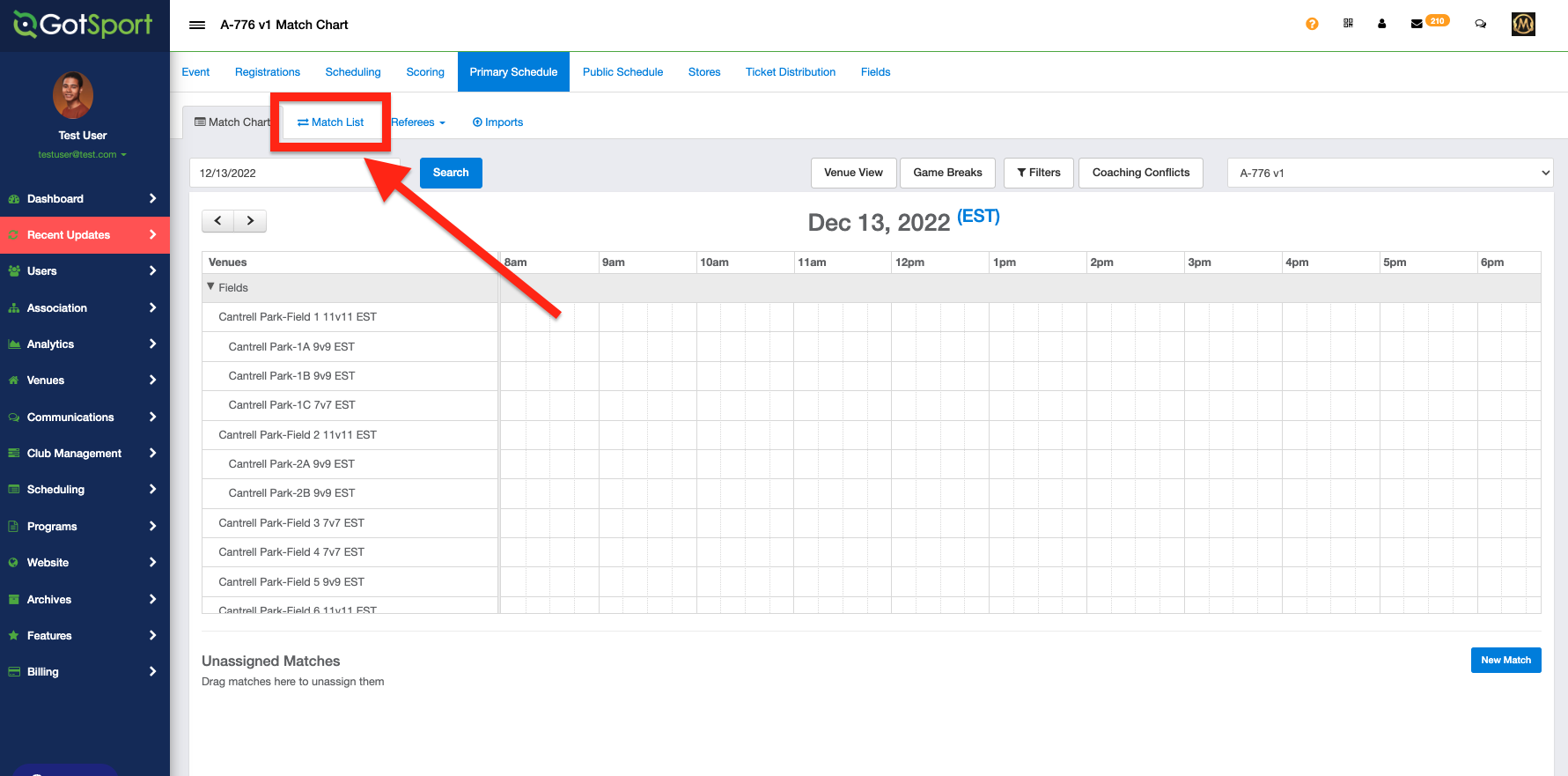
Step 5:
- On the match list, use the filters to narrow down the list to only the games that need to be adjusted. Common filters will be by field or venue in the event a field is unplayable and all games need to be moved to another field. Or by venue, if there is a weather delay at a venue and all matches at that venue need to be pushed back
Step 6:
- When the desired list of games is showing, select any/all games that will be moving and then click on "Move Matches"
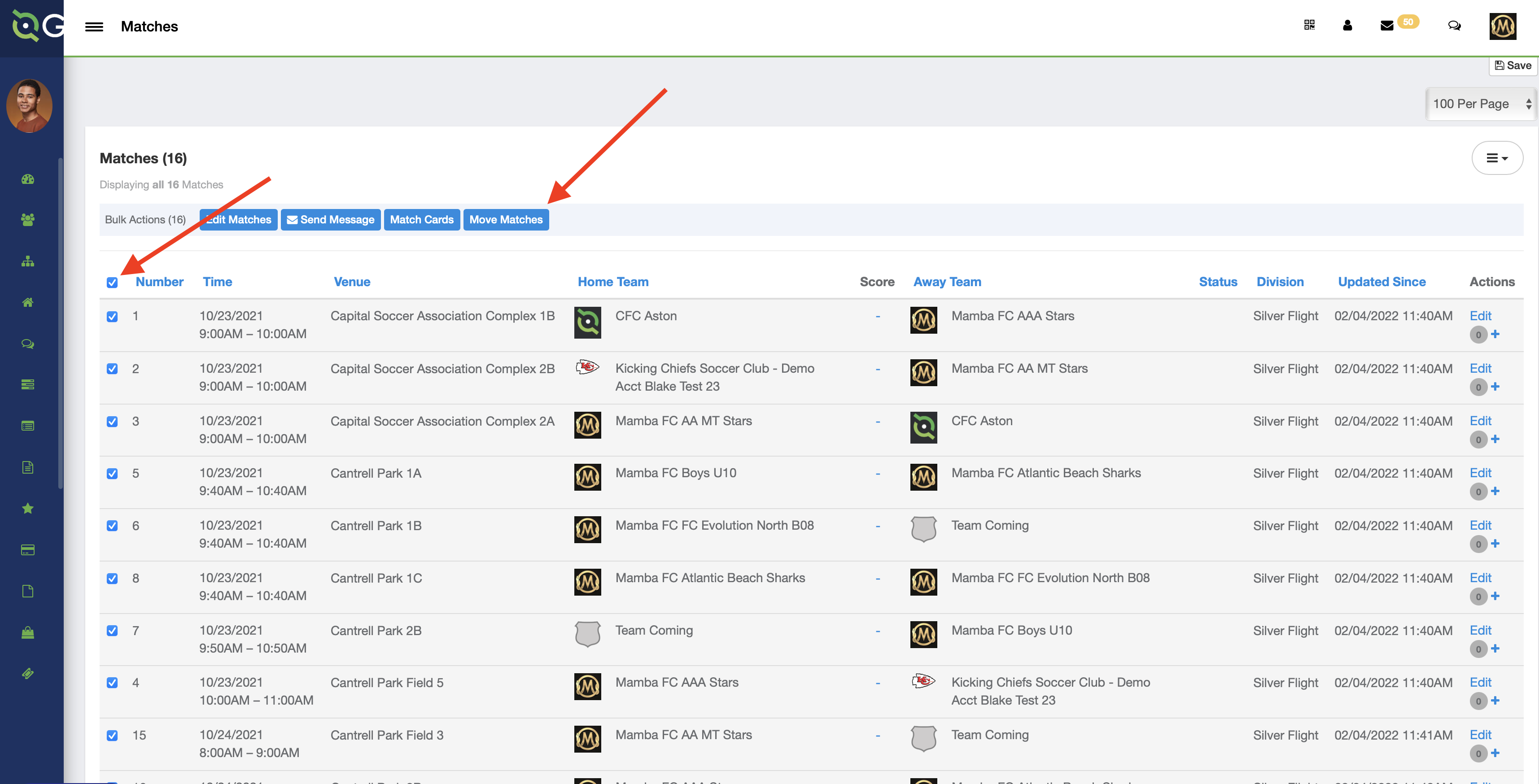
Step 7:
- Next, you will enter the number of minutes the games need to be moved and if they will be moving forward or backward on the schedule, and leave the field blank if they are staying on the same field.
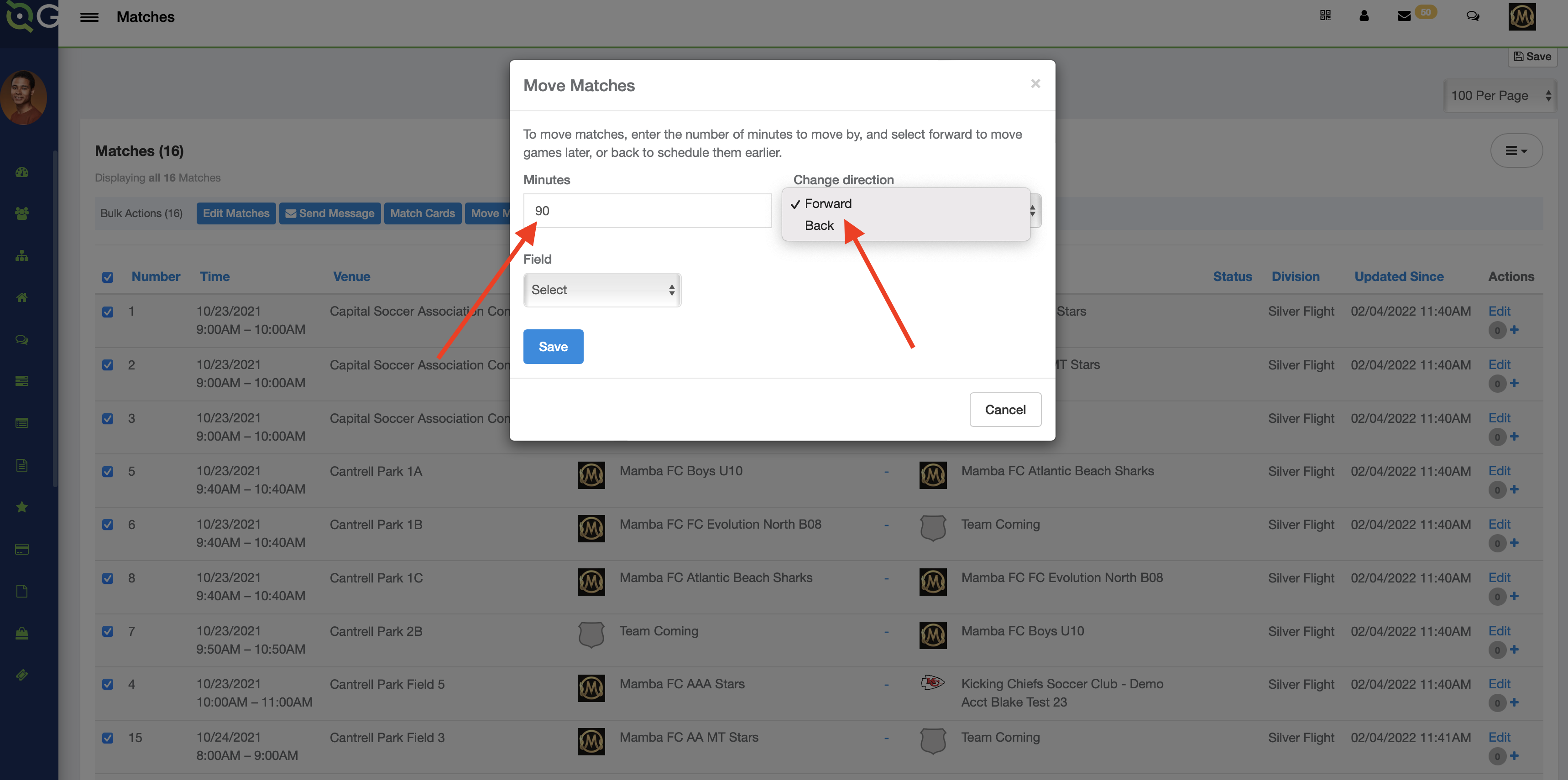
If you are moving games from one field to another, you can leave the minutes and directions blank and only enter a few field numbers.
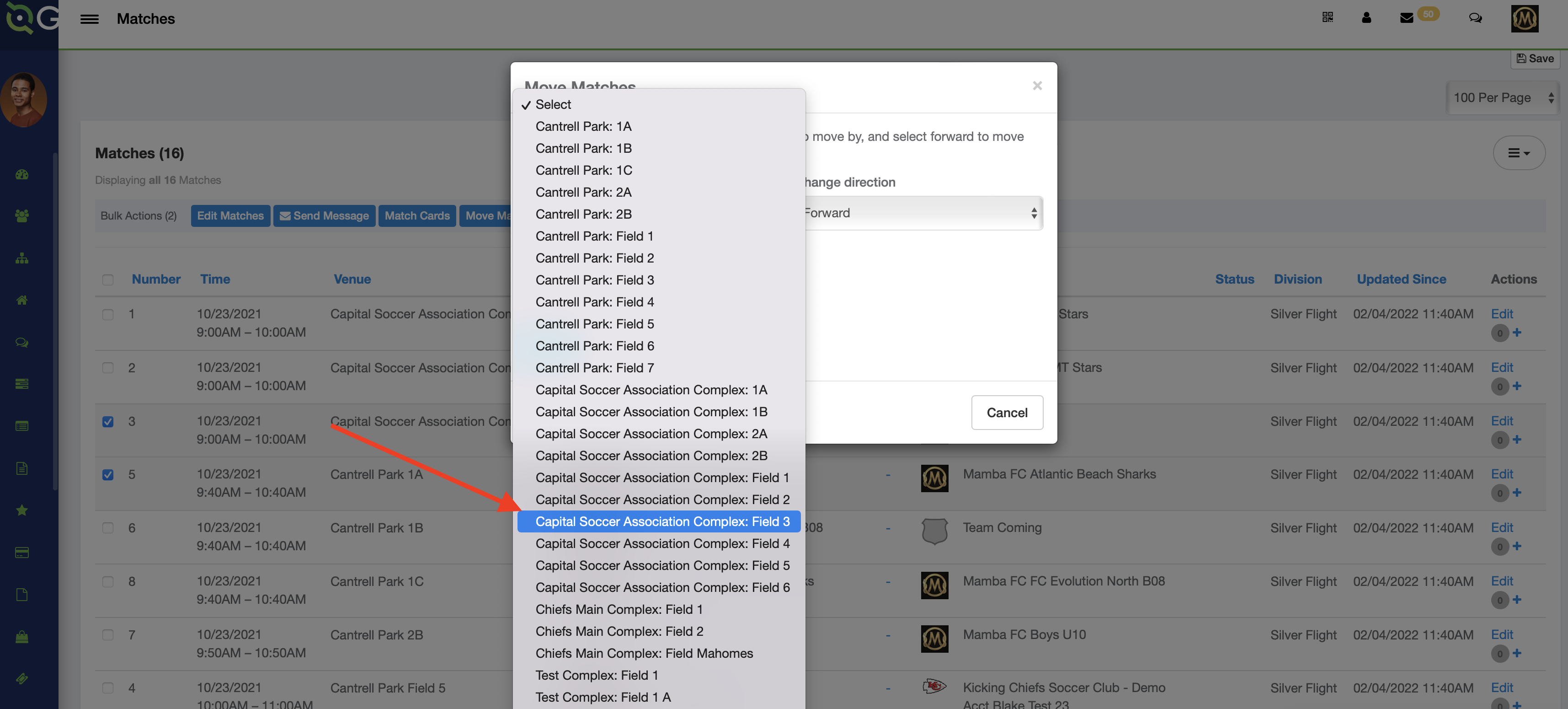
Step 8:
- When your settings are entered as desired, then click save and the adjustments will be made