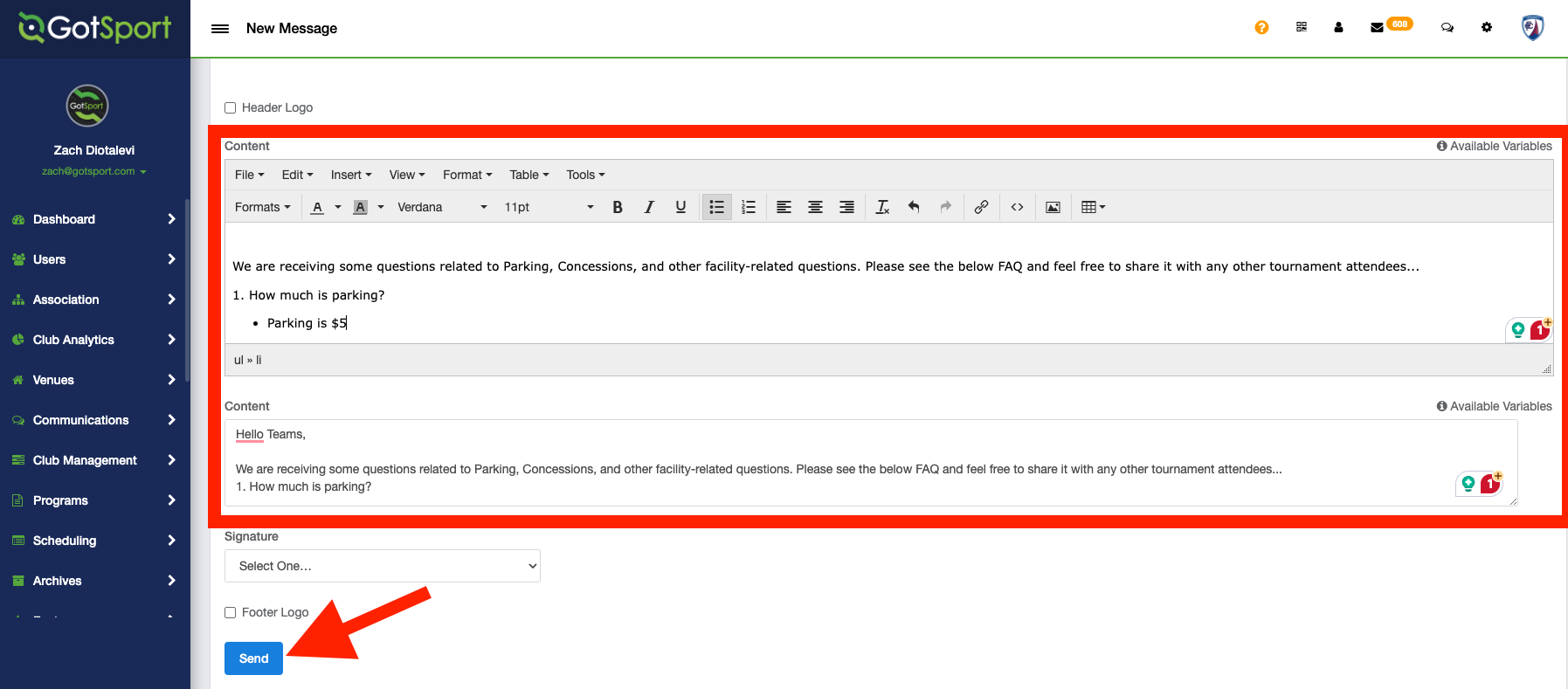As an Event Director - How to Message a Team Attending Your Event (Email & SMS/Texting)
This article will demonstrate how an Event Director can communicate with Teams who have registered, or started registration for your event. GotSport now allows communications through SMS/Texting, as well as traditional email.
Instructions:
Step 1:
- Log in to your Gotsport Account
- Click on the Events module
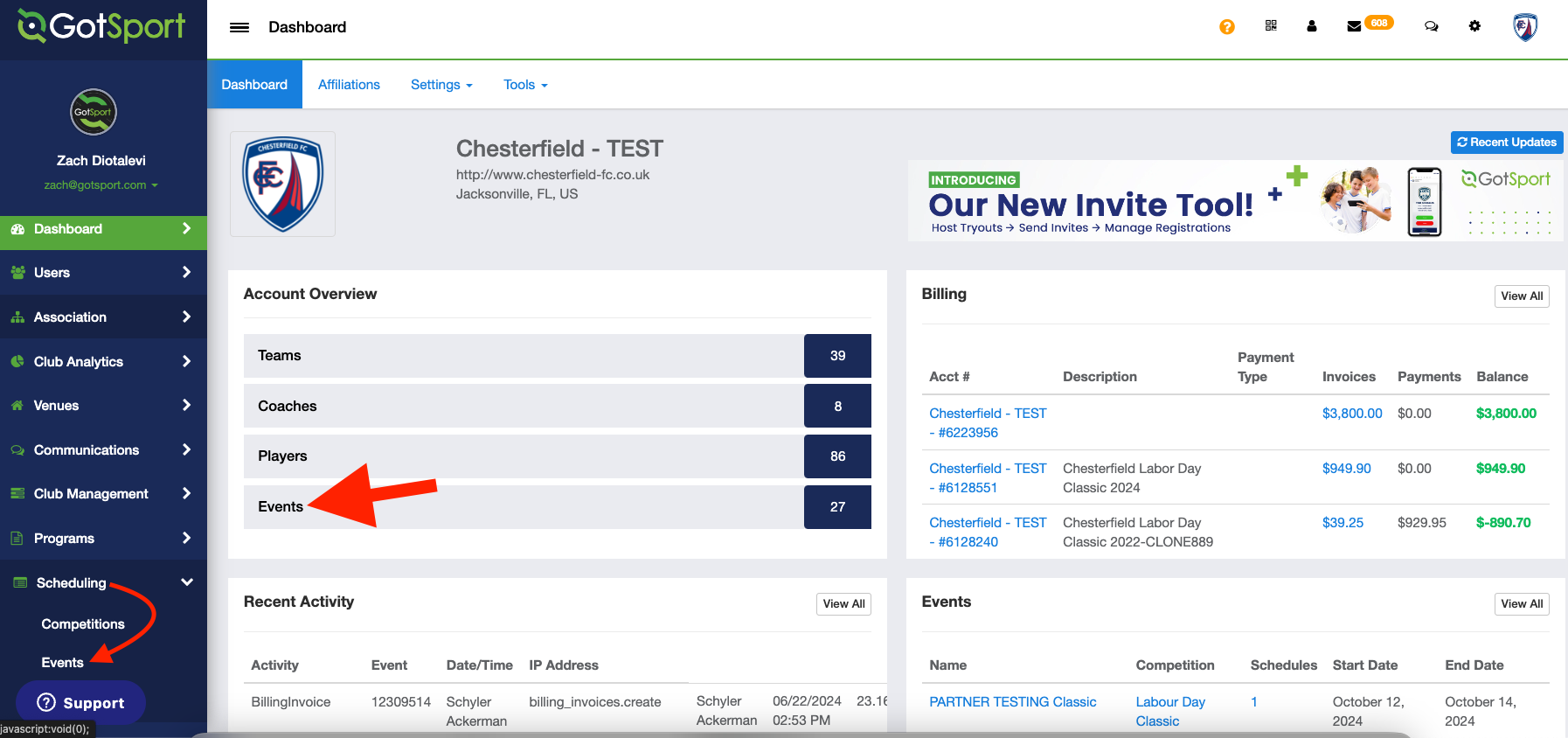
Step 2:
- Select the desired event
- After the event opens, click the Registrations tab.
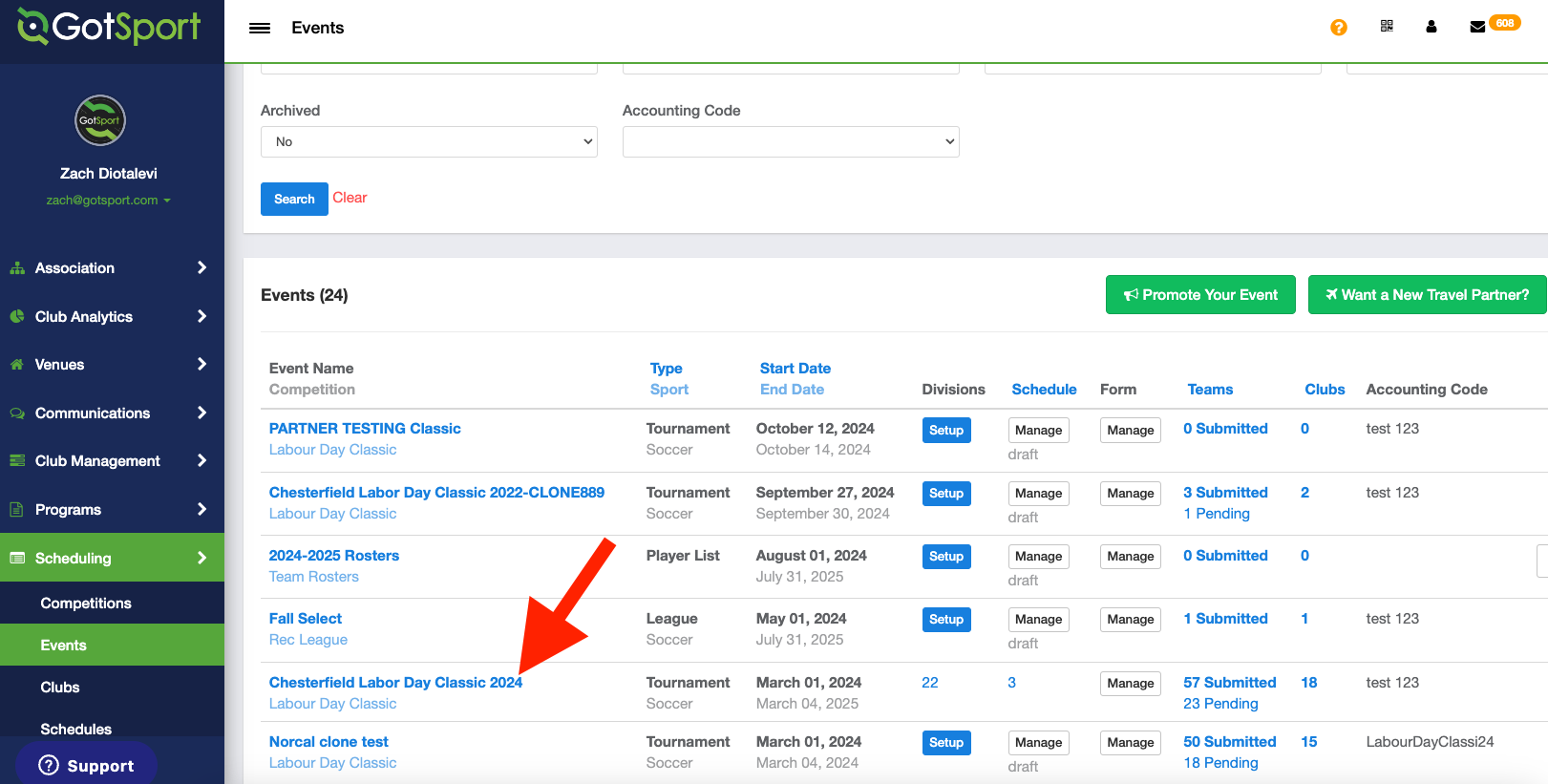
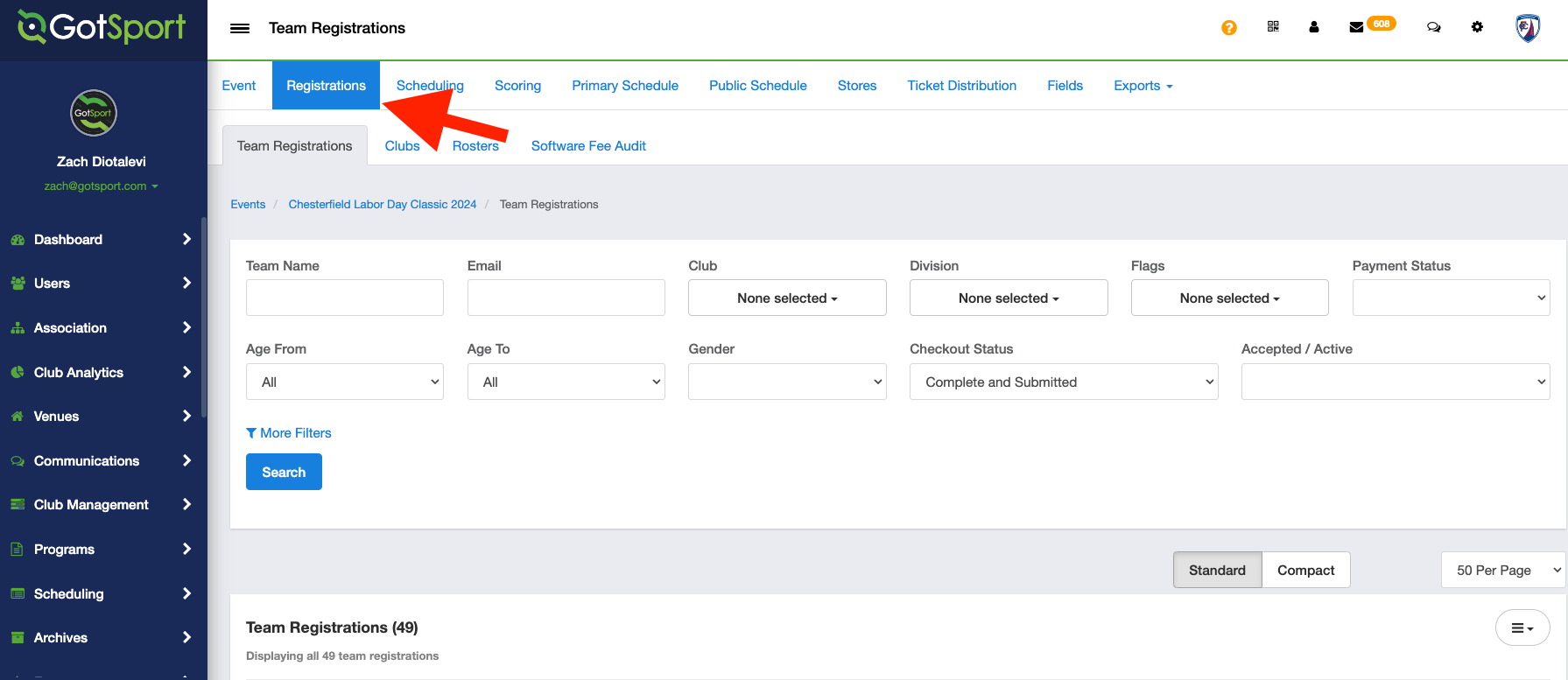
- Use the filters to find the teams you want to send a message to.
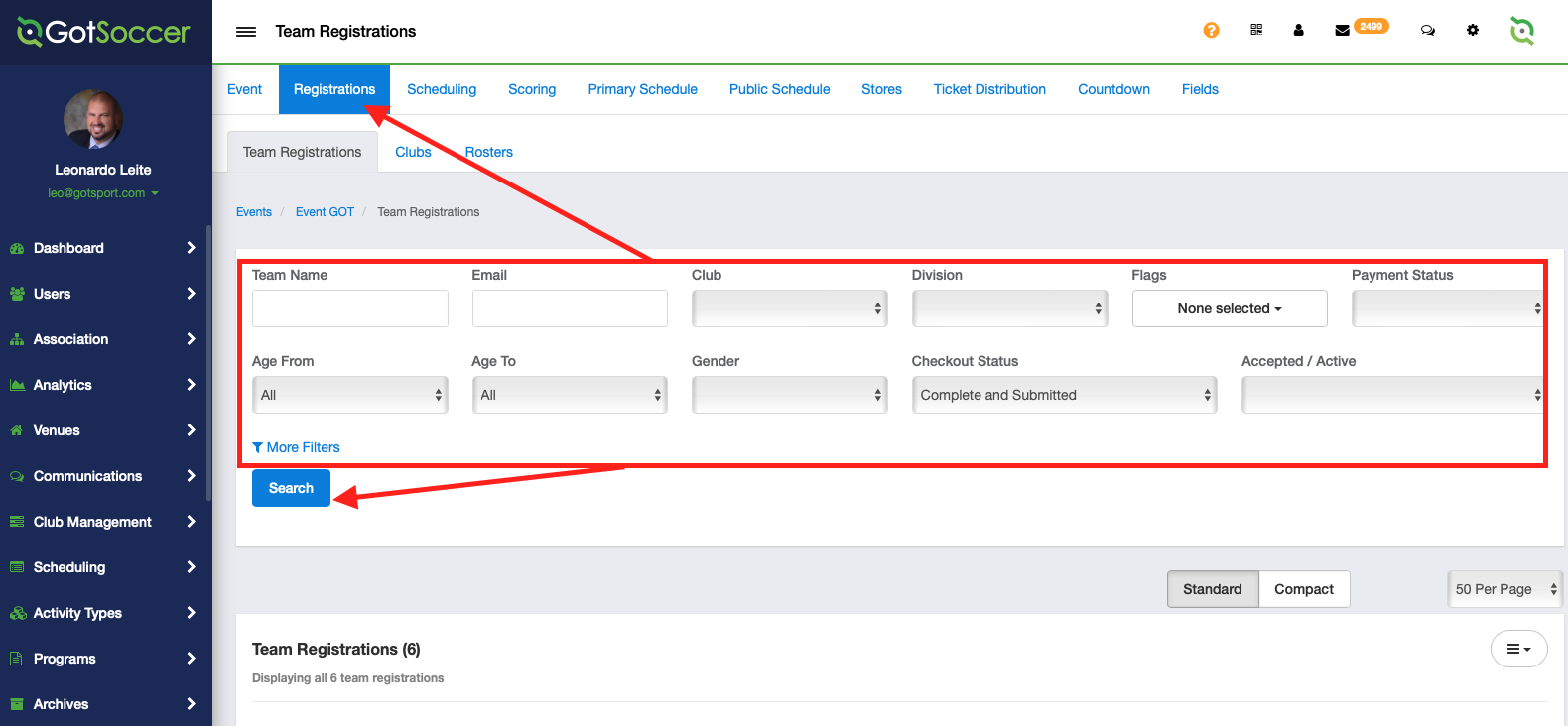
Step 3:
- Select the team(s), and the bulk actions bar will appear.
- Select the Send Message button
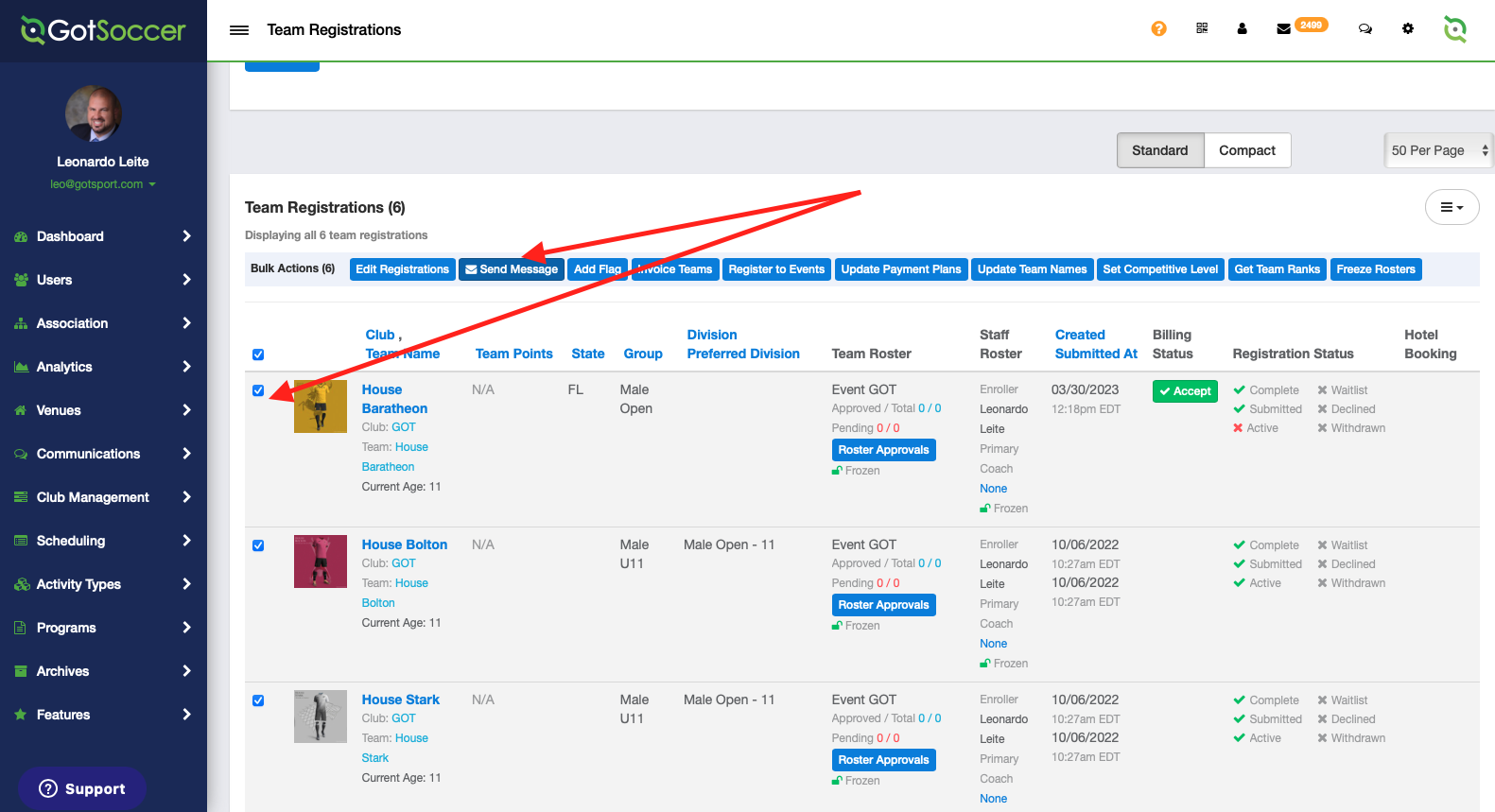
Step 4:
- A Pop-up window will open
- Create your message by selecting the Message Type, Recipient Types, and by adding the Subject and Body of your message.
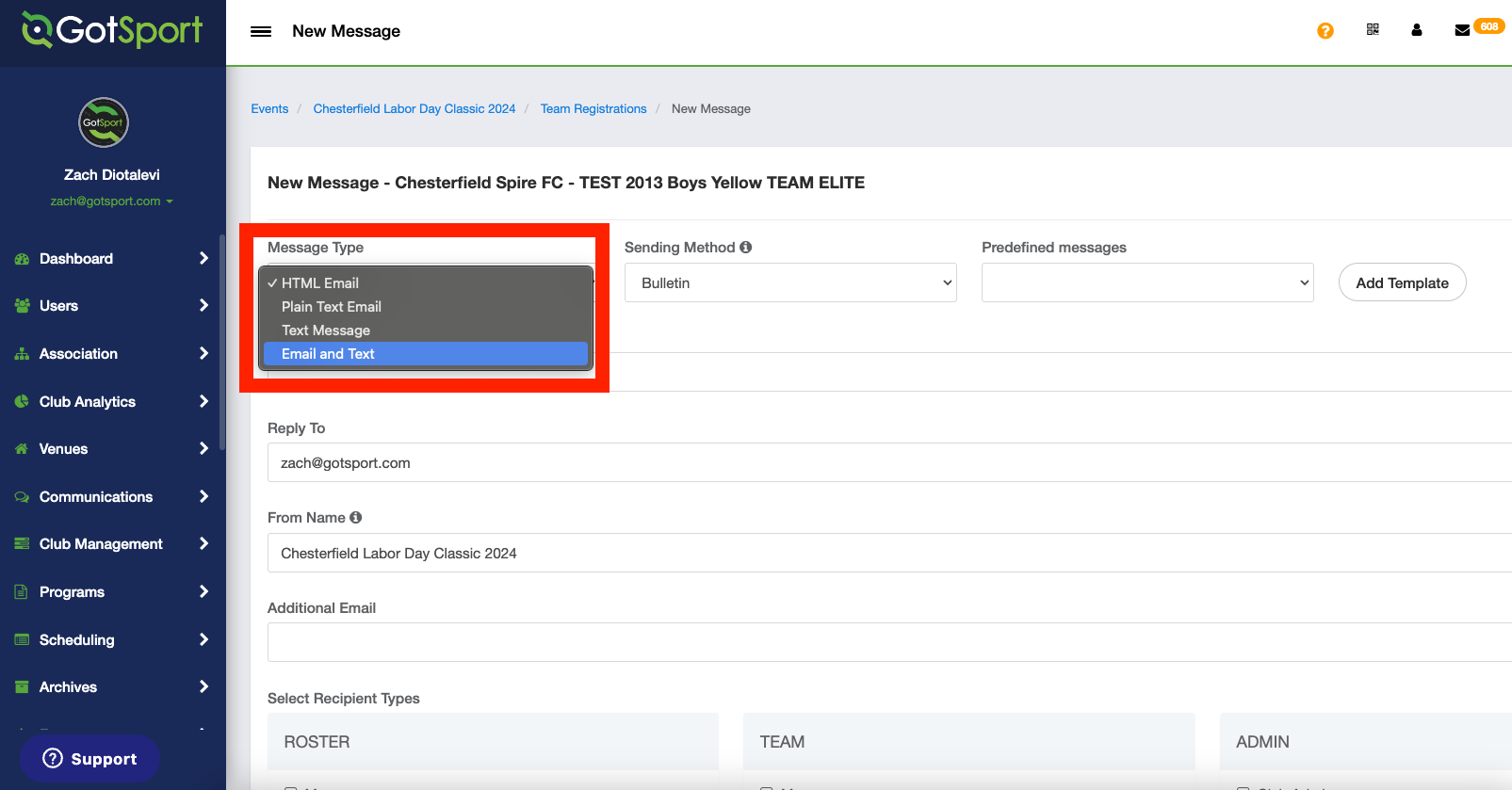
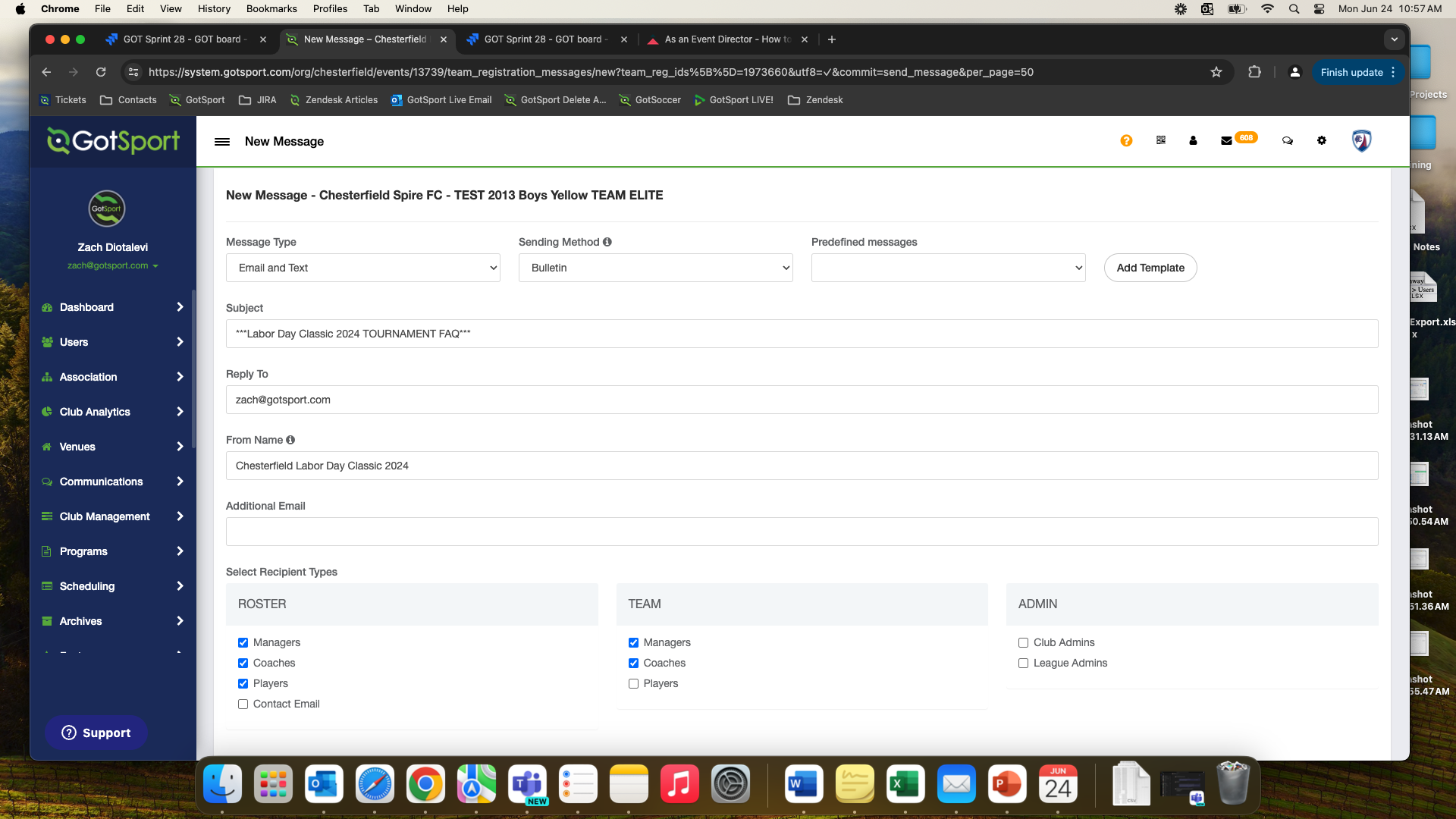
- You can also use the "Predefined Messages" if you have them set up within the Access & Options tab of your event.
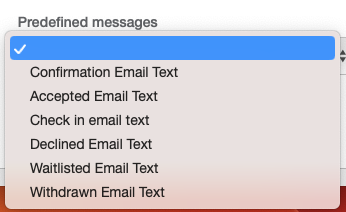
Step 5:
- If you select Email and Text, you will have two boxes for "Content"
- The above content block is for the Email message, and the content block below will be sent as SMS/Text Message.
- After creating your message, click Send.