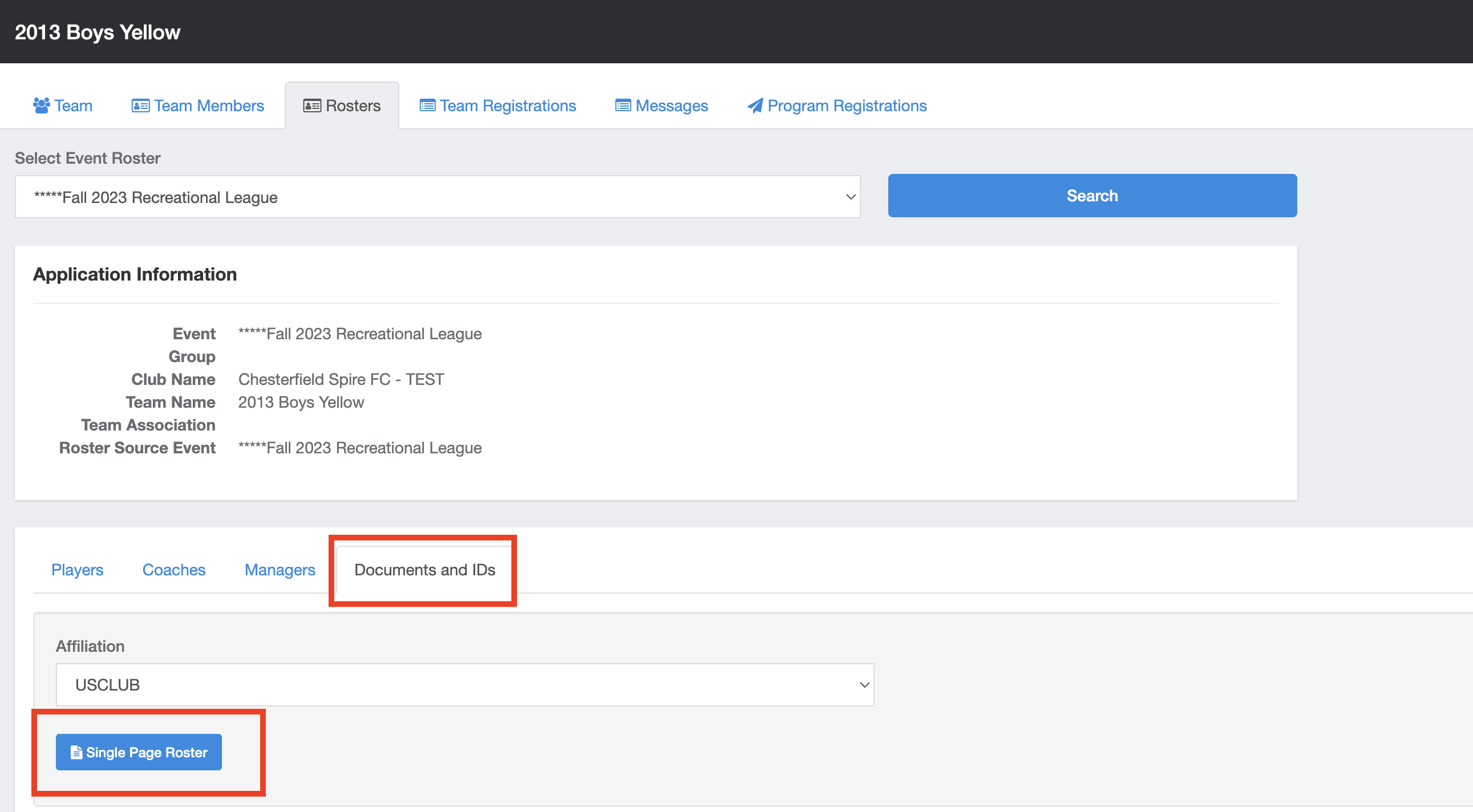As an Event Director - How to Enable One Page Roster Documents
Instructions:
Step 1:
- From your main dashboard, click on Events. You can also access events by clicking Scheduling > Events in the lefthand panel.
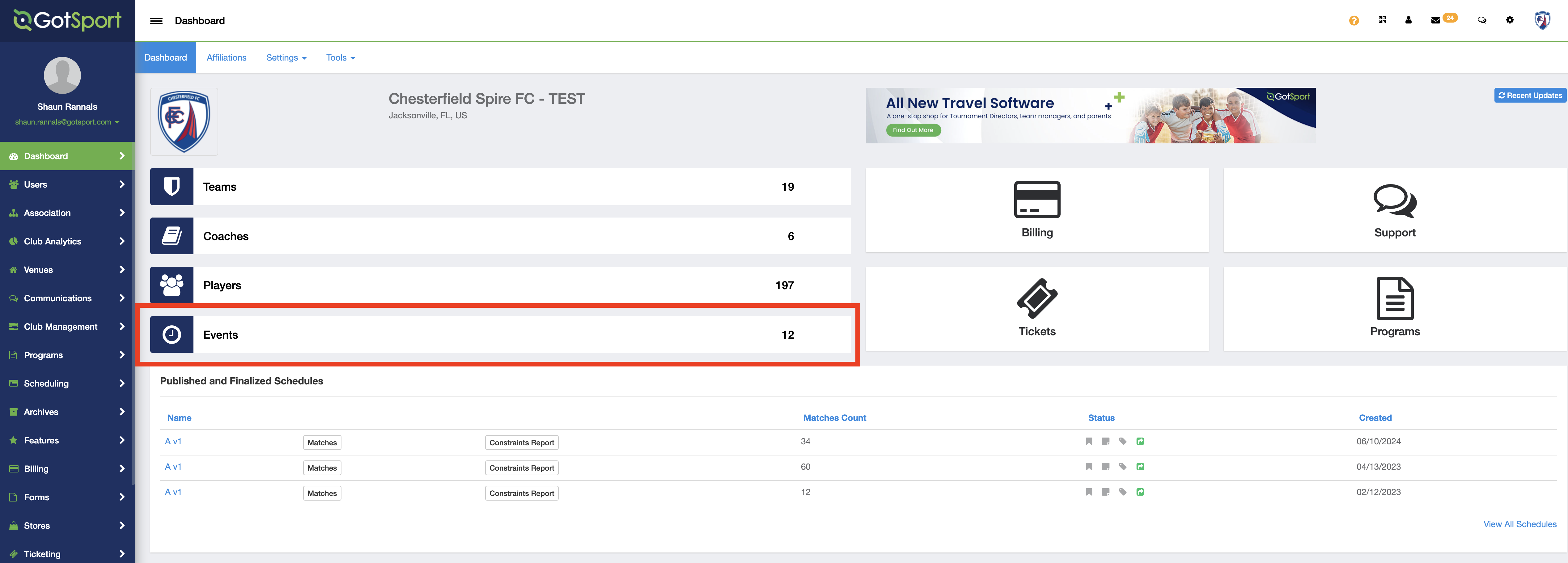
Step 2:
- Select Event you want to apply this setting to. Click on event.
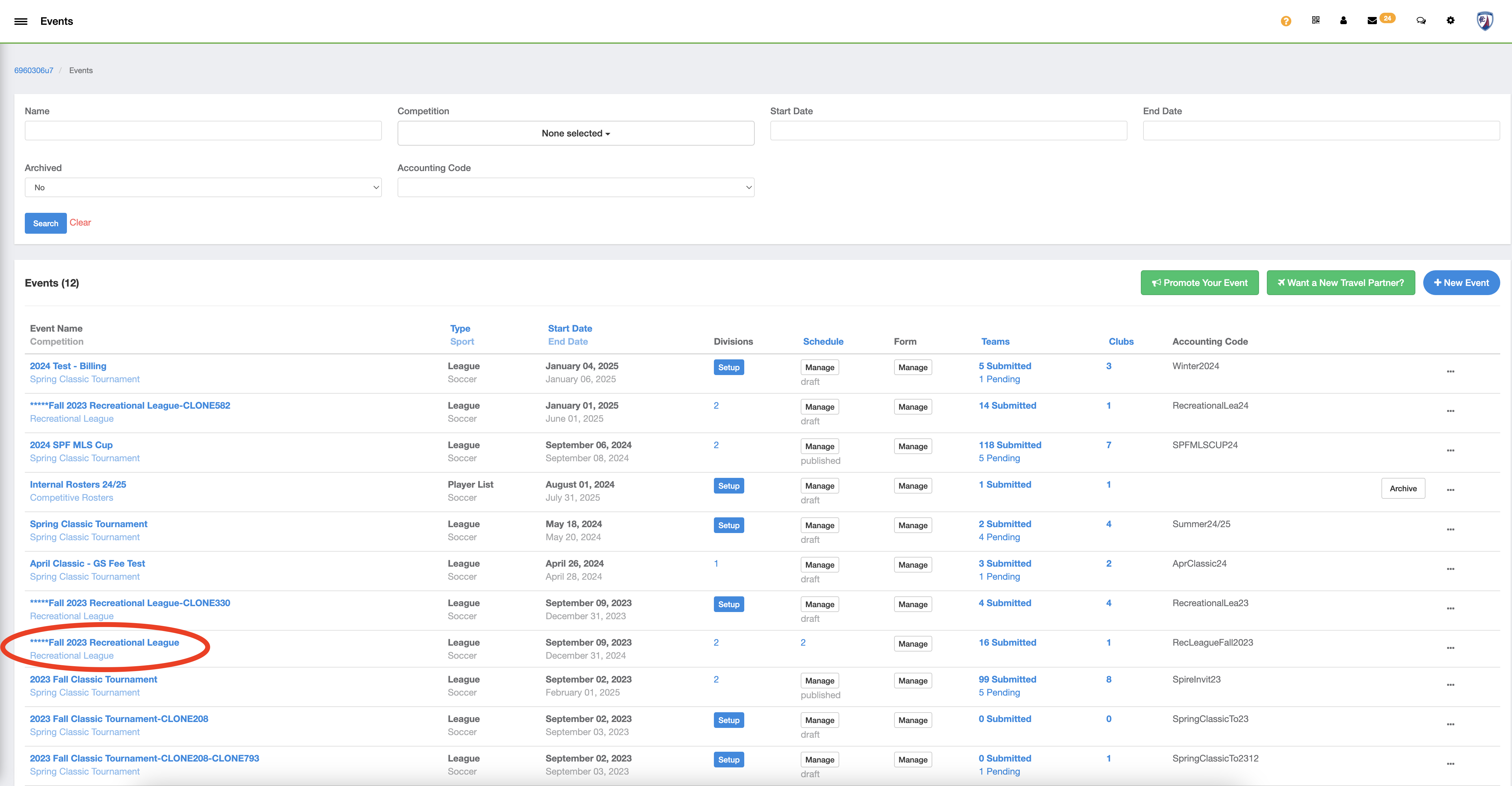
Step 3:
- From the event page, click the Access & Options tab.
- From there, click on the Associated Club Roster Permissions tab on the lefthand side. Scroll down to Advanced Settings, click on Advanced Settings.
- Scroll to Print Roster Document, then the drop down option to Single Page Roster.
- Click Save.
- Scroll to Print Roster Document, then the drop down option to Single Page Roster.
- From there, click on the Associated Club Roster Permissions tab on the lefthand side. Scroll down to Advanced Settings, click on Advanced Settings.
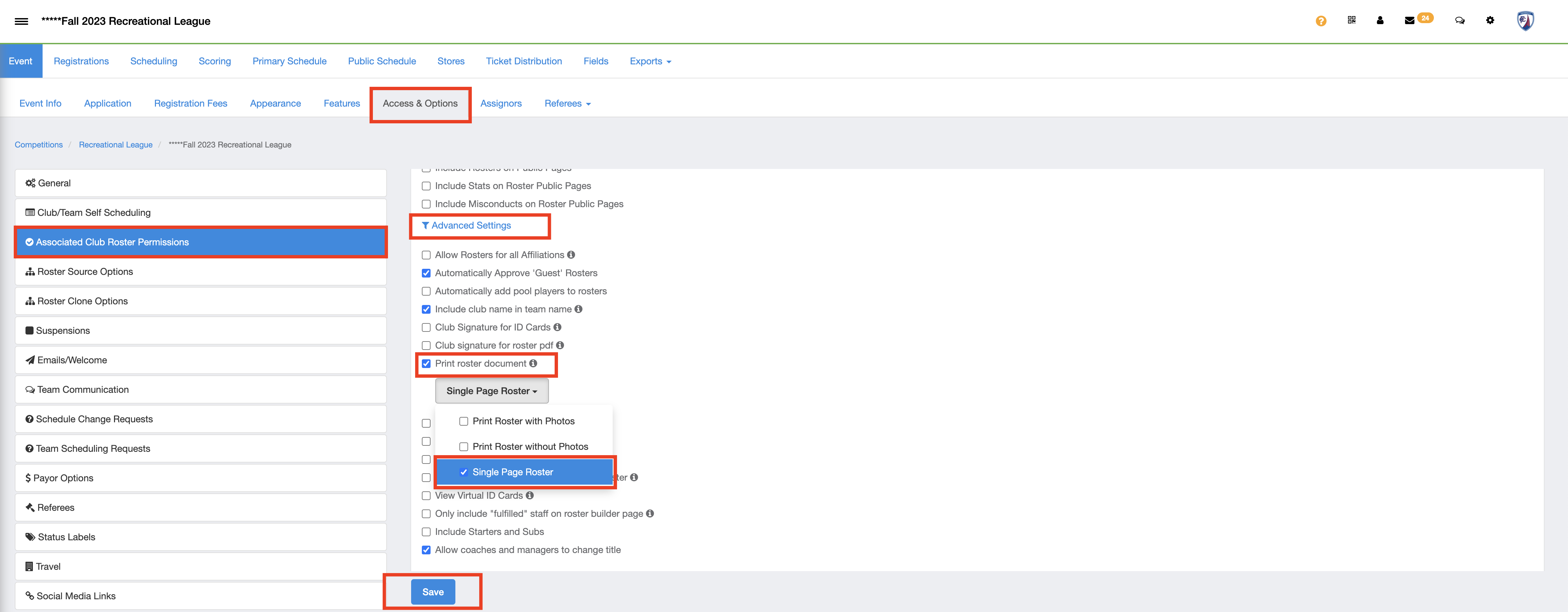
Step 4:
- Teams now will have the Single Page Roster button to print rosters on their Rosters tab within your Event.