As an Event Director - How to Allow Match Change Requests from Managers and/or Club Admins
This article will show event directors how to enable game change forms within their events.
Instructions:
Step 1.
- From your Dashboard, click into your Event by clicking "Events" or "Scheduling > Events"

Step 2:
- After selecting "Events", select the event you want to edit the settings for
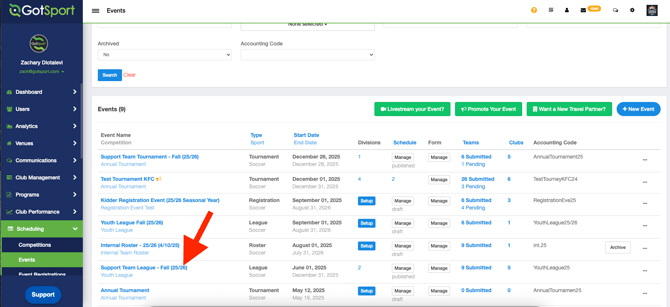
Step 3:
- From within the event, click on the "Access & Options" button
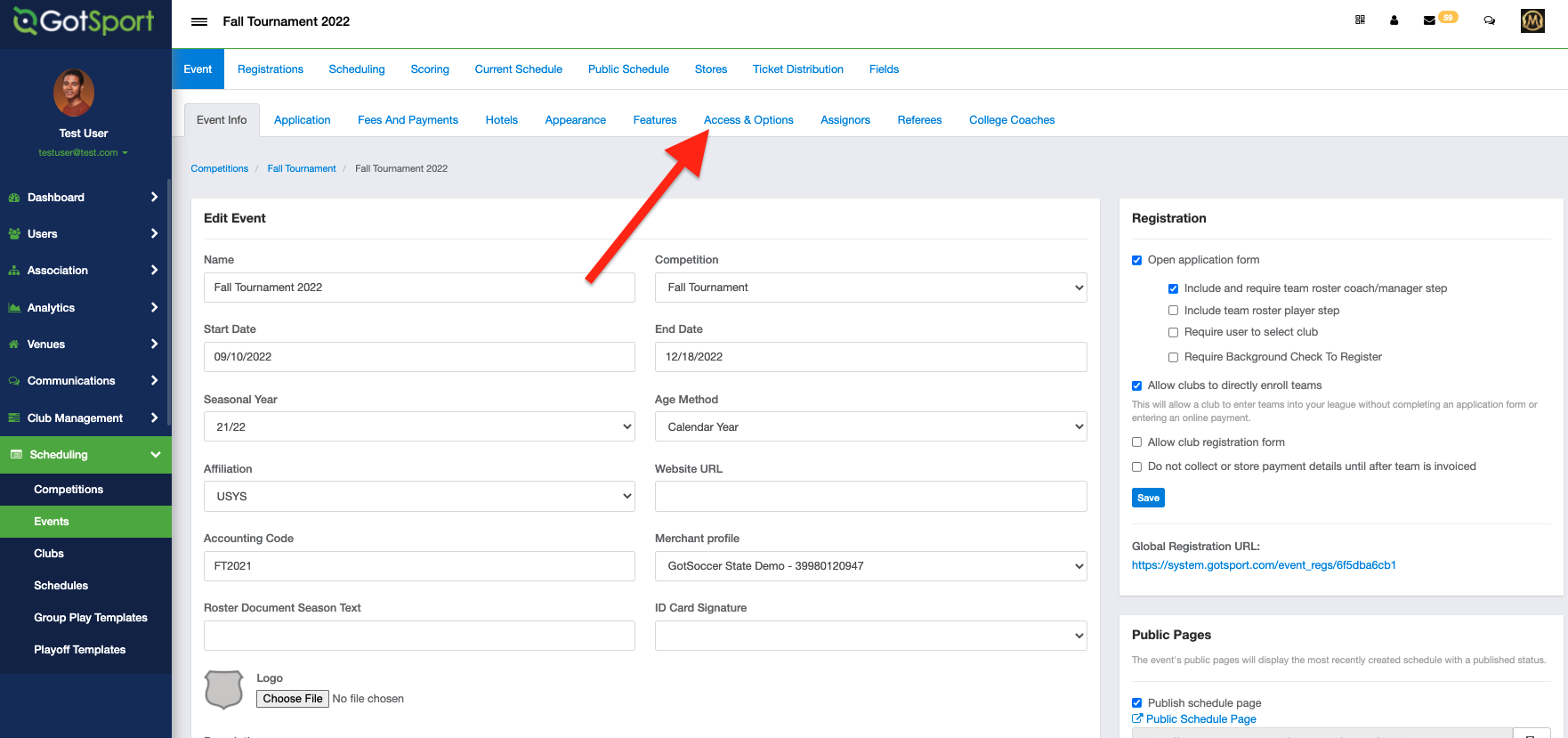
Step 4.
- Under "Schedule Change Requests", you'll see the ability to adjust your settings for who can make change requests.
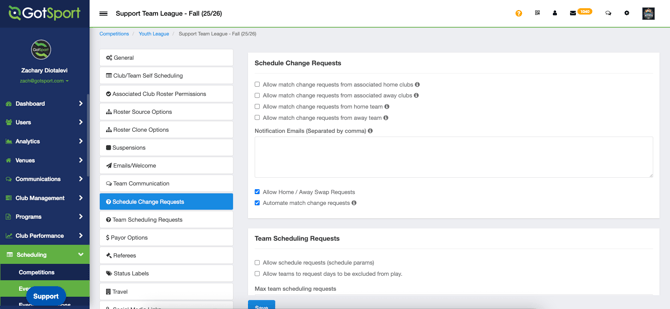
- There are 4 settings. Two for allowing Club Administrators to submit a change request, and two for Managers/Coaches. Additionally, the Event Director has the ability to allow only the Home or Away Team to submit the request.
- The "associated Home/Away clubs" allows for the Club Administrators to submit Match Change Requests
- "Allow match change requests from Home/Away team" refers to allowing the Manager/Coach to submit the Match Change Request
- In the below screenshot, ONLY Club Administrators will be able to submit a Match Change Request
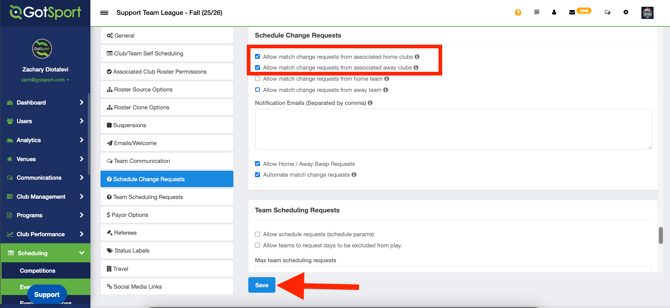
Step 5.
- Once done, click the blue Save button.
For Event Directors, once the request has been approved by both participating teams, you will need to approve the request from within the event. Please follow this support guide for assistance: As an Event Director- Approve/Deny an Agreed Upon Game Change Request