As an Event Director - Add Field Exclusions (Time/Date Exclusions) for Specific Fields in an Event
This article will demonstrate how an event director can add field exclusions for an event (league or tournament) so that matches cannot be scheduled during specific dates and times.
Instructions
Step 1:
- Navigate to your Event Setup page and select 'Fields' on the top toolbar

Step 2:
NOTE! You can only add availability exclusions/exceptions to fields that are Available to be scheduled on. This is designated by the Green checkmark next to the field name.
Option 1: Bulk Add field Exclusion
- Click the Bulk Boxes next to the fields that will have the same exclusion
- Click on "Bulk Add Availability Exclusion"

- Include start/end date and start/end time - THESE FIELDS WILL NOT BE ABLE TO BE SCHEDULE DURING THIS PERIOD
- Click Save

Option 2: Add Field Exclusion to Individual Fields
- Click "Add Availability Exception" under the Actions label
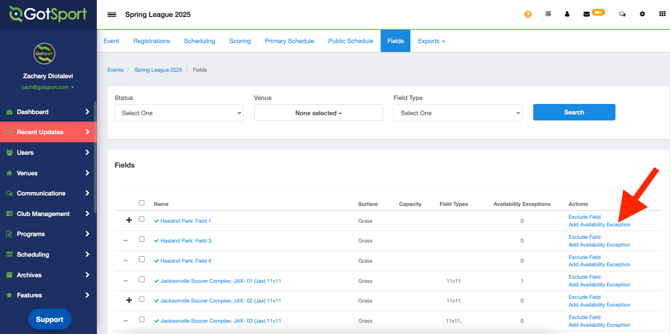
- Include start/end date and start/end time - THESE FIELDS WILL NOT BE ABLE TO BE SCHEDULE DURING THIS PERIOD

Step 3:
- Now, when scheduling matches, you will not be able to schedule matches on those fields.
- The allotted period will be greyed out on your match chart.