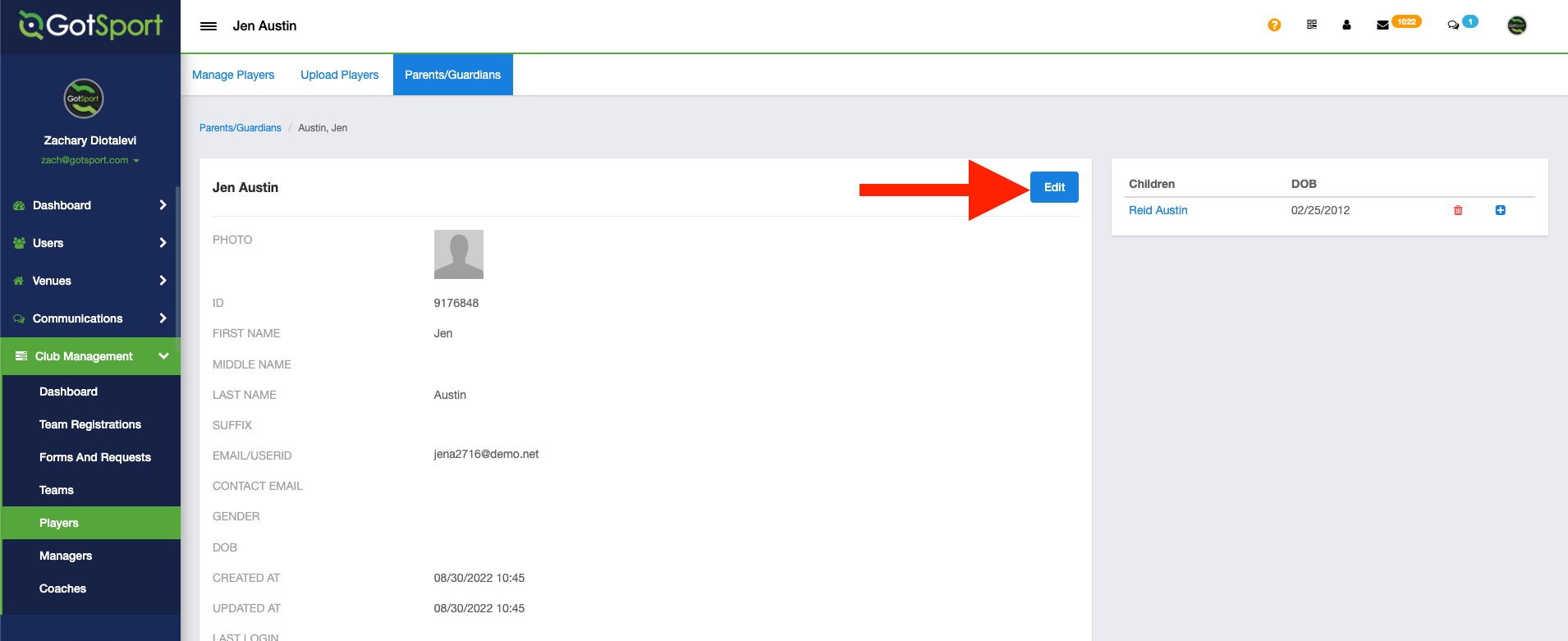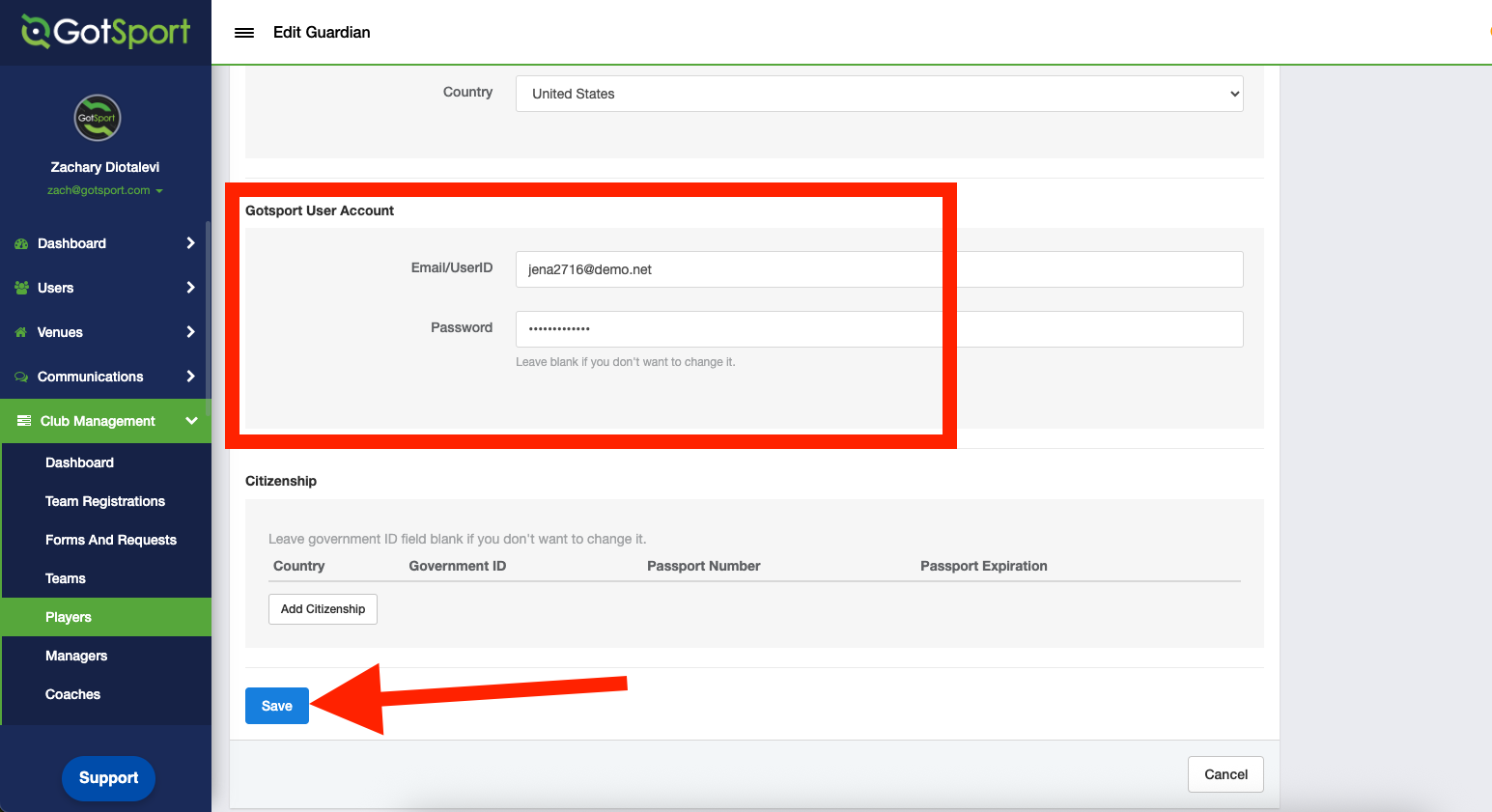As an Admin - How to Reset User Passwords and Update Email/UserIDs
This article will demonstrate the steps for resetting passwords for Managers/Coaches, Players, and parents connected to player accounts.
Skip to instructions for resetting Player/Parents Accounts by clicking HERE
Step 1:
- From your Club Dashboard, click into Club Management > Managers
- You can also click Club Management > Coaches to reset a Coaches password

Step 2:
- Click onto the name of the Manager/Coach you'd like to reset the password for
 Step 3:
Step 3:
- Click Edit at the top right corner to edit the Personal Information
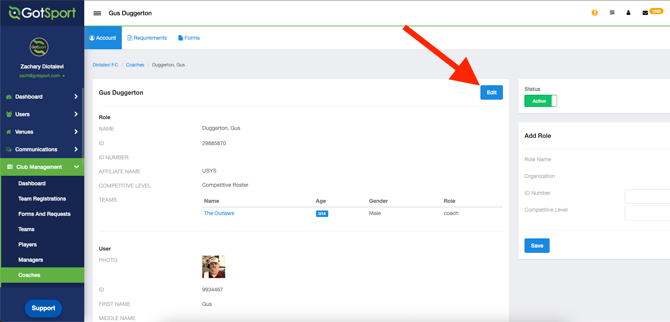
Step 4:
- Scroll down to the bottom and you can type update the UserID and/or Password
- Click Save to save the changes


NOTE*** IF THE EMAIL/USERID AND PASSWORD BOXES ARE GREYED OUT AND UNEDITABLE, YOU MUST CONTACT YOUR GOVERNING ORGANIZATION FOR ASSISTANCE.

Resetting a Parent/Guardians Password
Step 1:
- From your Club Dashboard, click Club Management > Players
Step 2:
- Click onto the name of the Player
- Click Family on the left side
- Click onto the name of the parent who's password you'd like to reset


 Step 3:
Step 3:
- You will now be viewing the information of the parent.
- Click EDIT at the top right corner.
- Scroll down to the GotSport User Account section and update the password and/or UserID.
- Click SAVE to save the changes.