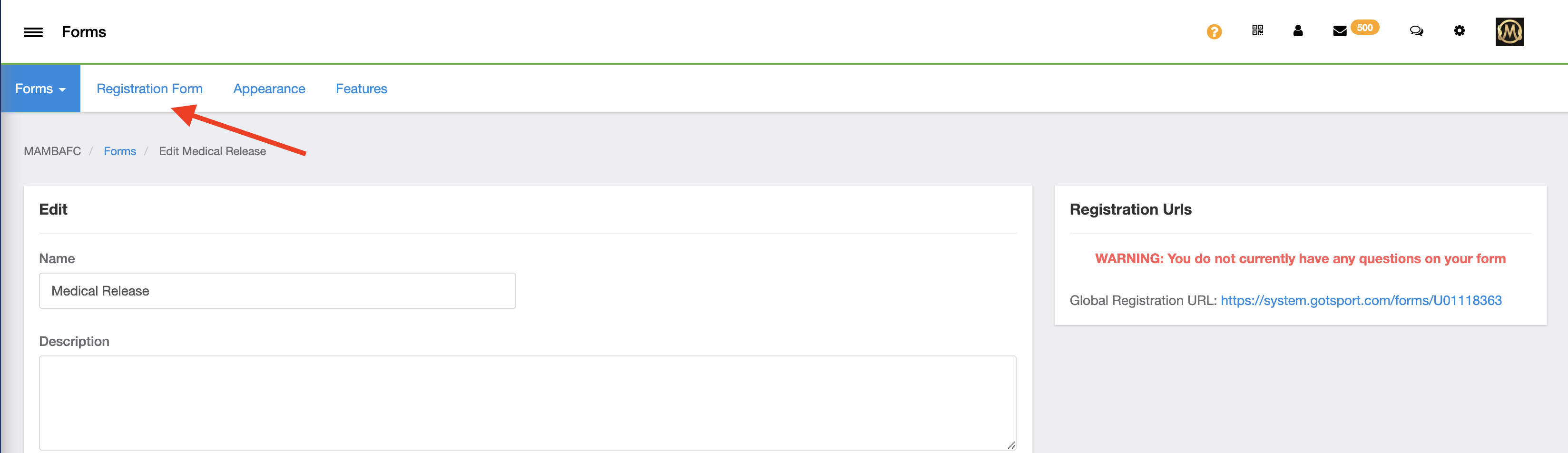As an Admin - Creating Medical Release Form
A Medical Release Form is used to gather and collect health care provider information (physician, dentist, hospital, chiropractor, psychiatrist, etc.) that might be required, or good practice to have on hand. * This article will demonstrate how Club Admins can the create a Medical Release Form to collect this information during a Program Registration.
NOTE! This article is intended for Club/Organizational Administrators only
If you do not have an Administrative role within GotSport, you will not be able to complete the steps for this article. Please get in touch with another Club Administrator, who can add you to the club and assign you that role. If you don't know of any other club administrators, please submit a ticket via this link with proof you have administrative privileges for your club/organization.
Instructions:
Step 1:
- Click the "Forms" tab and then click "Forms" in the sub-menu.
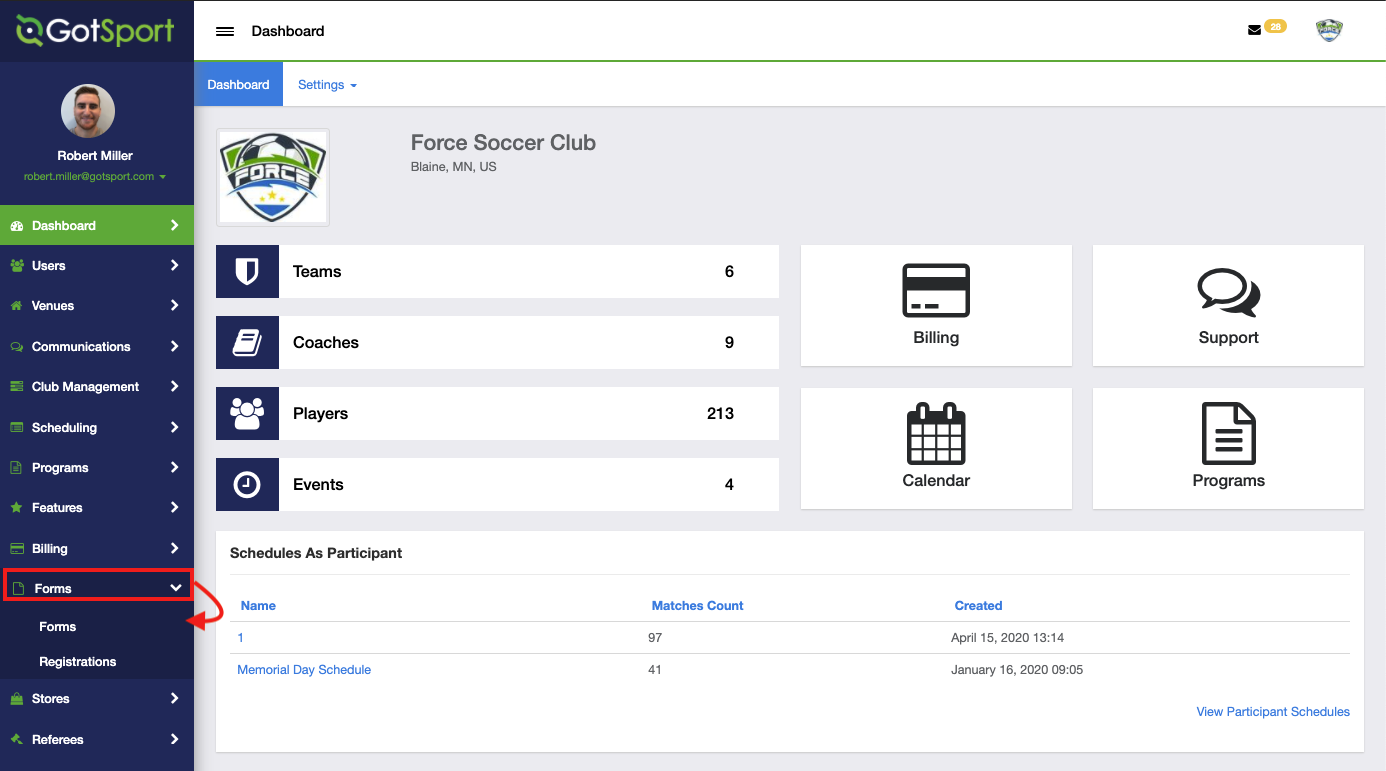
Step 2:
- Click the "New" form button to create a new form.
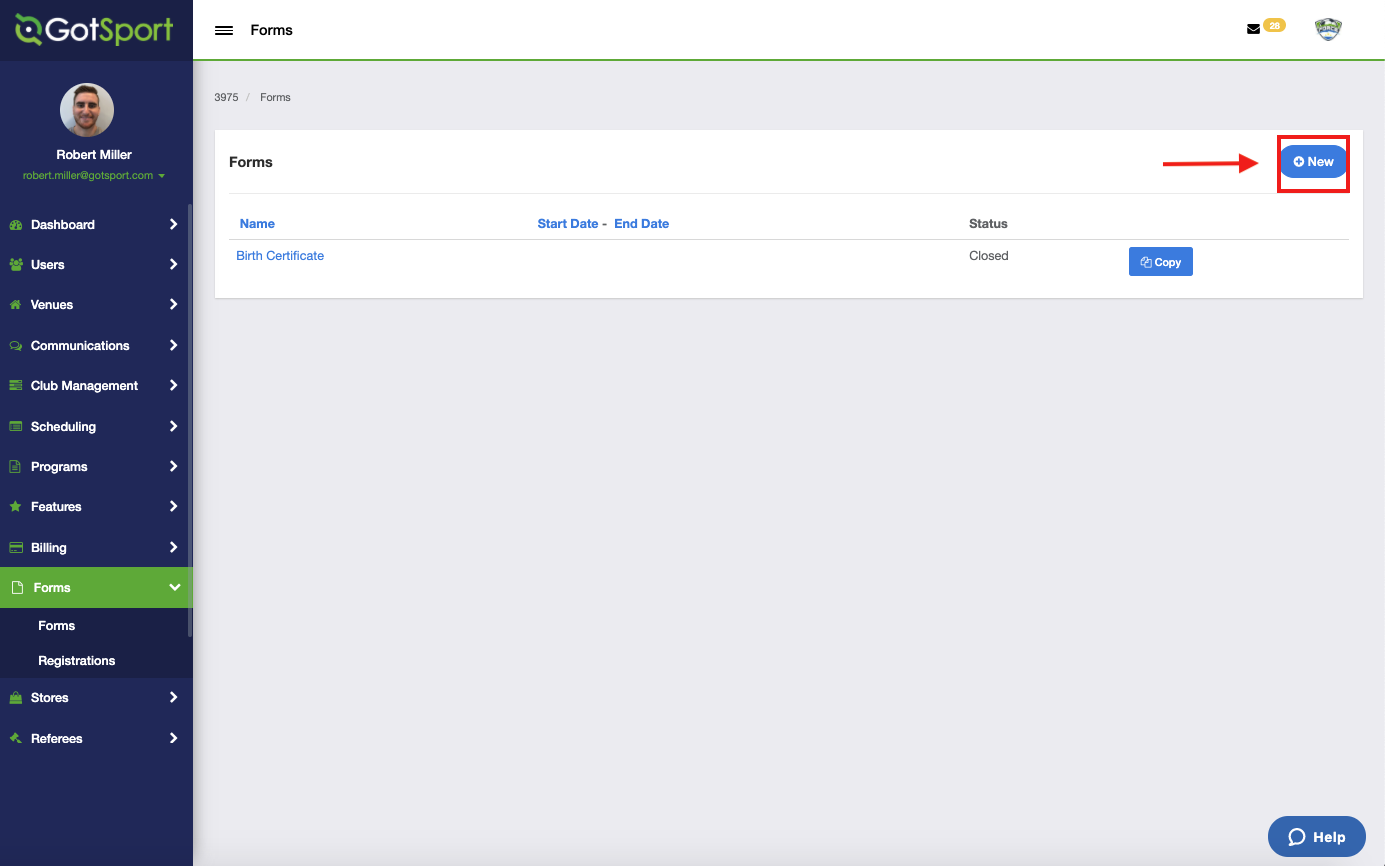
Step 3:
- Begin by labeling the form "Medical Release" and filling out any of the customizable text boxes
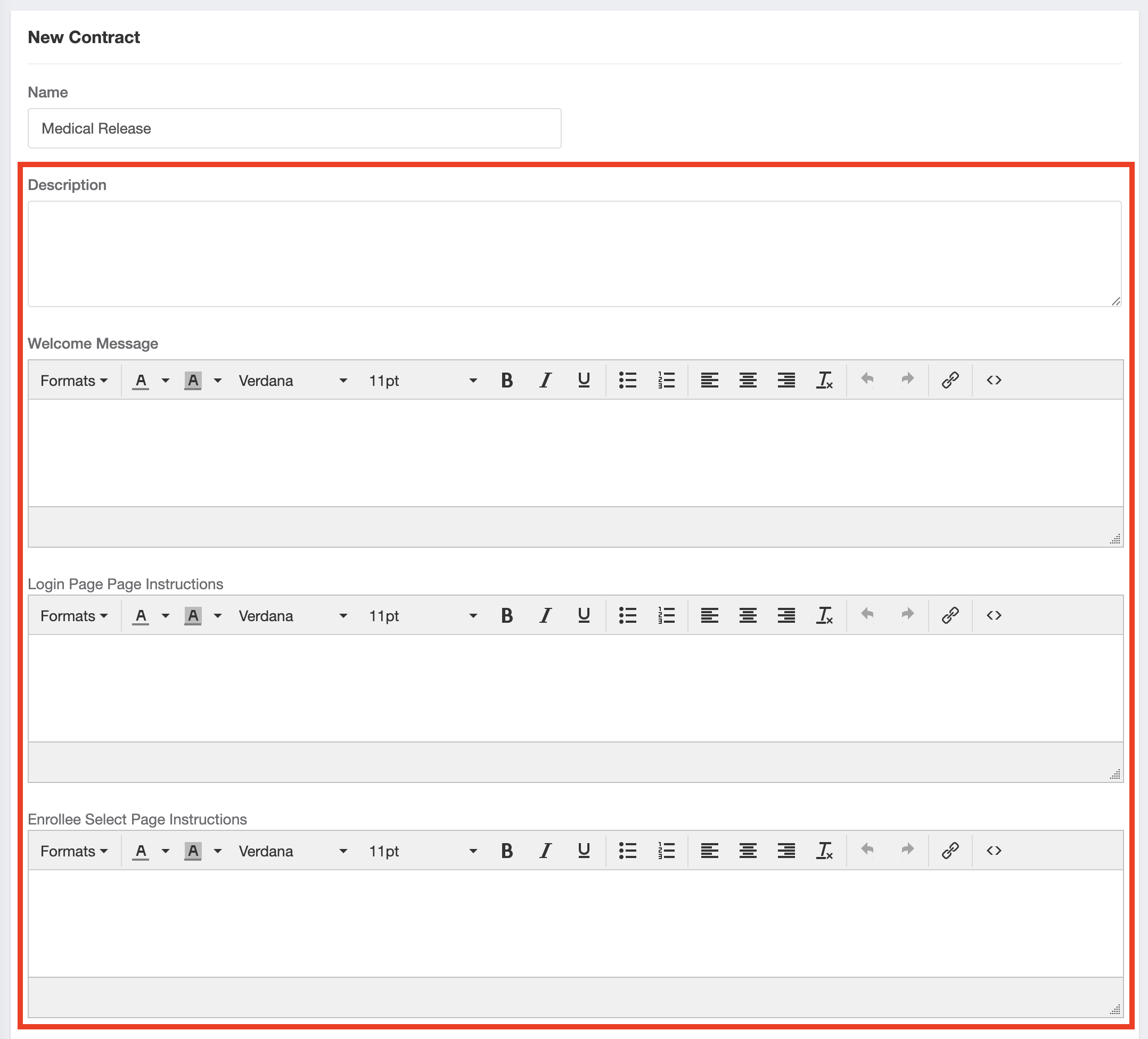
Step 4:
- Add or remove any emails you want to receive notifications for this medical release form
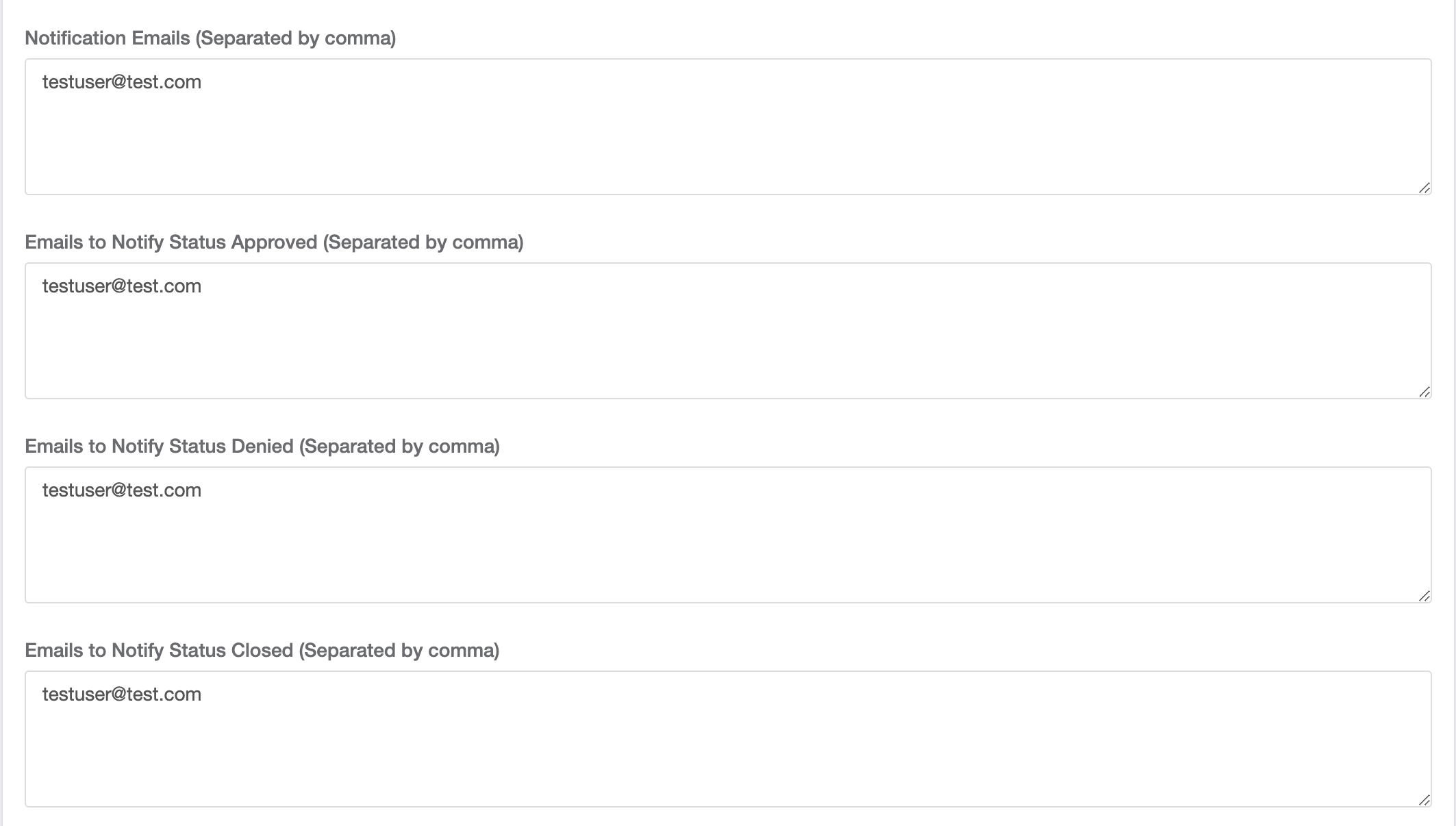
Note: Notification emails will only be sent to emails that have active user accounts in the GotSport system
Step 5:
- Open the form
- Choose to require a signature
- Choose to make it a required form
- Select the roles you want to complete this Medical Release
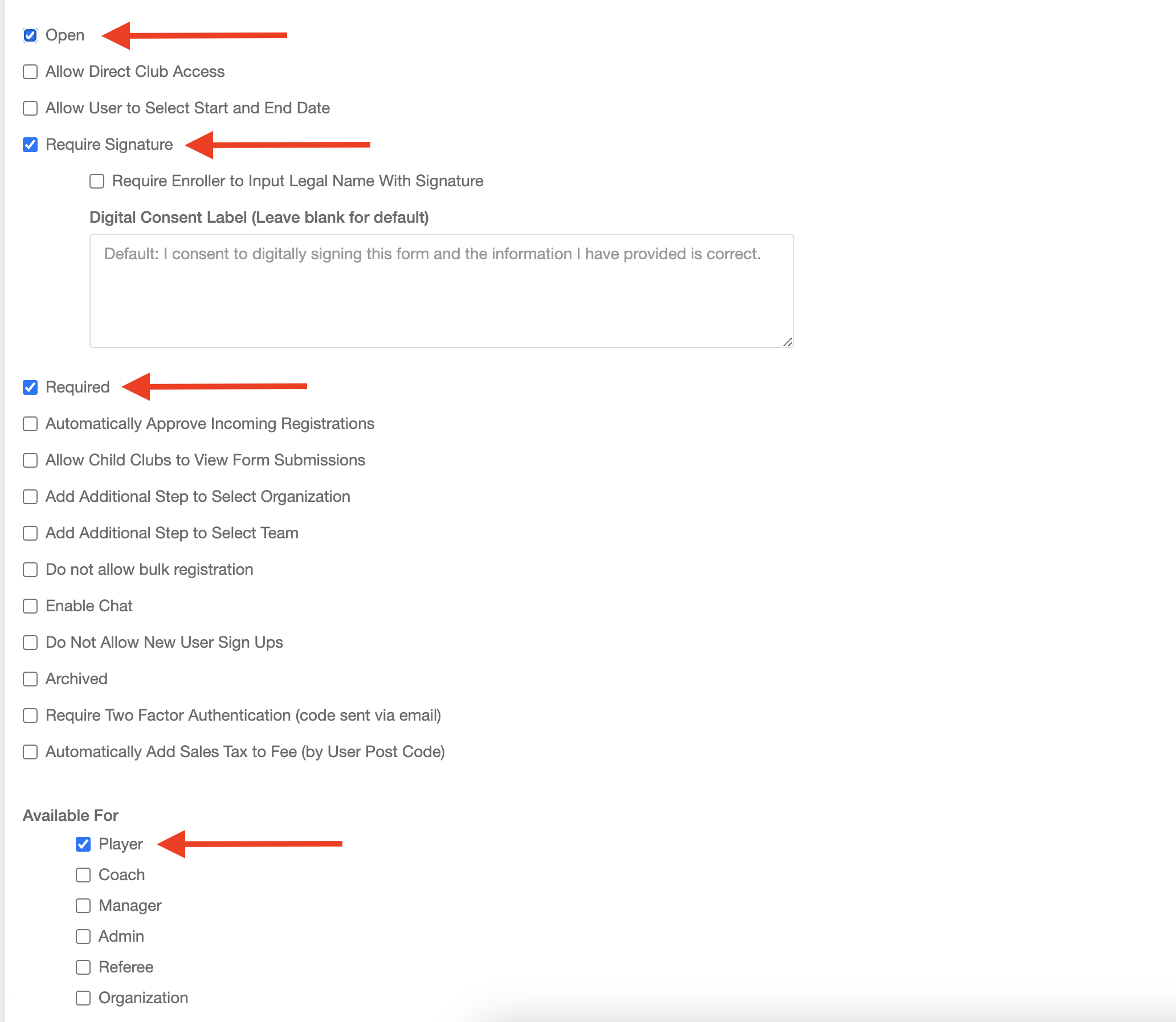
Step 6:
- Change the form type to Medical Release
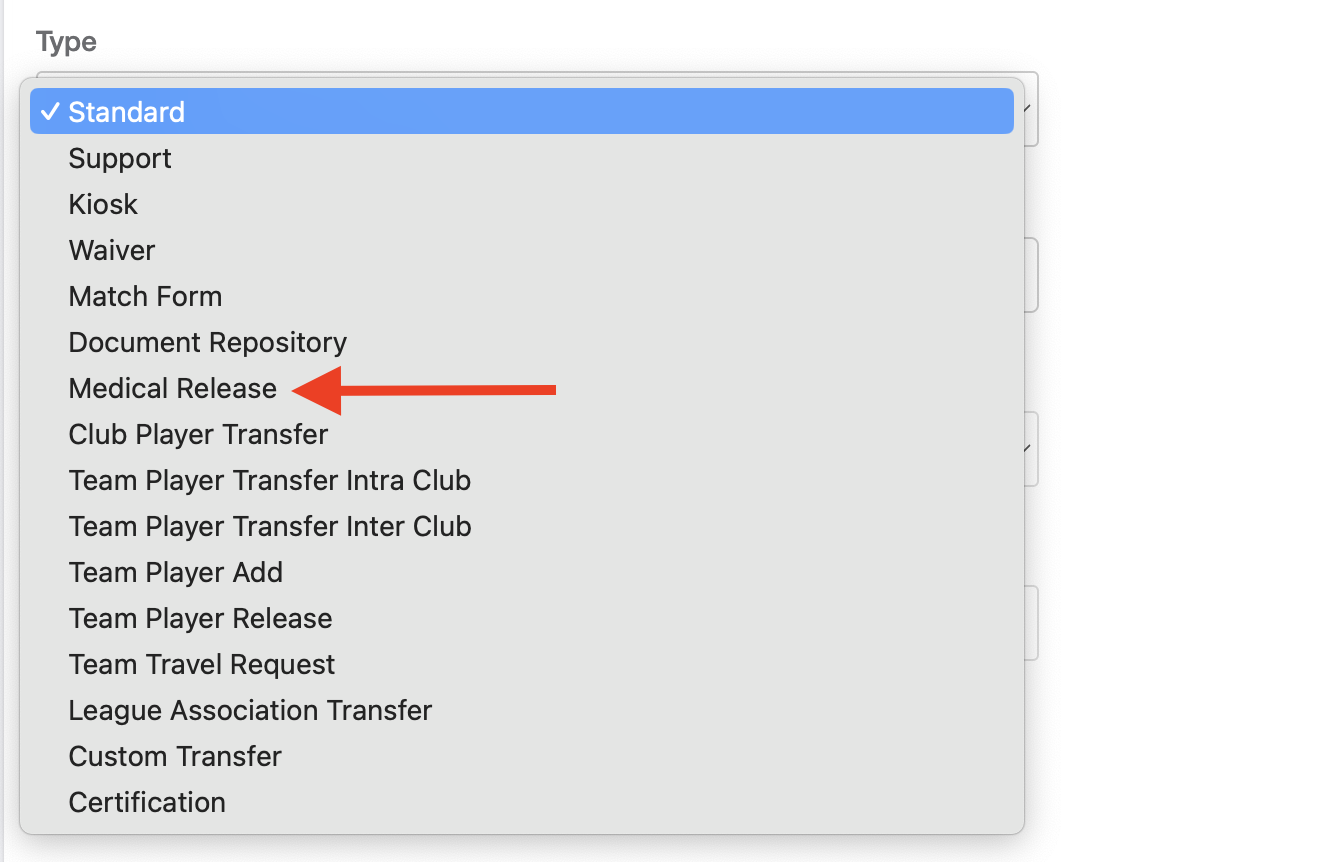
Step 7:
- Edit Email From name
- Edit Email Reply To
- Edit Email Subject
- If no email is needed when any of the actions are taken, leave the file field blank
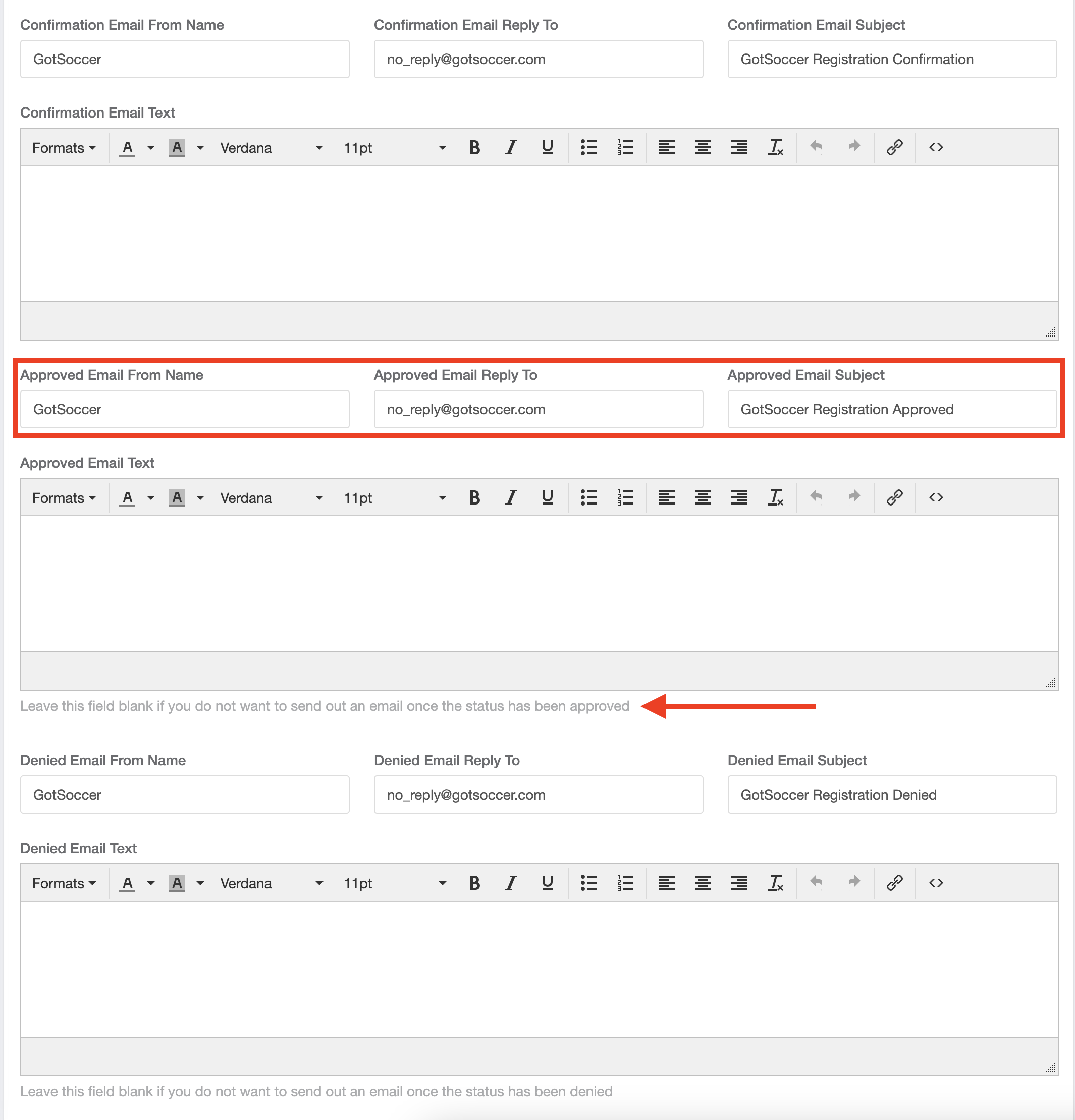
Step 8:
- Scroll to the bottom and click "Save".
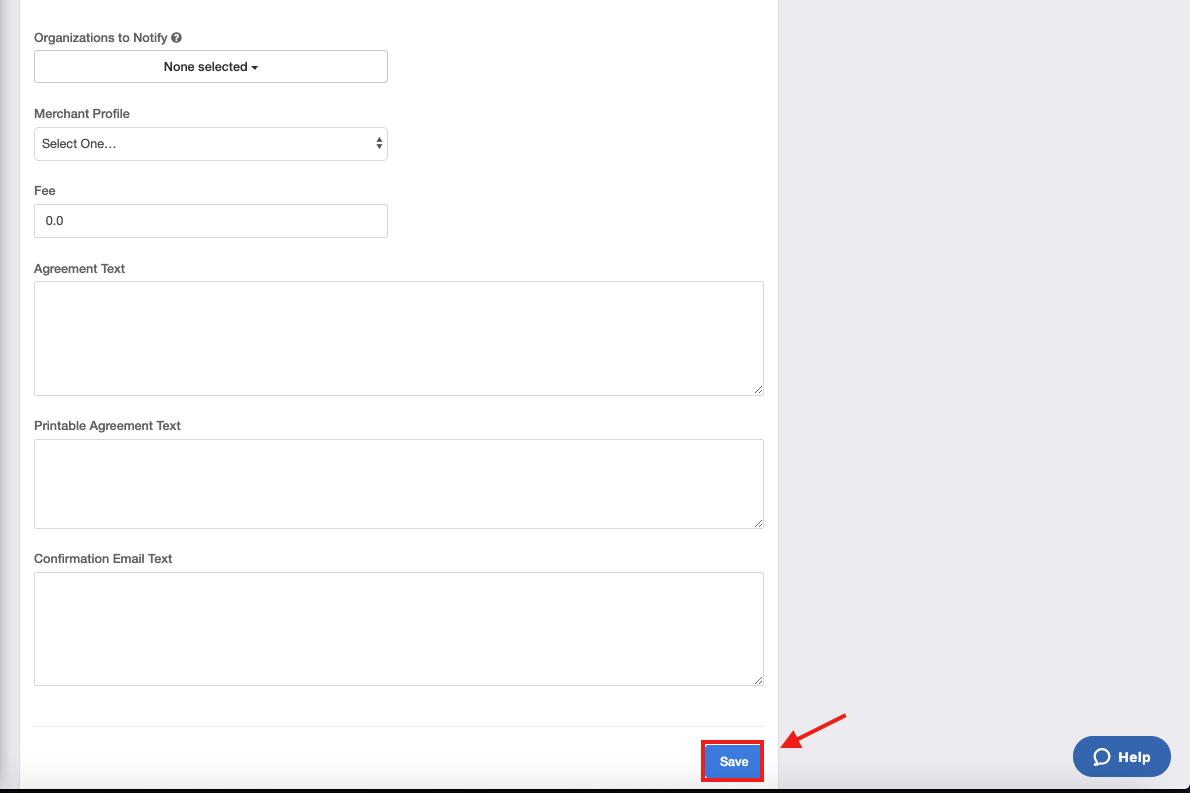
Step 9:
- Once the medical release form is created, form questions can be added by clicking Registration Form on the top of the screen