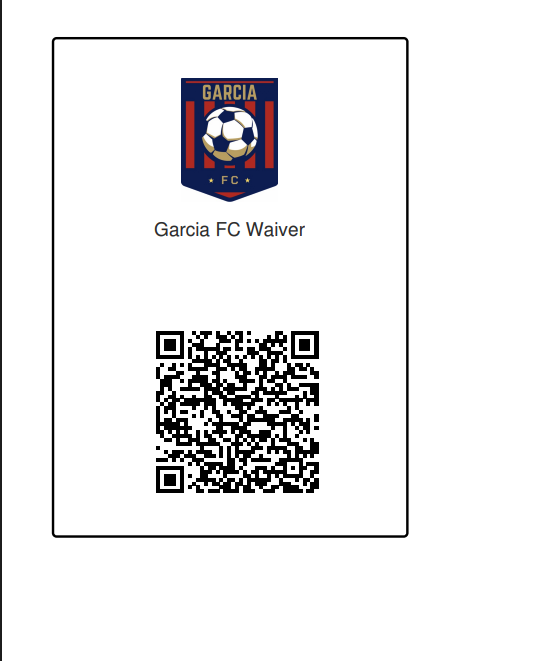As Admin - Use QR Codes for Programs, Events, and Forms
Admins can now generate a QR code for a quicker way to launch a Program Registration, Event Registration, or Form. This article will demonstrate the steps for locating the QR code
To review the steps for generating an Event QR code, please read below. If you'd like to skip to Programs or Forms, please click here:
Skip to Program Registrations QR code
Instructions:
Step 1:
- From your Club Dashboard, click Scheduling > Events
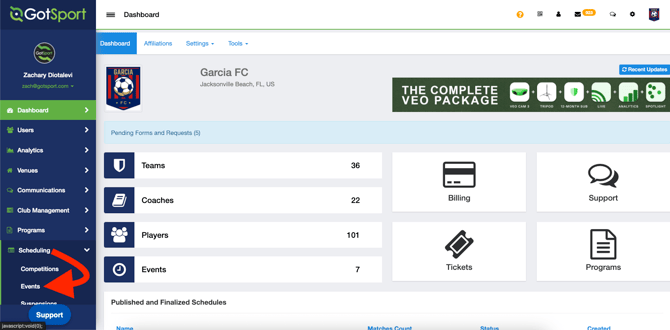
Step 2:
- Click on the event you want to generate a QR code for.

Step 3:
- From here, click onto the "QR Codes" button at the top right corner of the page.


Step 4:
- The QR Code should open in a new Tab that is ready to be printed out and posted.
- Teams looking to register for this event can scan the QR code on their Smart Phones and will be taken directly to the Event Registration page.
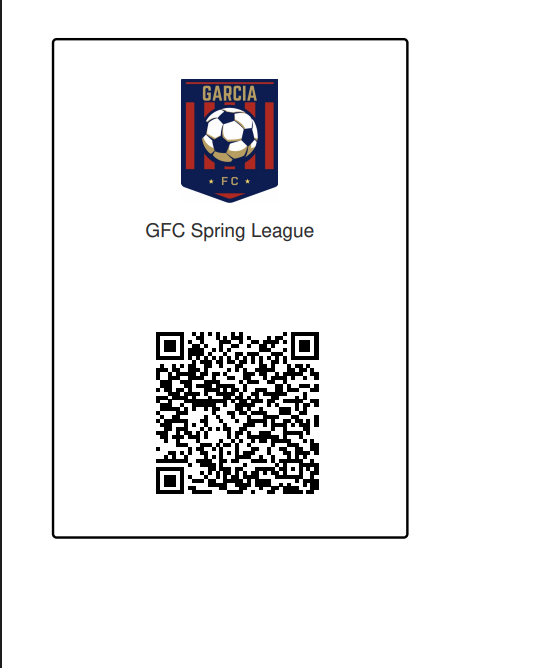
How to Generate QR Code for Program Registrations
Step 1:
- From your Club Dashboard, click Programs > Programs List
- Alternatively, you can click Programs > Program Groups if you have have organized them into groups for consolidation

Step 2:
- Click on the specific Program you want to generate a QR code for.
Step 3:
- From here, click onto the "QR Codes" button at the top right corner of the page.
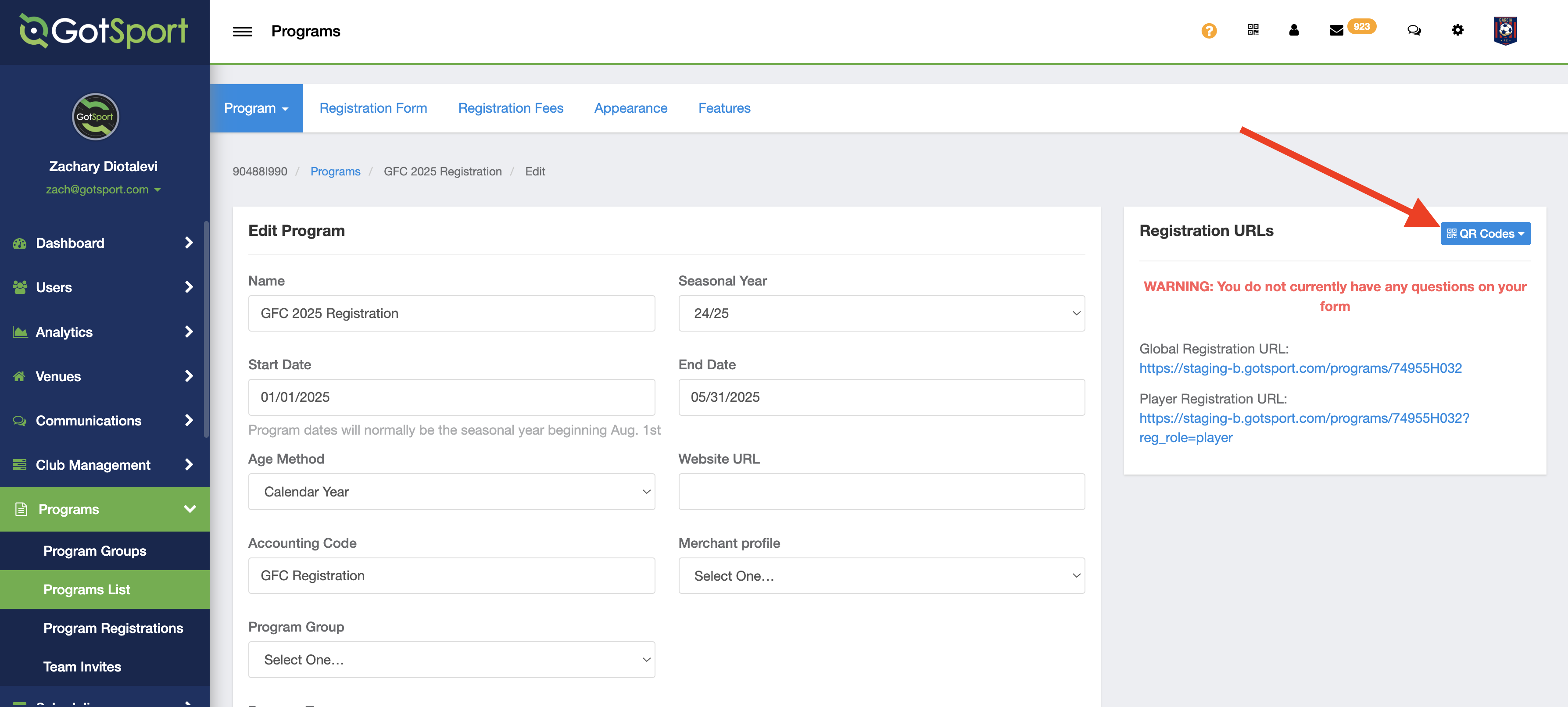
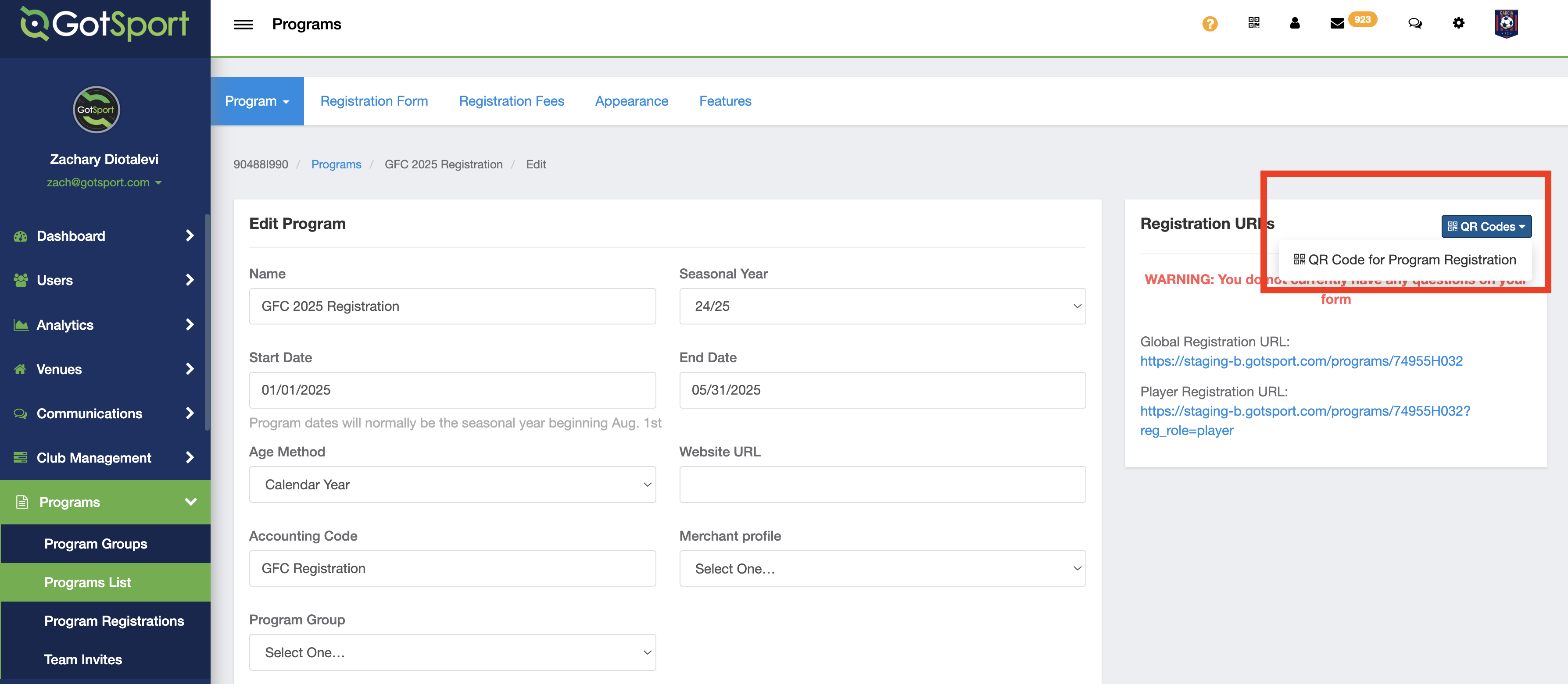
Step 4:
- The QR Code should open in a new Tab that is ready to be printed out and posted.
- Those looking to register to this program scan the QR code on their Smart Phones and will be taken directly to the Program Registration page.
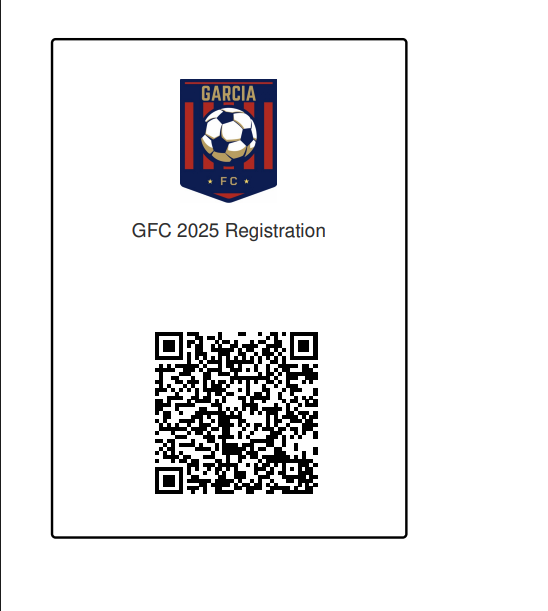
How to Generate QR Code for Forms
Step 1:
- From your Admin Dashboard, Click Forms > Forms
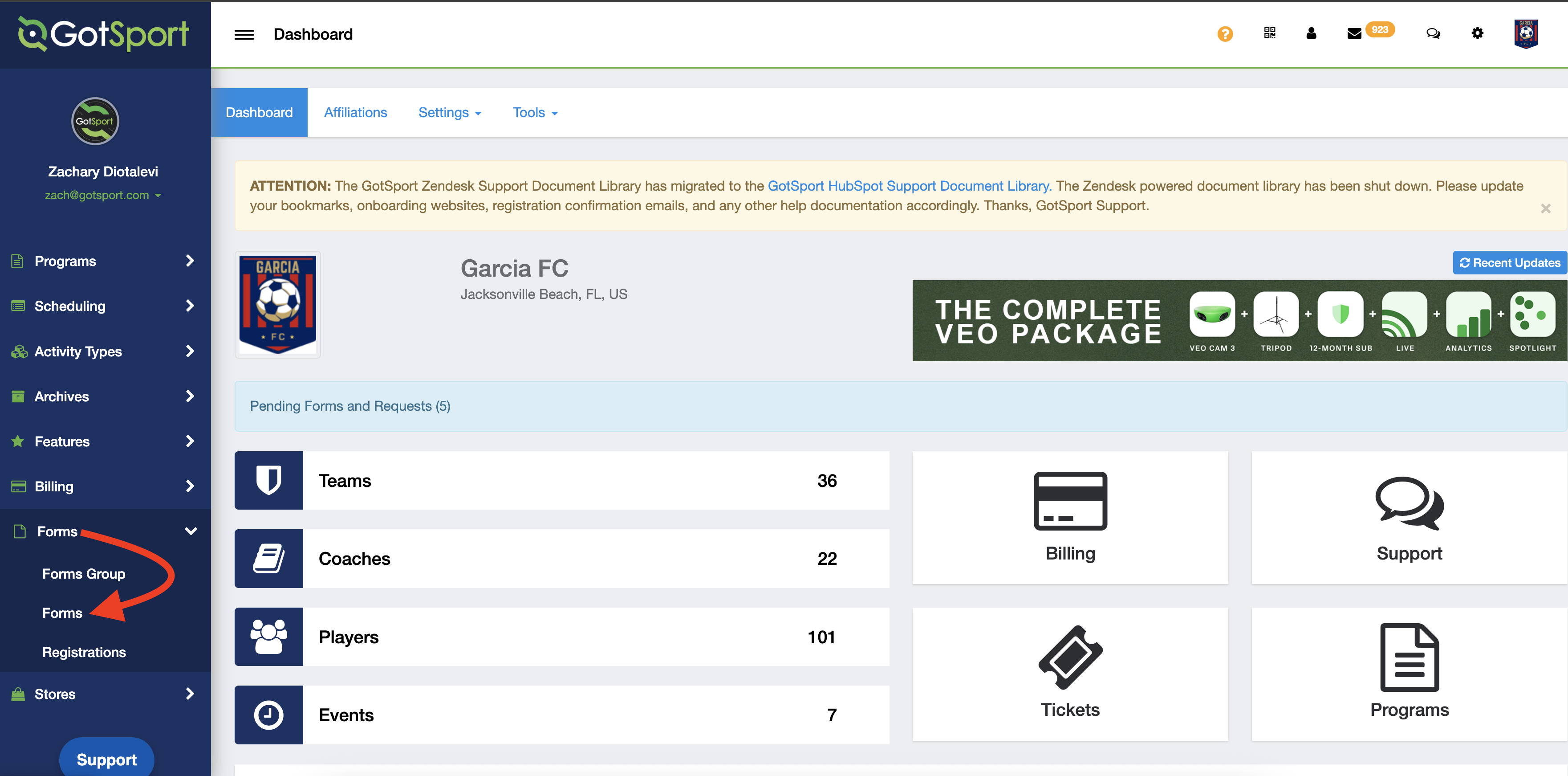
Step 2:
- Click into the name of the Form you wish to generate the QR code for
Step 3:
- From here, click onto the "QR Codes" button at the top right corner of the page.


Step 4:
- The QR Code should open in a new Tab that is ready to be printed out and posted.
- Those looking to register to this program scan the QR code on their Smart Phones and will be taken directly to the Program Registration page.