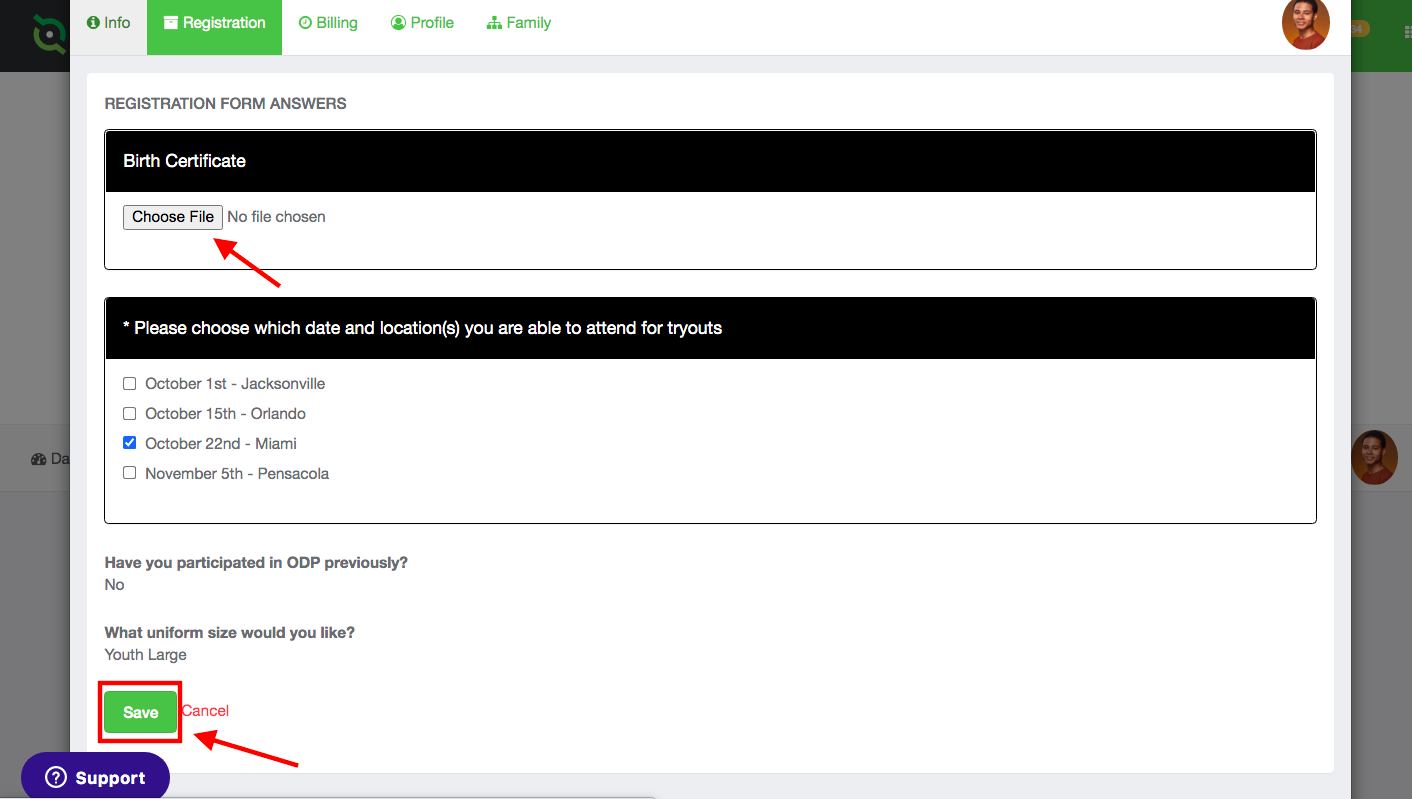As a Parent - Adding Documents to a Program Registration After Submission
Program registrations have a setting that allows users to upload documents after submitting the registration. This article will demonstrate how to find the completed registration and where to upload a document if needed. If you follow these steps and do not see the Edit button, please contact your club/organizational admin as the Editable setting will need to be enabled.
Instructions:
Step 1:
- Log into your GotSport account at https://system.gotsport.com/
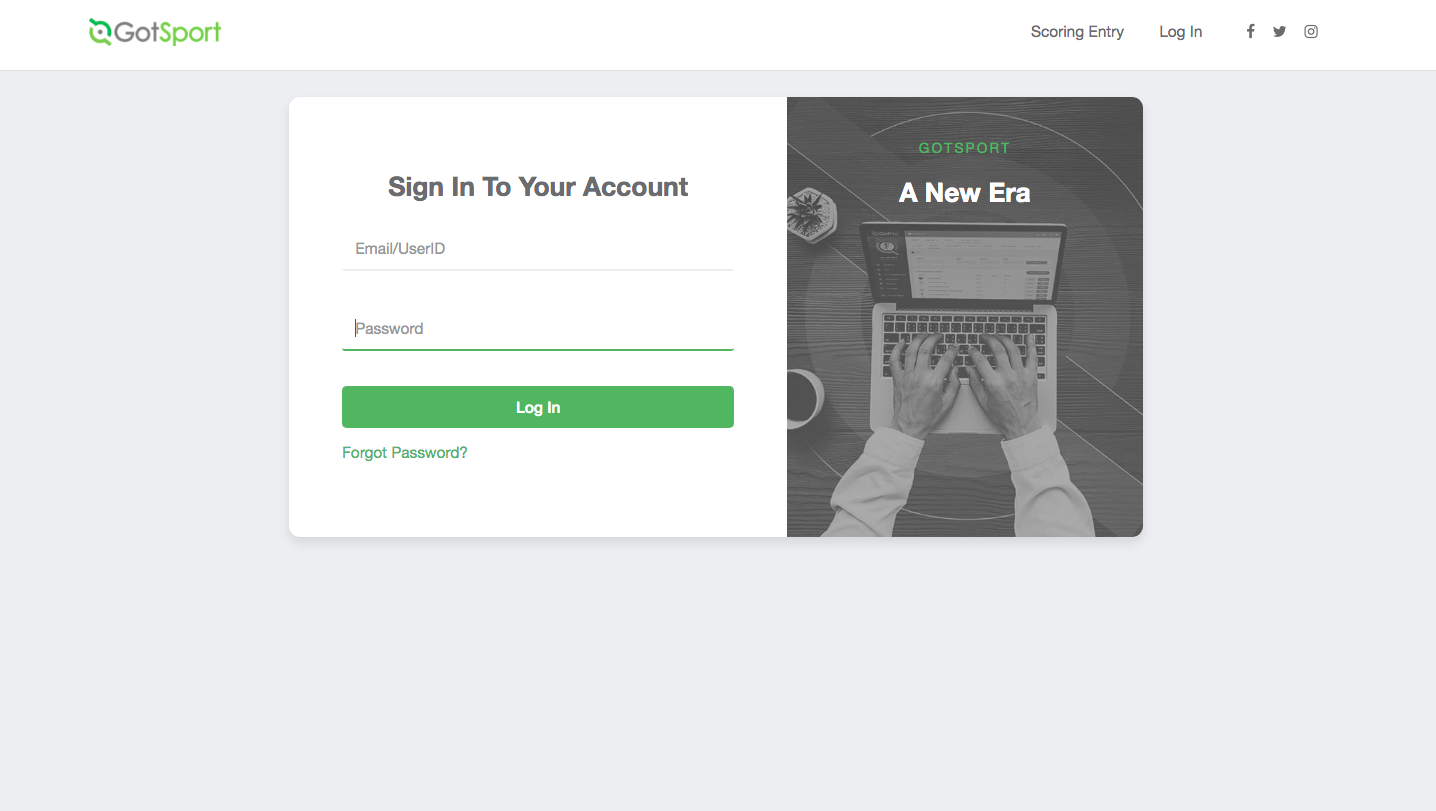
Step 2:
- Click the "Program Registrations" tab.
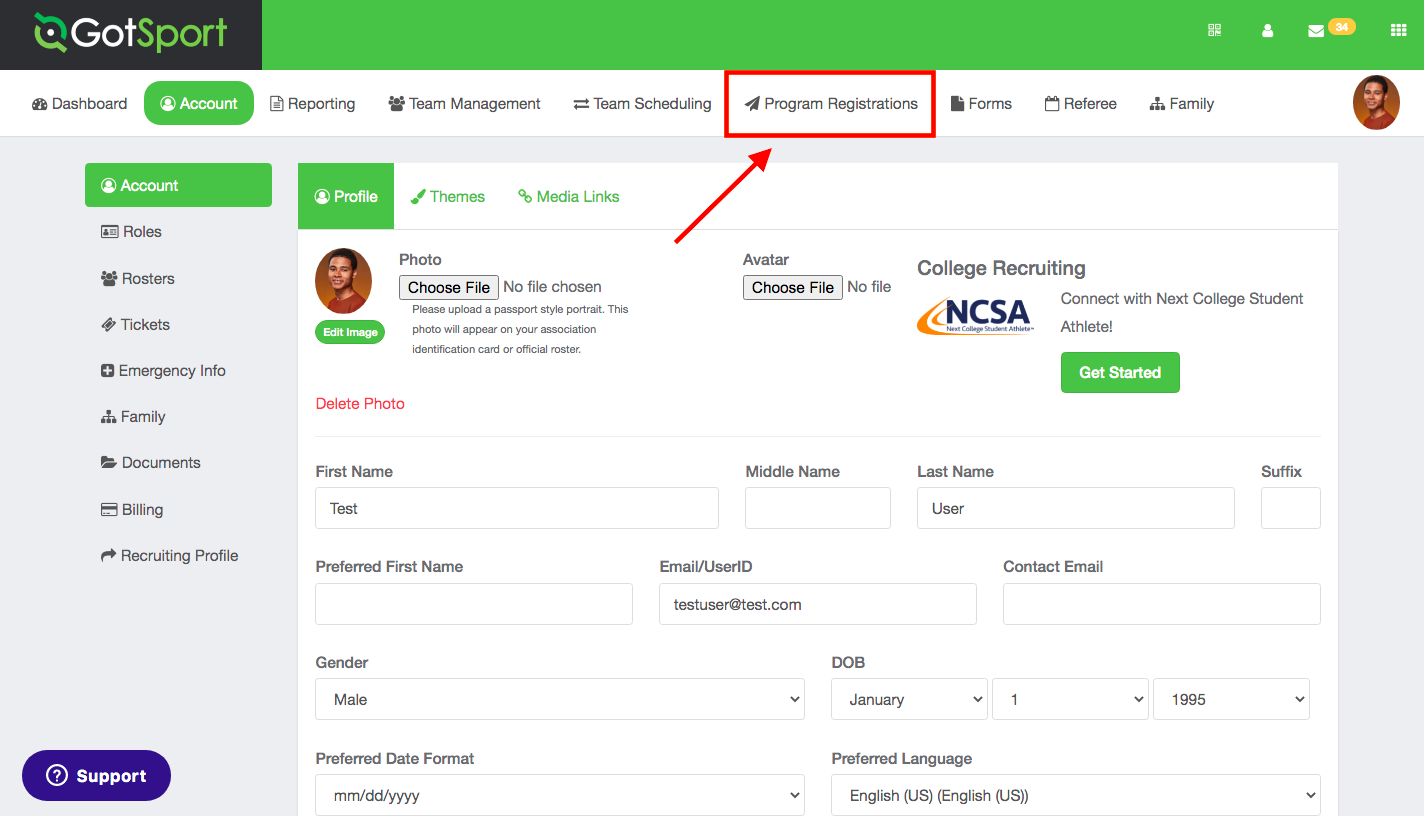
Step 3:
- Click the "View" button for the associated program registration.
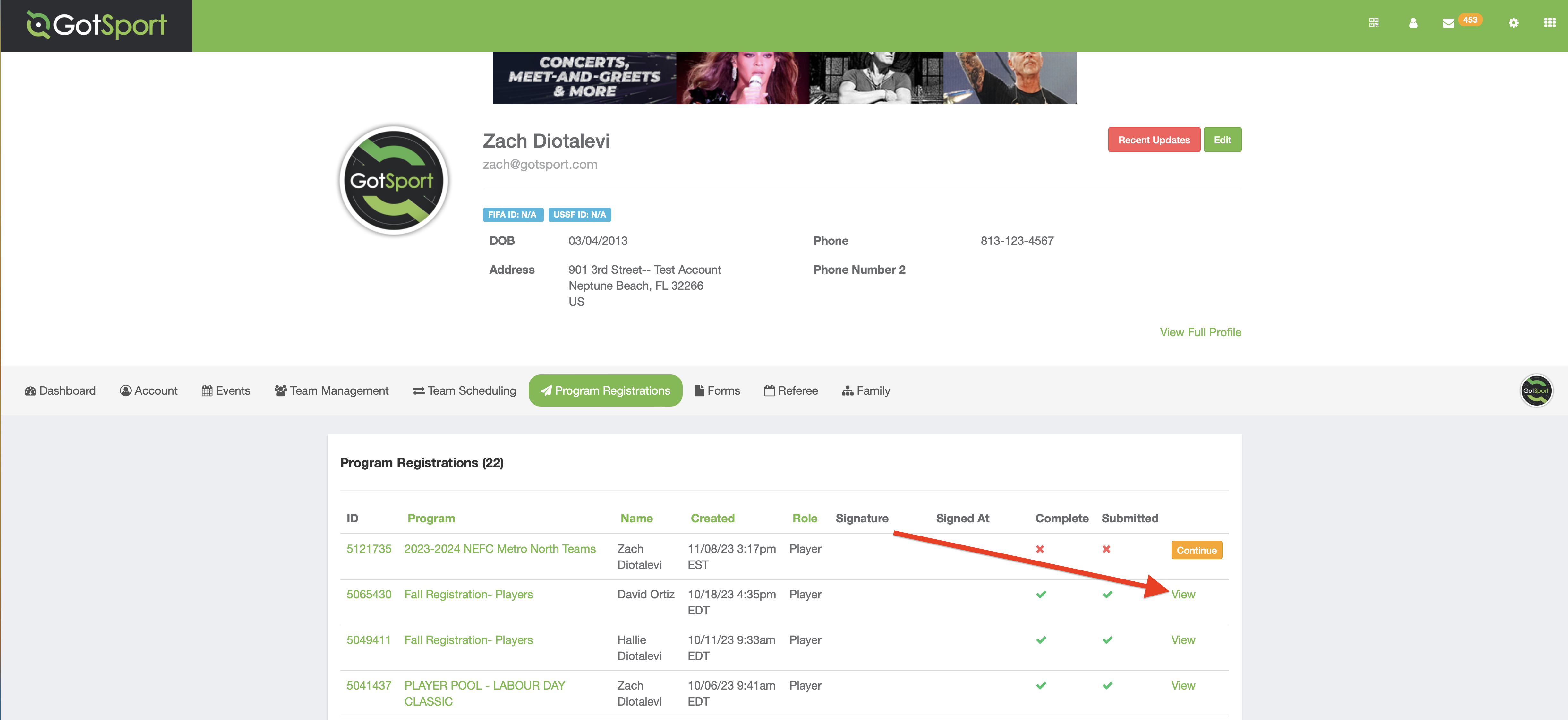
Step 4:
- Click the "Registration" tab at the top of the pop-up screen.
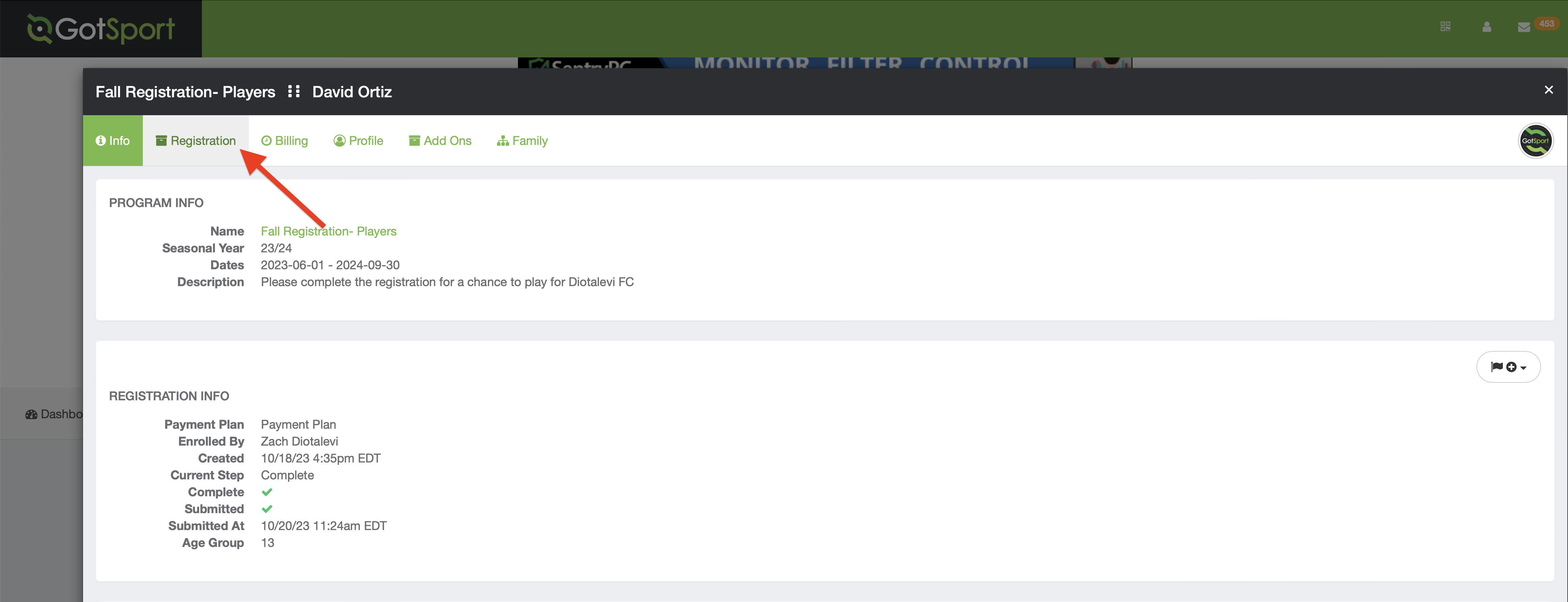
Step 5:
- Click the "Edit" button to edit any registration form answers that were made "editable" by your club.
- NOTE*** If you do not see an Edit button where you are supposed to upload the document, you will need to contact your Club/Organizational admin for support. GotSport Tech Support does not have permission to toggle any program registration settings.
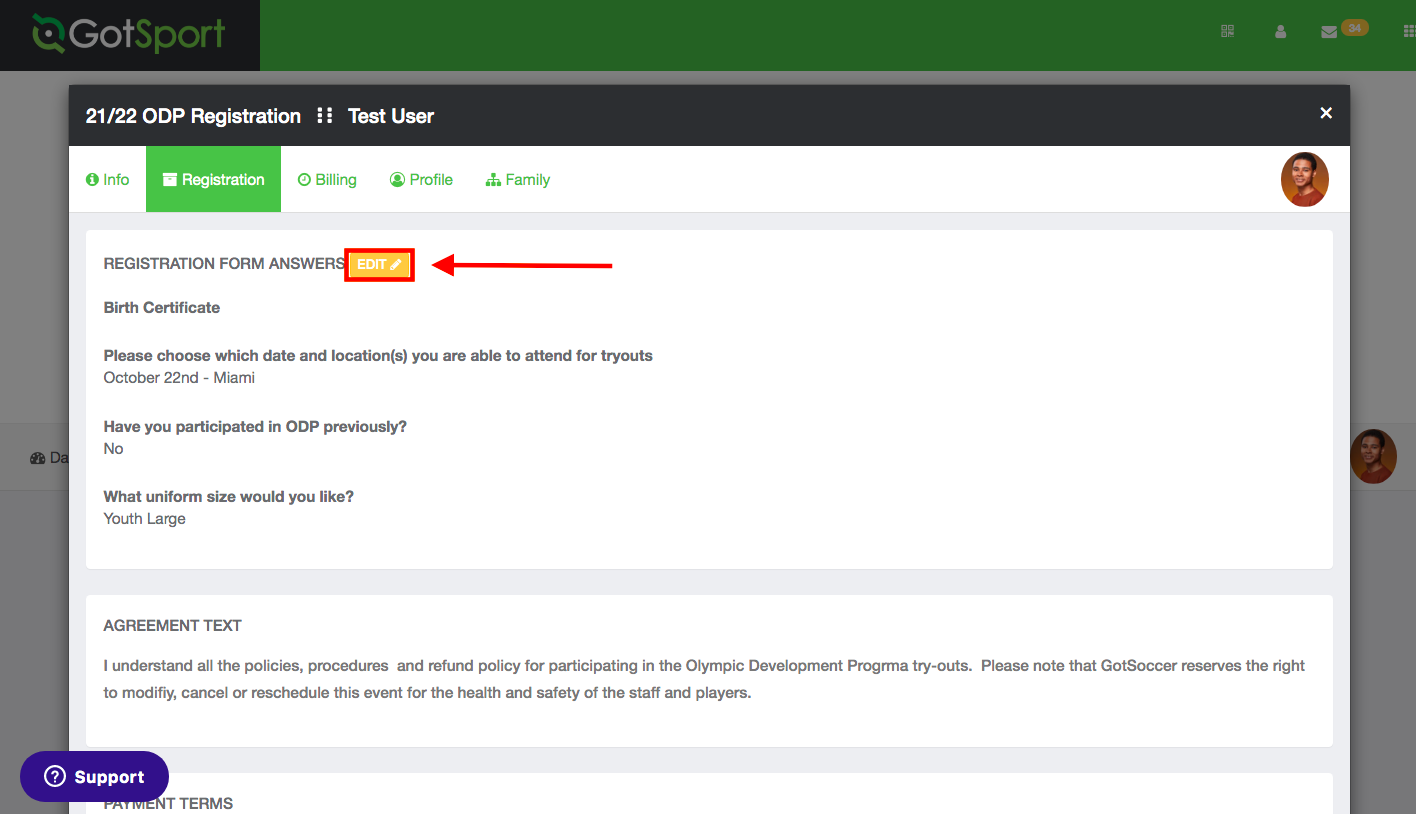
Step 6:
- Add your document by clicking "Choose File".
- When your file is uploaded, click "Save".