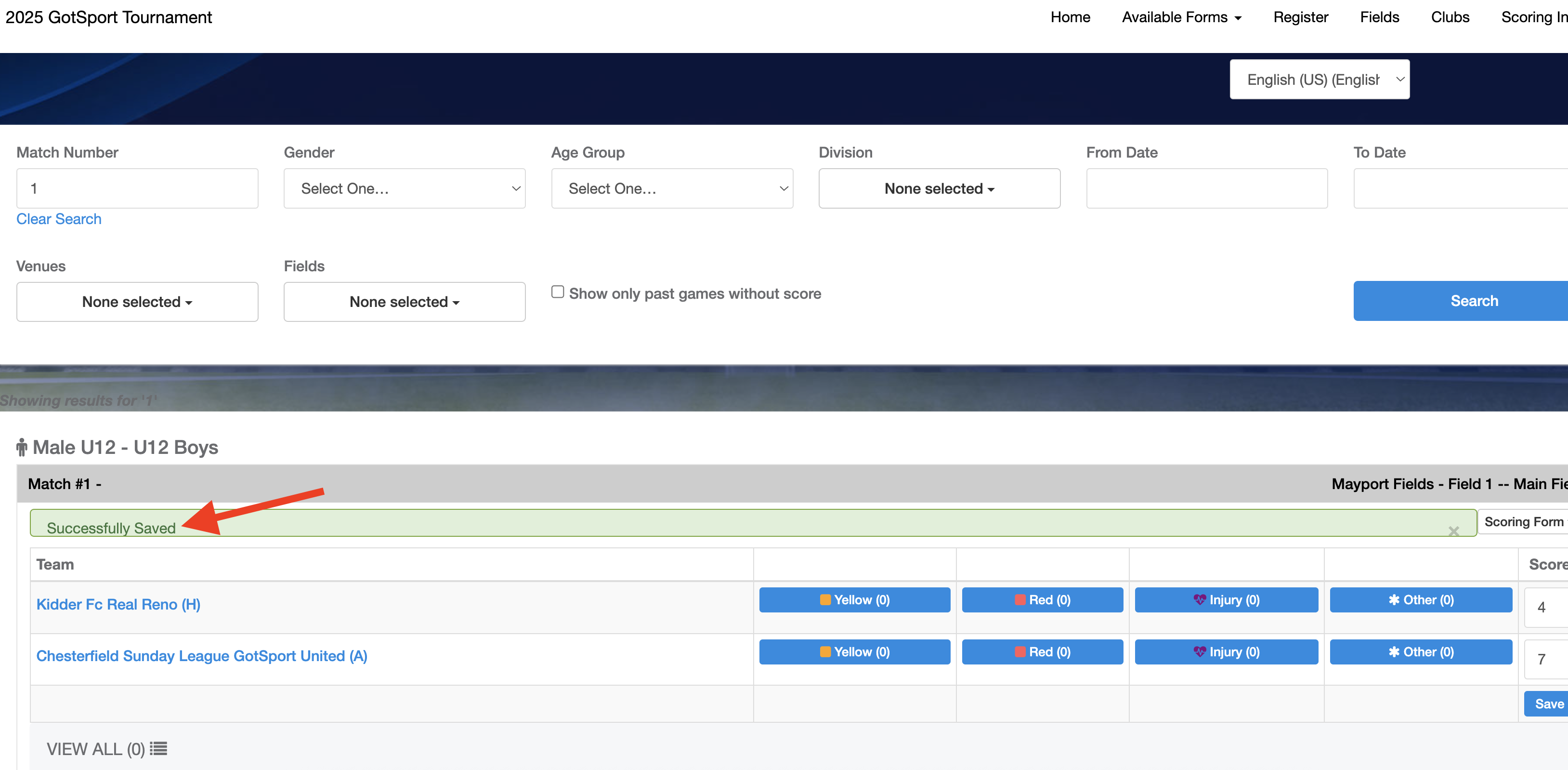As a Manager/Coach - How to Submit a Match Report Through the Public Page
This article will demonstrate how a Manager or a Coach can submit a Match Report for an Event. The forms have the ability to be required, or optional. If required, you will not be able to submit the score until the form has been submit.
Instructions:
Step 1:
- From the Event's Public Page, click "Scoring Input"
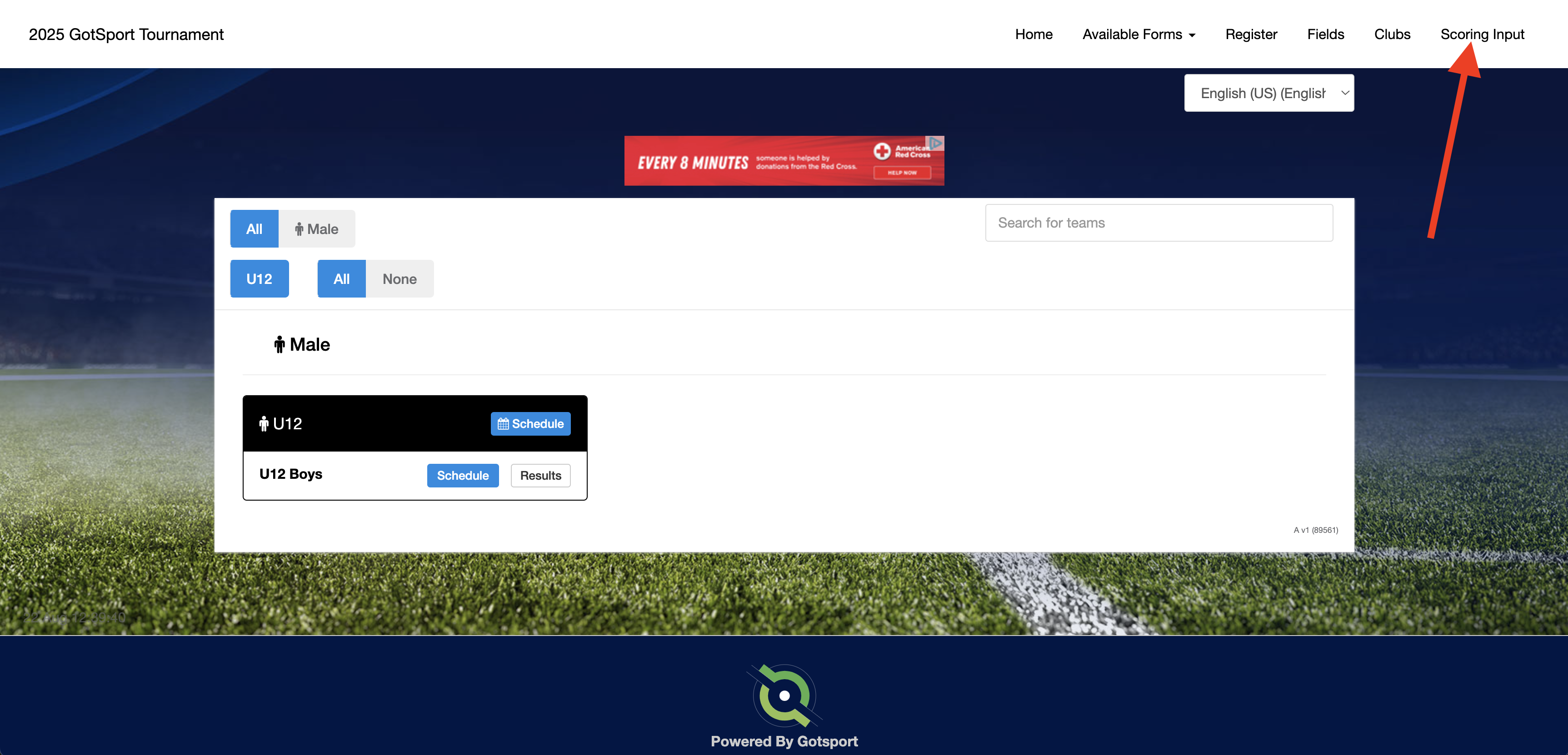
Step 2:
- Insert your PIN if the event has one.
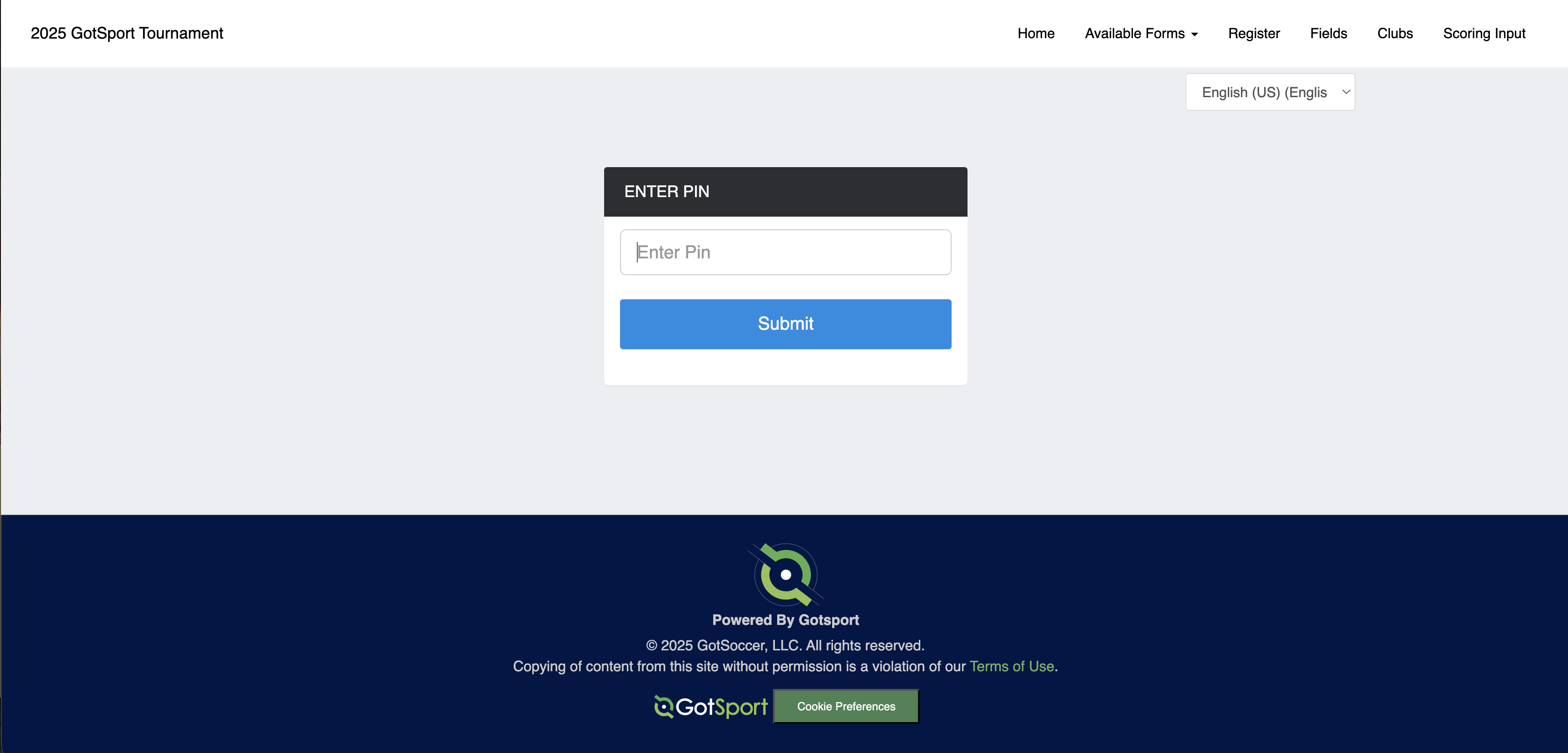
Step 3:
- Search for the Match Number and click Search
- After finding the match, you'll see the dropdown titled "Scoring Forms"


Step 4:
- Select the Form you wish to complete.
PLEASE NOTE**** THE FORM WILL OPEN IN A NEW TAB OR WINDOW. AFTER SUBMITTING THE FORM, YOU WILL NEED TO NAVIGATE BACK TO THIS PAGE TO INSERT THE SCORE AND CLICK SAVE
Step 5:
- After completing the Form, you will see a Green Banner that confirms you've completed the form. You might also receive a email confirmation
PLEASE NOTE**** YOU WILL NEED TO NAVIGATE BACK TO THE SCORING INPUT PAGE TO INSERT THE SCORE.
 Step 6:
Step 6:
- If the Form is set as "Required" and not submit, you will receive an error message and will not be able to save the score. You will be presented with a red banner error message

Step 7:
- You will receive a green successful banner if the score was saved successfully.