As a Manager - How to Assign a Room to a Team Member
Team Managers can assign rooms within their group block to team members.
Esto es solo para torneos asociados con GotSport
Artícule en Español: Como Entrenador/Director: Cómo asignar una habitación a un miembro del equipo
Instructions:
Step 1:
- After the block of rooms has been confirmed you will be able to assign rooms to team members on your roster.
- Select Transfer for the dates you'd like to transfer to a team member.
- You will need to do this for each date reserved.
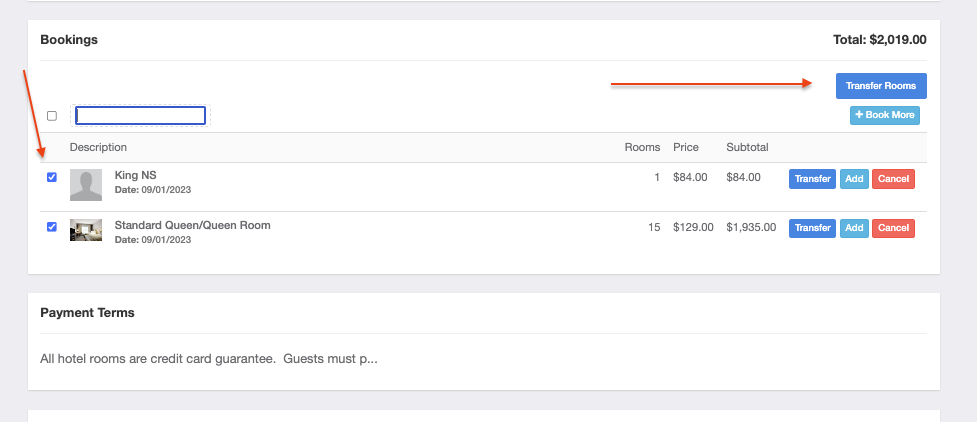
Step 2:
- Fill in the Team Members name you'd like to transfer the room to. *If you do not know the name you can label each "Room 1, Room 2, Room 3, etc"
- You will need to do this for each date reserved.
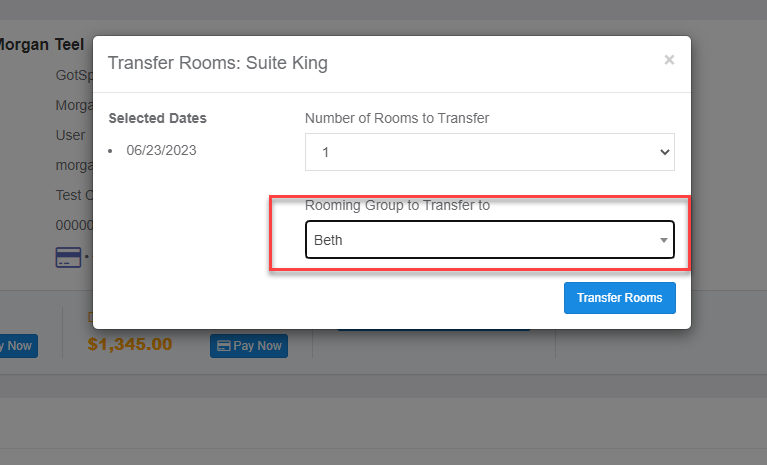
Step 3:
- Select Assign to view list of team members.
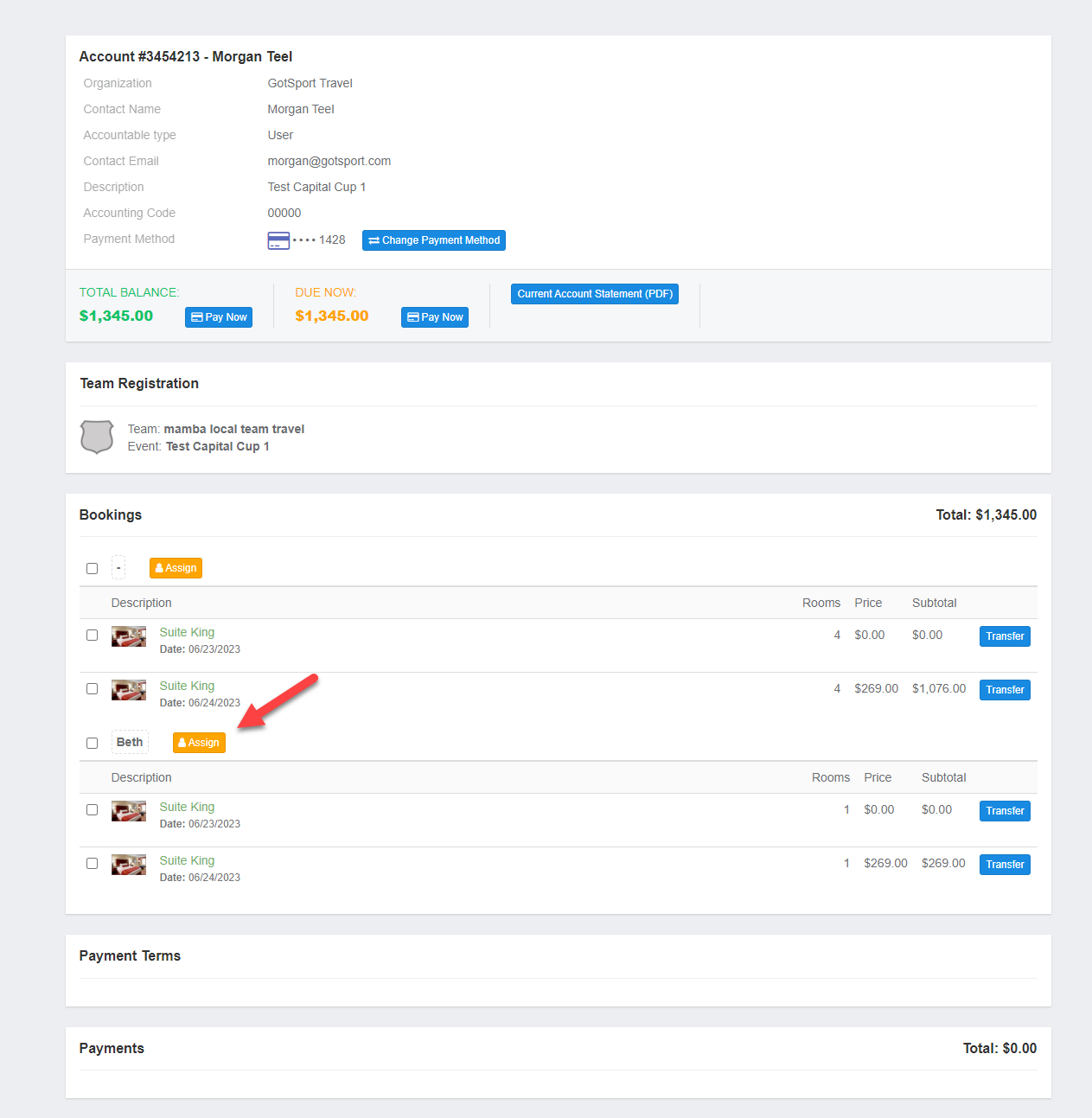
Step 4:
- Select Assign to assign to a team member.
- Rooms should be assigned to Parents. Parents are highlighted in yellow on the roster.

Step 5:
- After clicking Assign, the Team Member has been assigned and will receive an automatic email stating an update has been made to their reservation.

Once all rooms are assigned you can also notify team members to claim their reservations in GotSport. Below is an example email you can send:
Subject: Hotel accommodations have been made for the (Insert Event Name) at the (Insert Hotel Name).
Body: Please login to your GotSport account, select the ‘booking” tab on the left-hand side of the page. This will bring you to your hotel bookings in GotSport at which point you will see an alert that there are actions to take on reservations such as updating your credit card information.
Below is a link to a helpful tutorial on how to add your credit card.
How to Add Credit Card to an Assigned Reservation
**The card on file is strictly to guarantee the room, the hotel will require a credit card at check in to pay for the room rate, incidentals, and taxes. Please do not reach out to the property directly as all changes, updates and cancellations need to be made through GotSport.
If you have any troubles or need any assistance please reach out to GotSport Travel Team, gotsporttravel@gotsport.com, for help.
Thank you,