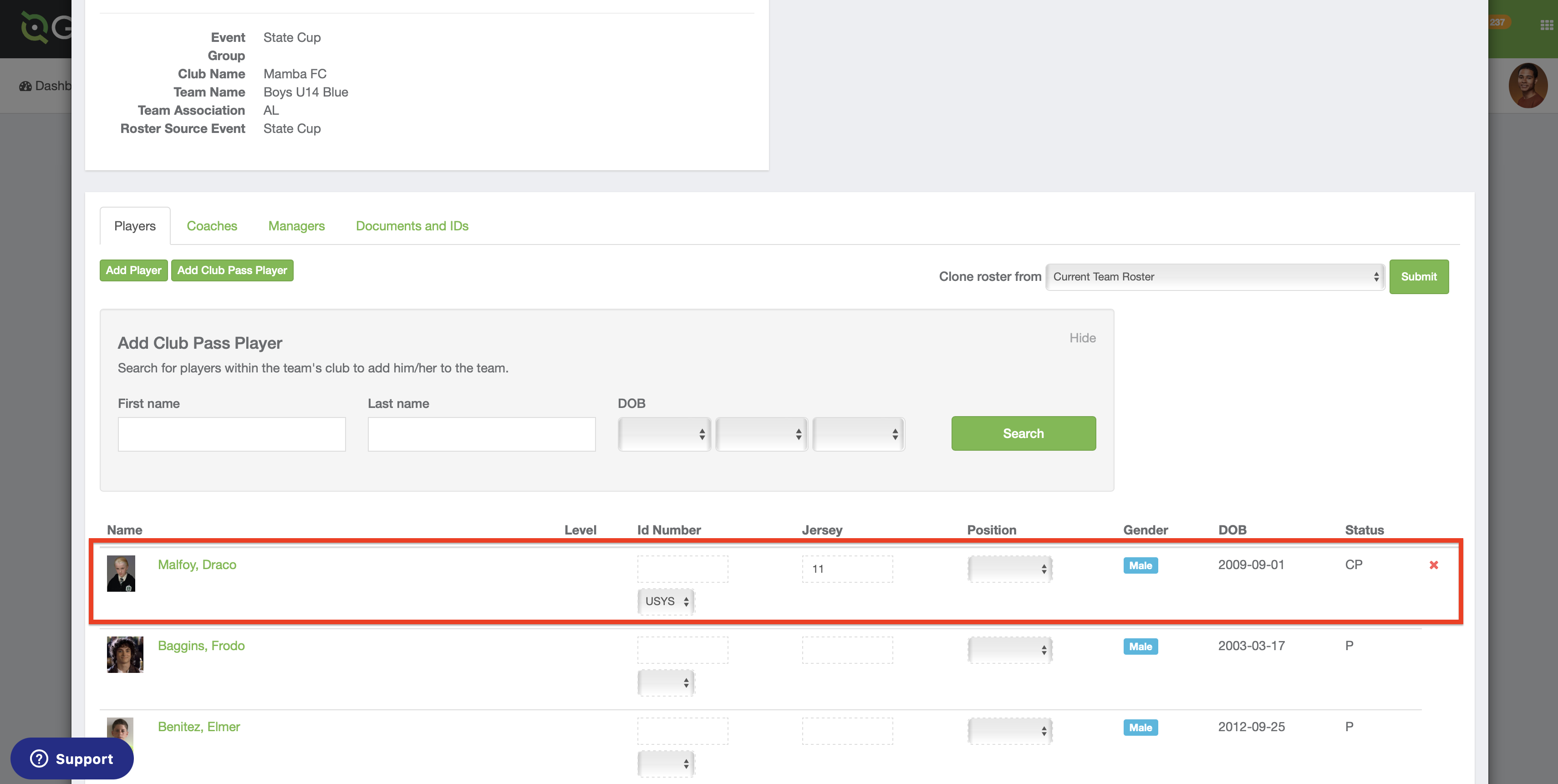As a Coach/Manager - How to Add a Club Pass Player to an Event Roster
This article will show how a coach/manager can add CP Players to an Event Roster
The Event Director needs to first toggle the setting to allow coaches/managers to add/remove players. If you don't have all the options shown in this article, please reach out to the Event Director directly, as they will need to toggle this setting on their end.
Instructions:
Step 1:
- From your coach/manager account click on the "Team Management" module.
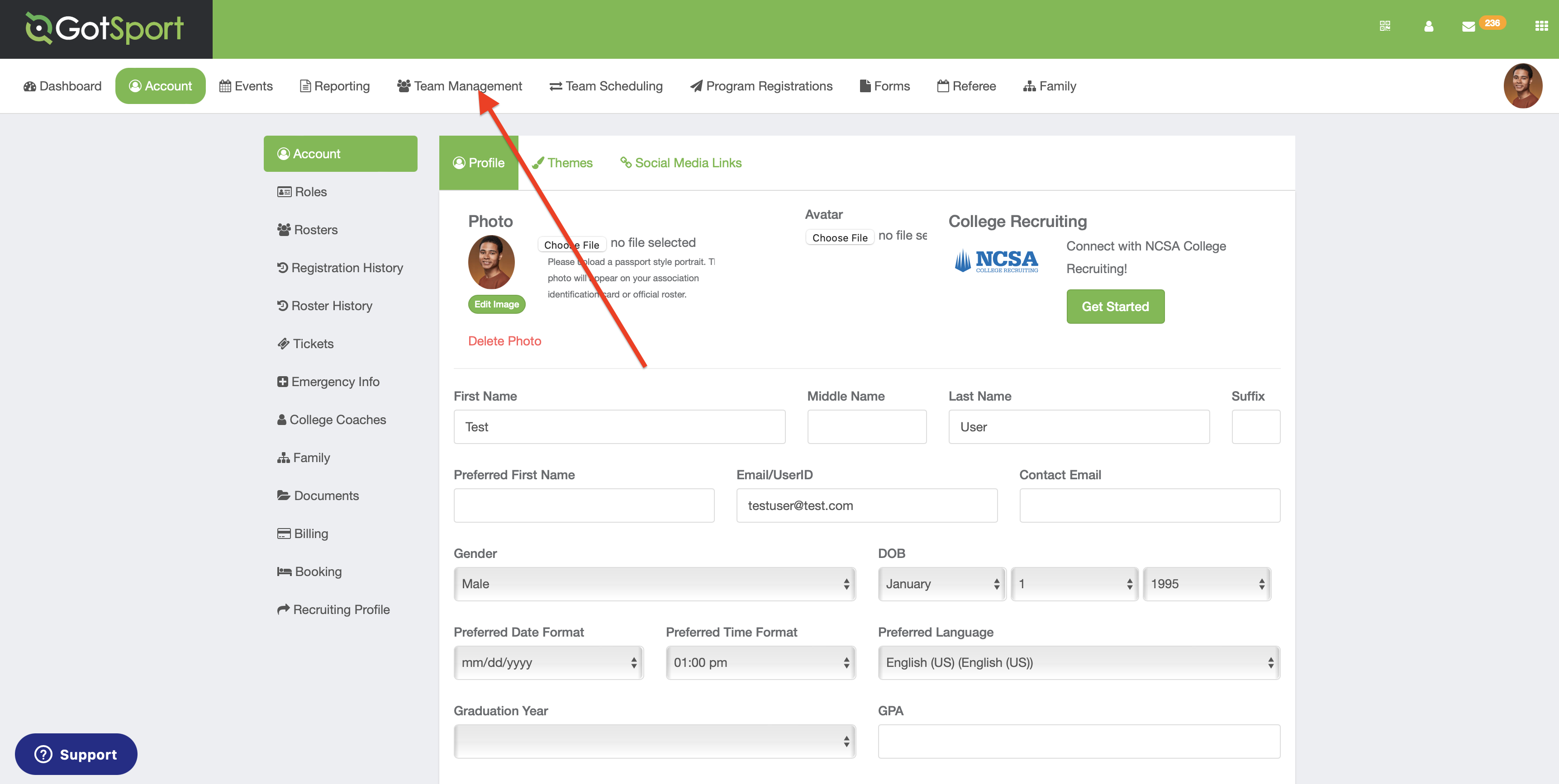
Step 2:
- From your team list, click on the name of the team you are working on.
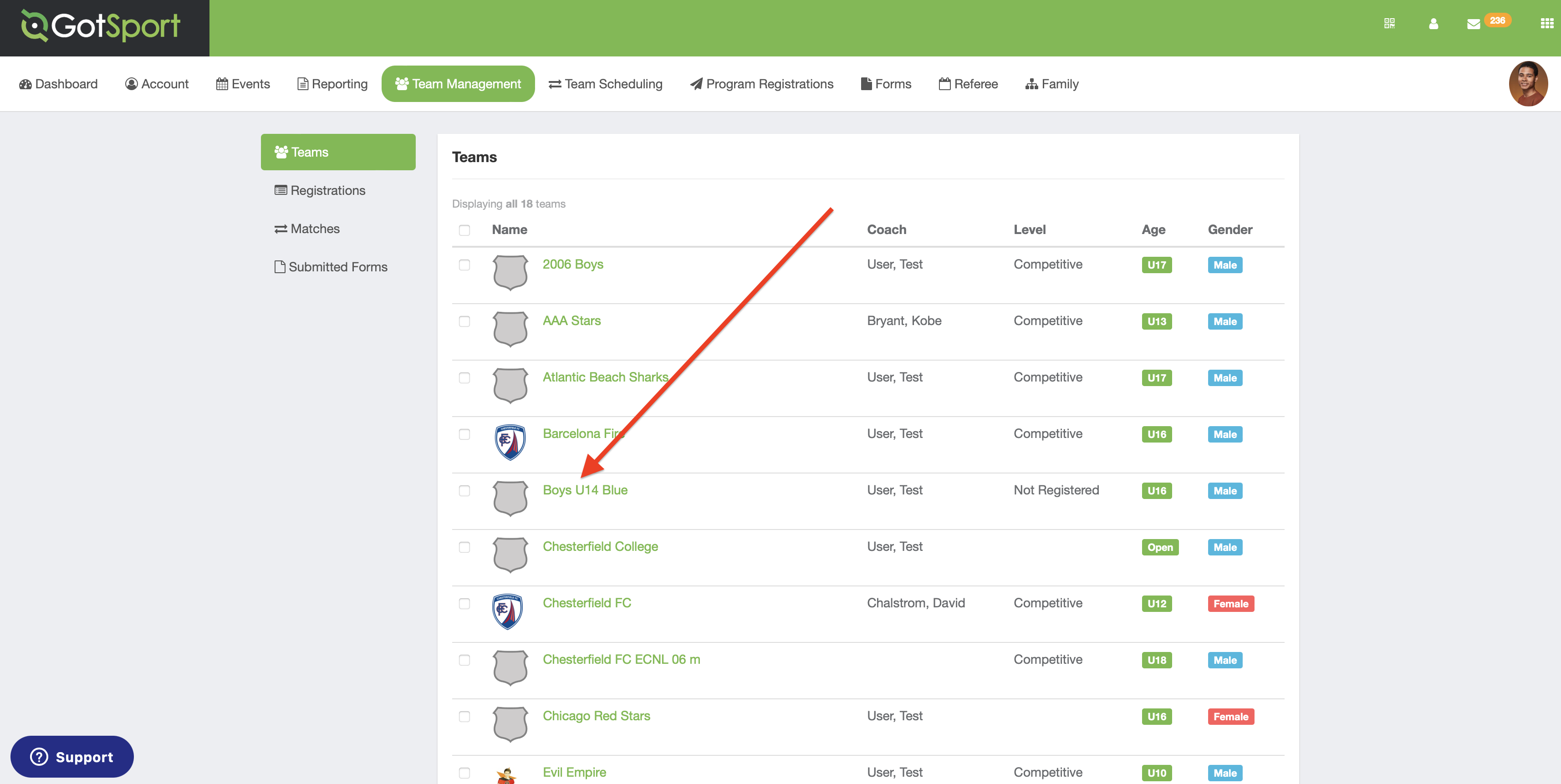
Step 3:
- Locate and click on the "Rosters" module.
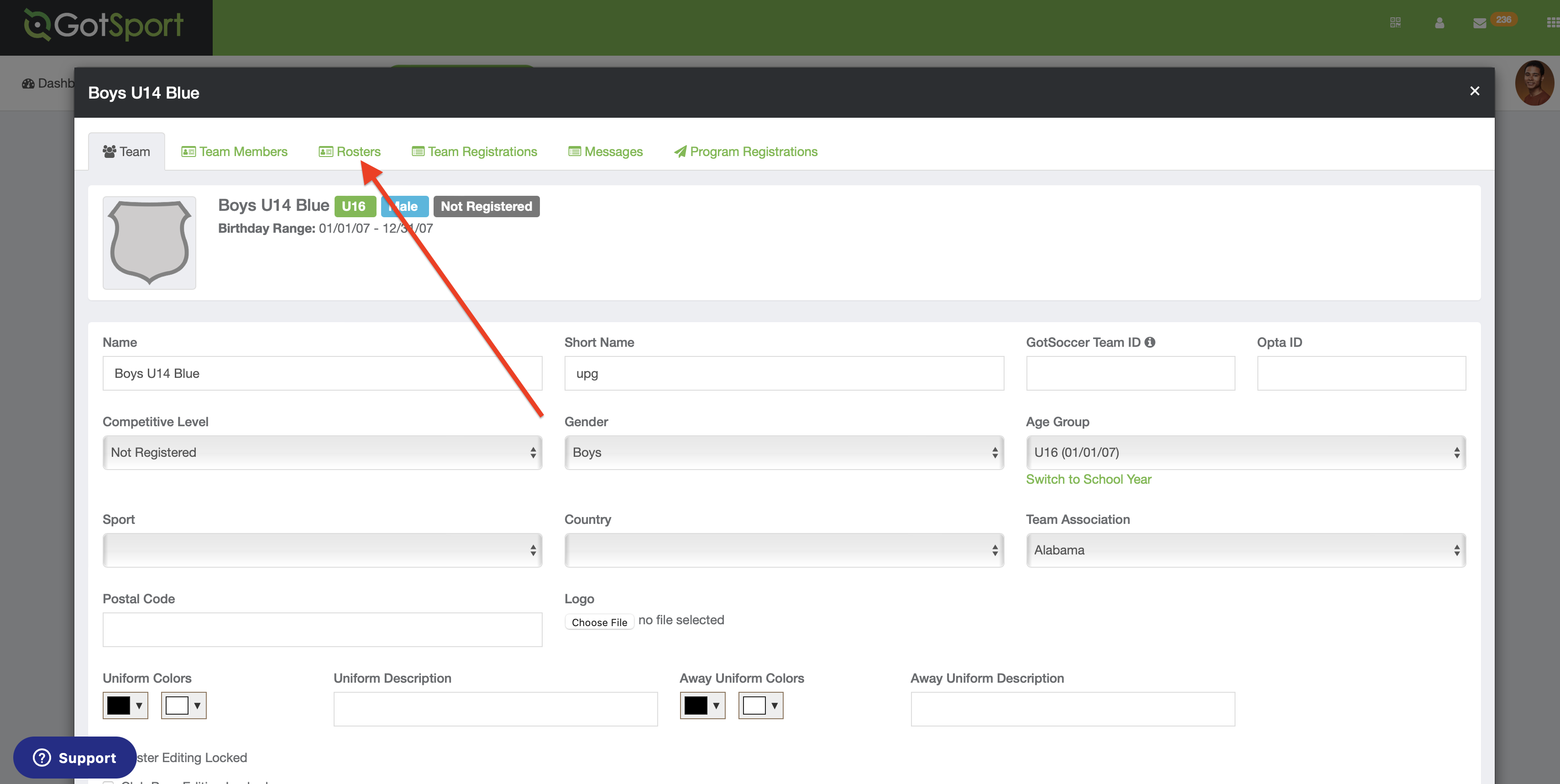
Step 4:
- Click on the event drop-down and select the event that you're working on and then click "Search".
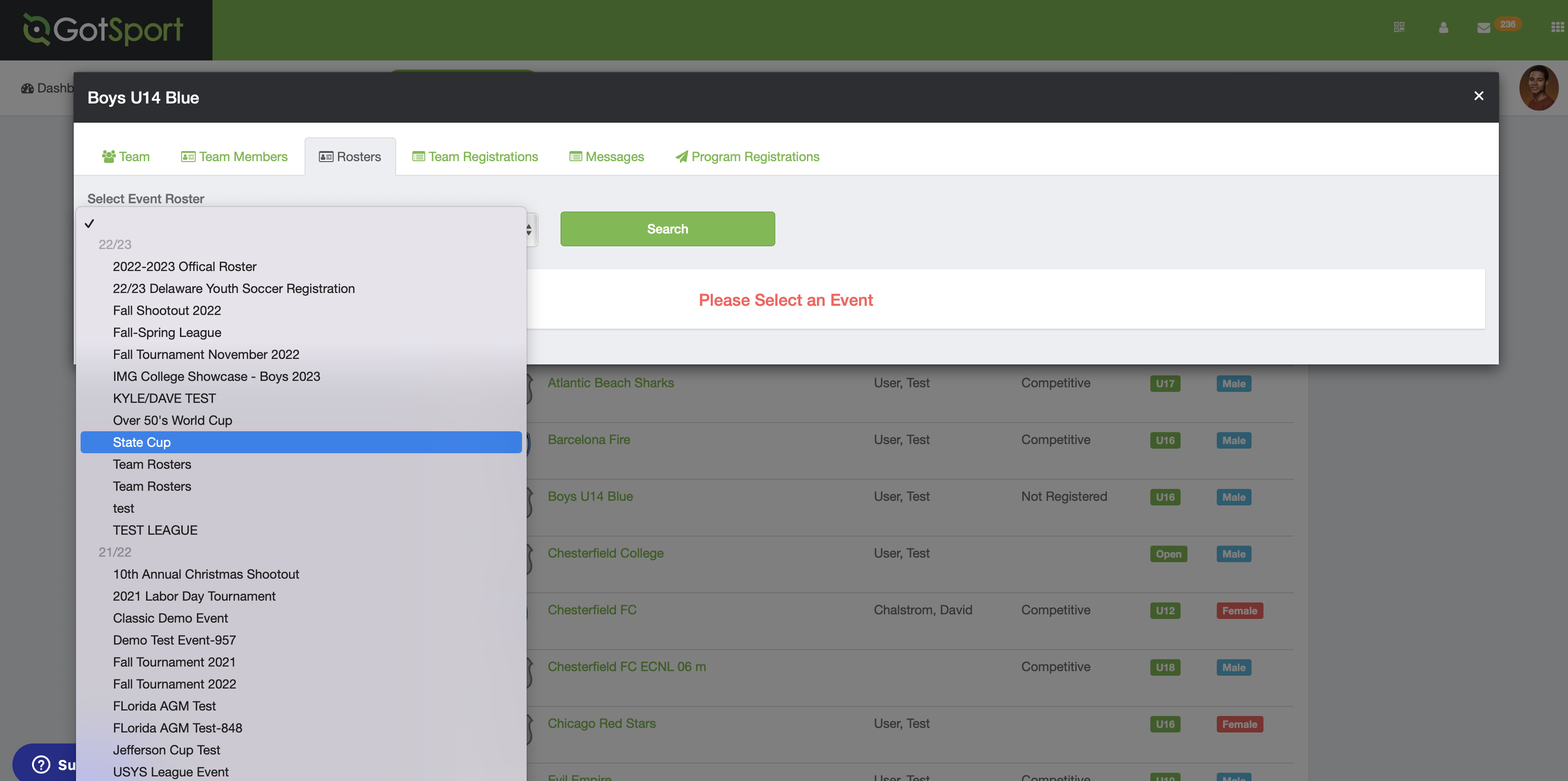
Step 5:
- For the event roster you're working on, click on "Add Club Pass Player".
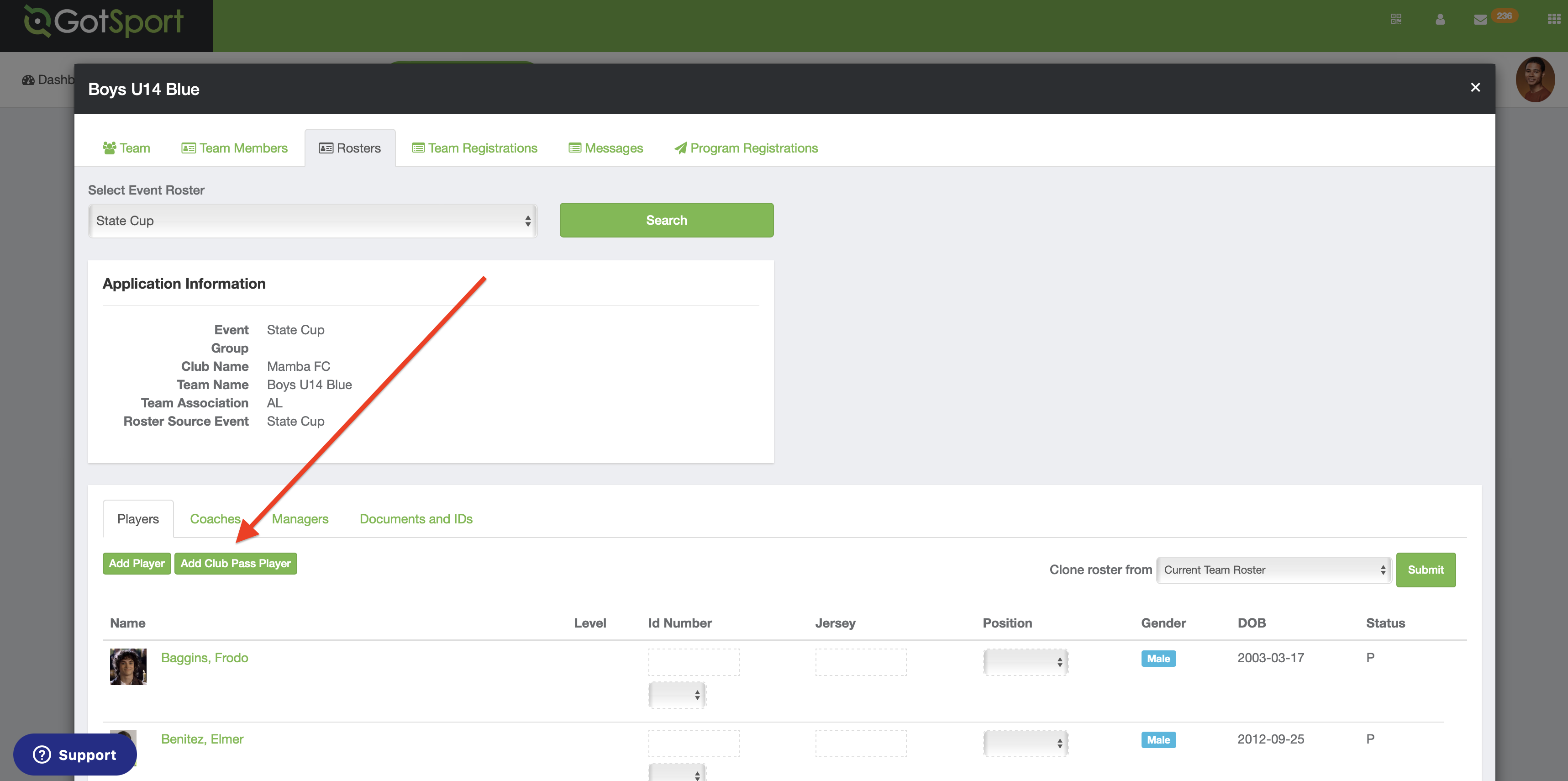
Step 6:
- Enter the player's first and last name, and DOB into the search fields, and then click "Search".
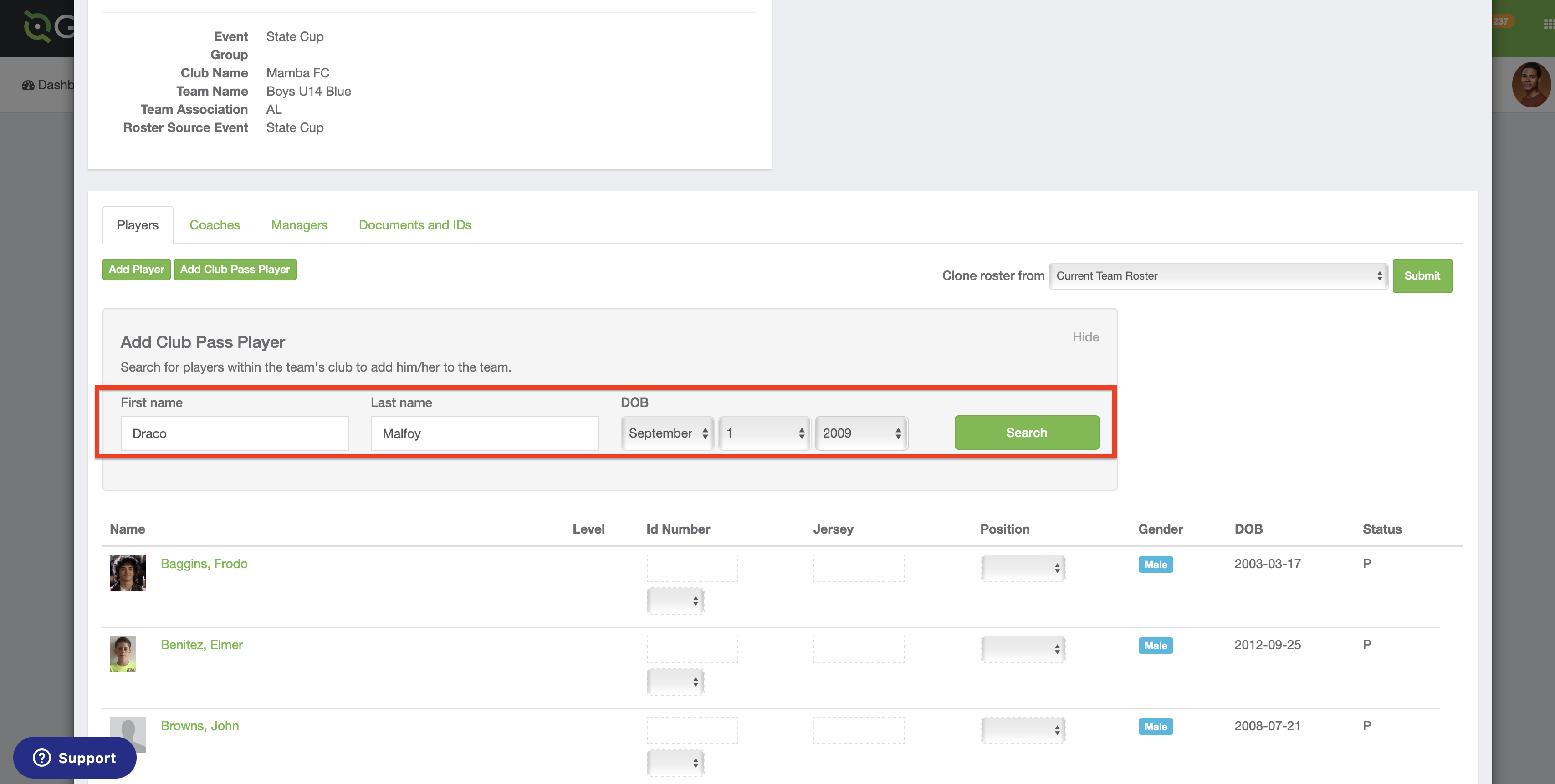
Step 7:
- If the player is eligible, when you click search you will see their information appear and have the option to add them to the team by clicking on "Add" after you've input their jersey number and competitive level.
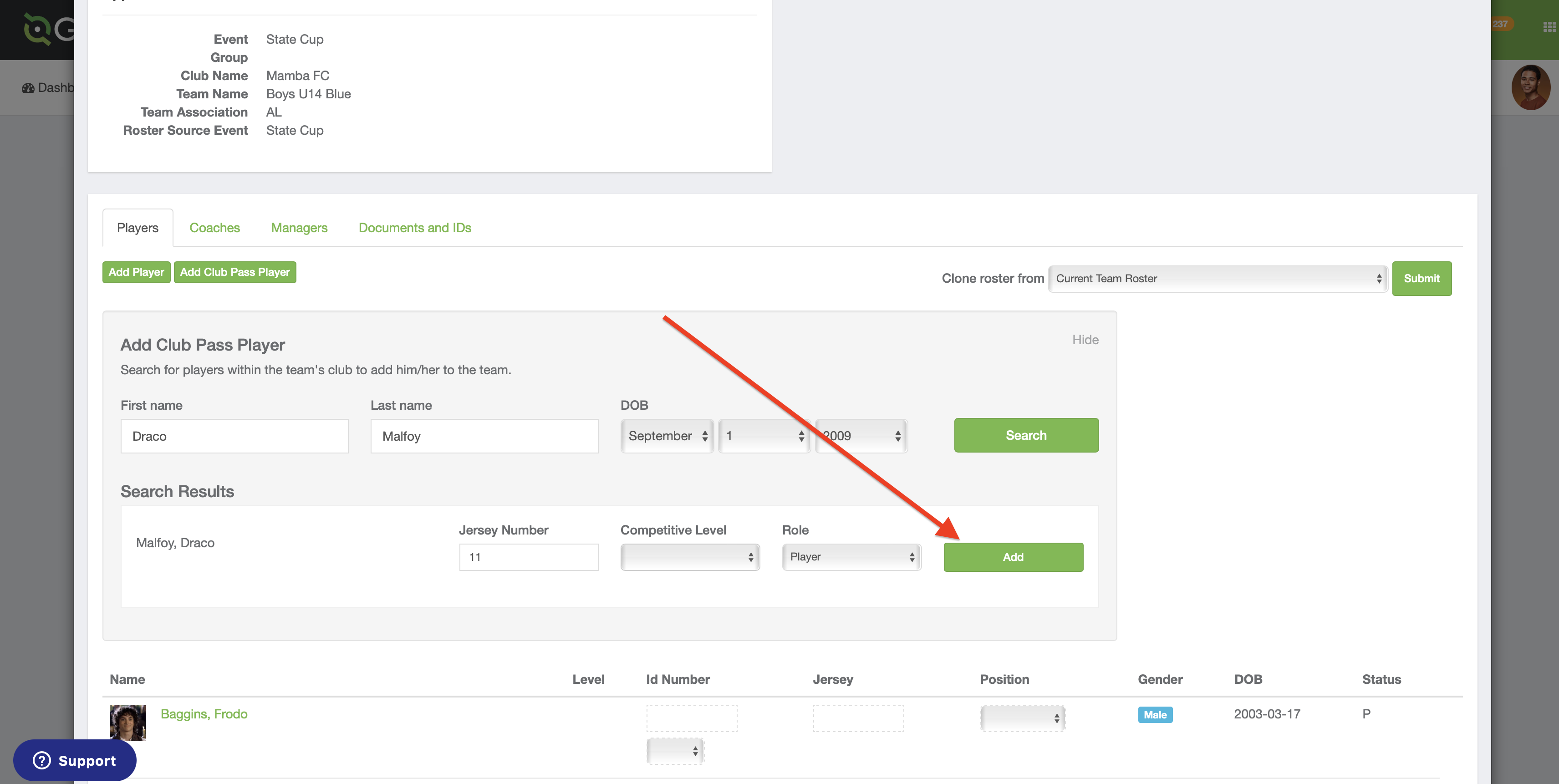
Step 8:
- After clicking the "Add" button, you will see the player listed and labeled as a CP status.