As a Club Admin, Selecting a Source Roster When Completing an Event Registration
If an event you're registering to requires or allows a source roster as a part of your application, the source roster will/can be chosen during the application process.
Instructions
Step 1:
- To find the event registration, from your admin dashboard, click on "Club Management" and then "Teams":
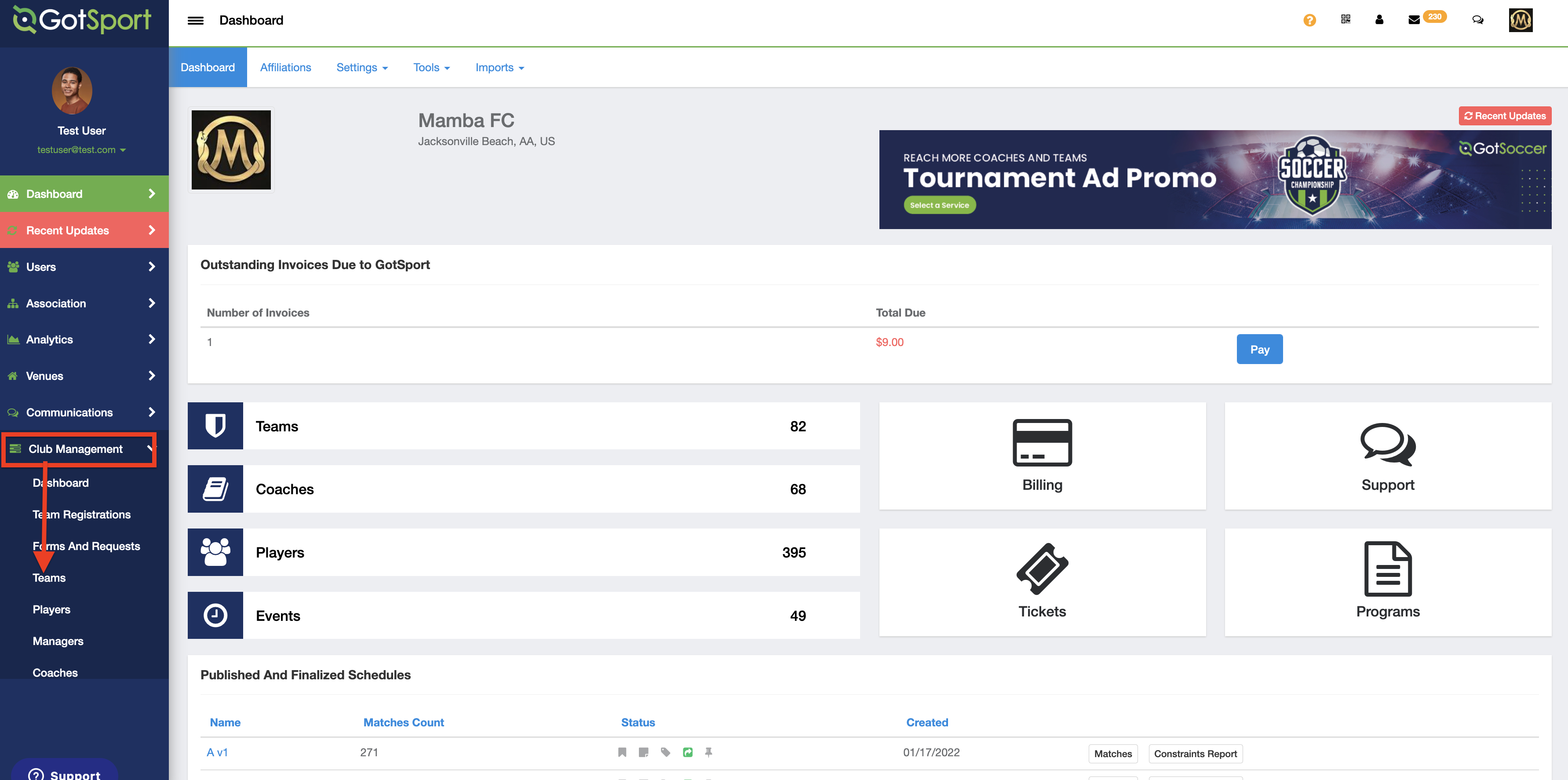
Step 2:
- Locate and click on the "Registration" button:
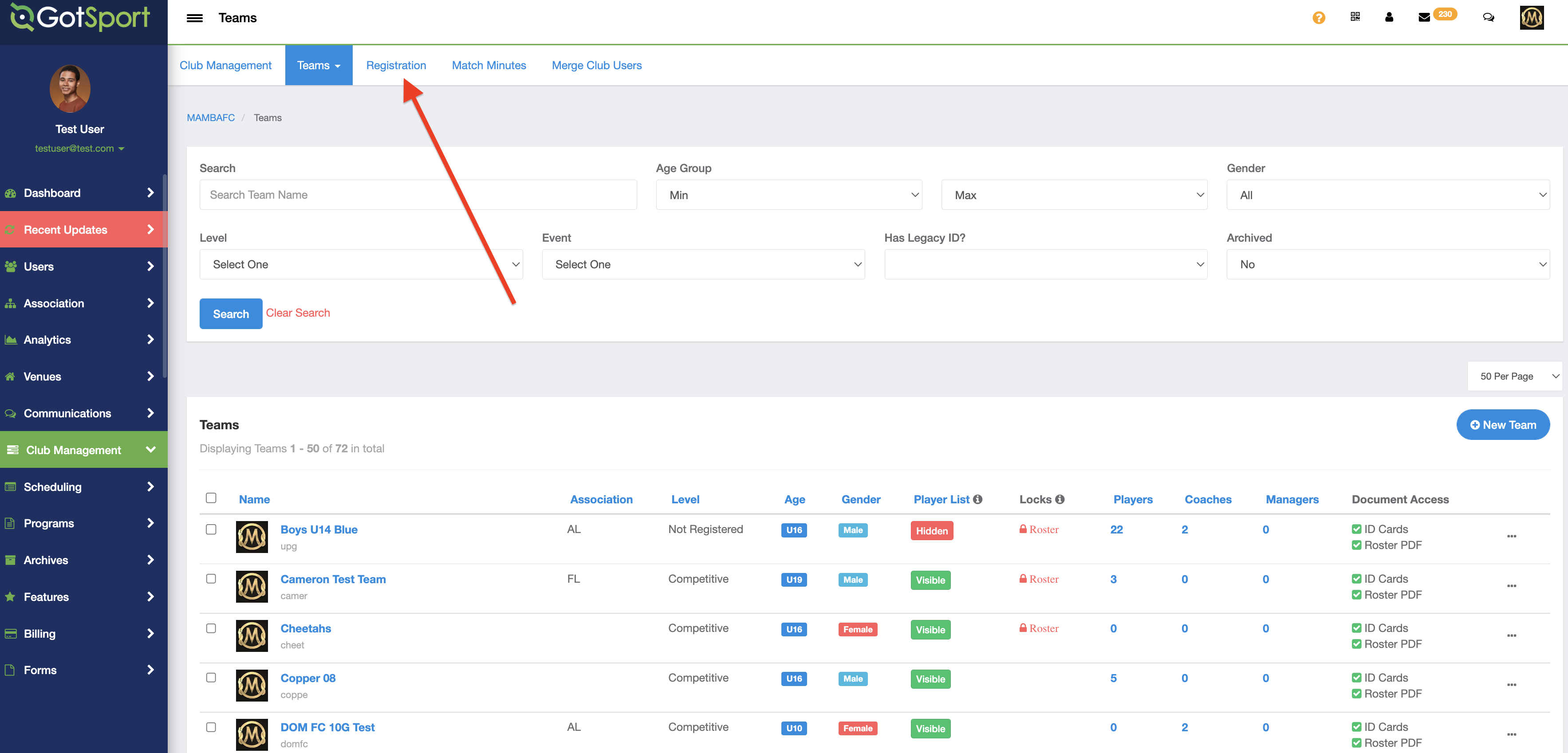
Step 3:
- Click on the "All Events" to search for the event you're trying to register:
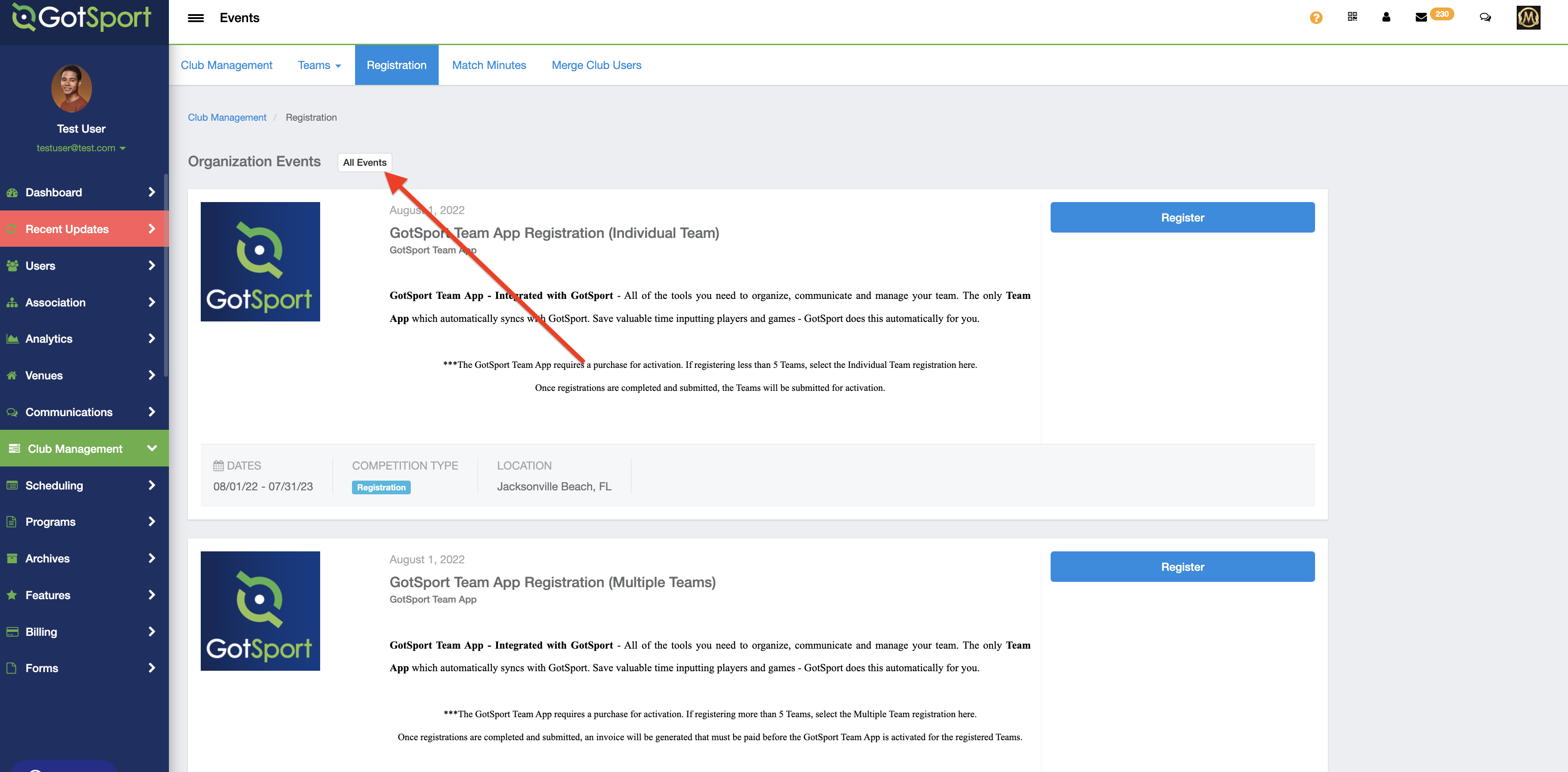
Step 4:
- Enter your event name and state where it will take place and click "Search":
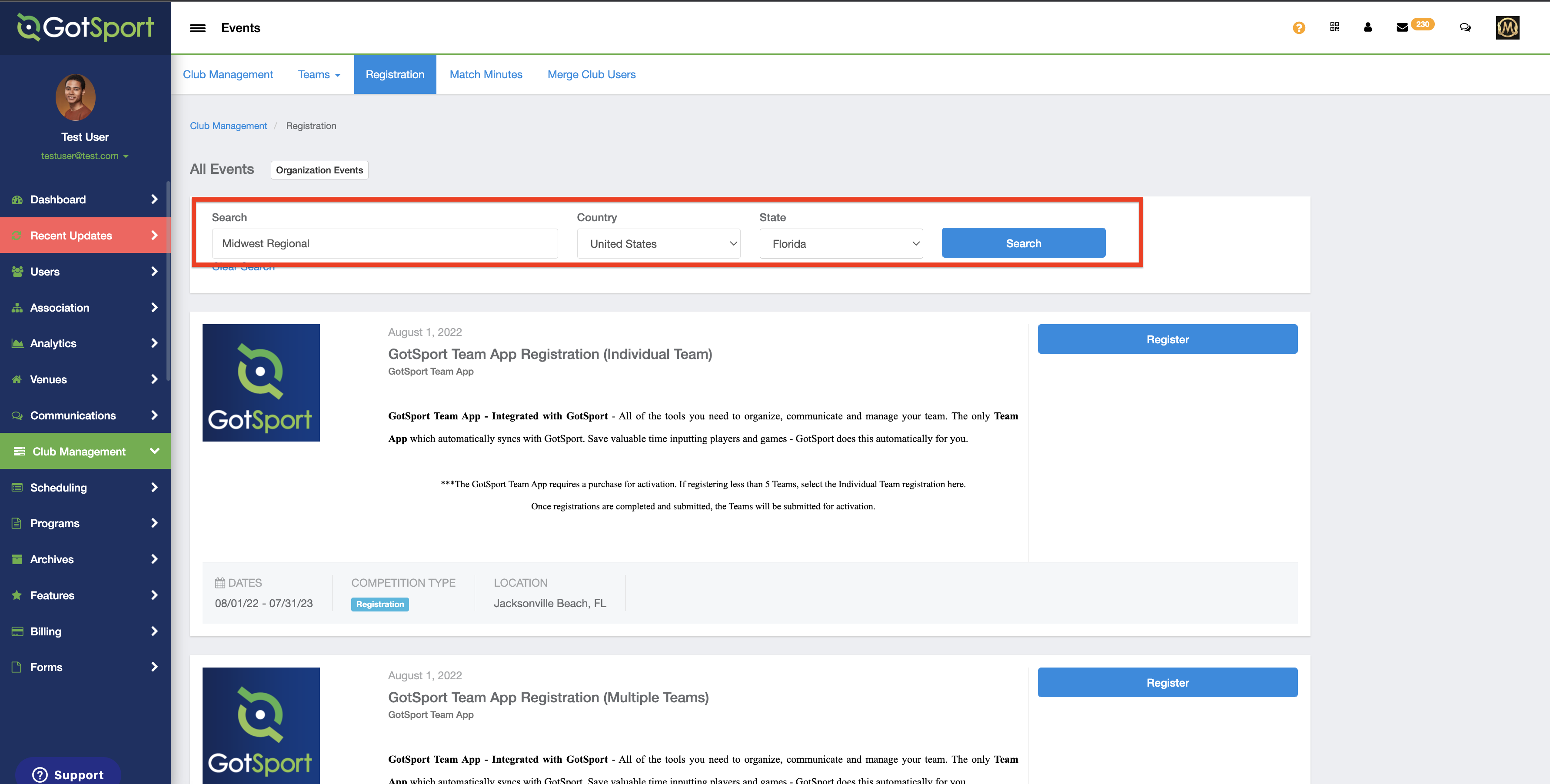
Step 5:
- Once your event has been located, click on the "Register" button:
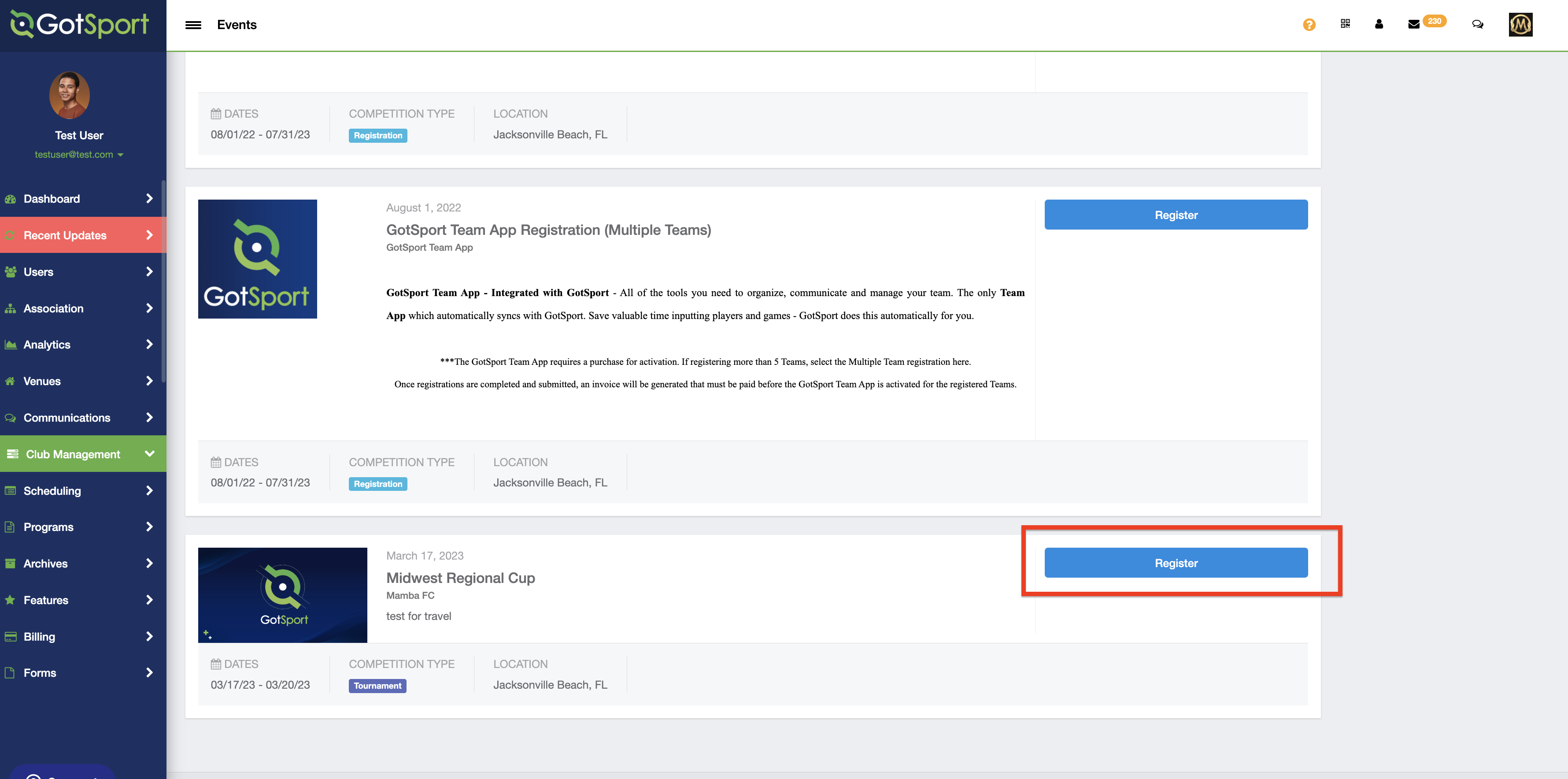
Step 6:
- From your list of teams, locate the team you're looking to register and then click on the blue "Application Form" button to begin the application. If you do not see the team you're looking to register listed, click on the dropdown menu highlighted below under "Register Teams" to toggle to the different registration fee options that the event has set up:
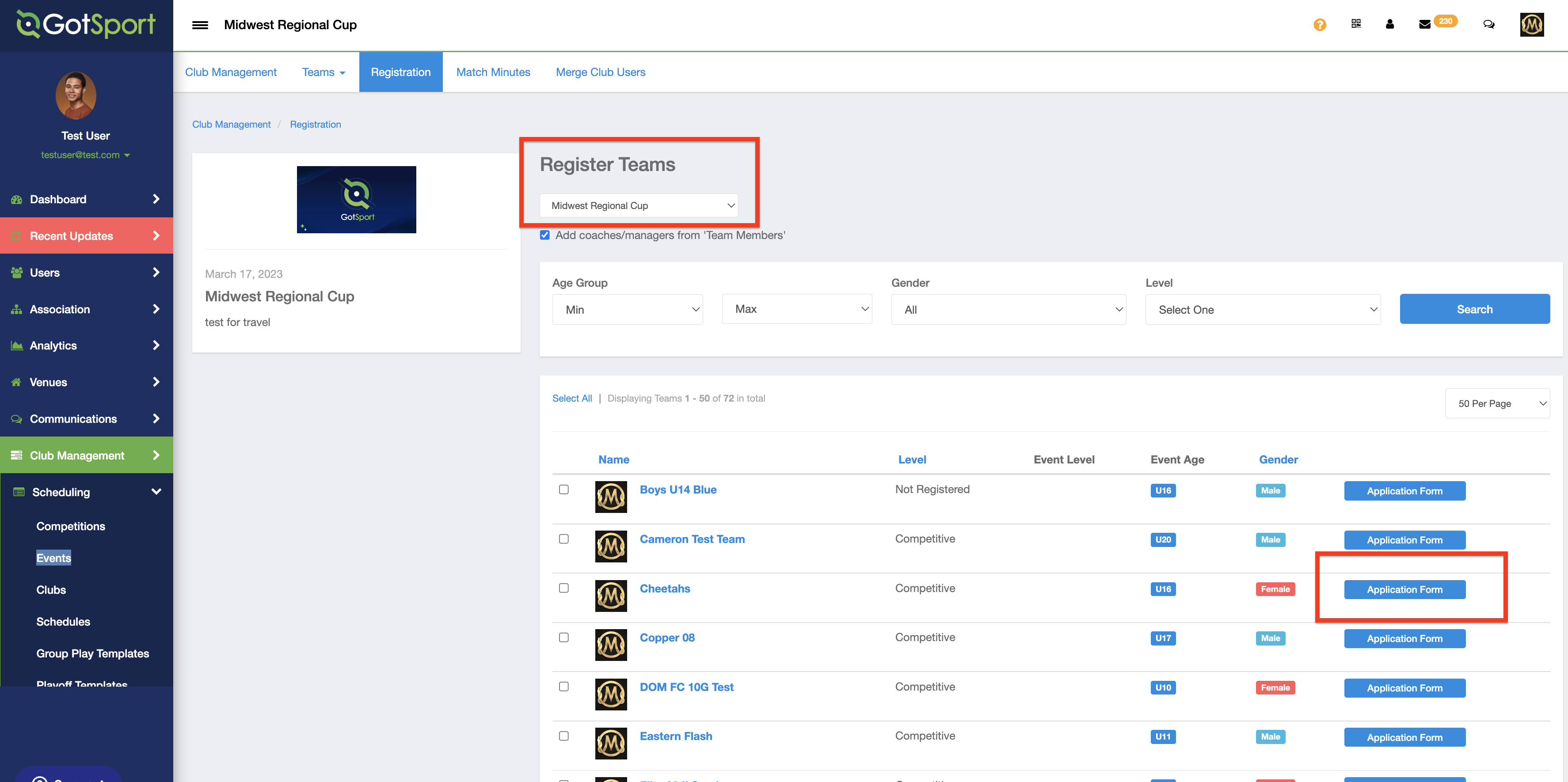
Step 7:
- After clicking on the application form you will see the "Team Information" page and the "Roster Source Event" selection. When you click on the drop down menu, any available source rosters to select will appear.
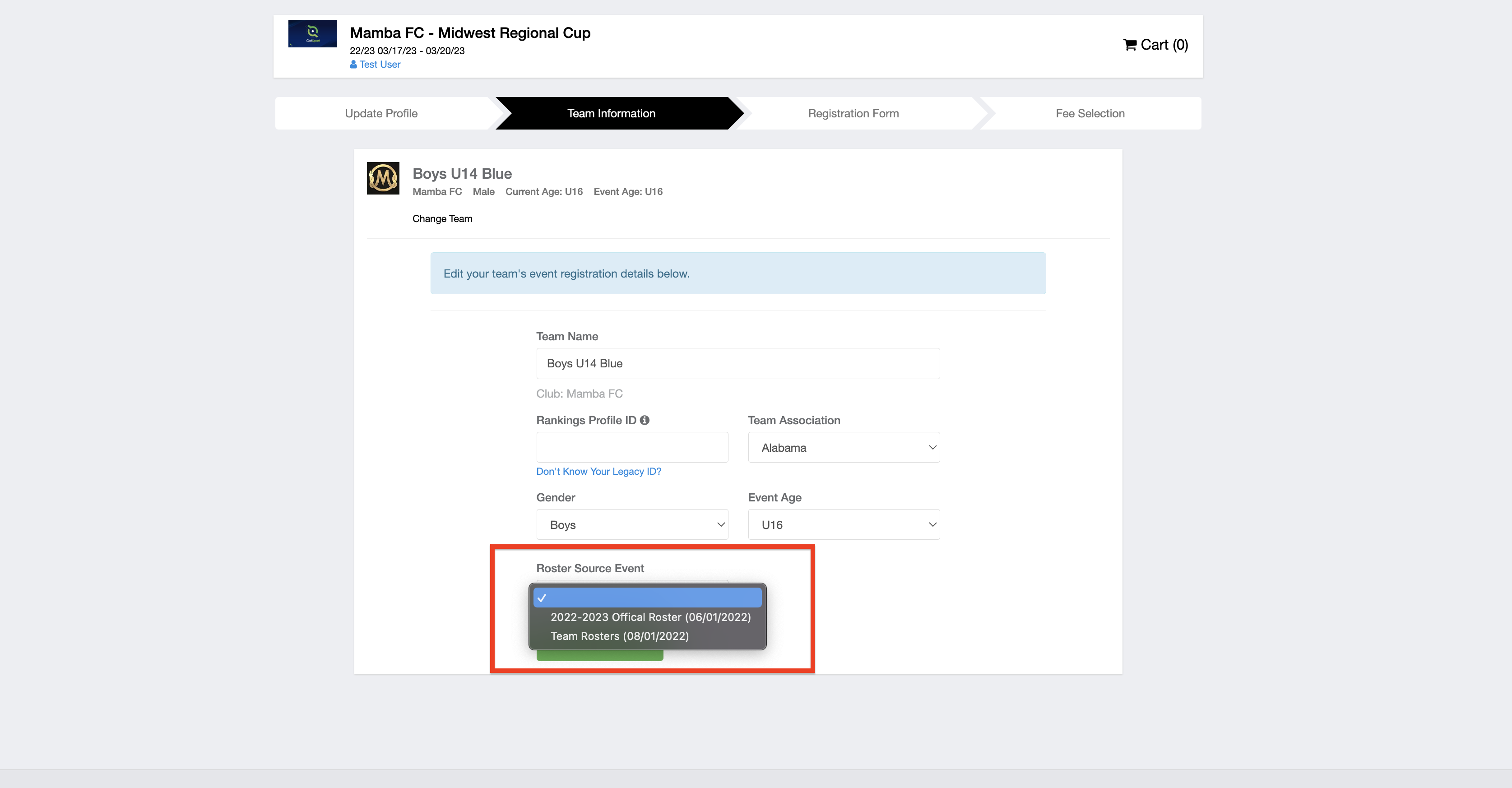
***Note that if your team is not registered in the source roster event, you will not see it as an option to select. In that case, please access the event registration for the source roster and complete that registration.
***If the Source Roster is required for the event you're registering, you will not be able to proceed past this page with the remainder of the application until one is chosen.
Step 8:
- Once the source roster is selected, click the "Save and Continue" button to proceed with the remainder of the event registration.