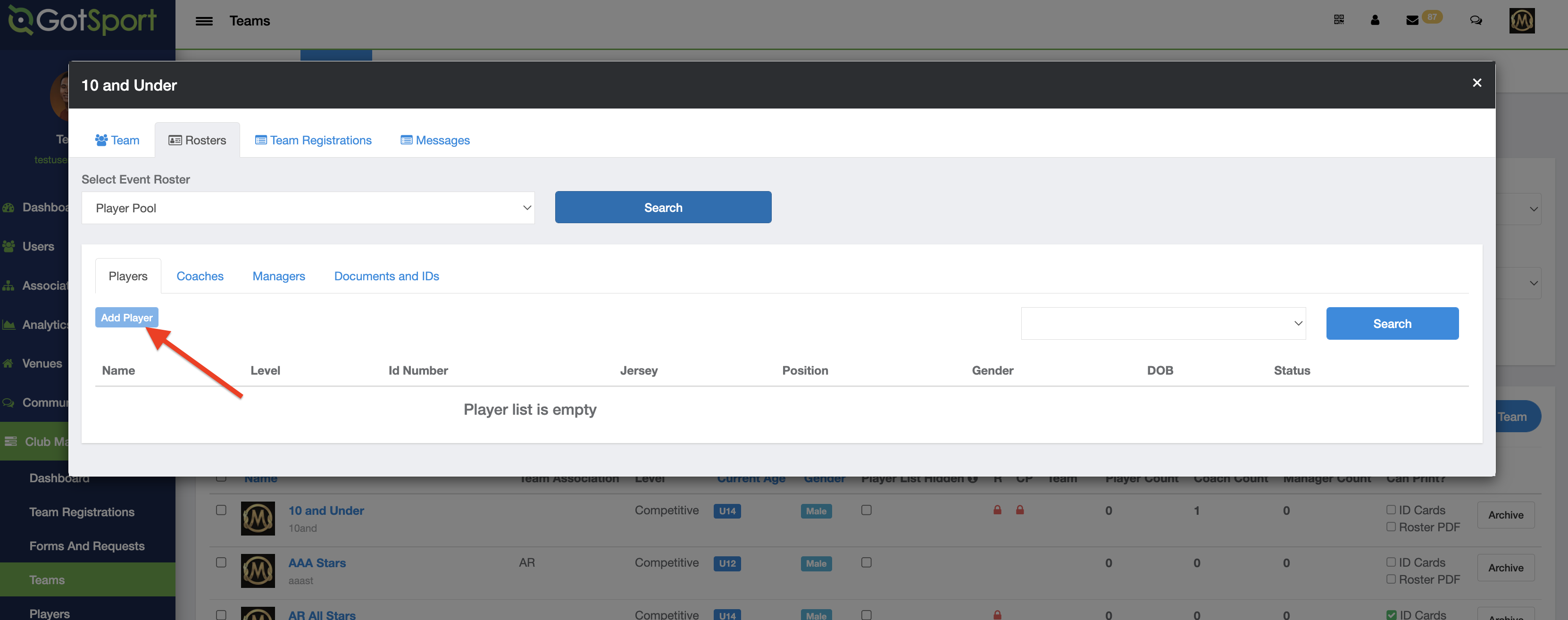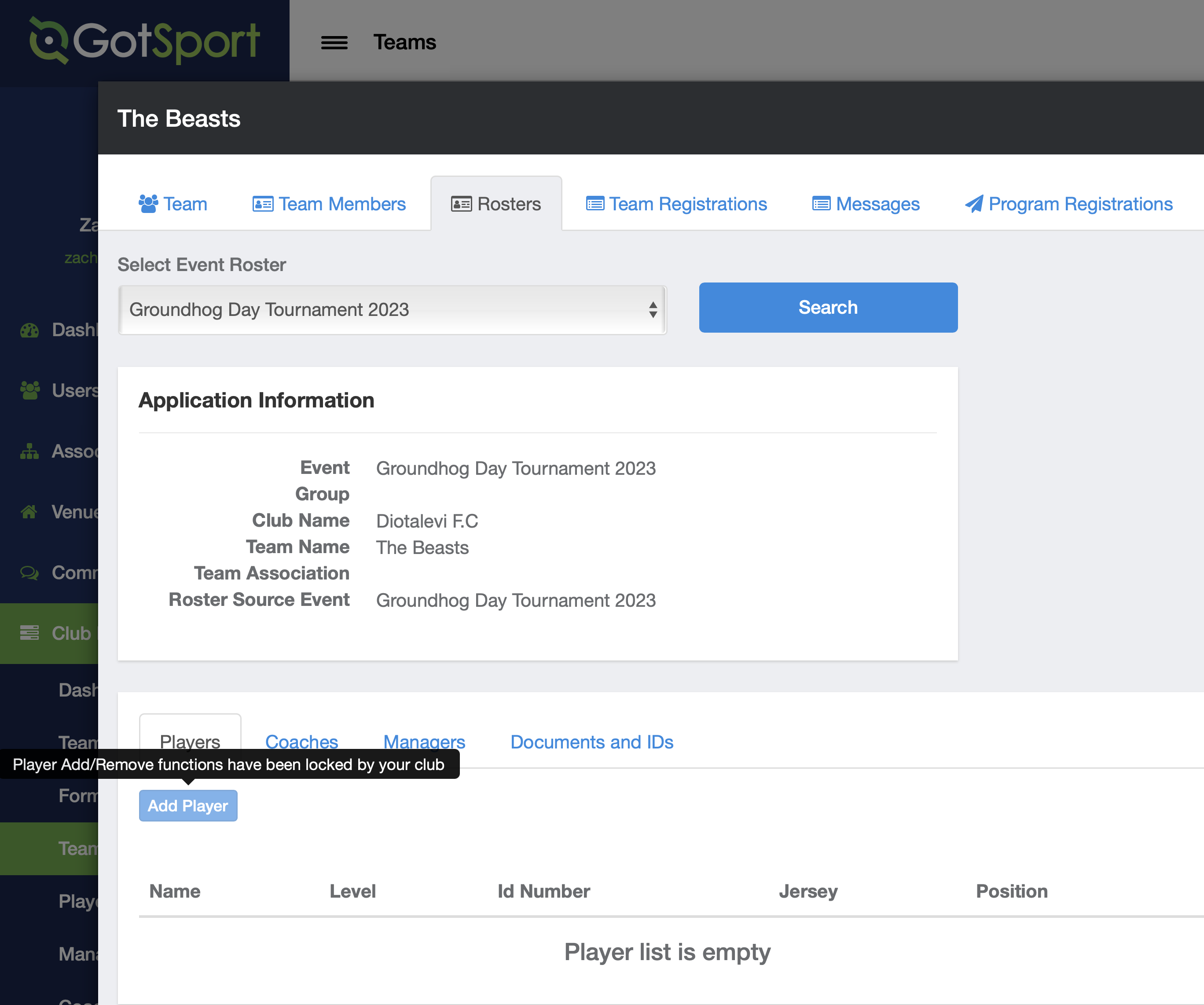As a Club Admin- How to Lock Team Rosters
Club Admins can enable a Roster Lock on a team. If enabled, Managers/Coaches won't be able to make roster changes, and the only way for players to be added would be through the Roster Builder as a Club Admin
Note*** Managers and Coaches of any teams with a roster lock will not be able to edit any rosters.
Instructions
Step 1.
- From the Club/Organization Dashboard, click on Club Management > Teams
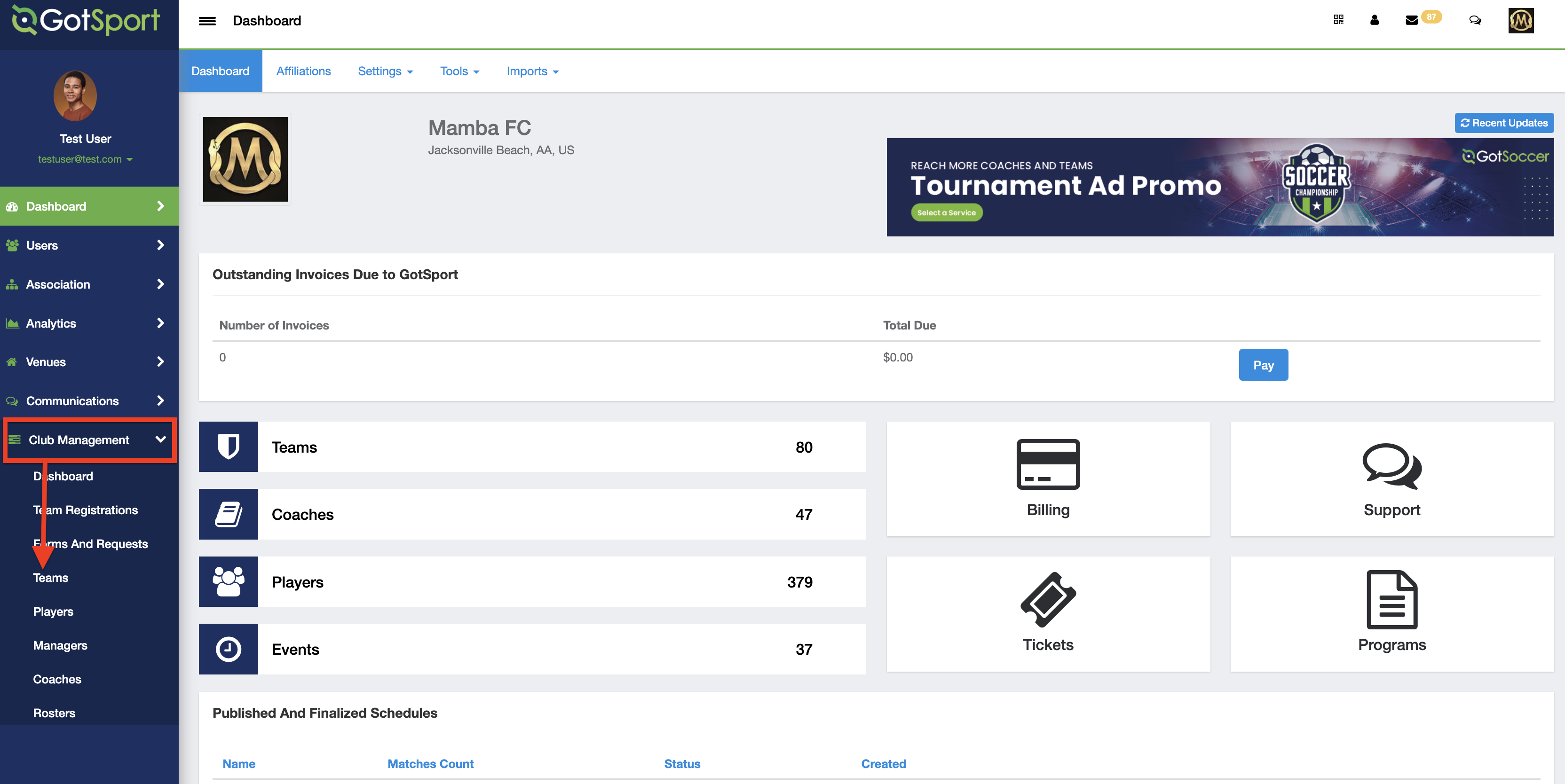
Step 2.
- For any/all teams that need to be locked/unlocked, click on the check box next to the team name and then click on "Toggle Roster Lock"
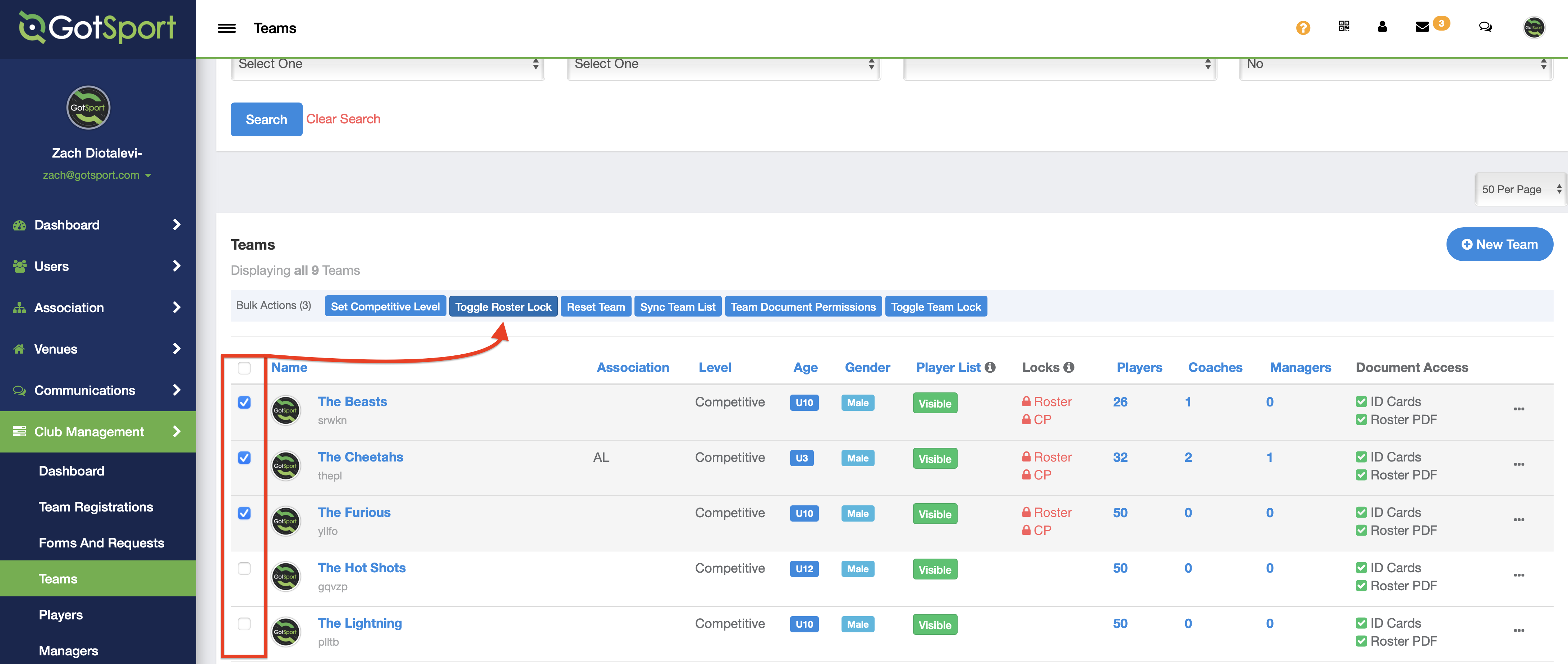
Step 3.
- You will now have the option to lock/unlock the roster for Primary Roster changes and Club Pass roster changes
- You will also see the ability to "Auto Approve" any players that meet the governing body requirements for an event with the Auto Approve setting enabled.
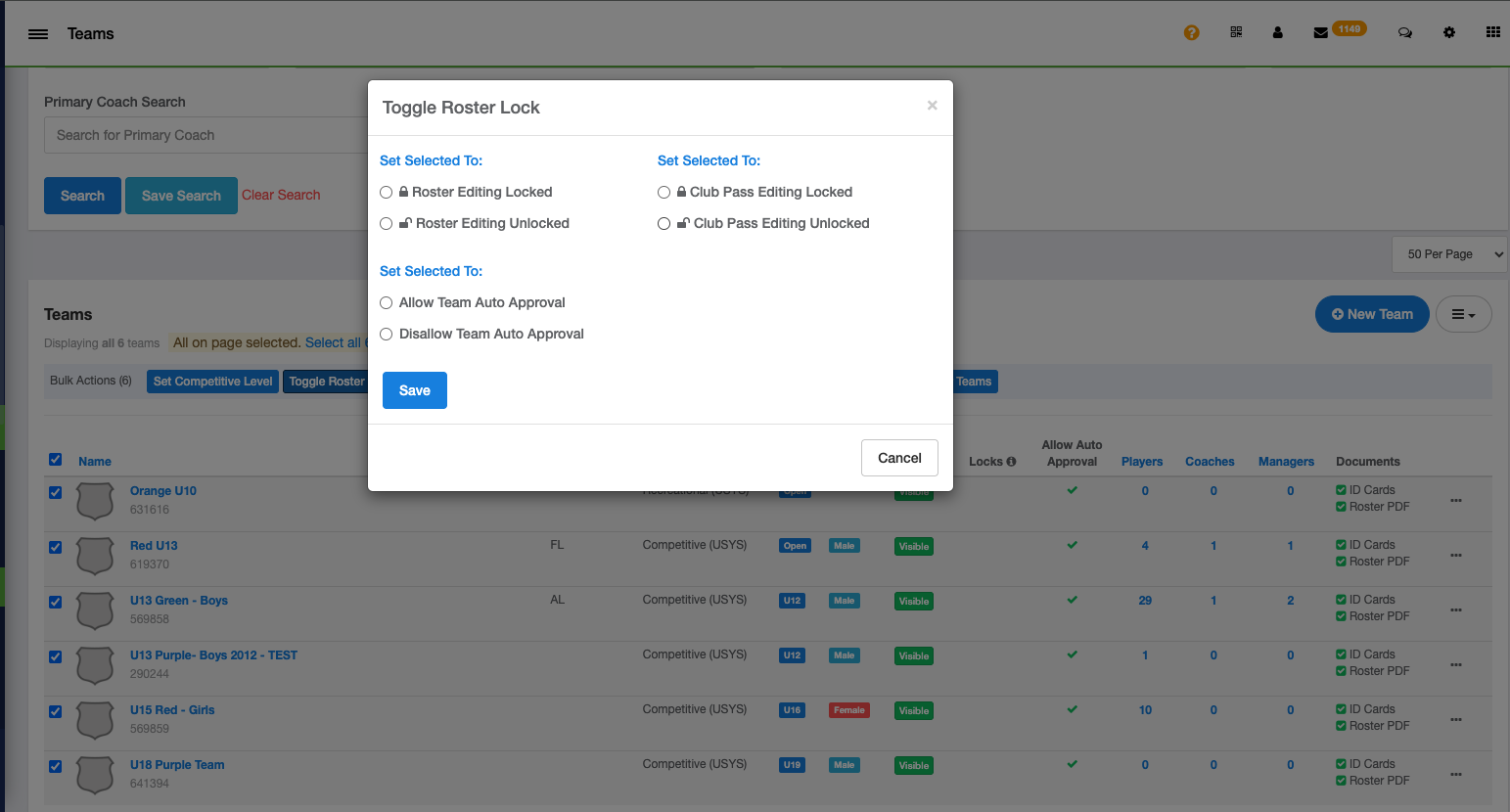
Step 4.
- When the settings are chosen as desired, click on the Save Button
Step 5.
- You will then see the lock indicator for the team(s) on the team list that will quickly let you know that these settings are in place
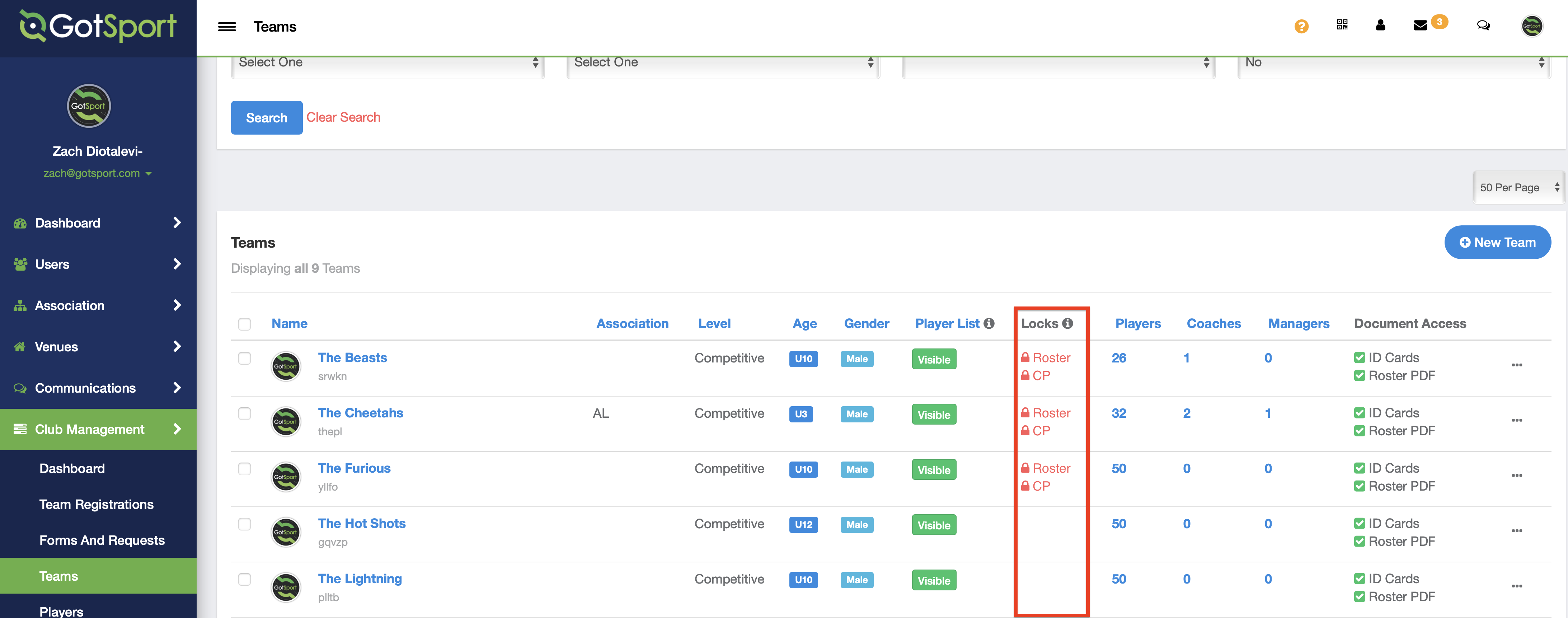
Step 6.
- When these settings are enabled, coaches/managers will see the "Add Player" button greyed out within their team roster page.
- Only Club Admins will be able to make Roster changes through Roster Builder.