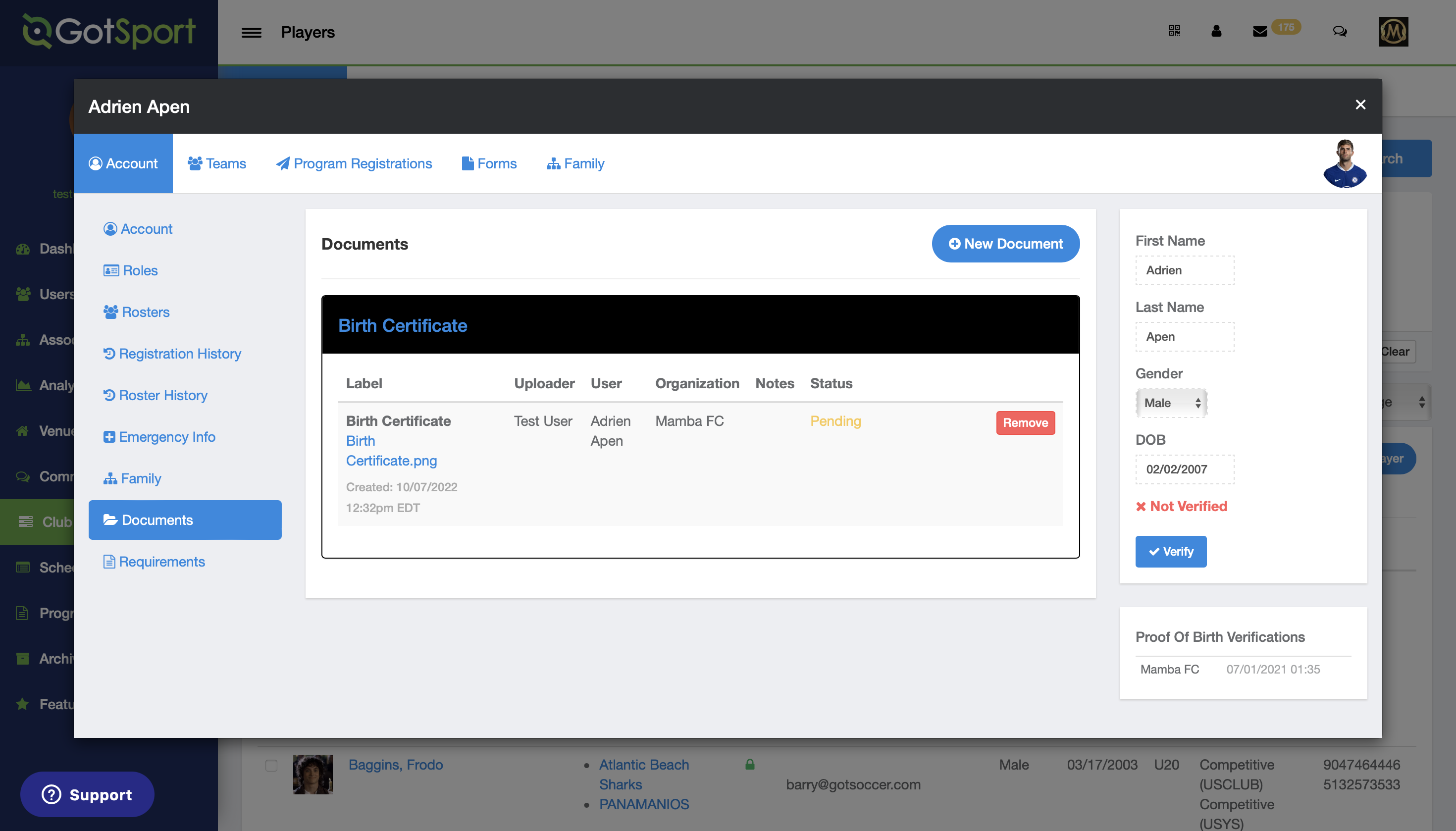As an Admin - How to Add Documents to a Player Profile
This article will demonstrate how a Club Administrator can upload a document for approval.
If you are a parent of a player that needs to upload documents, please see this guide for: How to Upload Documents From a Parent Account
Instructions:
Step 1:
- From your dashboard, click on "Club Management" on the left-hand side then select "Players" from the drop-down menu
- Or, click on the "Players" tab in the middle of your dashboard.
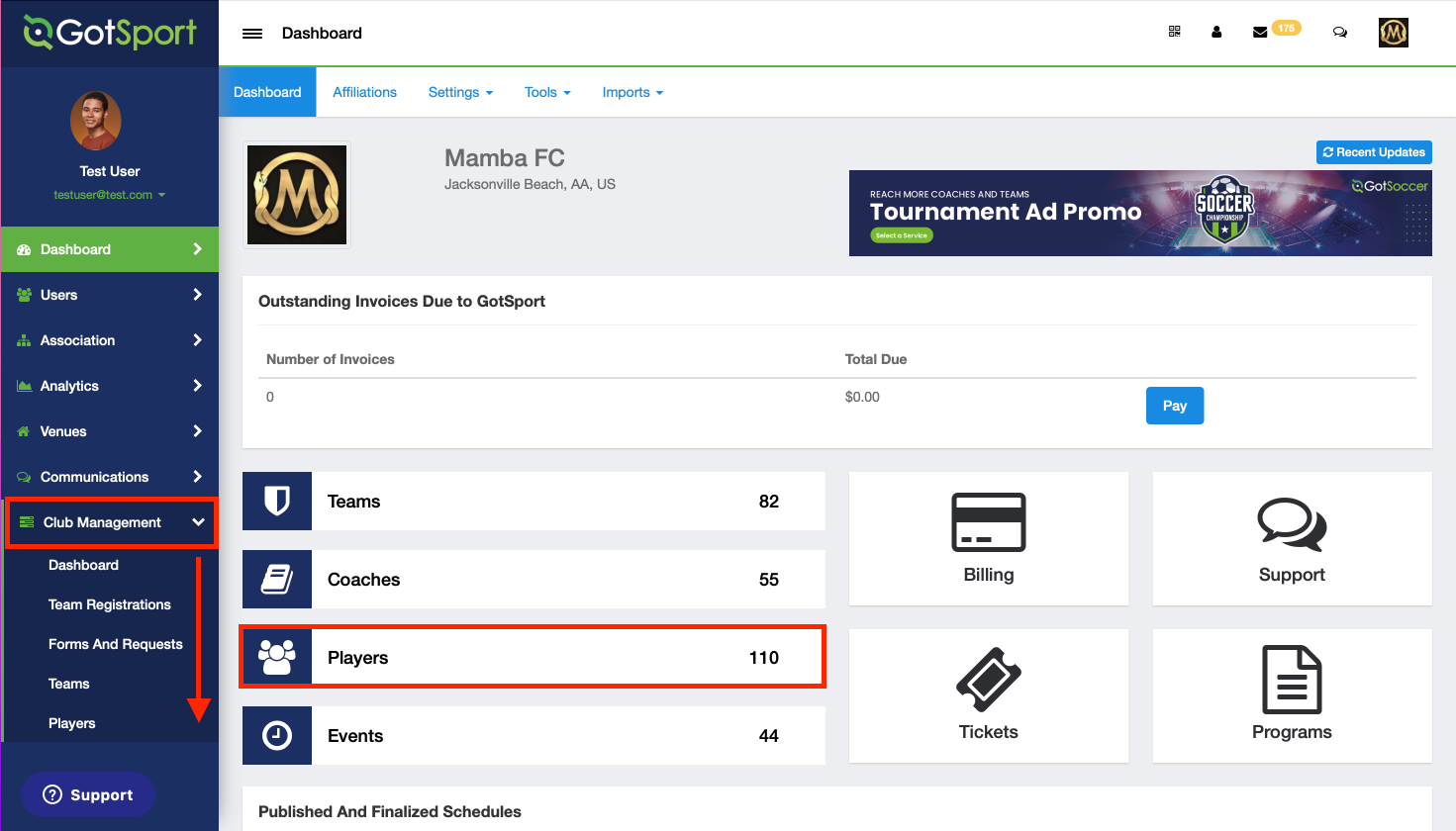
Step 2:
- On this page, you can use the filters at the top to narrow down your player list.
- Once you have found the player you want to add a document/birth certificate for, click their name.

Step 3:
Once you have clicked on the player, click on "Documents" on the left-hand side.
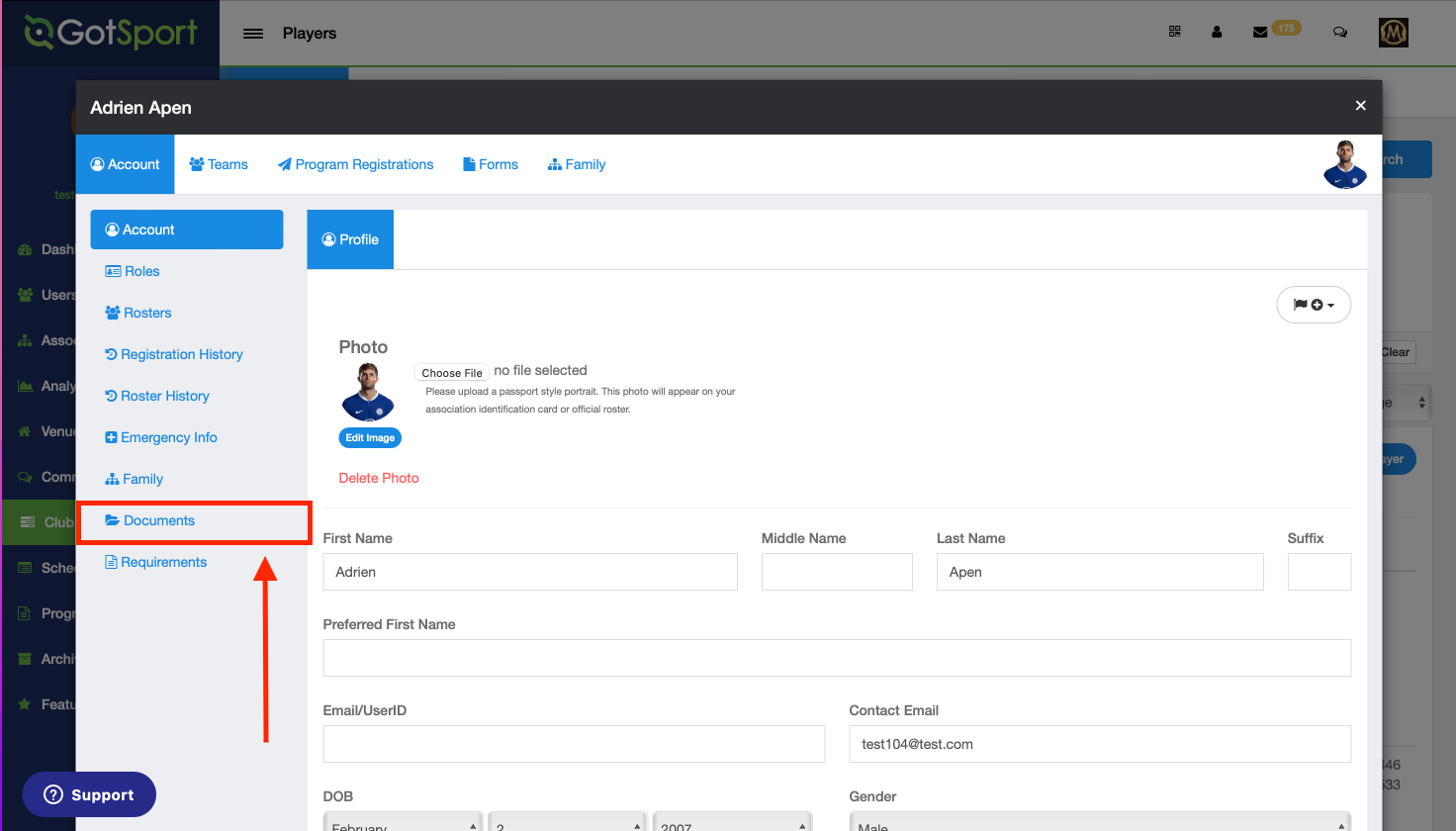
Step 4:
- Here you can click "+ New Document" and add a document/birth certificate for this player.
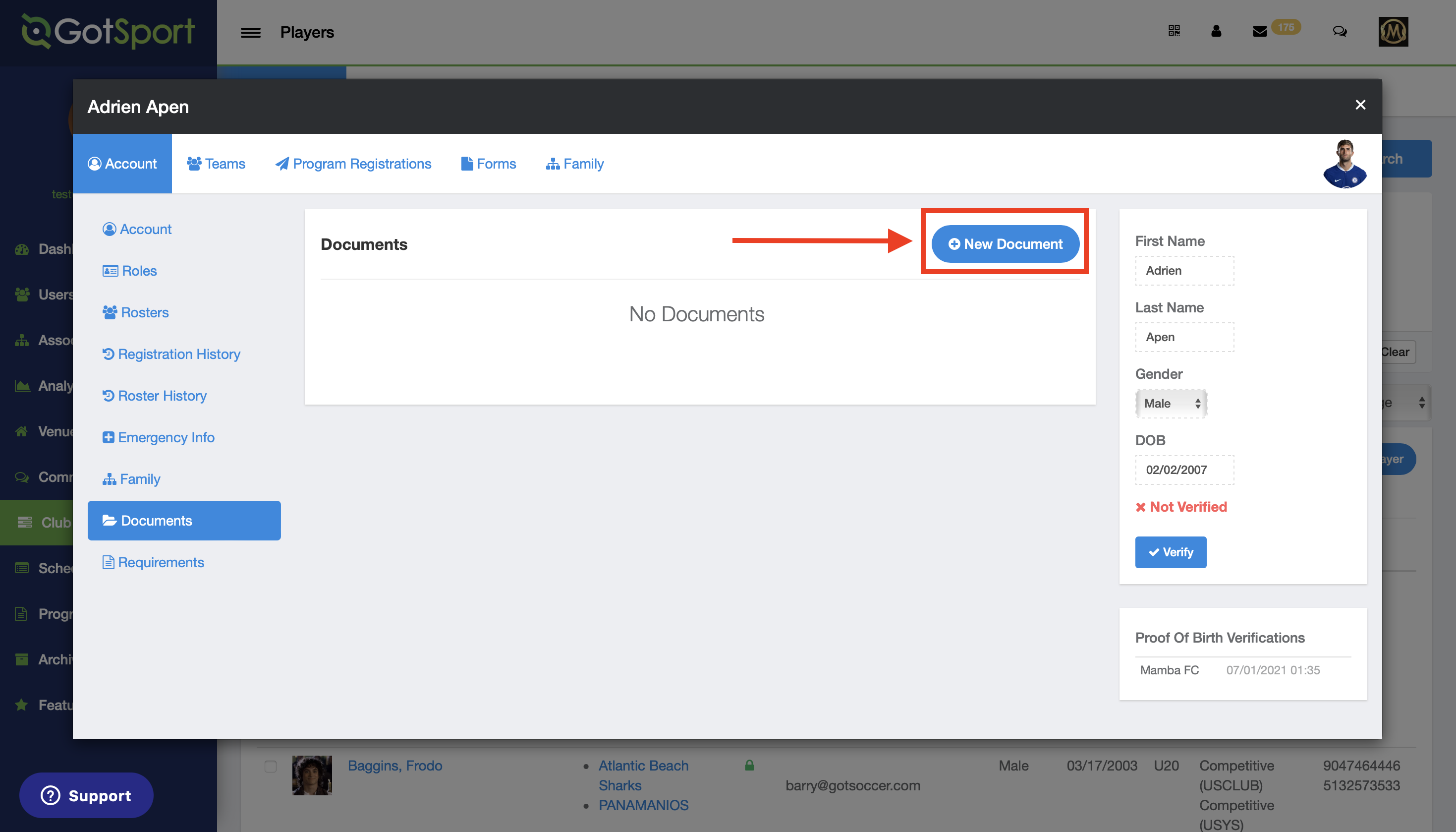
Step 5:
- Once you select this option, you can either select from the drop-down labeled "Document Repository" for existing document types to choose from or "+ New Contract/Document Repository" to add a new name for this document upload.
- NOTE*** If you do not see an existing repository and you believe you're supposed to, please reach out to the Club/Organization that is requesting the document, as they will need to verify the settings.
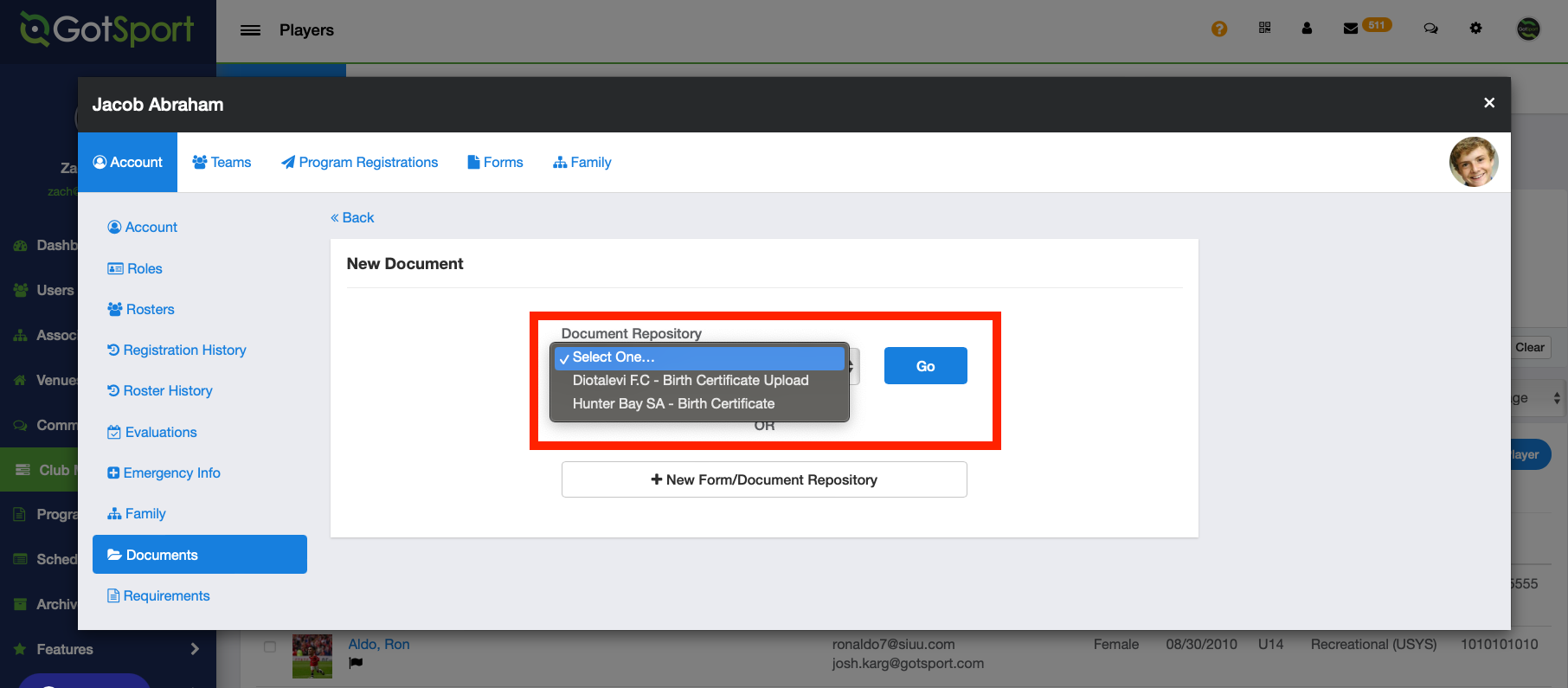
- For this example, we will select "+ New Contract/Document Repository"
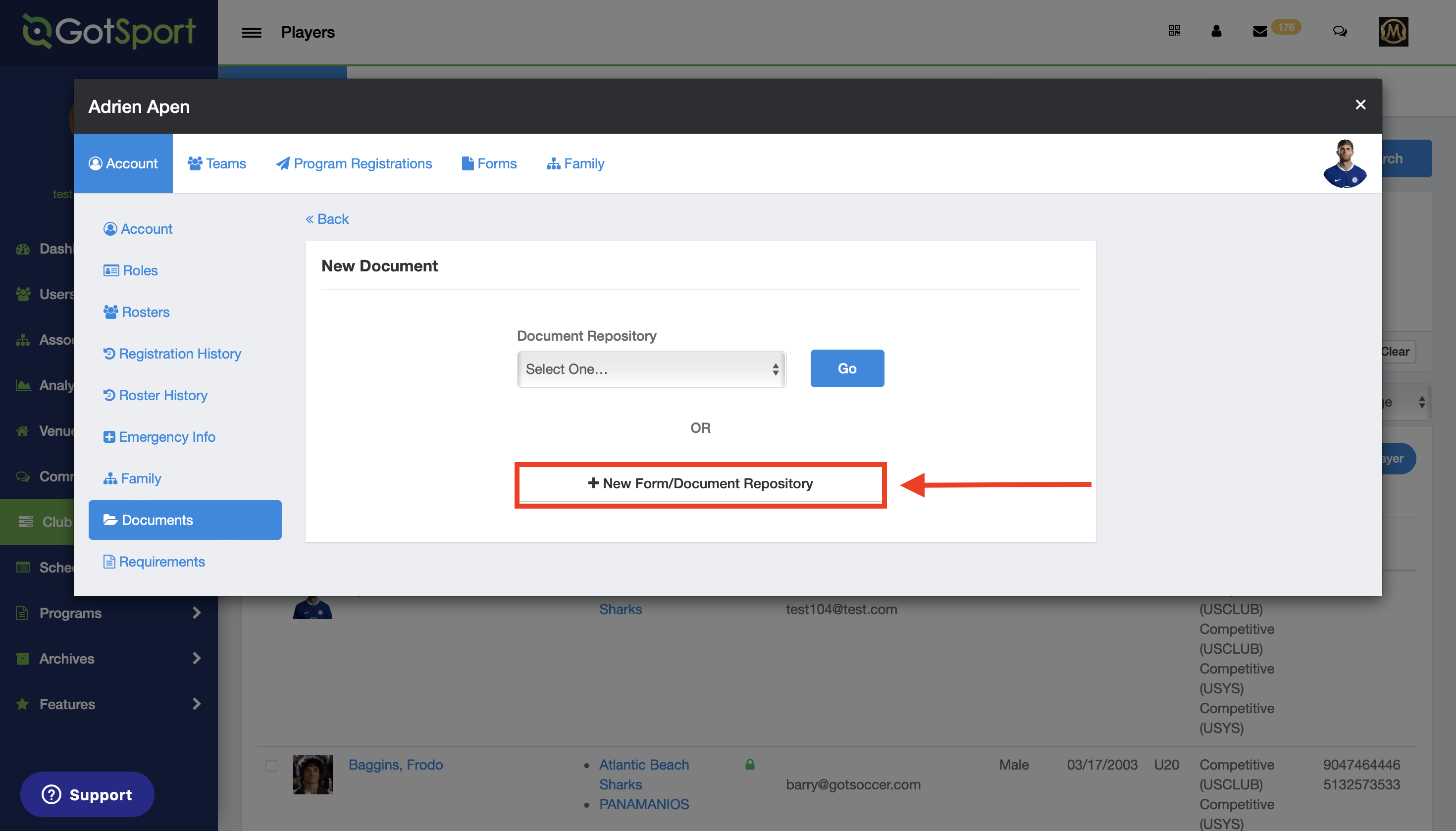
Step 6:
- Fill out the information
- Select "Choose File" to upload your document.
- Optional: Start/End Date text boxes indicate the date range in which documents will be valid.
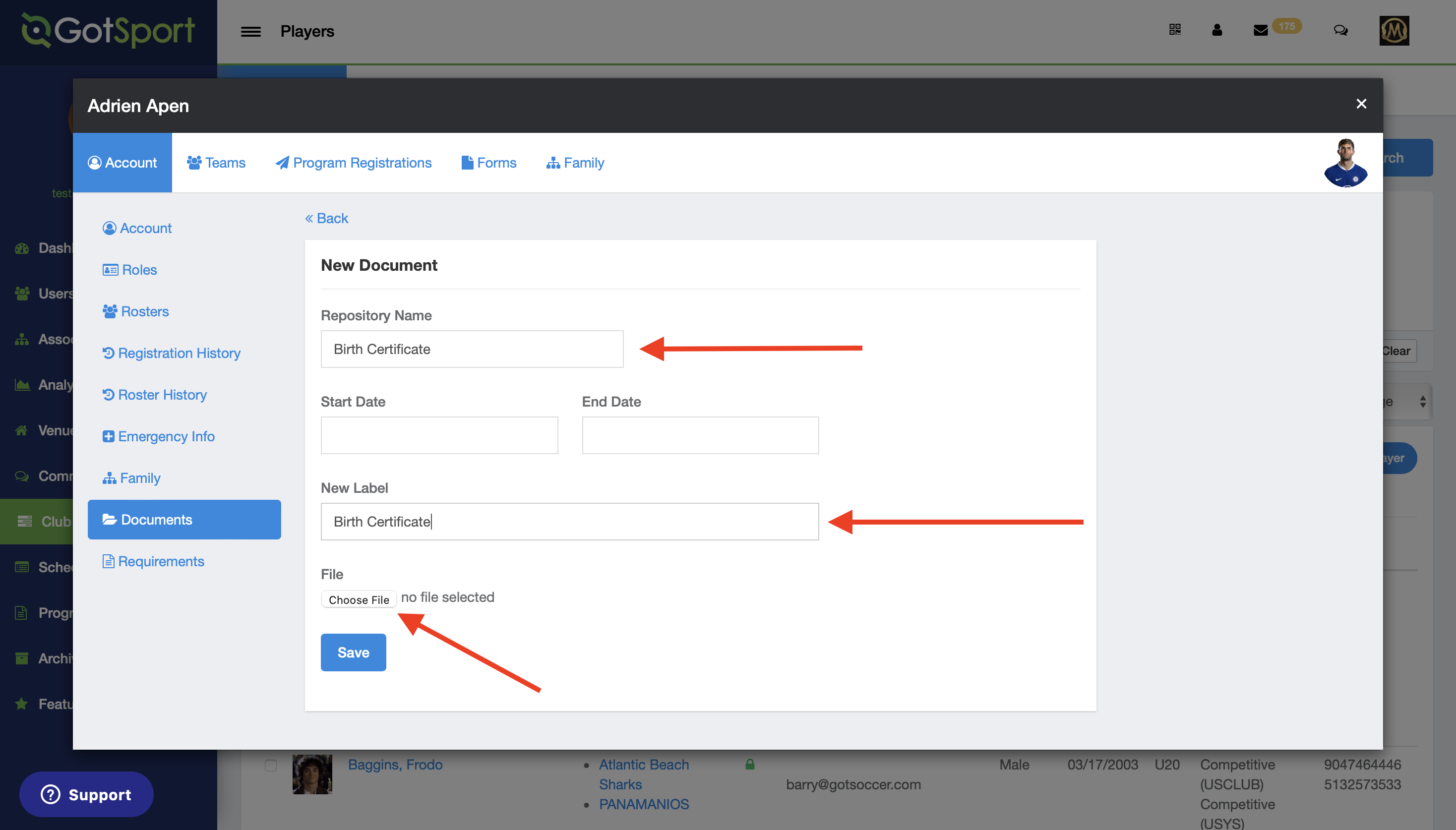
- Once you have uploaded your document, click "Save".
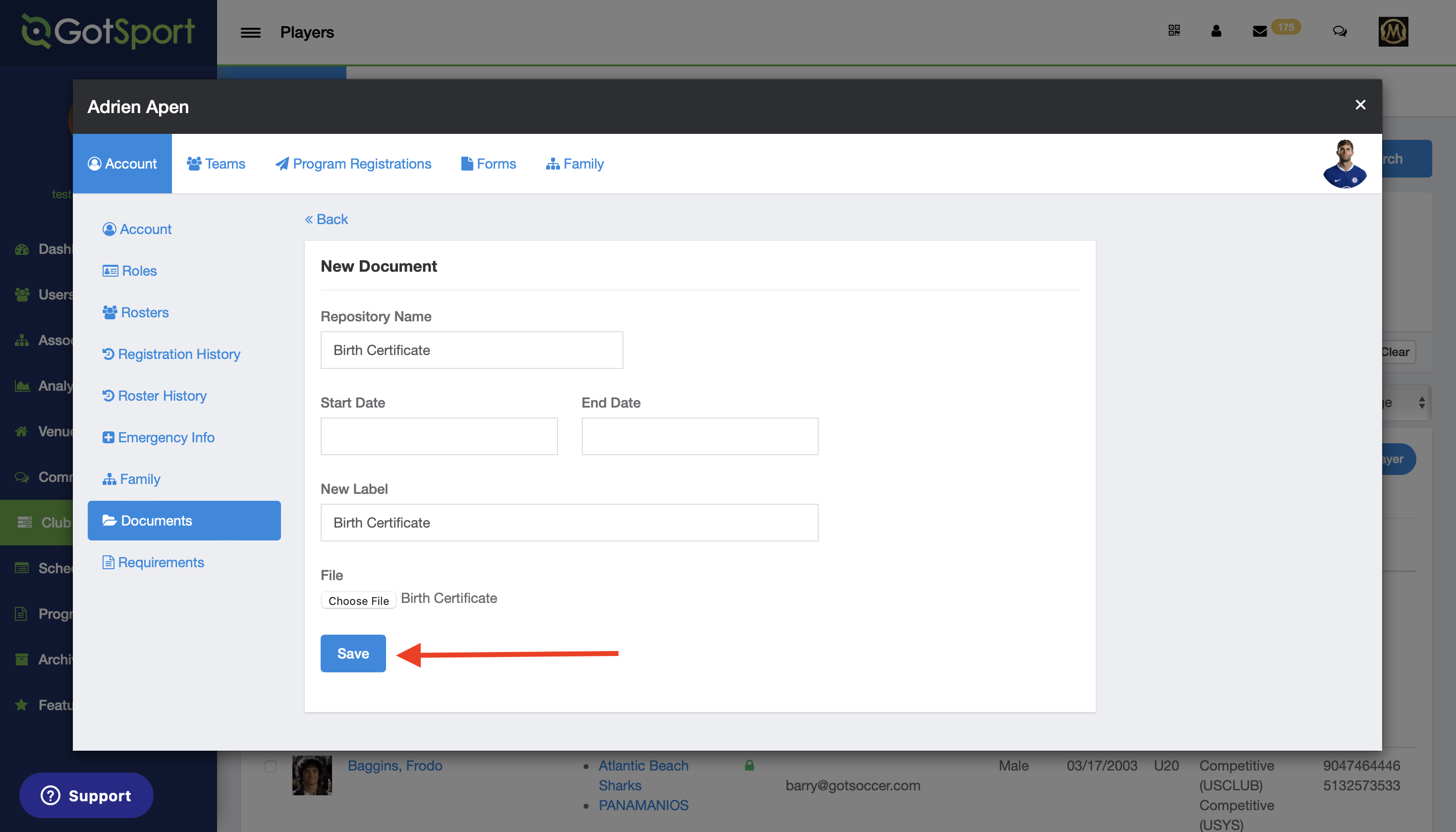
- The Birth Certificate has now successfully been uploaded.