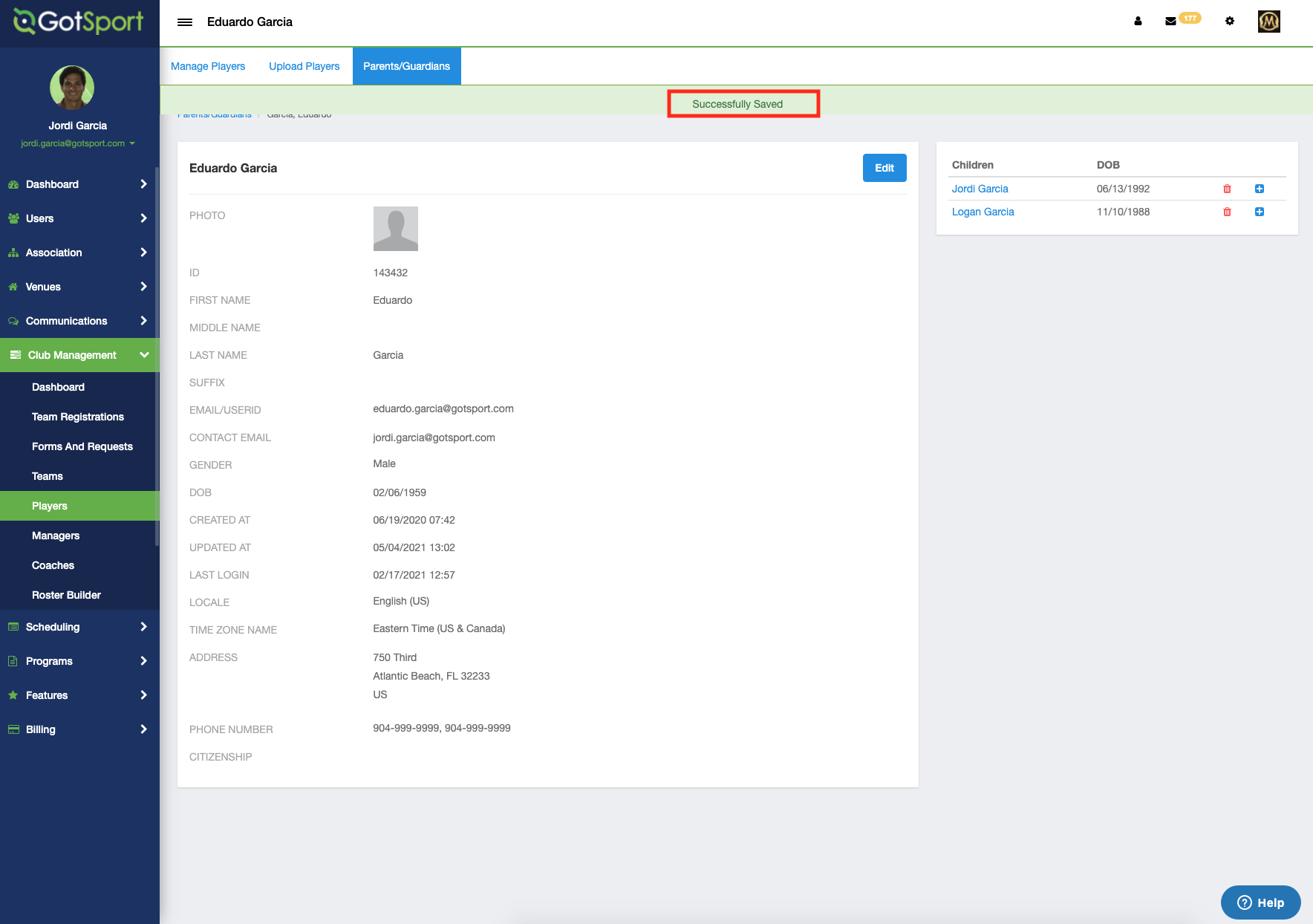As a Club Admin - How to Add a Parent/Guardian to a Player Profile
There may be instances where a parent cannot view their child as a family member from within their account. This article will demonstrate how a Club Admin can directly add a parent/guardian to a player profile.
Alternatively, the account holder (parent) can add another parent/guardian to their players account
Instructions
Step 1:
- From the Dashboard go to Club Management -> Players.
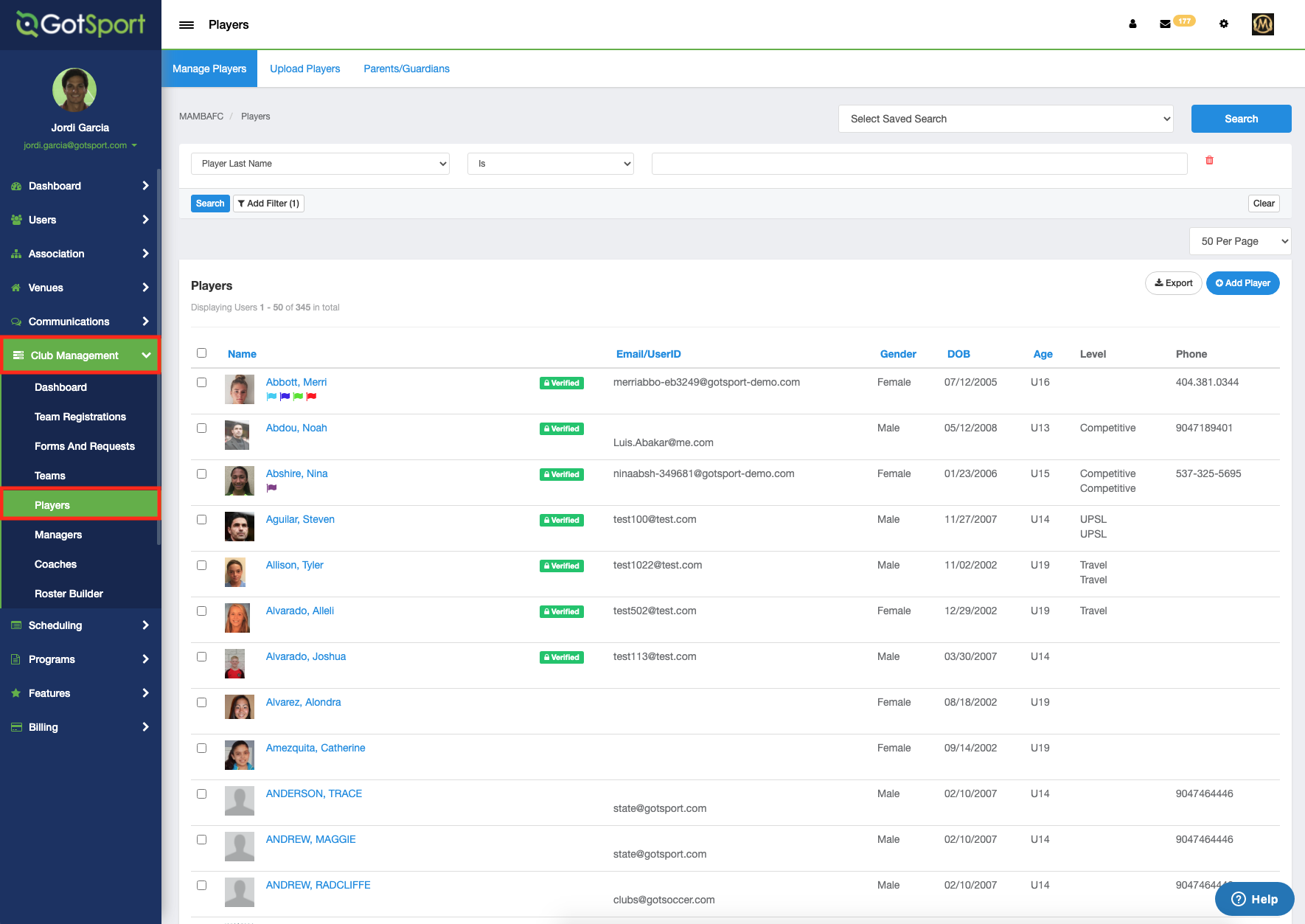
Step 2:
- Once here, click on the Player's Name you would like to add a parent to.
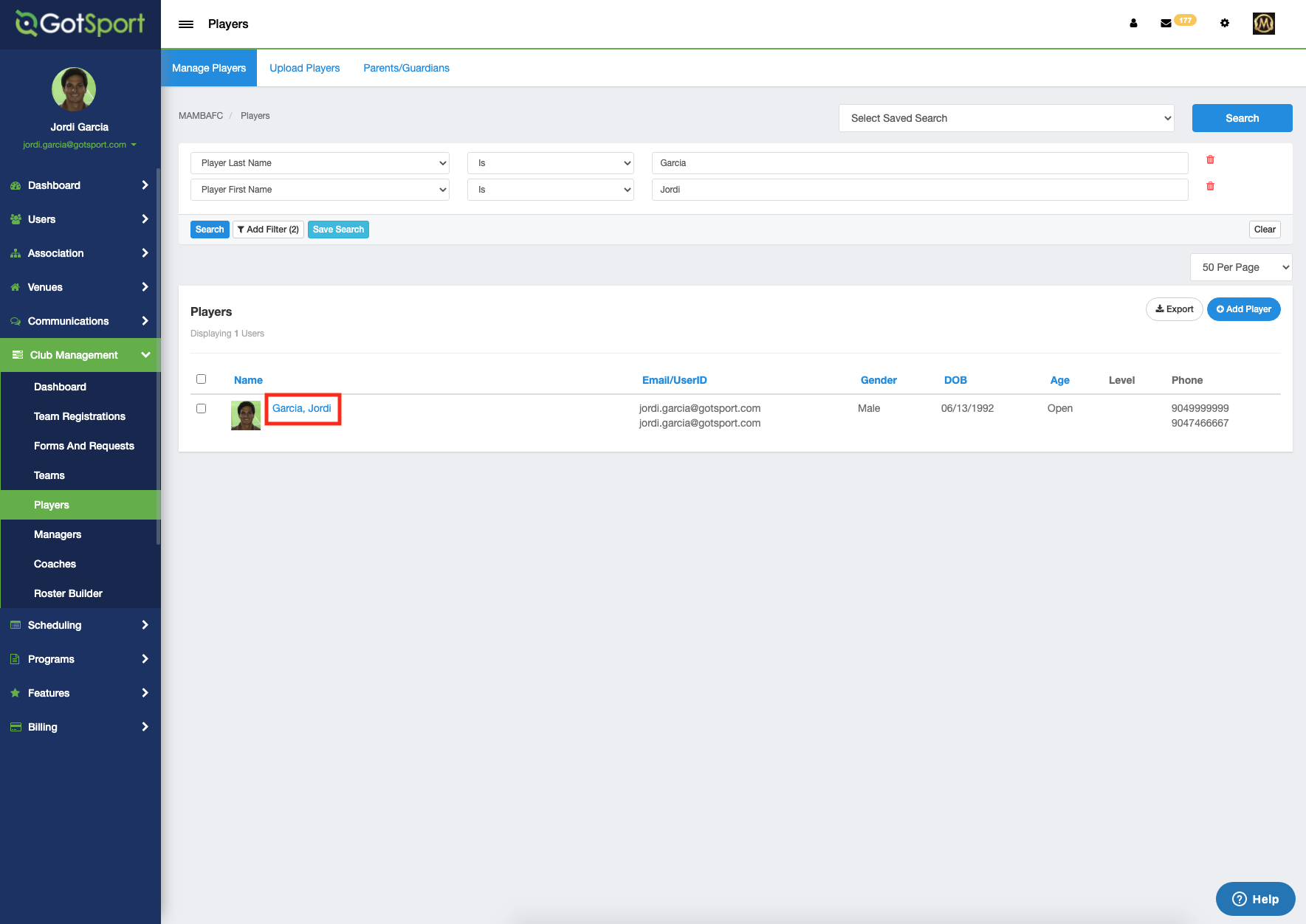
Step 3:
- On this page select the "Family" Tab.
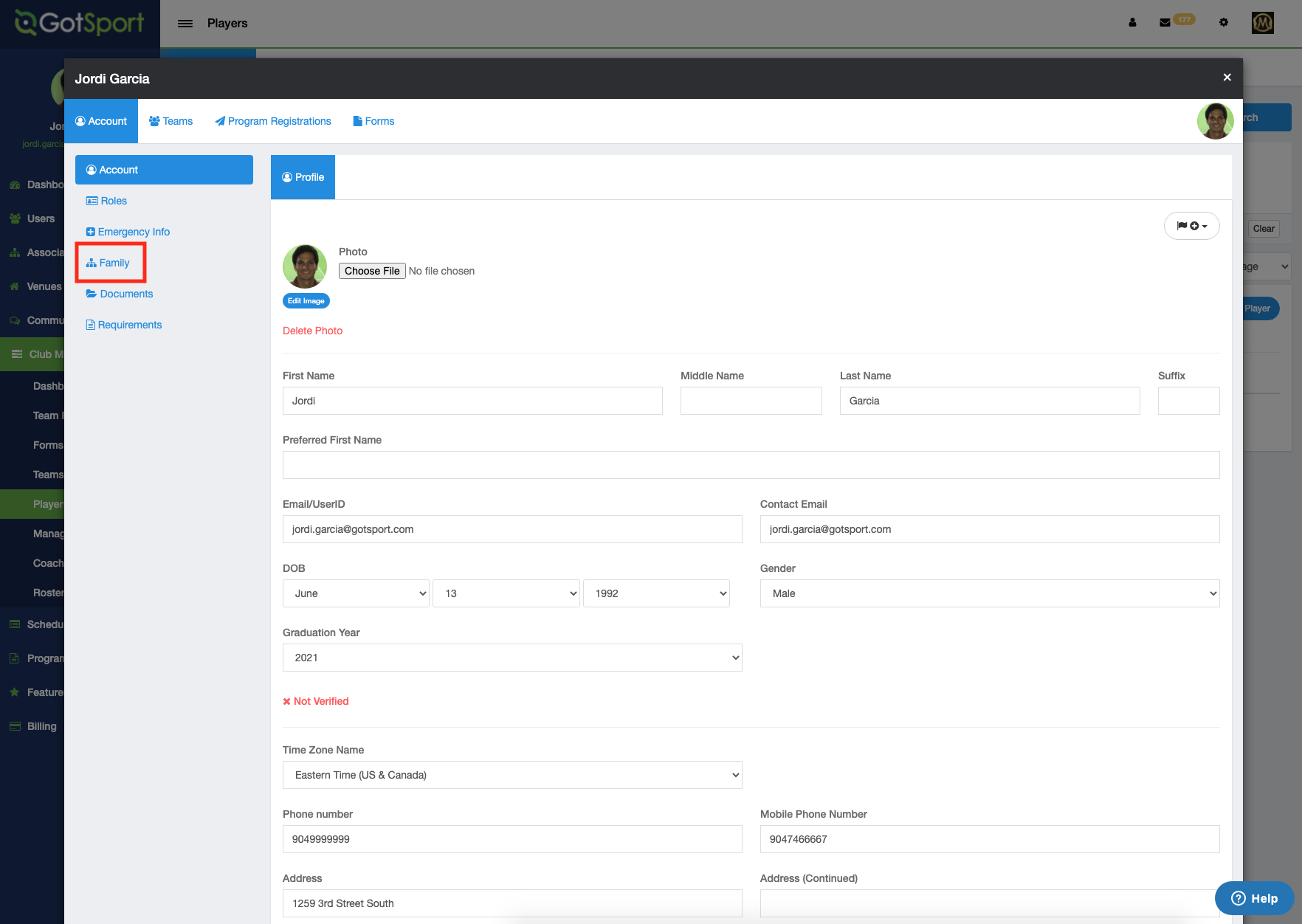
Step 4:
- Click the "Add Parent/Guardian" button in the top right corner.
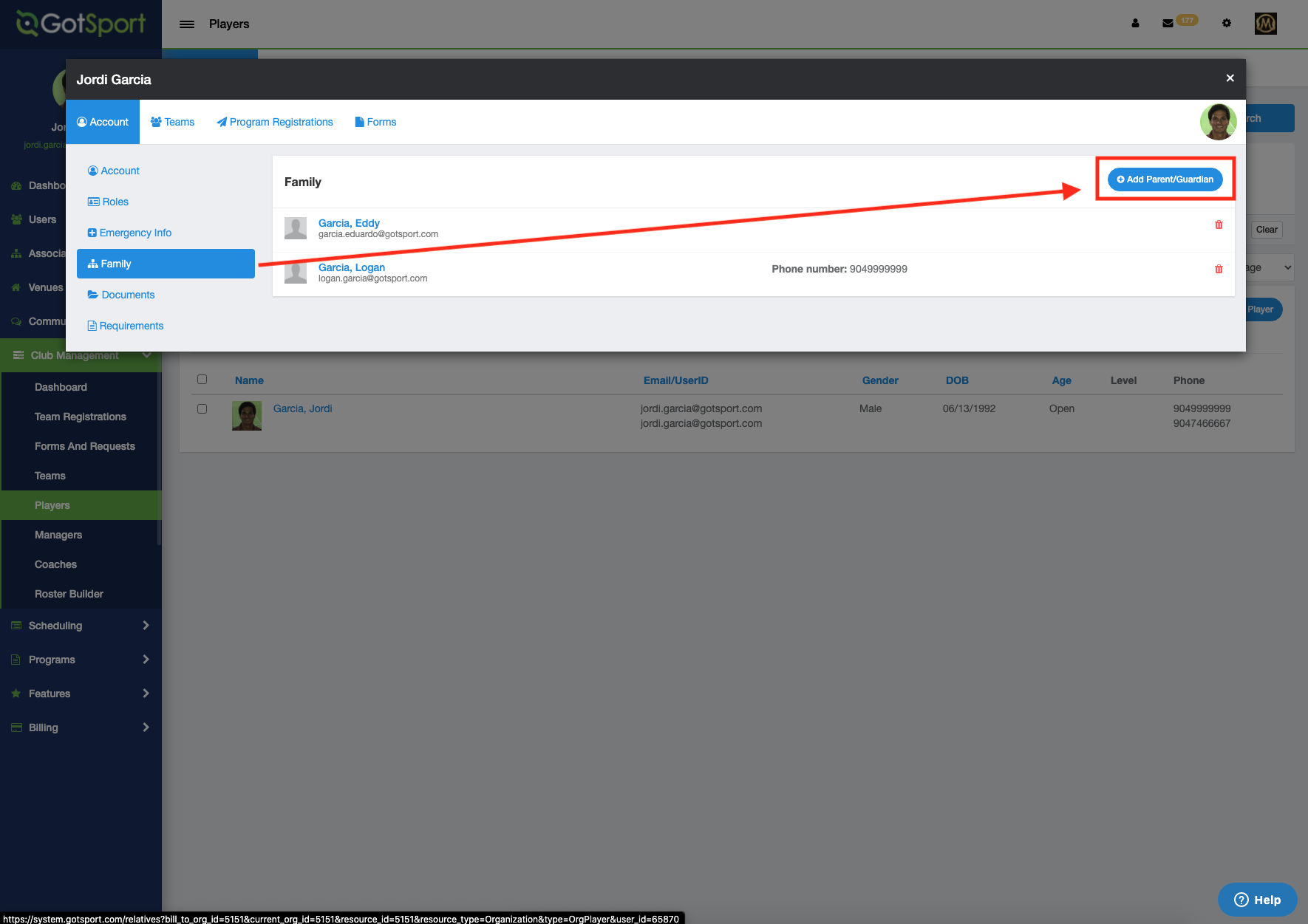
Note: You will first search the system to see if a Parent Account/Guardian Account already exists. This can be done by typing in the Email, First Name, and the Last Name followed by hitting "Search".
Step 5:
- If an account exists in the system, you will select, Add Parent/Guardian
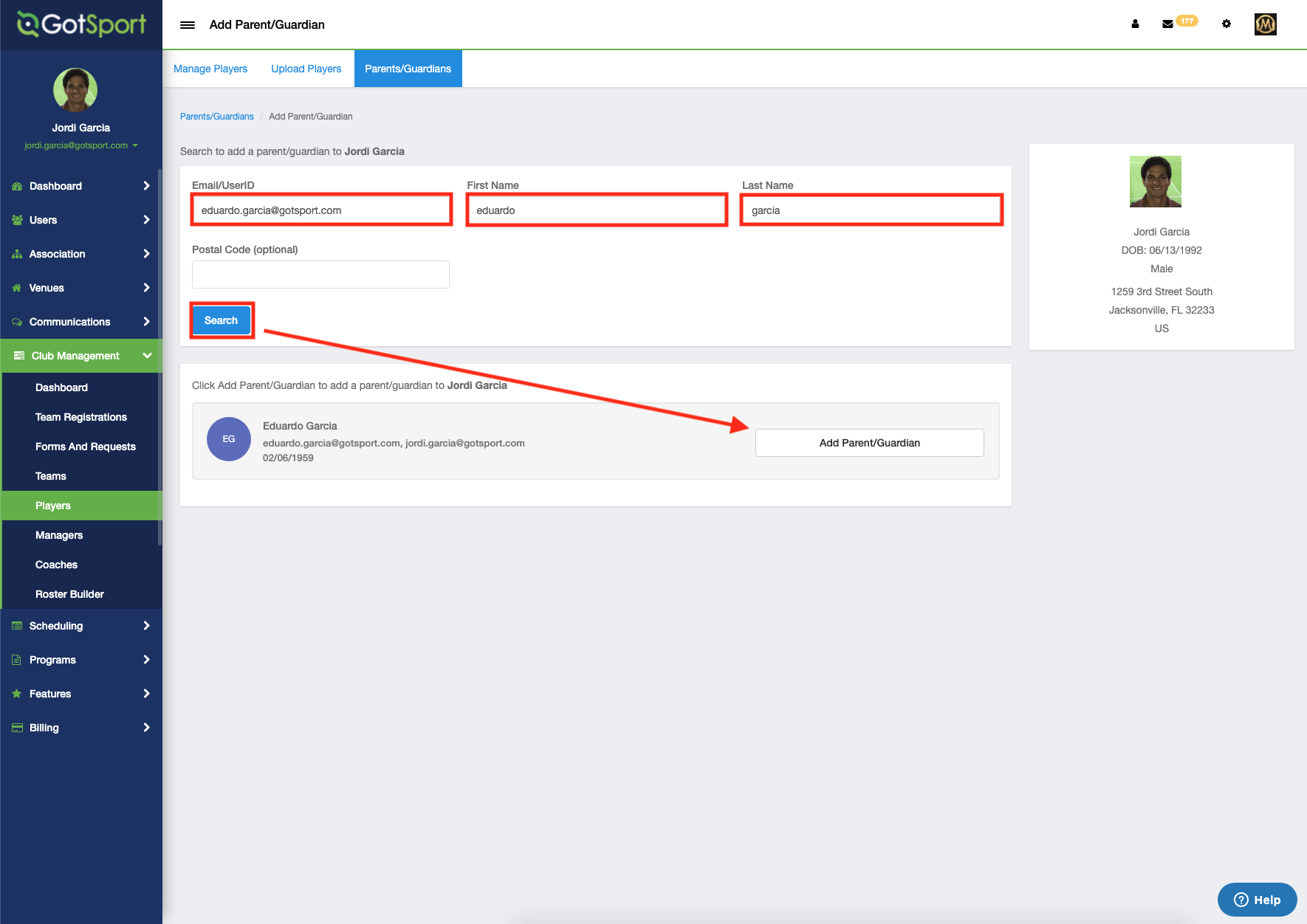
Step 6:
- If an account does not appear when you click Search you will create a new account by filling in the required fields. Creating a password is a required field.
- Once completed click "Save" at the bottom.
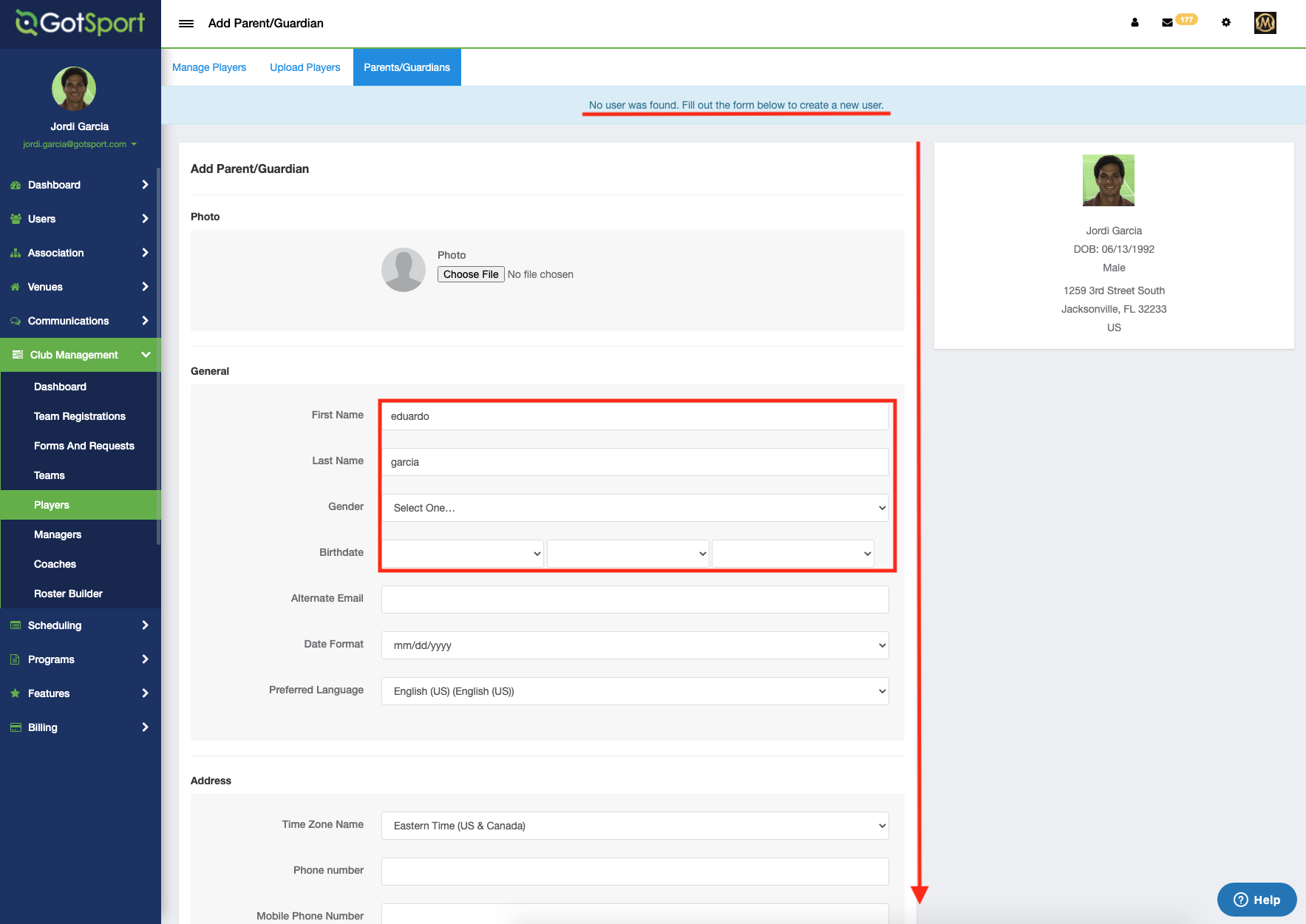
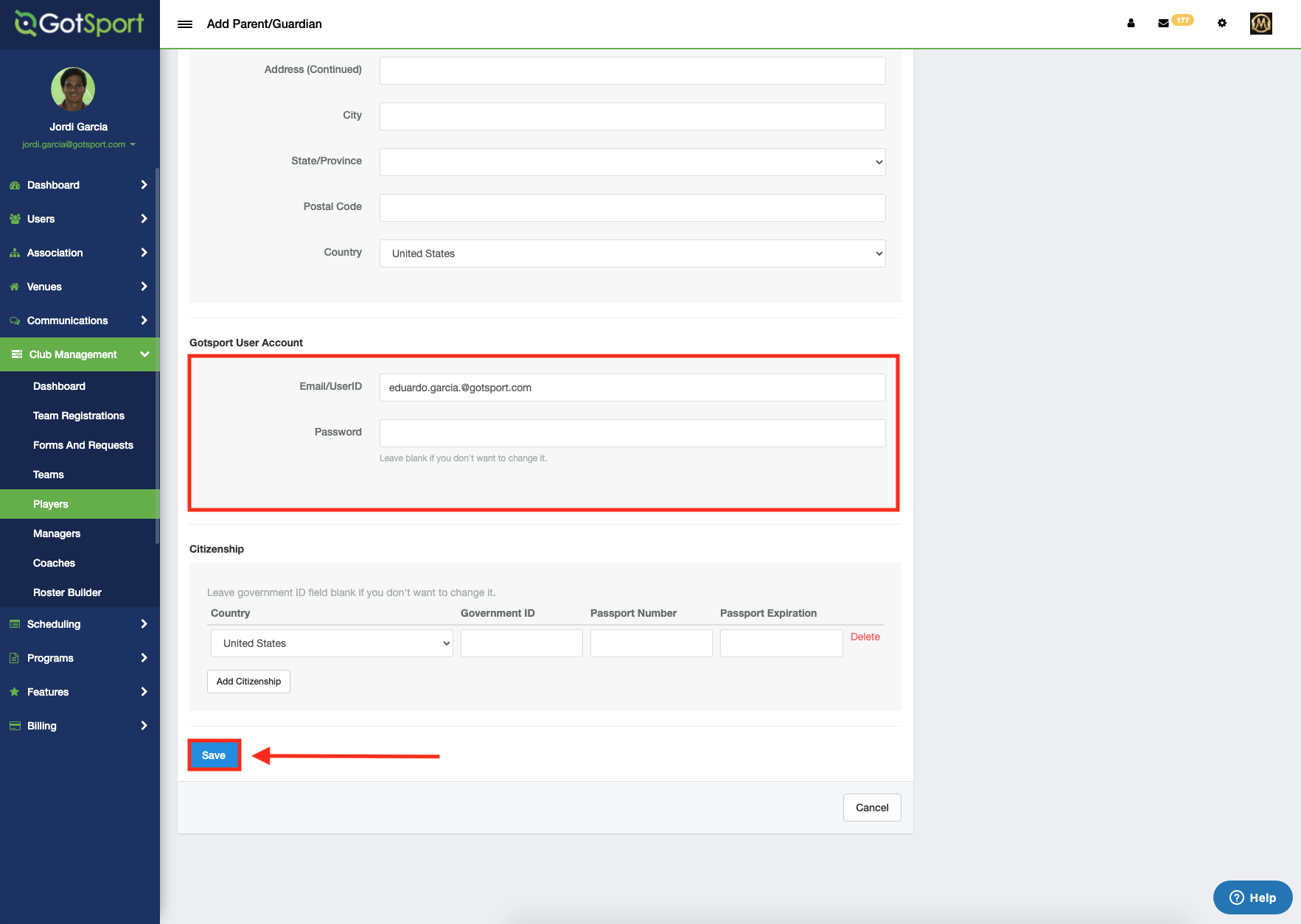
Note: Every account must use a unique Email/UserID (Email). If you get an error stating the Email/UserID is already in use it means an account already exist using that email address - You may be able to resolve this issue by using our Email/UserID troubleshooting guide - otherwise you will need to use a different email, though this may create a duplicate account for the user.
If you have any issues please open a support ticket.
Step 7:
- Once you hit Save you will be brought to this page letting you know you have successfully created the user's profile and their account.