US Club Soccer: As a Coach/Manager - How to Access Virtual Cards on Mobile Phone
This article will show how coaches or managers can access virtual cards from their mobile phones.
To View the Browser version of these instructions, click here
Instructions:
Step 1:
- When logged into your GotSport Account (Accessing GotSport from a Mobile Device) Tap on the "Hamburger" symbol.
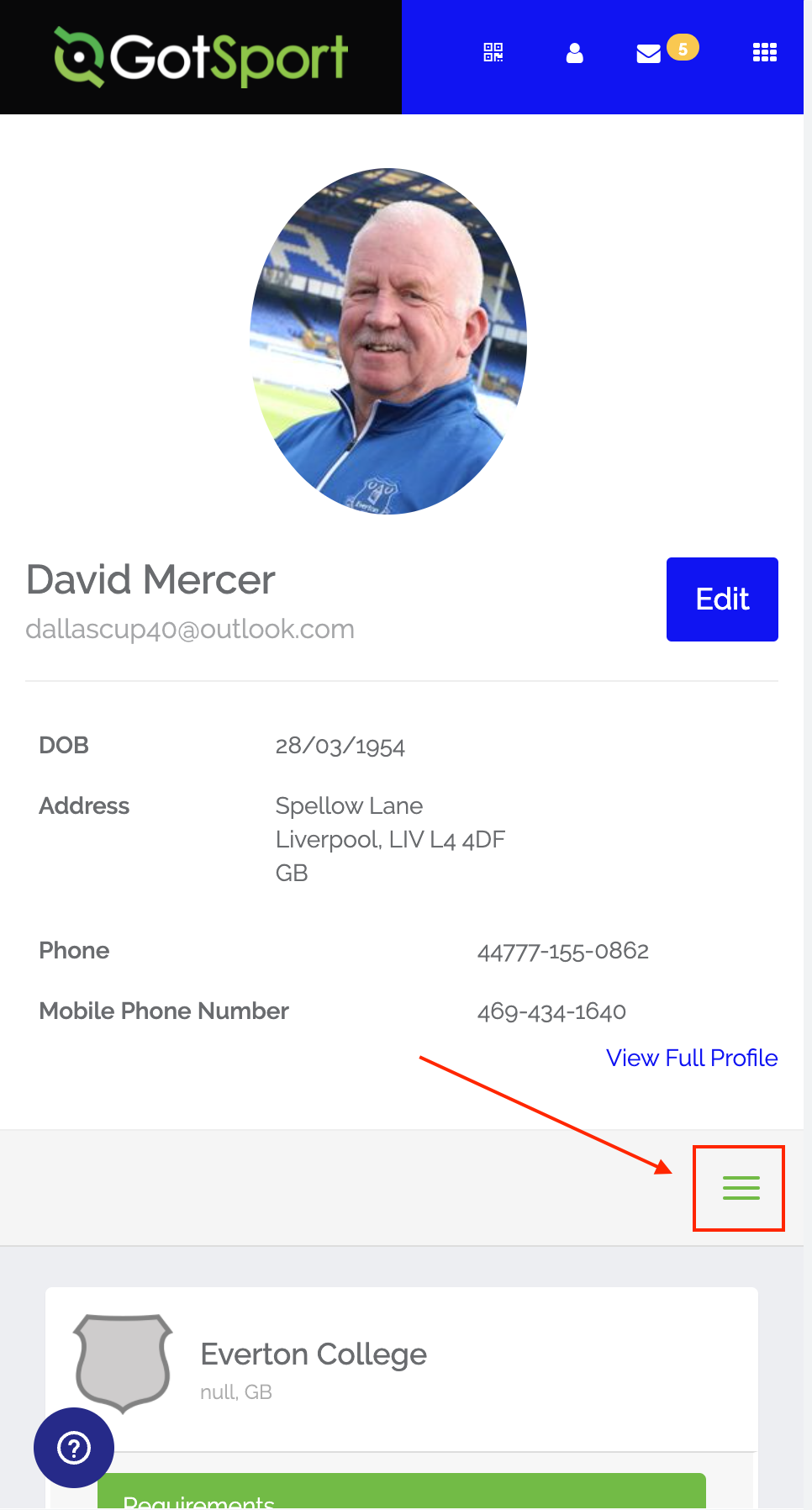
Step 2:
- Tap on Team Management.
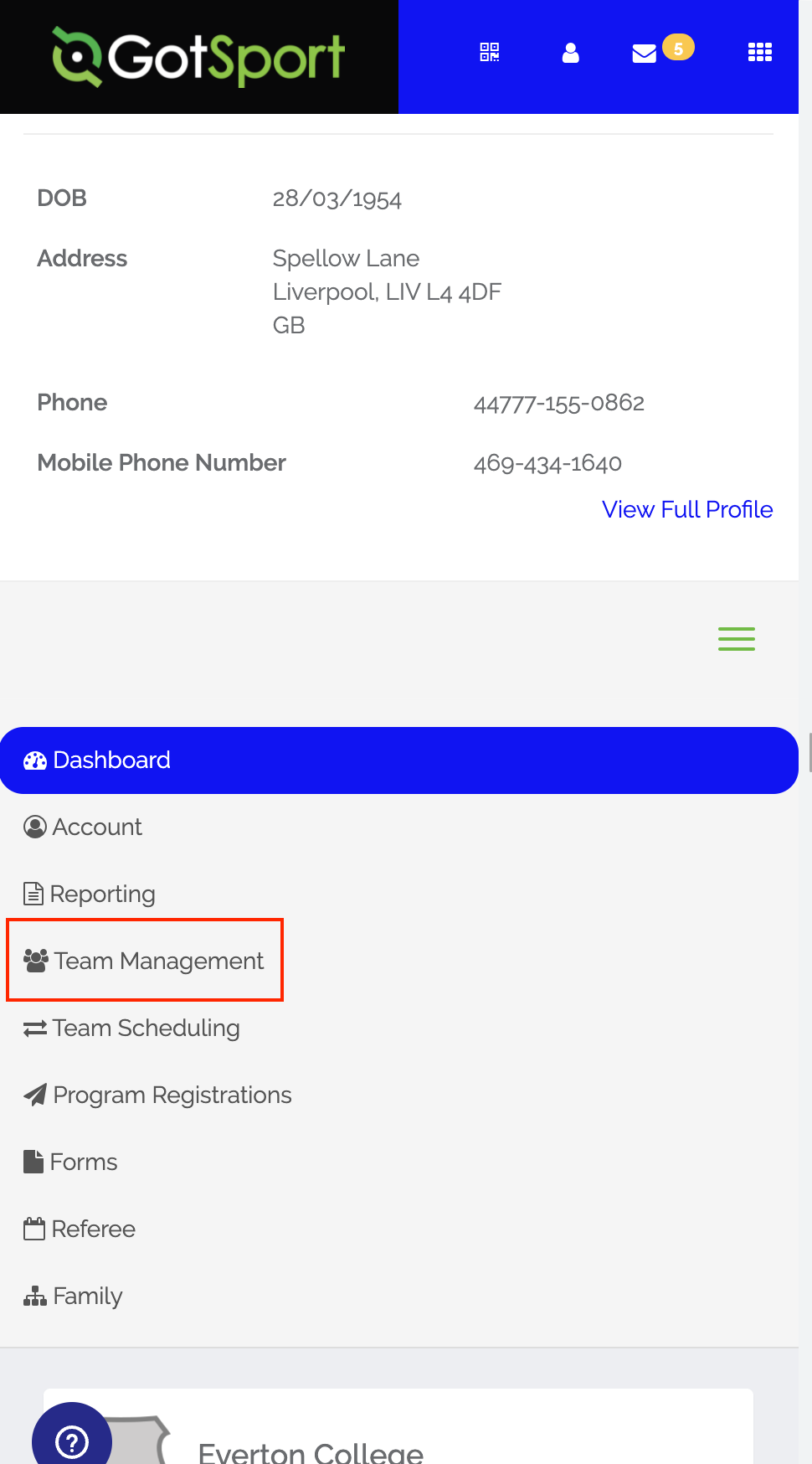
Step 3:
- Click on the team name of the team you want to view.
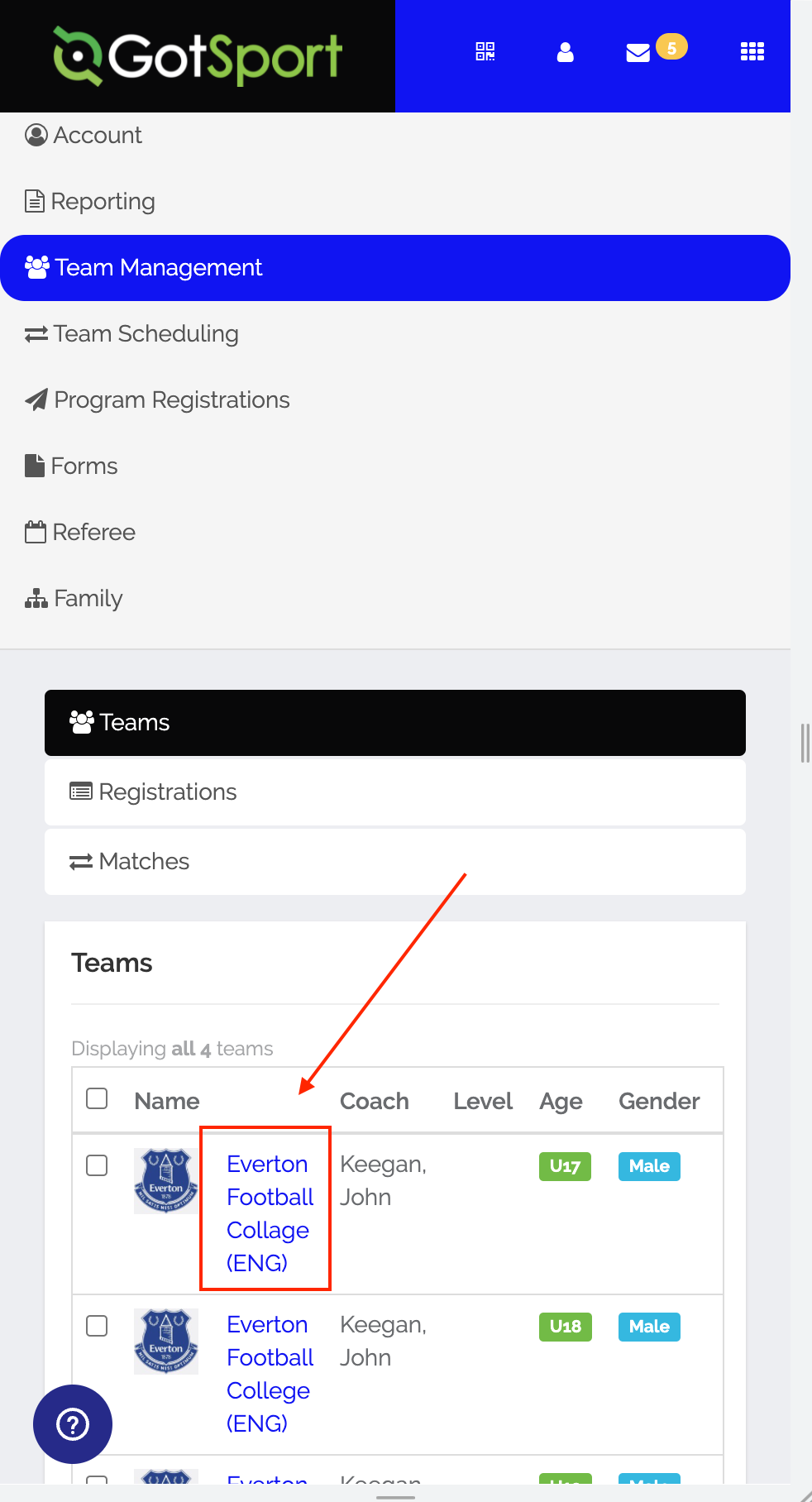
Step 4:
- Click on "Rosters".
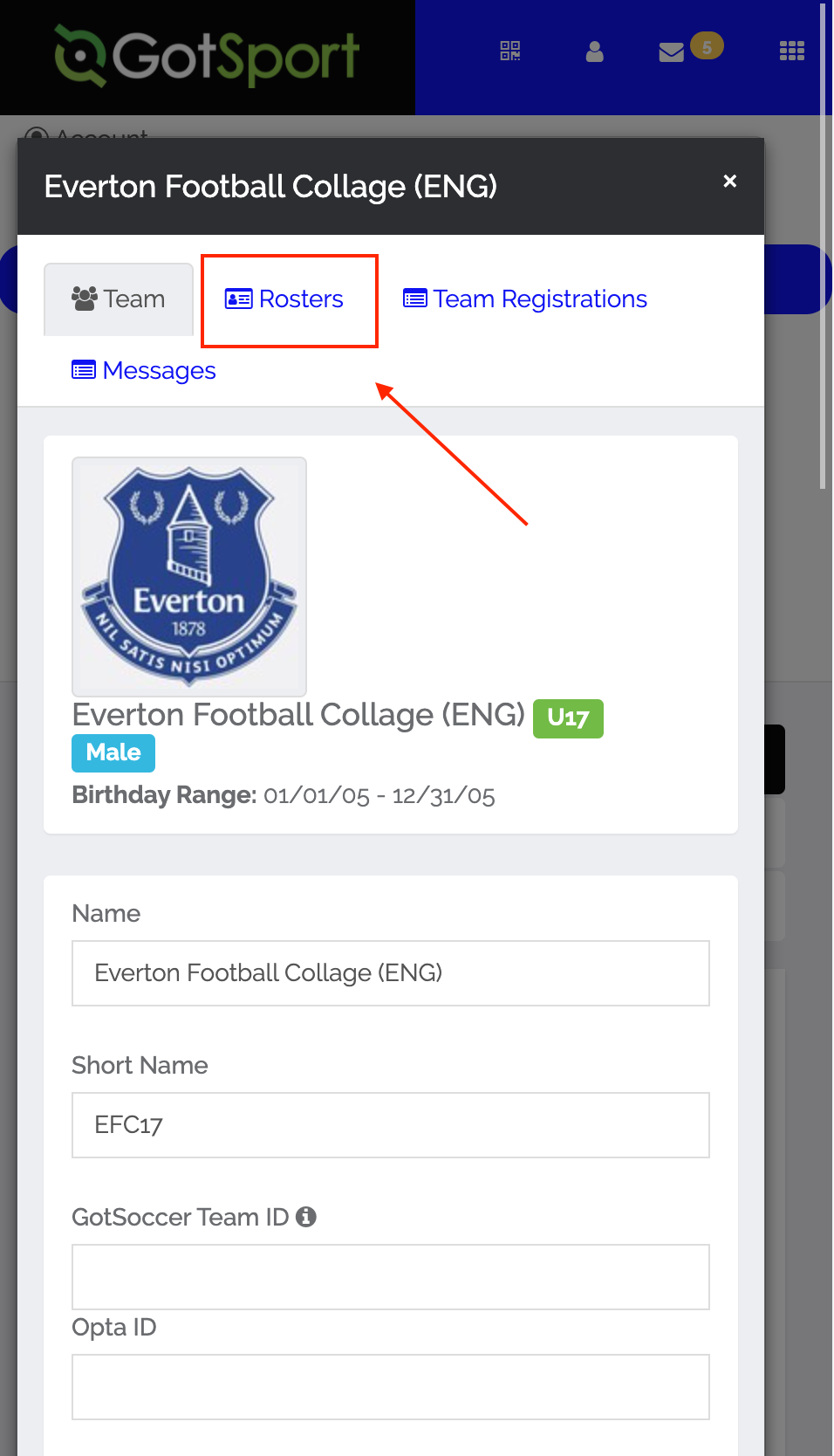
Step 5:
- Select the event you are wanting to access the virtual cards for in the dropdown.
- TAP SEARCH.
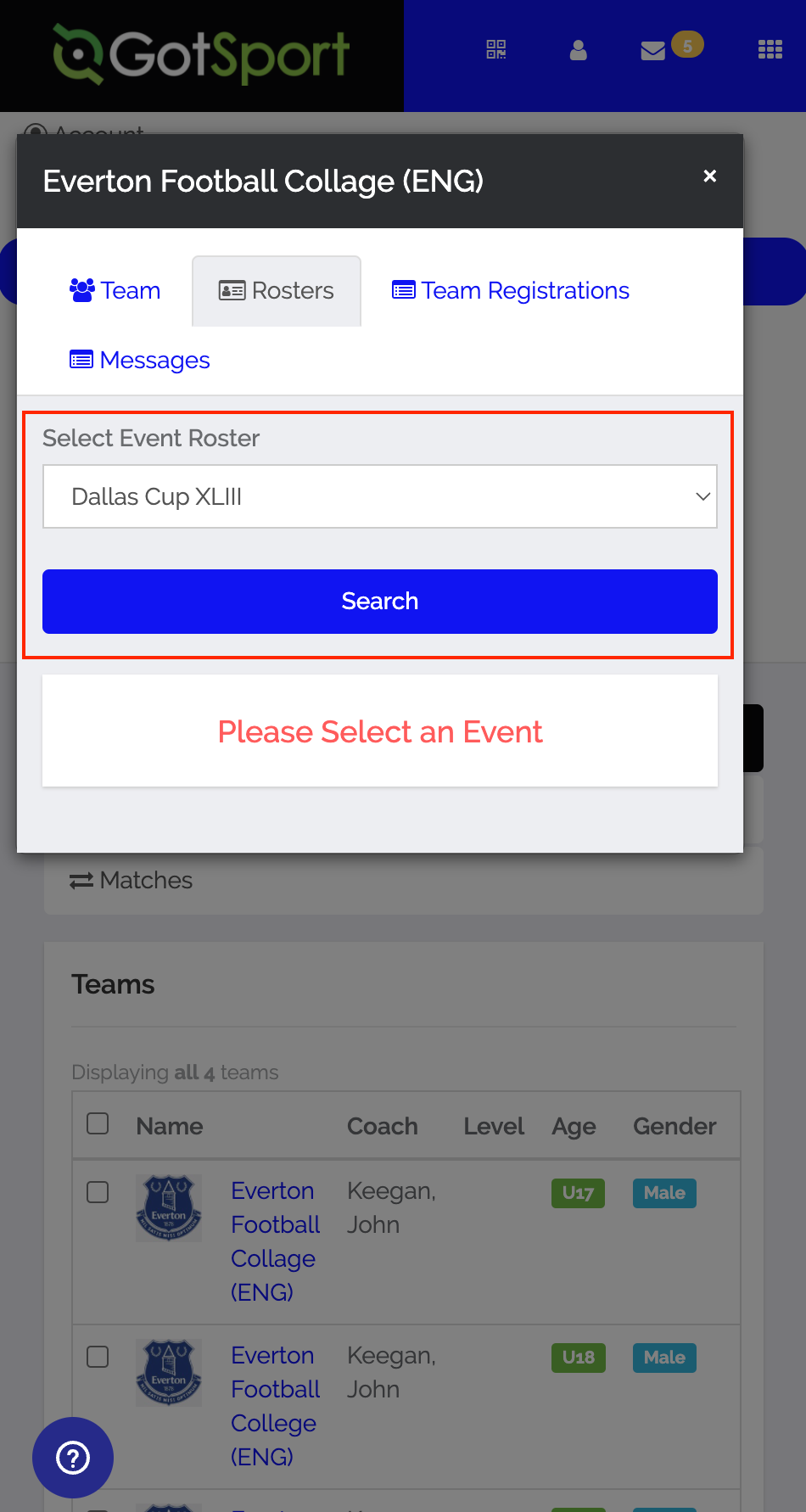
Step 6:
- Tap the "Documents and ID's" tab.
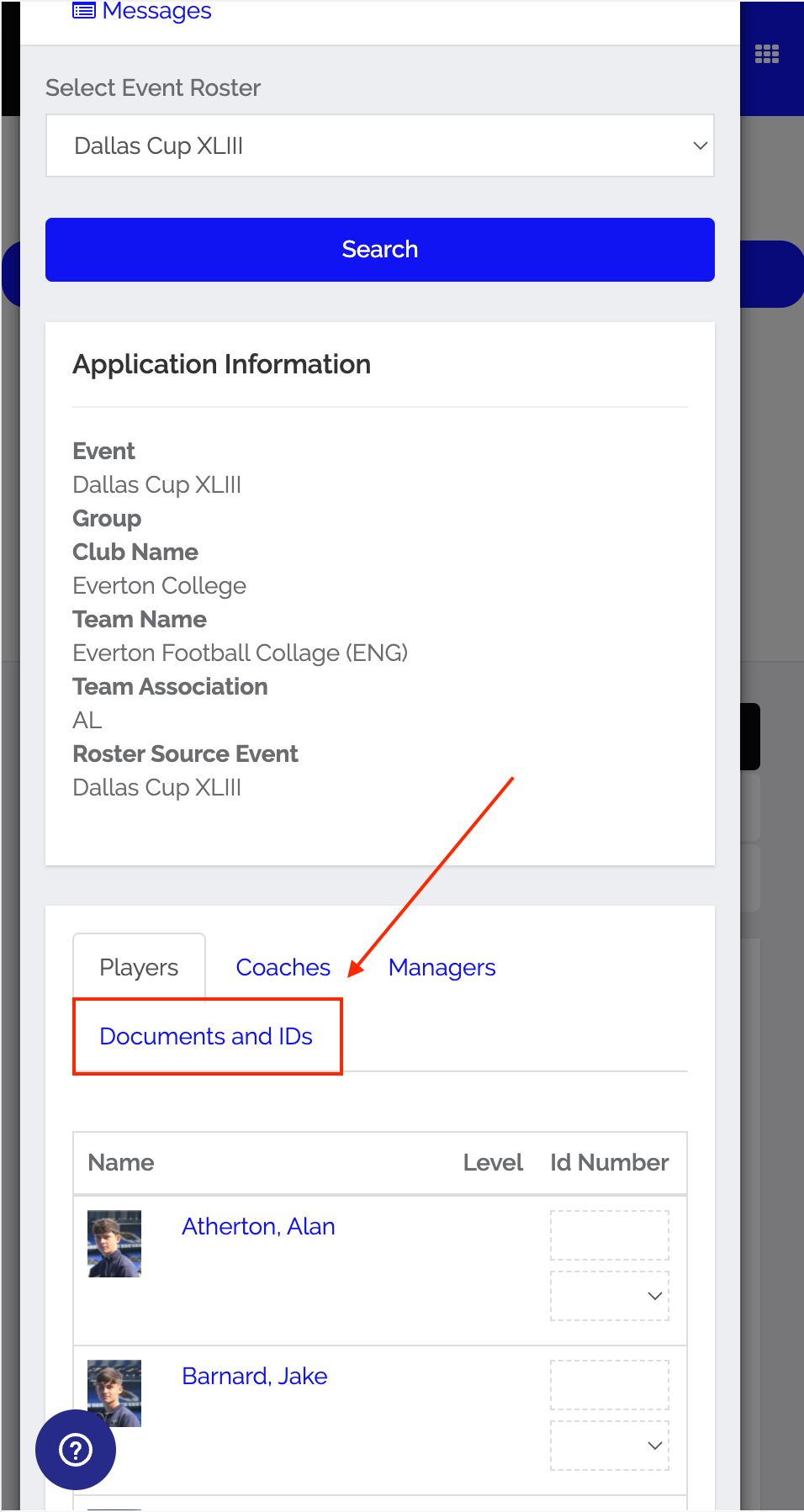
Step 7:
- Tap "Virtual ID Cards" to view the Pass Cards.
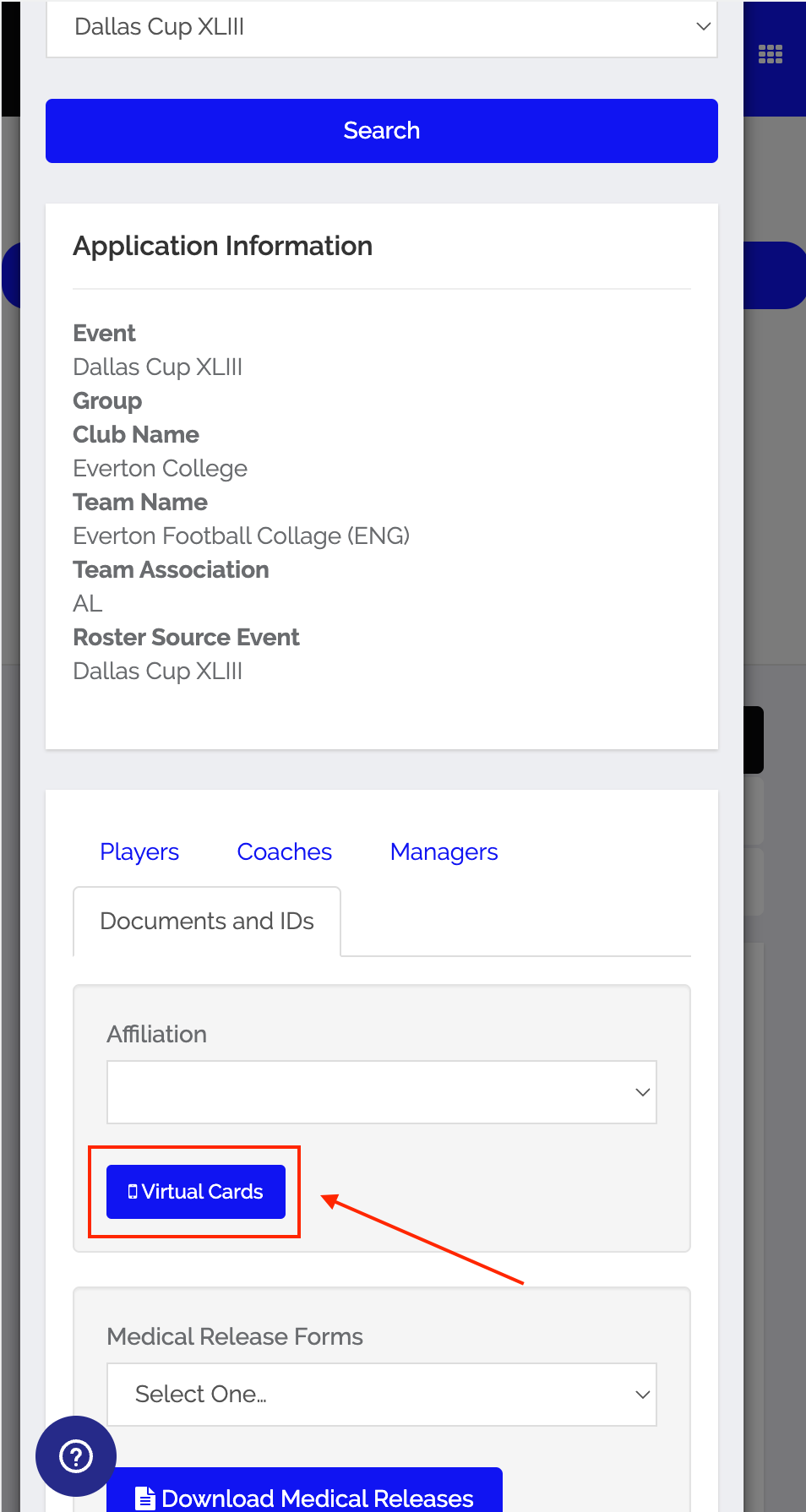
Step 8:
- You can now view the virtual ID cards. You can click on each card to see additional details of the individual.
- If a player is not listed here, then they are not currently approved for this event's roster.
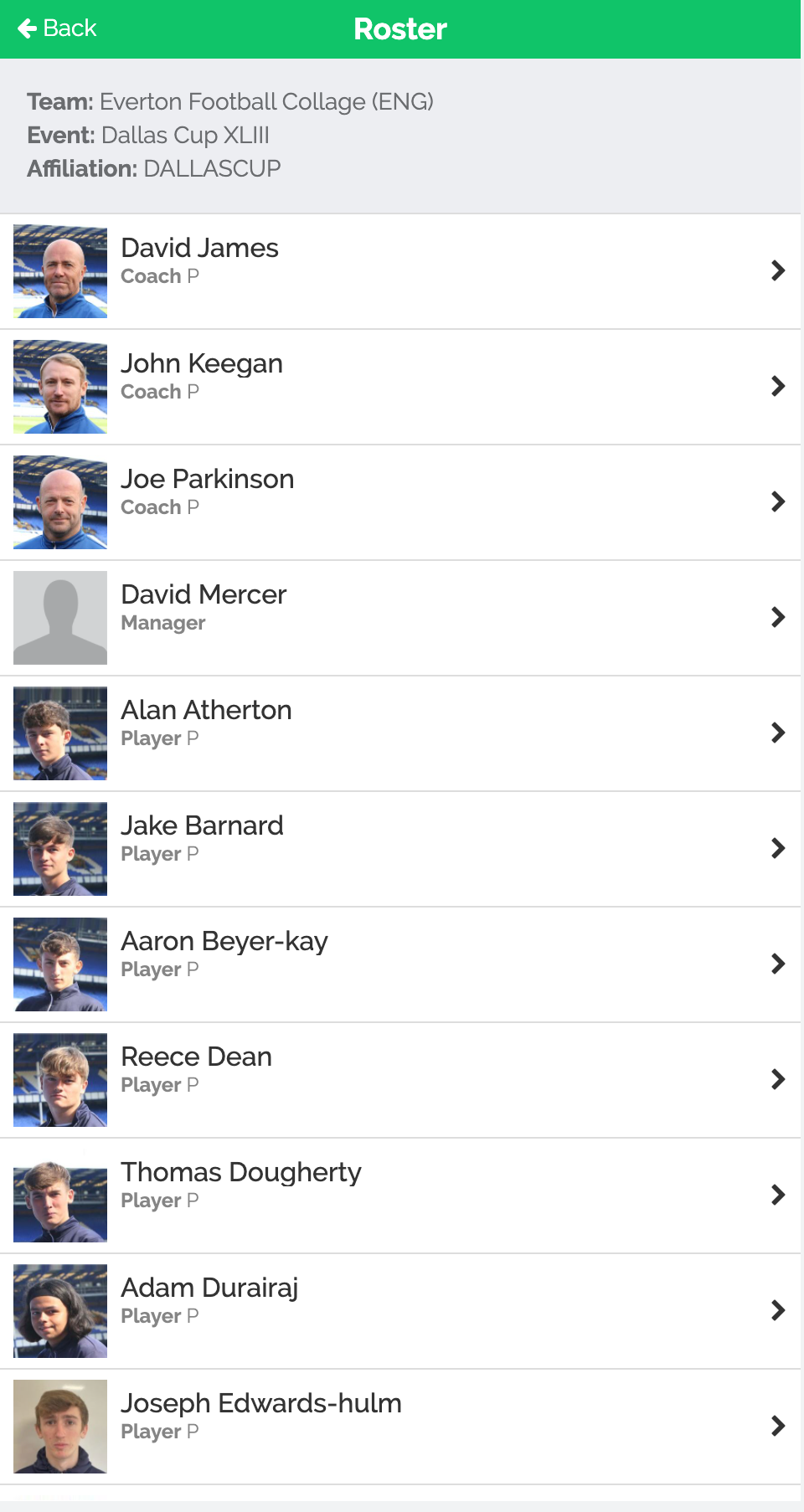
Please Note: It is recommended that you bookmark this page on your device to be able to access this page more quickly when needed for future events.