As a coach/Manager - Accessing Virtual Cards from Mobile Phone
This article will show how to access virtual cards as a coach or manager from your mobile phone.
Instructions:
Step 1:
- When logged into your GotSport Account (Accessing GotSport from a Mobile Device) Tap on the "Hamburger" symbol.
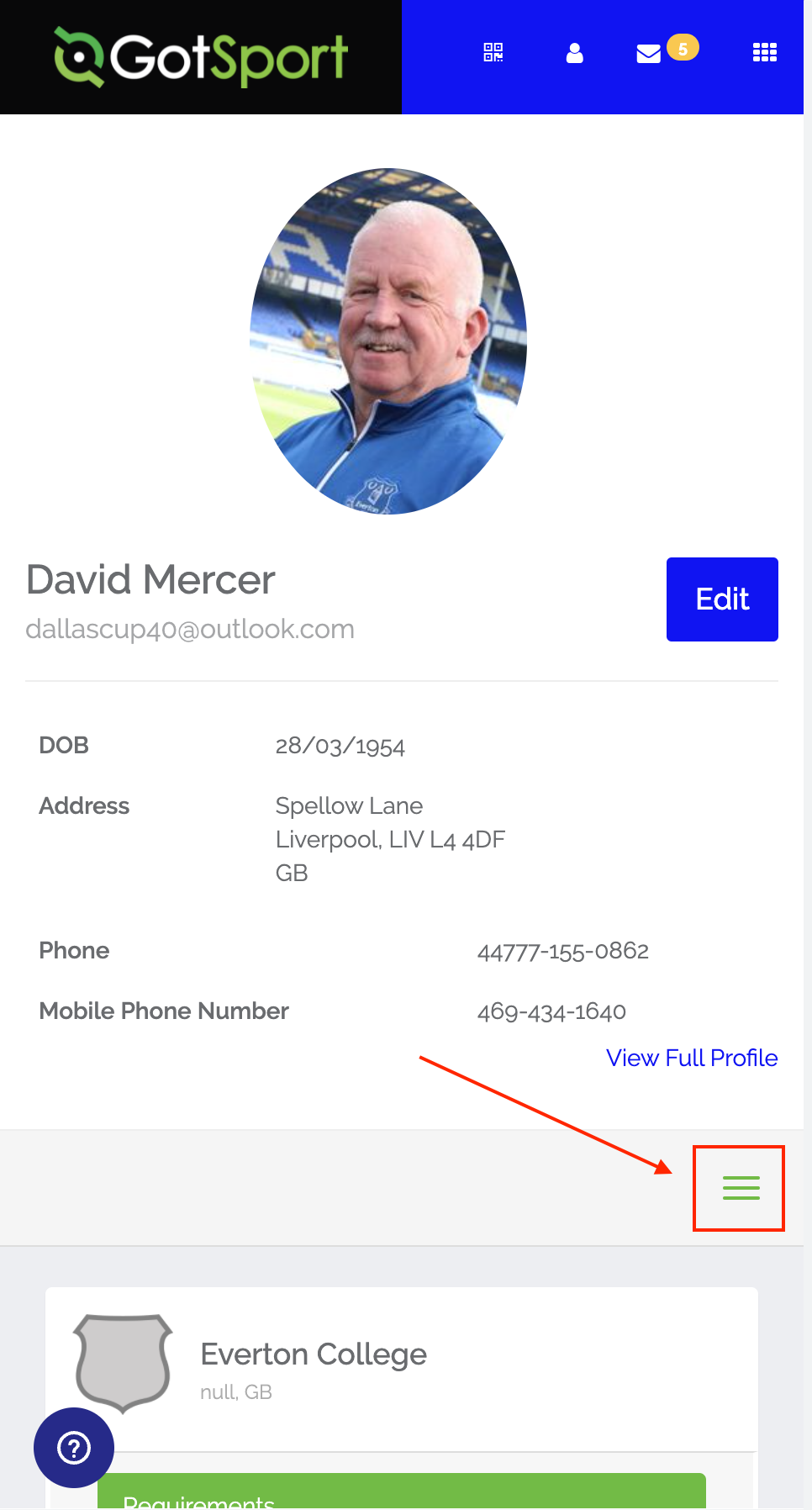
Step 2:
- Tap on Team Management.
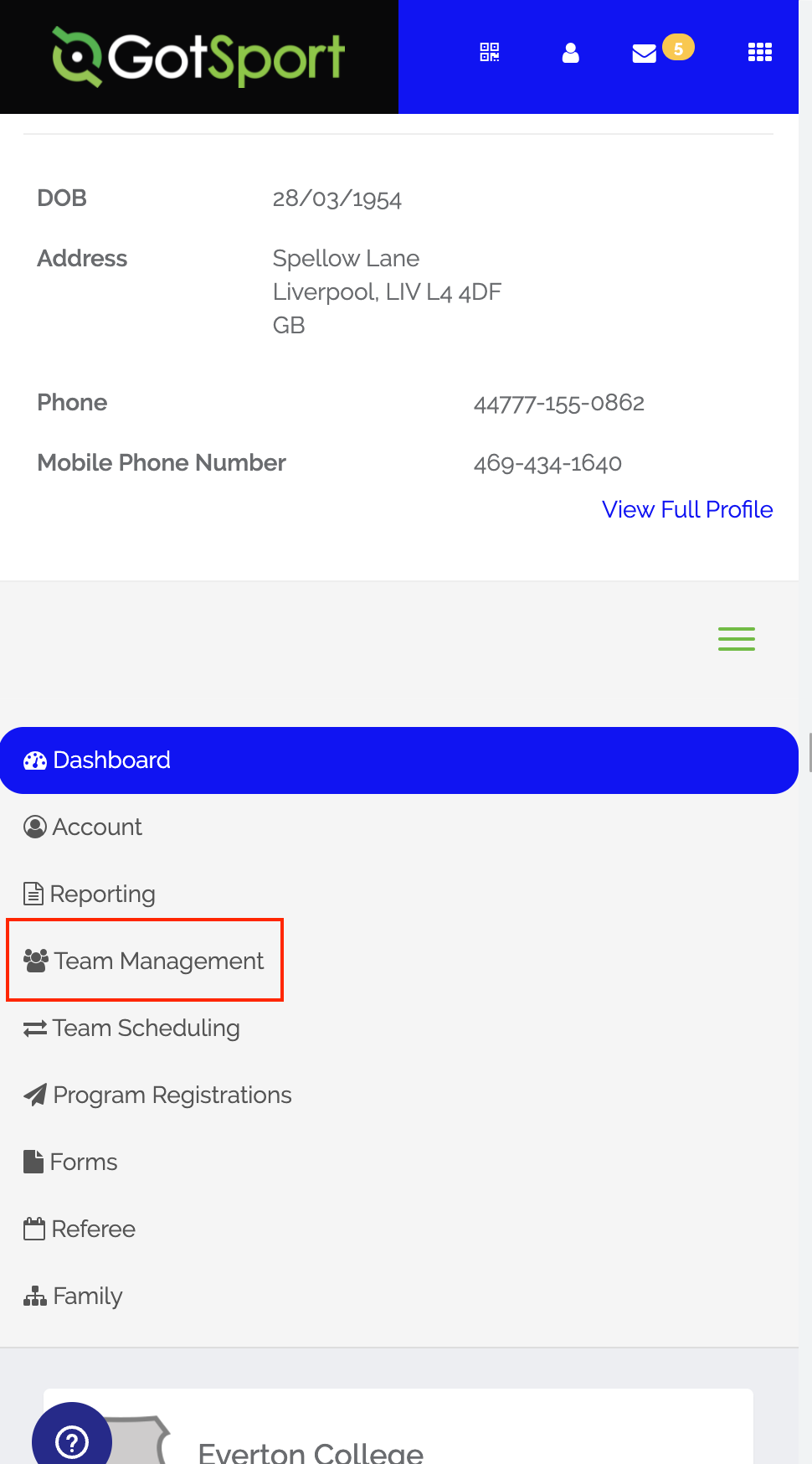
Step 3:
- Click on the team name you want to view.
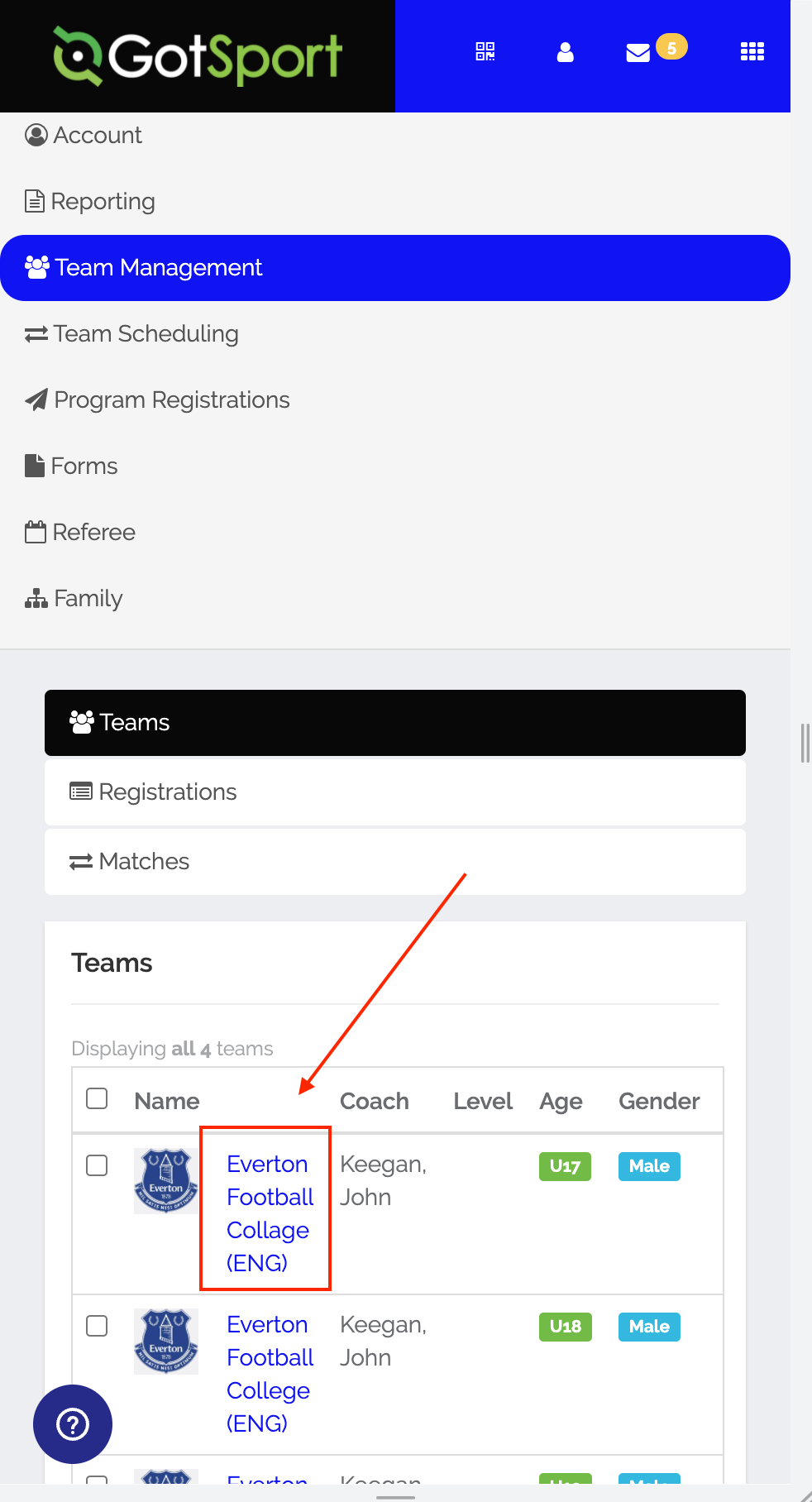
Step 4:
- Click on "Rosters".
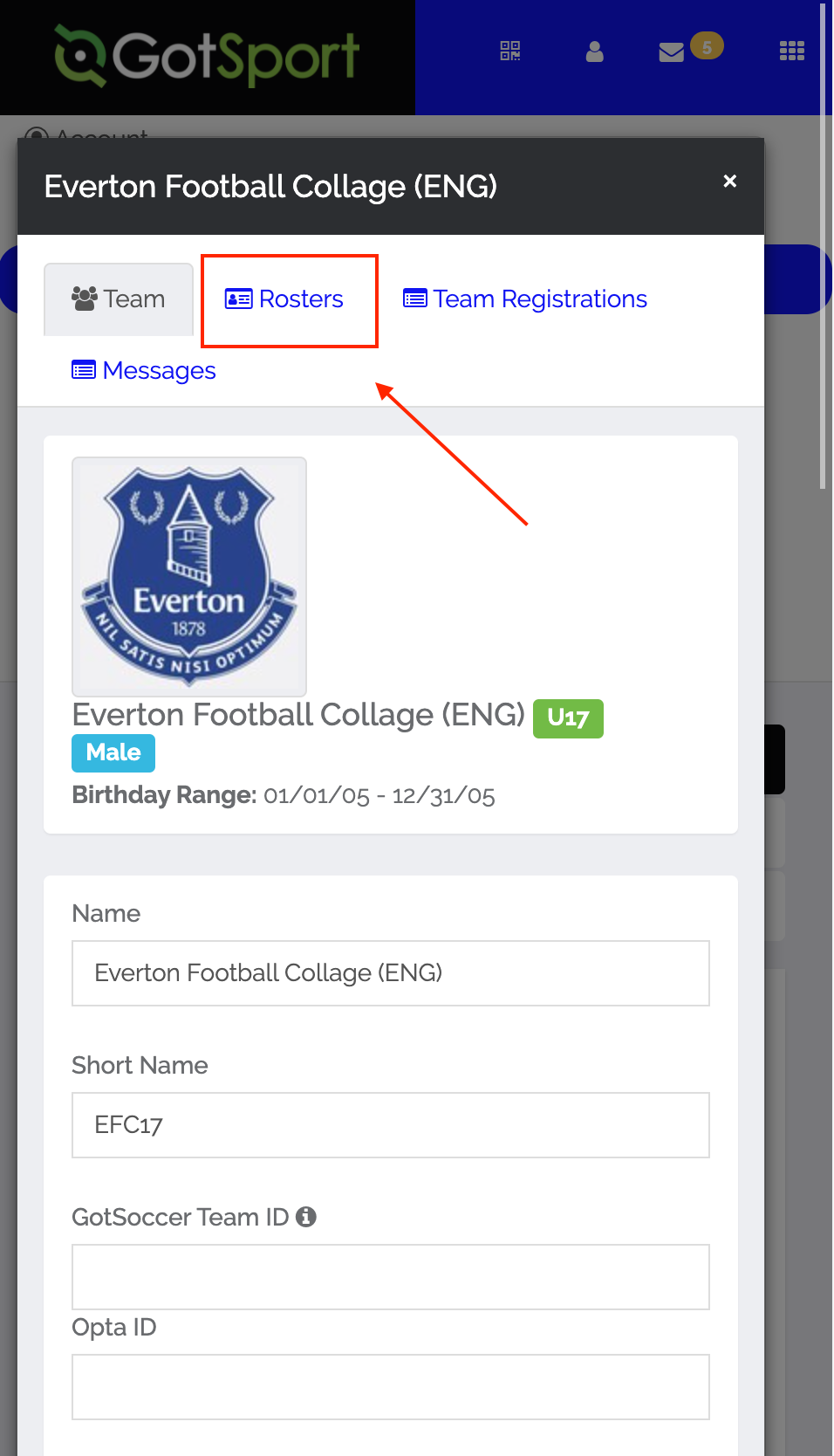
Step 5:
- Select the event you are wanting to access the virtual cards for in the dropdown. Click on "Search".
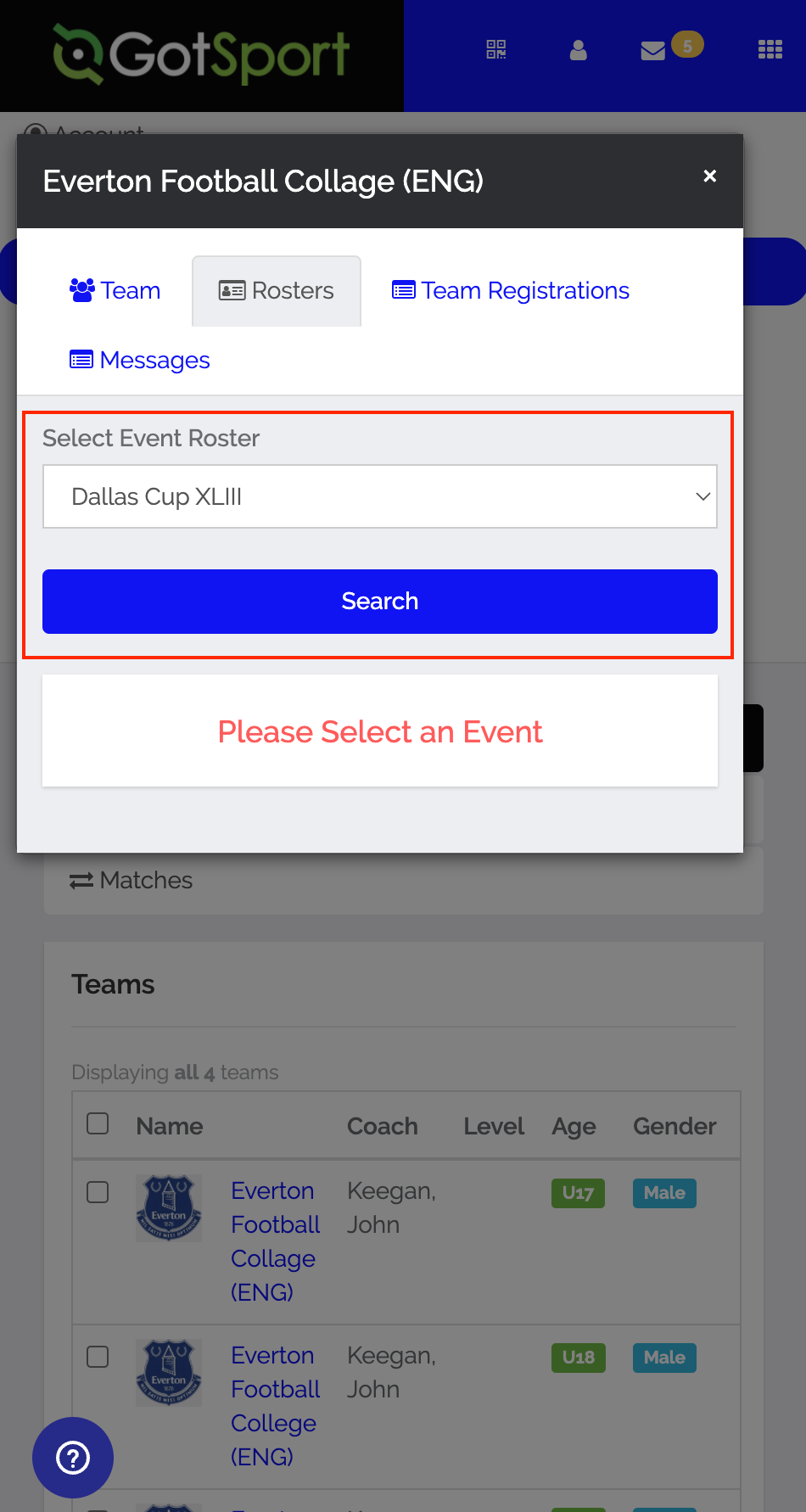
Step 6:
- Click on the "Documents and ID's" tab.
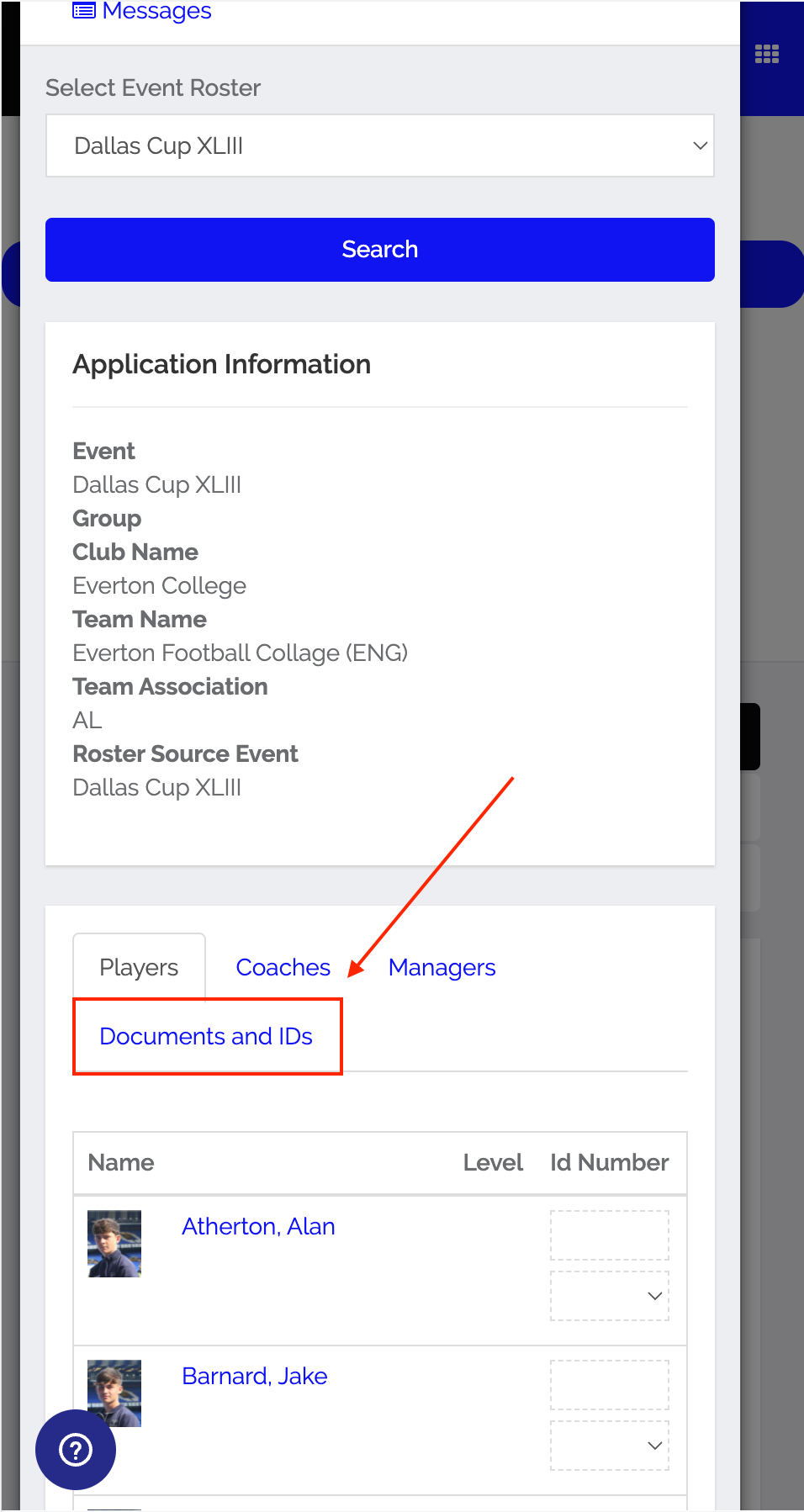
Step 7:
- Click on "Virtual ID Cards".
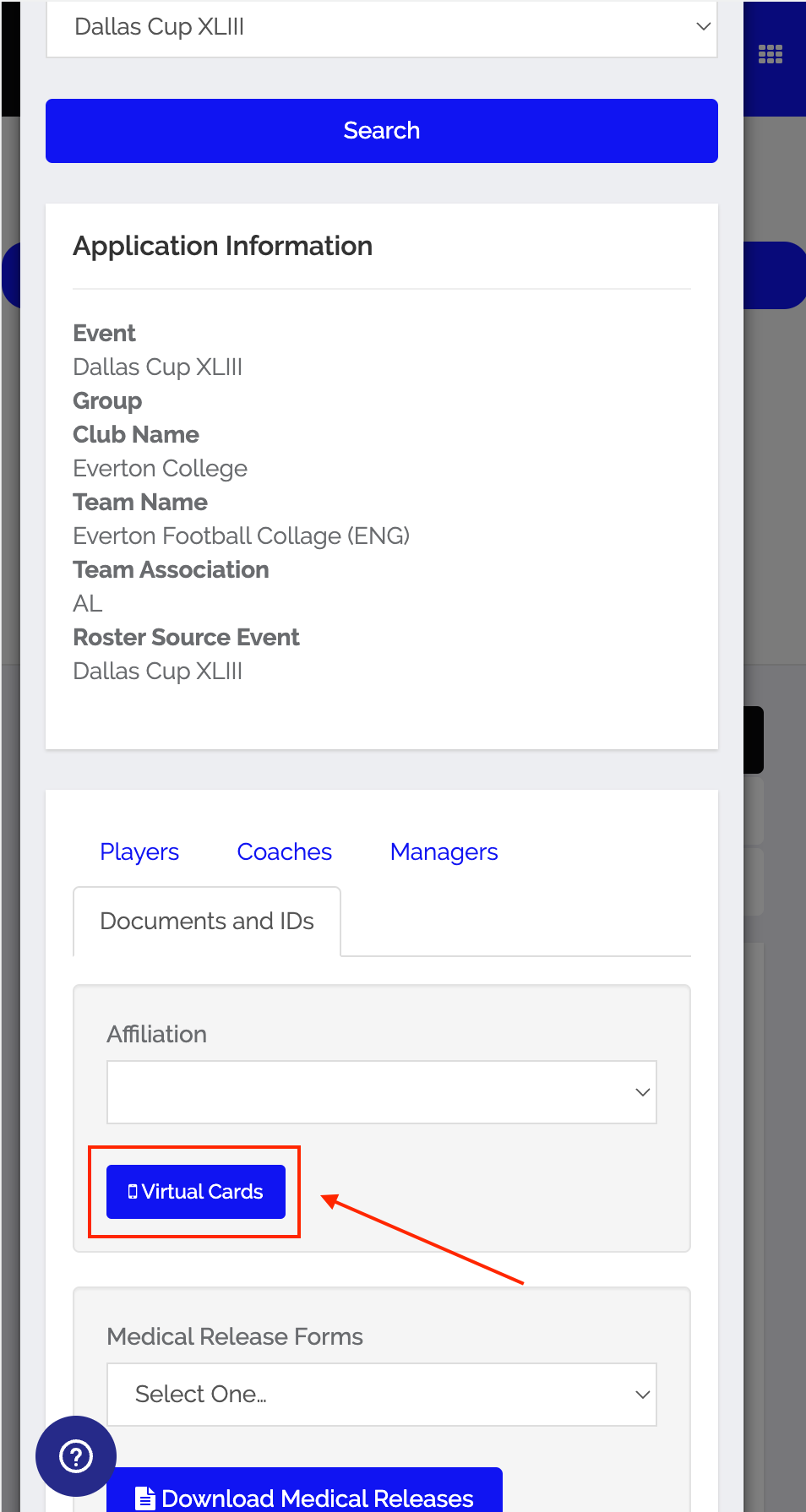
Step 8:
- You can now view the virtual ID cards. You can click on each card to see additional details of the individual.
If a player is not listed here, then they are not currently approved for this event's roster. You will need to reach out to the Event Director.
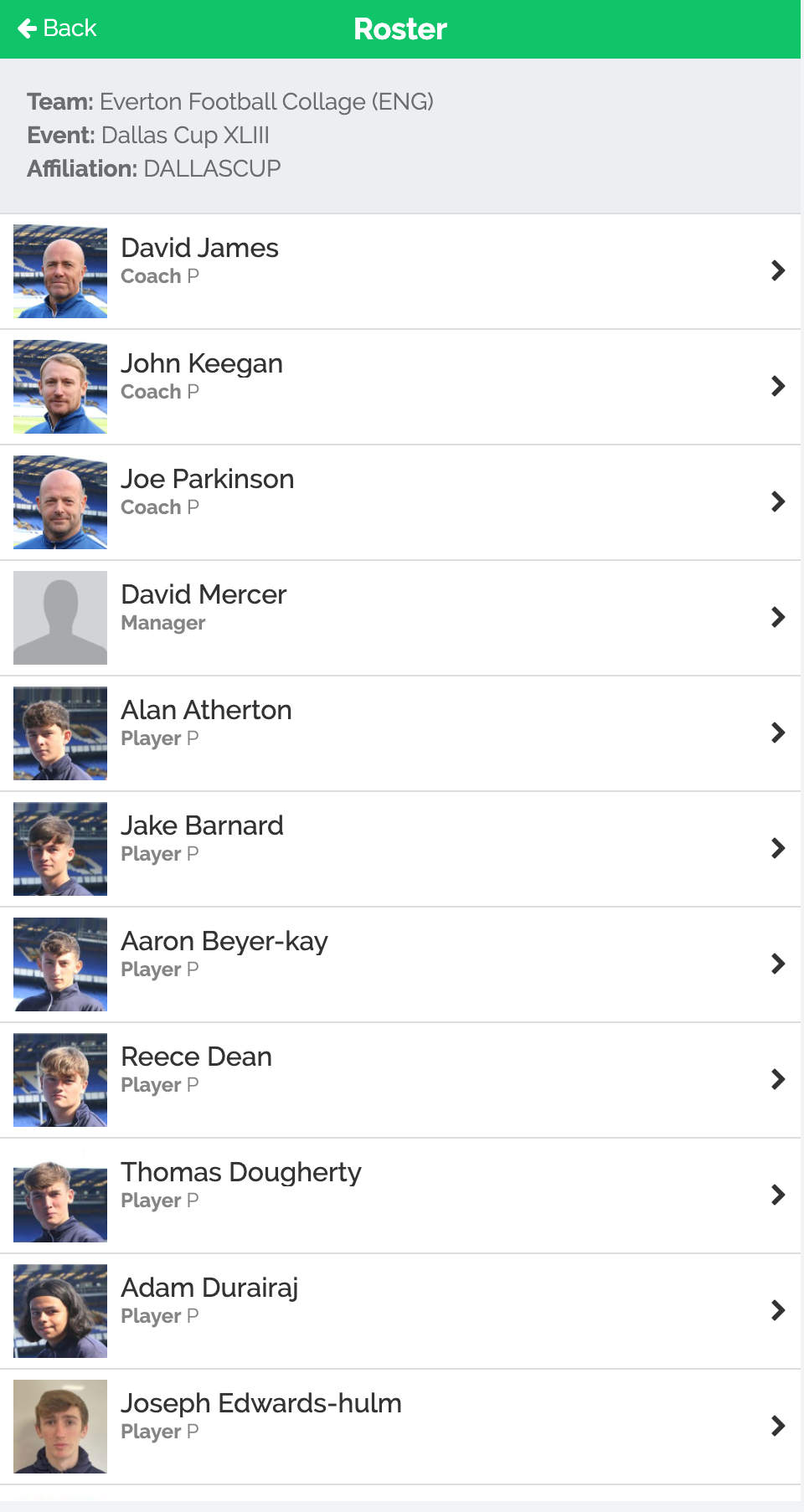
It is recommended that you bookmark this page on your device to be able to access this page more quickly when needed for future events.