As an Event Director - How to set up a Guest Player Pool
This article demonstrates how to set up a guest player pool as an event director.
Instructions:
Step 1:
Go to Event->Event Info tab. Scroll down to “Athlete Registration Pools” and click on the blue “Create Registration Pool”
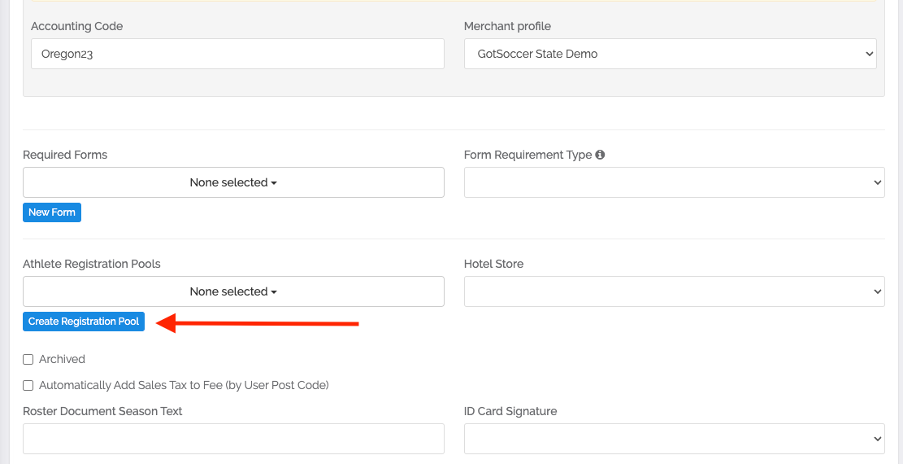
Step 2:
You will be redirected to a Program form. Complete the top 4 rows of information.
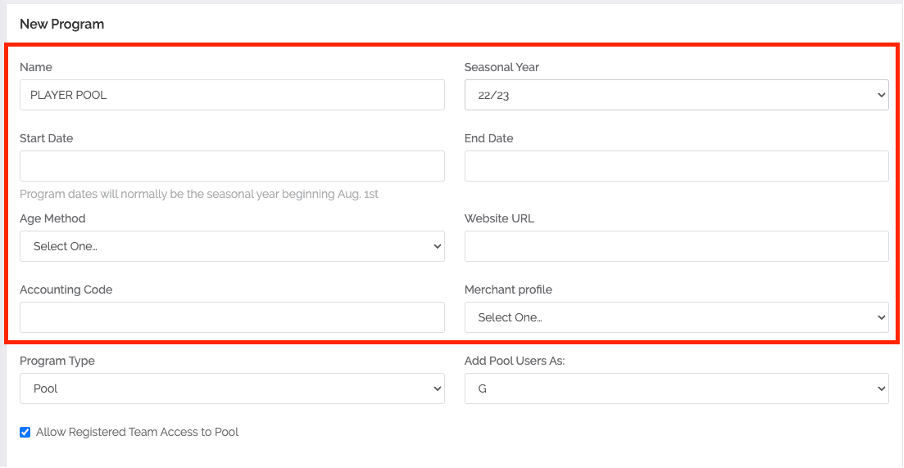
Step 3:
All checkboxes are set to default for the appropriate settings to create a guest player pool for the event. You do NOT need to edit the pre-selected checkboxes.
Step 4:
Text Boxes – can be edited as needed
a. Welcome message
b. Notification Emails
c. Payment Terms
d. Agreement Text
e. Confirmation Email
Step 5:
Once completed, select the blue “Save” button at the bottom
Step 6:
Navigate back to the Event on the left sidebar: Scheduling->Events
Step 7:
Go to Event->Event Info and go to the Athletic Registration Pool. Select the newly created player pool from the drop-down.
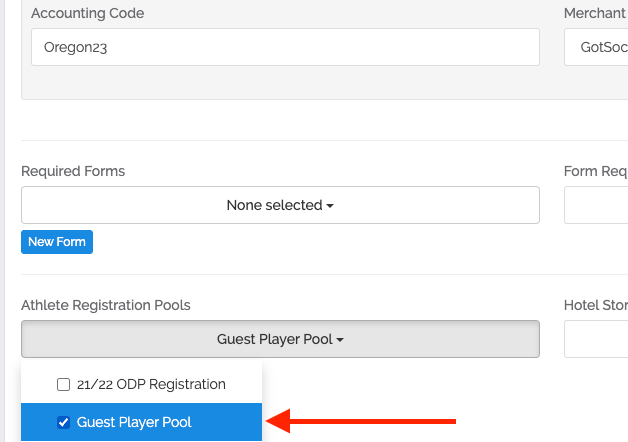
Step 8:
Your Guest Player Pool has been created and linked to your event! To view registrations, go to Programs->Programs List on the left sidebar and search for the program name within the populated list.
