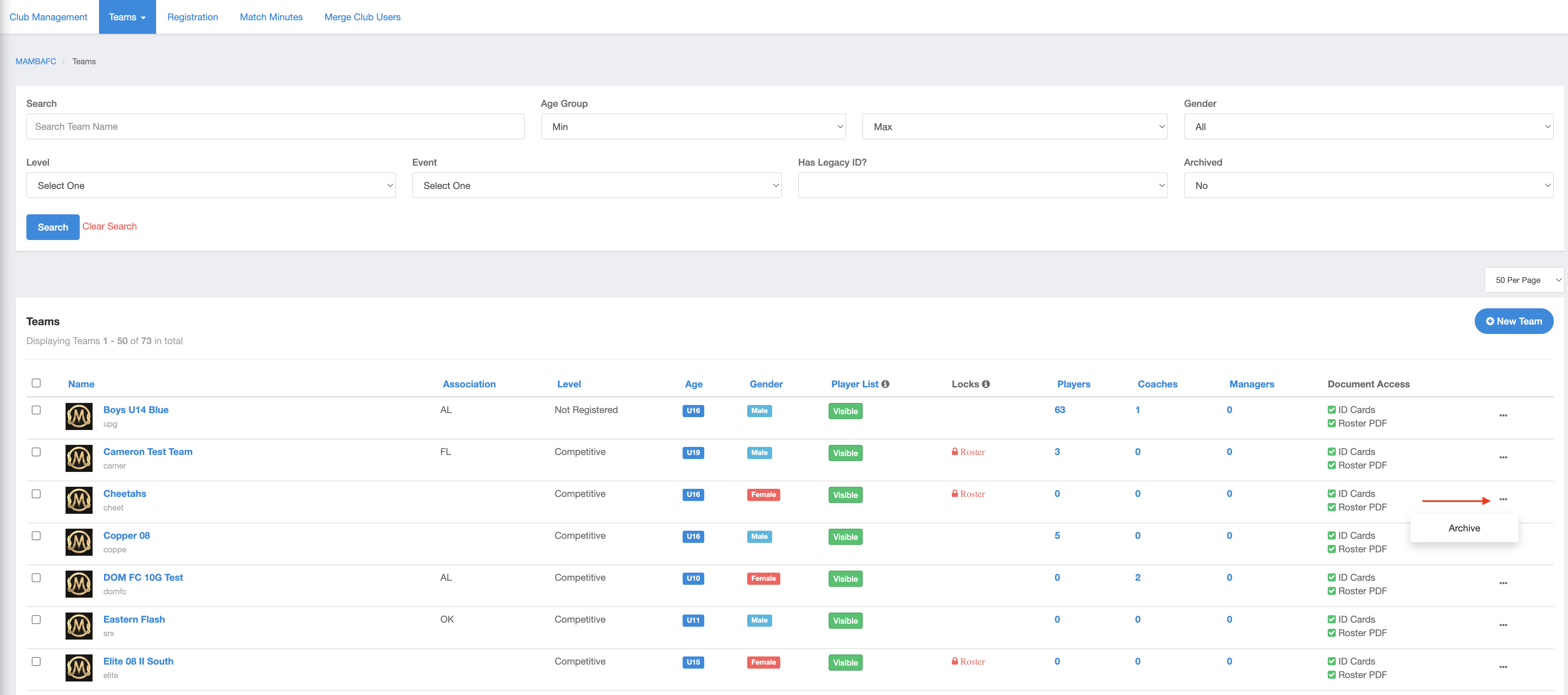As a Club Admin - How to Archive/Remove a Team
This article will help admin determine whether or not to archive a team, and if so, show how to execute the archive.
Don't know if you need to Remove or Archive the Team? The description of each action is below and will help make the decision between removing or archiving the team.
Remove: Removes the Team from the Club account, but the roles of the Players, Coaches, managers remain connected to the team. Those users (Players, Coaches, Managers) will STAY within the club account.
Archive: "Acts" as a permanent delete. This removes the team from the Club and removes all roles attached to the team. Those users (Players, Coaches, managers) will STAY within the club account.
Instructions
Step 1:
- Go to Club Management and Teams. Click on your team name
- Go to Step 2 to "Remove" the team.
- Skip to Step 3 to "Archive" the team.
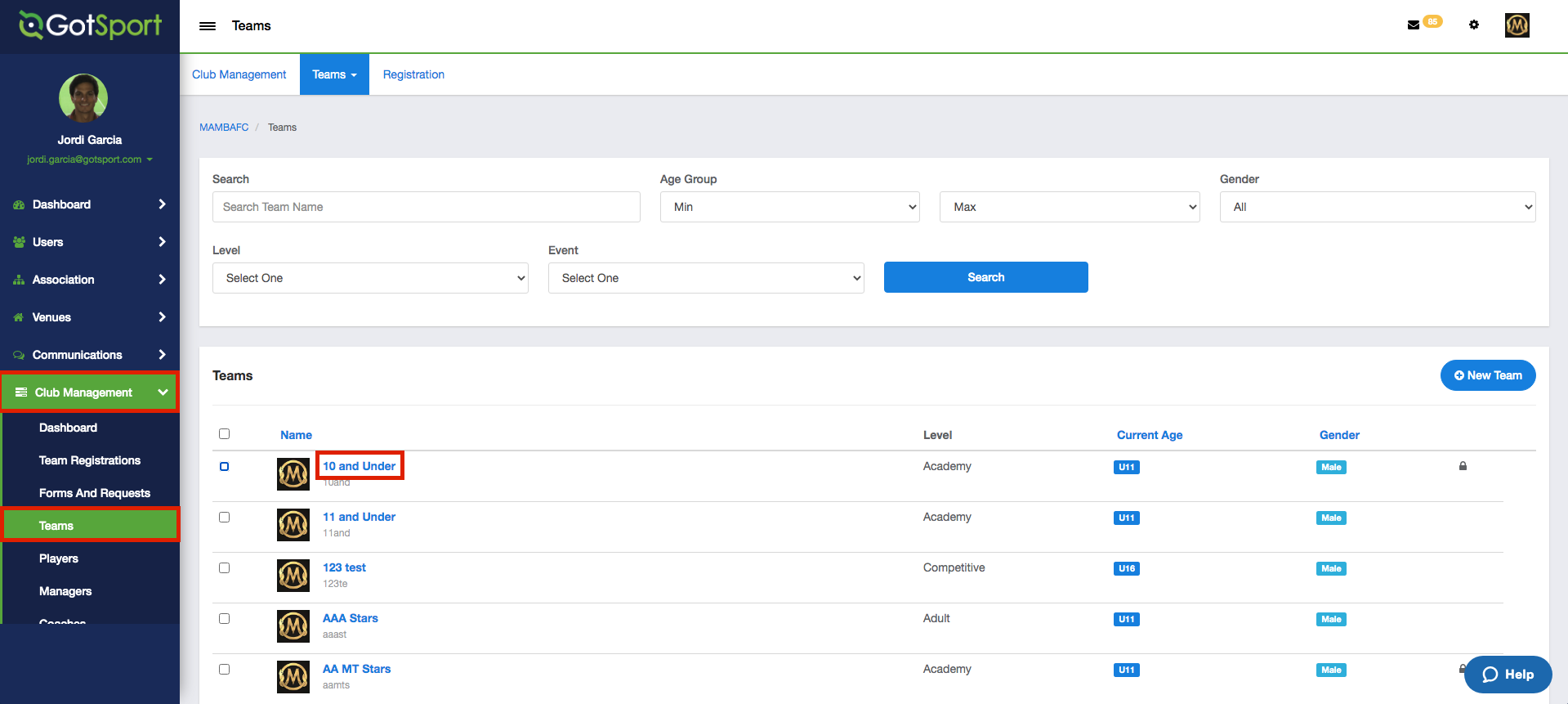
Step 2:
- Once the window opens, you will select "Remove" in the bottom right.
- Remove: Removes the Team from the Club account, but roles for the Players, Coaches, managers remain attached to the team.
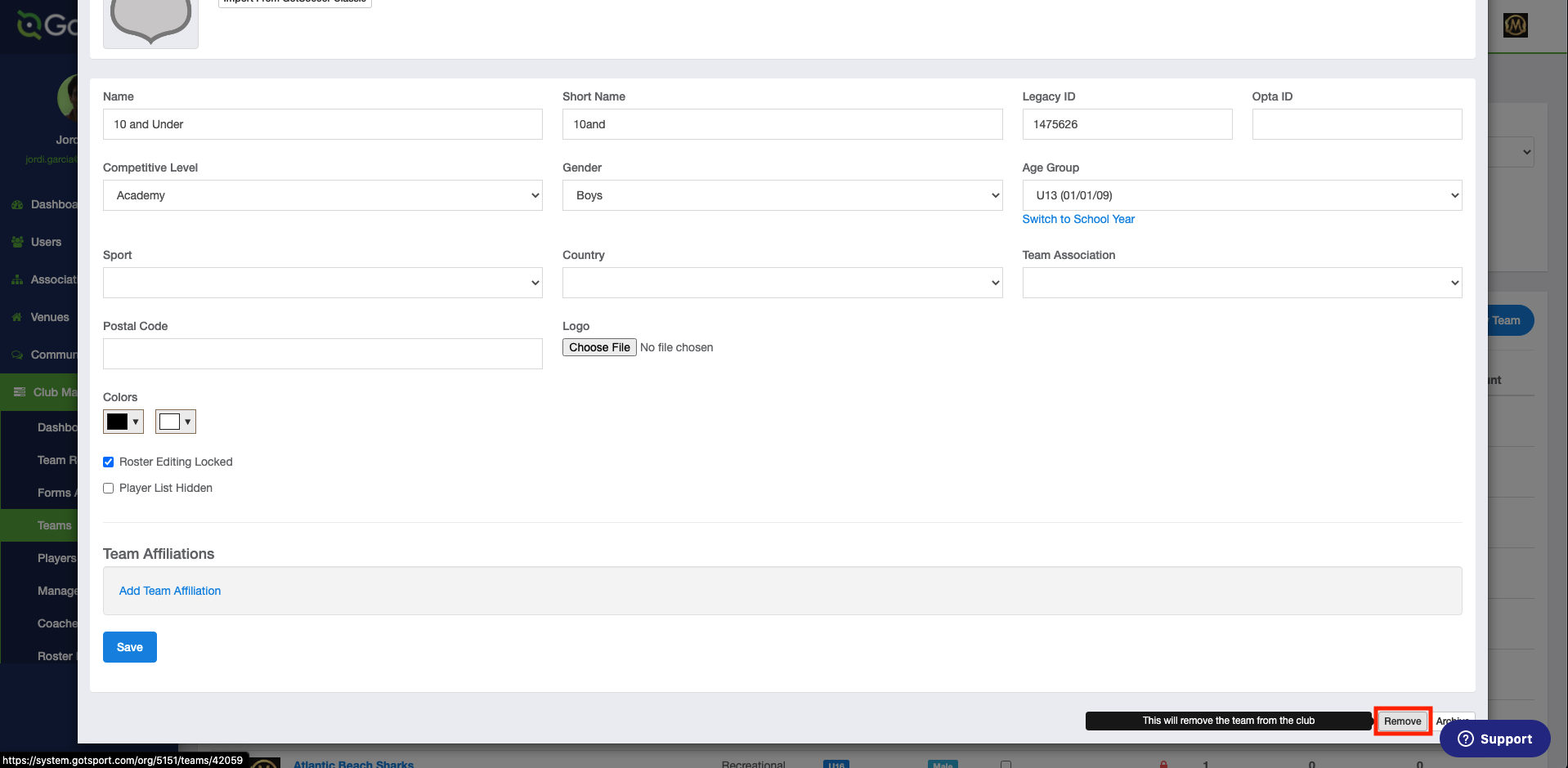
Step 3:
- From the Teams page, select the three dots on the right side and select Archive.
- Archive: "Acts" as a permanent delete. This removes the team from the Club and Releases all roles attached to the team. Those users (Players, Coaches, managers) will STAY within the club account and not be removed.